- Rogers Community Forums
- Forums
- Internet, Rogers Xfinity TV, & Home Phone
- Internet
- Re: Rogers Hitron CODA-4582 Hardware
- Subscribe to RSS Feed
- Mark Topic as New
- Mark Topic as Read
- Float this Topic for Current User
- Subscribe
- Mute
- Printer Friendly Page
Rogers Hitron CODA-4582 Hardware
- Mark as New
- Subscribe
- Mute
- Subscribe to RSS Feed
- Permalink
- Report Content
12-13-2016
11:54 AM
- last edited on
12-14-2016
05:50 PM
by
![]() RogersMaude
RogersMaude
Announced 13-December-2016 by @RogersDave http://communityforums.rogers.com/t5/forums/forumtopicpage/board-id/Getting_connected/message-id/379...
Credit to @Hybrid_Noodle
Hitron website: http://www.hitron-americas.com/product/coda-4582/
Datasheet: http://www.hitron-americas.com/wp-content/uploads/2016/09/CODA-4582-Datasheet.pdf
60W Power Supply built into unit
Pictures of Hardware Version 1A:
***Added Labels***
- Labels:
-
Gigabit
-
HiTron
-
Internet
-
WiFi
-
Wireless Connectivity
Re: Rogers Hitron CODA-4582 Hardware
- Mark as New
- Subscribe
- Mute
- Subscribe to RSS Feed
- Permalink
- Report Content
01-06-2018 01:24 PM
If it works that will be good since IPv6 still isn't being used or needed anyways, especially at a local DHCP level in a residential setting. It is not very likely for people to be using more than ~240 devices.
The other issue I noticed that is probably related to this is that I seem to be having tons of issues with LAN/WiFi computers networking shared files & playing games consistently.
Re: Rogers Hitron CODA-4582 Hardware
- Mark as New
- Subscribe
- Mute
- Subscribe to RSS Feed
- Permalink
- Report Content
01-07-2018 01:03 PM
@Catlin wrote:
It is not very likely for people to be using more than ~240 devices.
I agree. Just one proviso: some systems (OS/X?) generate random MAC addresses. This is to avoid the computers being tracked by MAC address. Each time a device presents a new MAC address it would look like a new device.
Oh, and the range for dynamic assignment might be less than 240. I haven't looked at the CODA-4582 because I use it in bridge mode. My home-built router too often runs out of free dynamic addresses (my fault).
Re: Rogers Hitron CODA-4582 Hardware
- Mark as New
- Subscribe
- Mute
- Subscribe to RSS Feed
- Permalink
- Report Content
01-07-2018
04:39 PM
- last edited on
01-07-2018
04:53 PM
by
![]() RogersShaun
RogersShaun
Hitron CODA-4852U: where to disable remote admin?
Hello,
It must be there somewhere and I'm just not seeing it - could someone please direct me to where in the admin interface I can disable remote admin access? (ie, make admin access by network cable only, no wifi access to admin functions)
Thank you.
Re: Rogers Hitron CODA-4582 Hardware
- Mark as New
- Subscribe
- Mute
- Subscribe to RSS Feed
- Permalink
- Report Content
01-07-2018 07:06 PM
@Datalink For the past day I tried what you suggested and changed the router mode from Dual to IPV4. The test device I was using was my iphone which I had previously set to static ip in order to connect to the Coda modem. The iphone initially was able to access the network which is not unusual after a Coda reboot. After a few hours or so the phone could not get a proper ip address from the Coda (I was getting a 169.x.x.x address). I accessed the Coda interface and it showed that my phone is connected with a proper ip address (192.x.x.x). I also tried setting the phone to static ip (which used to work) but this time could not get it to even connect even though the Coda interface again showed that the phone is connected with a proper ip address.
I have since reverted it back to Dual mode and rebooted the Coda. Once again setting my phone to static ip works.
Let me know if there are other things I could try to troubleshoot these issues or if there are other information you need. Thanks in advance for the input of everyone in this forum.
@Catlin fyi
Re: Rogers Hitron CODA-4582 Hardware
- Mark as New
- Subscribe
- Mute
- Subscribe to RSS Feed
- Permalink
- Report Content
01-07-2018 07:17 PM
@ayosnato thanks for trying. What wifi network were you using? 2.4 or 5 Ghz? If it was a 5 Ghz channel are you using channels 149 to 161? Wifi introduces reception problems of its own, but at this point it certainly looks like there is some type of DHCP issue on the go with the 4582 modem. The 169.xxx.xxx.xxx address would be a default address for the device if in fact it was not issued an IP address. Do you happen to have any ethernet connected devices that you could try the same procedure?
Re: Rogers Hitron CODA-4582 Hardware
- Mark as New
- Subscribe
- Mute
- Subscribe to RSS Feed
- Permalink
- Report Content
01-07-2018 07:35 PM
Re: Rogers Hitron CODA-4582 Hardware
- Mark as New
- Subscribe
- Mute
- Subscribe to RSS Feed
- Permalink
- Report Content
01-07-2018 07:43 PM
@able_charly it looks like you want to disable local wifi access to the modem management. There isn't any facility to really do that on these modems. Only way I can see that is to assign a static IP address to the device that you want to use to access the modem's management pages using the LAN SETUP ....DHCP RESERVATION function, then add that device to the Trusted Devices list in the keyword filter tab, SECURITY .... KEYWORD FILTER. Add the address 192.168.0.1 and 192.168.100.1 as keywords and set the selected device as having the rule disabled. That should allow you to use a specific device or devices as entered, using either 192.168.0.1 or 192.168.100.1 to access the modem's login page.
Re: Rogers Hitron CODA-4582 Hardware
- Mark as New
- Subscribe
- Mute
- Subscribe to RSS Feed
- Permalink
- Report Content
01-07-2018 07:45 PM - edited 01-07-2018 08:00 PM
@ayosnato, thanks very much. When ever you can get at it to test.... I fully understand that one 🙂 There's no fury like a family who's internet service is cut off for experimental purposes 😞
Re: Rogers Hitron CODA-4582 Hardware
- Mark as New
- Subscribe
- Mute
- Subscribe to RSS Feed
- Permalink
- Report Content
01-07-2018 07:59 PM
Re: Rogers Hitron CODA-4582 Hardware
- Mark as New
- Subscribe
- Mute
- Subscribe to RSS Feed
- Permalink
- Report Content
01-08-2018 09:28 AM
@Datalink wrote:@Catlin, @ayosnato, and anyone else experiencing DHCP issues with the CODA-4582 modem, can you give this a try:
1. Log into the modem and navigate to the BASIC .... RESIDENTIAL GATEWAY tab.
2. Change the Router Mode from Dual (stack) to IPv4. The modem will revert to IPV4 only mode in two to three minutes.
I usually run modem reboot when I do this as well: ADMIN .... DEVICE RESET .... Reboot Device.
You could, prior to the reboot, decide on a device to use a test subject. Remove that device from the static IP address list, and then reboot the modem.
The question at hand is whether or not there are IPV6 issues mixed up in the DHCP problems that you are experiencing. If someone can run test, that will confirm or disprove the idea. With IPV6 disabled, will the test device receive an IPV4 IP from the modem and operate as expected?
For those having DHCP issues, try setting the lease time to 30 minutes.
Re: Rogers Hitron CODA-4582 Hardware
- Mark as New
- Subscribe
- Mute
- Subscribe to RSS Feed
- Permalink
- Report Content
01-08-2018 10:38 AM - edited 01-08-2018 10:41 AM
@Datalink- Well that's a little surprising - but thanks for saving me from searching for it any longer.
@Datalink wrote:@able_charly it looks like you want to disable local wifi access to the modem management. There isn't any facility to really do that on these modems.
Re: Rogers Hitron CODA-4582 Hardware
- Mark as New
- Subscribe
- Mute
- Subscribe to RSS Feed
- Permalink
- Report Content
01-13-2018 11:26 PM
Upgrade to ignite 500 and got my modem on yesterday.
Wired my laptop and did speed test.
500 down and 20 up
For WIFI, big problem
2.4G and 5G
only 20 down, sometimes lower than upload speed
Look through all the messages
and did some settings on the modem on both 2.4G & 5G as recommended
Now WIFI speed
2.4G up to 50 down
5G up to 100 down
Any suggestion?
Re: Rogers Hitron CODA-4582 Hardware
- Mark as New
- Subscribe
- Mute
- Subscribe to RSS Feed
- Permalink
- Report Content
01-13-2018 11:29 PM
@mcmug888, if you haven't seen this post already, can you take a read thru it, specifically for the wifi settings and wifi monitoring applications.
http://communityforums.rogers.com/t5/Internet/slow-wifi/m-p/399949#M47222
Re: Rogers Hitron CODA-4582 Hardware
- Mark as New
- Subscribe
- Mute
- Subscribe to RSS Feed
- Permalink
- Report Content
01-13-2018 11:56 PM
Yes, i did the wifi settings
That put my speed up from 20 to
2.4G - 50-60
5G - 100
Re: Rogers Hitron CODA-4582 Hardware
- Mark as New
- Subscribe
- Mute
- Subscribe to RSS Feed
- Permalink
- Report Content
01-14-2018 12:10 AM
@mcmug888 what device are you running on the 5 Ghz wifi. Do you happen to know if its dual antenna equipped, which would let it run higher speeds? Beyond the wifi settings, wifi speed is all about signal levels, signal to noise ratios and number of antenna on the device. Have you looked at the wifi environment to see who you're competing with for clear channel space?
Re: Rogers Hitron CODA-4582 Hardware
- Mark as New
- Subscribe
- Mute
- Subscribe to RSS Feed
- Permalink
- Report Content
01-14-2018 12:25 AM
Yes, it's dual
Most of the items connect with 5G wifi
phones, ipad, laptop
5G now is higher up to 150 (as now only my laptop connected)
wifi speed is all about signal levels, signal to noise ratios and number of antenna on the device. Have you looked at the wifi environment to see who you're competing with for clear channel space?
Not familiar on this one
That's why I copy the picture that I ran on the previous message
Re: Rogers Hitron CODA-4582 Hardware
- Mark as New
- Subscribe
- Mute
- Subscribe to RSS Feed
- Permalink
- Report Content
01-14-2018
01:39 AM
- last edited on
01-14-2018
08:11 AM
by
![]() RogersMoin
RogersMoin
It really isn't the signal. Let me let you in on a little secret. 802.11ac killed 5ghz. By default everyone is broadcasting on 80 mhz channels. The interference in Toronto and most urban areas is much worse than a few years ago due to this. On 2.4 ghz only use 20 mhz channels and try changing to 40 mhz channels on 5ghz without AC. Report back your findings here, everyone should try this that has issues. You are limited to 150 mbit on 2.4ghz under ideal conditions and on 5ghz you will be limited to 300 mbit but you will get a much more consistant connection. Just remember to get AC speeds you will need to be using AC on your device as well, many devices are still not AC capable. I honestly don't think AC is that great in urban areas. Interference is killing all of us, it isn't just Rogers doing it, it is Bell as well and all of the routers people might use in addition to the wireless gateways. This is why google wifi and others exist, they use multiple access points with less power to avoid interference. You could try turning down the transmit power as well on both 2.4 and 5ghz. You will be surprised this will often help if you are close to your router. That said, this piece of junk has bad wifi, it is just the truth and even a new firmware might not solve a hardware design flaw. It has so many components in close proximity. A router with good antenna design will always win. Try an Asus router, Ubiquiti, the better netgear and TP-link but for commercial performance try ubiquiti. I used to work for Comcast in the USA and also ran a Wireless Internet Service Provider in the United States. There are many other tweaks that involve changing relatively complicated settings such as fragmentation threshold and beacon transmit interval but I don't think those settings are changeable on the coda 4582. I used to do nothing but wireless before, you could say I am a wireless engineer in addition to other things. Don't expect too much from one device is the moral of the story. I just want a stable firmware that I can put this thing into bridge mode and not have to reset the stupid thing.
Re: Rogers Hitron CODA-4582 Hardware
- Mark as New
- Subscribe
- Mute
- Subscribe to RSS Feed
- Permalink
- Report Content
01-14-2018 01:41 AM
Re: Rogers Hitron CODA-4582 Hardware
- Mark as New
- Subscribe
- Mute
- Subscribe to RSS Feed
- Permalink
- Report Content
01-14-2018 01:46 AM
Re: Rogers Hitron CODA-4582 Hardware
- Mark as New
- Subscribe
- Mute
- Subscribe to RSS Feed
- Permalink
- Report Content
01-14-2018 02:11 AM
Re: Rogers Hitron CODA-4582 Hardware
- Mark as New
- Subscribe
- Mute
- Subscribe to RSS Feed
- Permalink
- Report Content
01-14-2018 02:13 AM