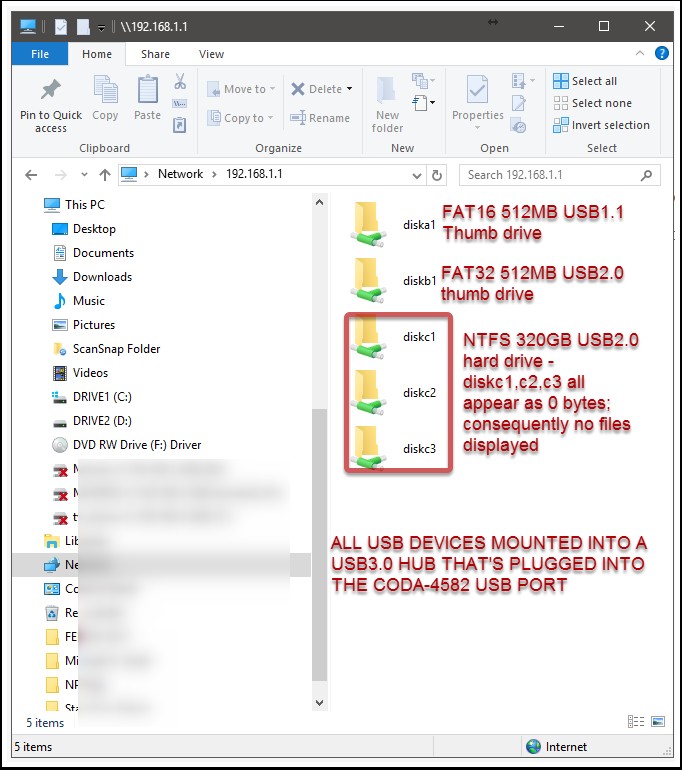- Rogers Community Forums
- Forums
- Internet, Rogers Xfinity TV, & Home Phone
- Internet
- Re: Rogers Hitron CODA-4582 Hardware
- Subscribe to RSS Feed
- Mark Topic as New
- Mark Topic as Read
- Float this Topic for Current User
- Subscribe
- Mute
- Printer Friendly Page
Rogers Hitron CODA-4582 Hardware
- Mark as New
- Subscribe
- Mute
- Subscribe to RSS Feed
- Permalink
- Report Content
12-13-2016
11:54 AM
- last edited on
12-14-2016
05:50 PM
by
![]() RogersMaude
RogersMaude
Announced 13-December-2016 by @RogersDave http://communityforums.rogers.com/t5/forums/forumtopicpage/board-id/Getting_connected/message-id/379...
Credit to @Hybrid_Noodle
Hitron website: http://www.hitron-americas.com/product/coda-4582/
Datasheet: http://www.hitron-americas.com/wp-content/uploads/2016/09/CODA-4582-Datasheet.pdf
60W Power Supply built into unit
Pictures of Hardware Version 1A:
***Added Labels***
- Labels:
-
Gigabit
-
HiTron
-
Internet
-
WiFi
-
Wireless Connectivity
Re: Rogers Hitron CODA-4582 Hardware
- Mark as New
- Subscribe
- Mute
- Subscribe to RSS Feed
- Permalink
- Report Content
06-30-2017 01:41 AM
Now on XXX .29. IPV6 VPN still not connecting.
Re: Rogers Hitron CODA-4582 Hardware
- Mark as New
- Subscribe
- Mute
- Subscribe to RSS Feed
- Permalink
- Report Content
06-30-2017
11:04 PM
- last edited on
06-30-2017
11:11 PM
by
![]() RogersTony
RogersTony
Rogers 500mbps Package, CODA 4582 - Downloading incredibly slow
Hey, I got Rogers Internet when I moved to a new house on June 9th. Since then I've had countless issues with our two 4K Nextboxes and Internet - I've contacted Rogers live chat a good 18 times, called in 7 times and have had 3 technicians and one....line maintenance tech? Come to our house.
All of the techs say our lines are fine, it's not showing any packet loss, the signal strength is fine, etc. The line technician took my cell # and said he'd call ASAP as he was contacting someone higher up to look into it but it's been 2 weeks since then.
The issue is that our speedtests are usually within 300-600mbps, which I consider decent enough for 500 (it's usually hovering around 300 though). It is inconsistent and the speed definitely shows a very slow ramp up as opposed to immediate 300mbps. The problem occurs that whenever I download from any site, program, etc (Steam, UPlay, Battle.net, etc) I'm downloading at 1.3 MB/s most of the time, sometimes going up to 10 MB/s but it fluctuates a ton. I've tried port forwarding, using my ASUS AC5300 and putting the CODA in bridge mode, replacing the modem, using all different ethernet cables, wired or wireless, changing what server Steam connects to (I've tried a good 30 of them now), etc. Nothing has fixed it.
I'm not sure how I can get this actually fixed as our old place where I lived for 17 years had Rogers with 250mbps and it was actually faster to download because our download speed now is so terrible. It took me 5 hours to download a 1GB demo on my PS4 yesterday on wired because the download speed is so terrible. I even lugged my desktop, laptop and PS4 between houses before we were fully moved to check if it was anything with my devices or the Steam servers etc (the houses are 30mins apart) and sure enough, the speeds at my old house were always stable.
Any help would be greatly appreciated, thanks in advance.
Re: Rogers Hitron CODA-4582 Hardware
- Mark as New
- Subscribe
- Mute
- Subscribe to RSS Feed
- Permalink
- Report Content
07-01-2017 12:39 AM - edited 07-01-2017 01:04 AM
@Hendrycks, this sounds like a challenge, and then some. As usual, there are a few questions to ask.
1. Can you confirm the internet plan that you're on at the current time. The 500 Mb/s plan was used a few months back when the CMTS equipment that serviced some areas had not been updated to the Casa Systems CMTS. That should have been completed long ago so I'm wondering what anyone would be doing on a 500 Mb/s plan these days. So, stupid question, but, whats the advertised download and upload rates for the plan that you're on. Did you originally sign up for the 1Gb/s down 50 Mb/s up plan, only to find out that the plan wasn't technically feasible in your original area?
2. If is is a 500 Mb/s plan, is there any estimate as to when that will shift to the gigabit plan?
3. Can you log into the modem and confirm the current firmware version that is shown on the modem's STATUS tab? Its shown as the "Software version".
4. Can you then navigate to the DOCSIS EVENT page and look for one of the following sequences in the log:
a. CMTS-MAC=00:17:10 which indicates that you are connected to a Casa Systems Cable Modem Termination System (CMTS), or;
b. any of the following which indicates that you are connected to a Cisco Systems CMTS.
1. CMTS-MAC=00:05:00
2. CMTS-MAC=00:12:43
3. CMTS-MAC=00:14:f1
4. CMTS-MAC=00:1e:be
5. CMTS-MAC=00:1f:ca
6. CMTS-MAC=e0:2f:6d Note: there may be other Cicso MAC addresses as well which are not on this list yet.
Please let me know what sequence is shown in the log. If you have the CMTS-MAC=00:17:10 sequence in your DOCSIS EVENTS log, that indicates a Casa Systems CMTS. The question at that point is "why are you running 500 Mb/s on the download instead of 1 Gb/s." The 1 Gb/s effectively works out to approx 940 Mb/s after the system overhead.
5. Can you navigate to the DOCSIS WAN tab, copy the downstream and upstream tables and paste them into a post? The copy and paste process will paste in the text contents of the tables. Those tables are the signal levels and signal to noise ratios on the downstream and upstream signal paths. They will also indicate if DOCSIS 3.1 is running at your CMTS, which is the first upstream server that the modem connects to.
6. Depending on what comes out of the questions above, the logical question to tech support might be "what is the modem provisioned for in terms of its download and upload speeds?" I don't know at this point if you've had that discussion with tech support.
7. Food for thought at this point is to download Pingplotter and run it to check the performance of the modem to CMTS path. Here's a post on how to set that up:
http://communityforums.rogers.com/t5/Internet/Intermittent-disconnects/m-p/364602#M35528
Pingplotter will run in Pro mode for 14 days. After that it will drop down to a limited freebie mode unless you decide to purchase a Standard or Pro licence. I run the Standard licence and that works just fine.
If you decide to setup Pingplotter to ping the CMTS, set it to run 1 second ping intervals. That will avoid false packet loss indications due to running pingplotter at less than 1 second intervals. If you're on an unlimited plan, run 1 second ping intervals. If you're on a limited plan, back that interval off to something like 5 or 10 seconds. Please let that run for 24 hours, preferably 48 hours to collect the ping data. You can export that data using the File .... Export Sample Set function. That will export the Pingplotter data file to a location of your choice, which will allow you to reload it in the future to examine it in greater detail. The plot image can be exported using the Edit .... Copy as Image function. You can dump that to something like MS Paint so that you can save the image and attach it to a post. If you're running IPV4 only, that post will be ok. If you're running IPV6, then the first IP address which is your modem address should be wiped out prior to posting it. The time shown on the plot can be adjusted by right clicking on the plot area and selecting a different time display. The calculation time in the upper right hand corner should be set to "Auto" so that it uses the same timeframe for calculation purposes. That keeps the plot and calculated data in sync. Note that pingplotter averages the data when you go past 10 minutes, so it starts out with real data in terms of any ping spikes on the plot, and when you move up in terms of plot time to 30, minutes or beyond, the plot switches automatically to averaged data instead of peak data, and it does so without any warning which is unfortunate.
8. Are you running IPV4 only, or dual stack IPV4 and IPV6?
9. Can you kick the modem into Gateway mode for a speedtest using IPV4 first, and then dual stack IPV4 and IPV6 assuming that you have firmware version 2.0.10.27(?) loaded. I believe that's the first version to have a user selectable IPV4 or dual stack mode. That switch is located in BASIC .... GATEWAY FUNCTION .... Router mode. Please start with one mode and run a speedtest with an ethernet connected pc, using the www.speedtest.net Toronto or Montreal Rogers server, whichever is closer to your home. Then select the other mode, IPV4 or Dual Stack. Save the setting. The modem will take two to three minutes to revert to the other mode. You could just reboot the modem using the ADMIN .... DEVICE RESET .... Reboot function. You should also reboot the pc so that it runs the speedtest using the correct IP address type. Please let me know what those results are for both IPV4 and Dual Stack mode. Those speedtest results should mirror what you would see if the modem was running in Bridge mode with the pc connected via ethernet. If you decide to run that mode, the modem will supply both IPV4 and IPV6 addresses to the pc. To test IPV4 only, you would have to disable IPV6 in the ethernet adapter settings and reboot the modem. The pc would have to secure itself with its own firewall for the duration of the test. After that its time to retreat behind the modem or router firewall. I don't recommend this as a normal practice due to the exposure to the internet, but, for very short test periods there shouldn't be a huge risk.
9. Have a look at the following post regarding downloads with the PS4. If you haven't seen this before, it will hopefully explain the slow downloads with the PS4.
http://communityforums.rogers.com/t5/Internet/Rogers-Online-Gaming-Thread/m-p/396542#M45994
10. Can you describe, in general, the house cable system from cable entry into the home, to where it connects to the modem, and how the modem connects to the Asus router, ie: house ethernet or short commercially produced Cat 5e or Cat 6 cable. Is the house cabling an RG6 cable, or is it RG-59 which has higher losses? Where does the modem sit and where does the router sit? Some users have these spread across the home while others have them almost side by side. Does the modem have a single or double black circular sticker located on the back of the modem near the power cable? That indicates additional shielding was installed over the modem's cable DOCSIS tuner.
Ok, thats it for now. I'll probably have more questions when I have a chance to think about this and see some of the responses.
Re: Rogers Hitron CODA-4582 Hardware
- Mark as New
- Subscribe
- Mute
- Subscribe to RSS Feed
- Permalink
- Report Content
07-01-2017
01:07 AM
- last edited on
07-09-2017
10:18 AM
by
![]() RogersMoin
RogersMoin
Thanks for the reply!
1. We're on Ignite 500u which is 500 Mb/s Down, 20 Mb/s Up. The Gigabit is listed as an option but is +$30/month. It's what I originally signed up for on Live Chat, I didn't feel like $30 more is worth going from fast to lightning fast aha
3. it's on 2.0.10.27, I tried asking for a newer one but I think I have to join the trial for that?
4. I get this: "Received Response to Broadcast Maintenance Request, But no Unicast Maintenance opportunities received - T4 time out;CM-QOS=1.1;CM-VER=3.1;" - all the time among other errors.
5.
| Port ID | Frequency (MHz) | Modulation | Signal strength (dBmV) | Channel ID | Signal noise ratio (dB) |
| 1 | 651000000 | 256QAM | 3.900 | 16 | 37.356 |
| 2 | 849000000 | 256QAM | 1.300 | 2 | 34.926 |
| 3 | 855000000 | 256QAM | 1.100 | 3 | 35.084 |
| 4 | 861000000 | 256QAM | 0.500 | 4 | 34.346 |
| 5 | 579000000 | 256QAM | 2.600 | 5 | 37.636 |
| 6 | 585000000 | 256QAM | 2.700 | 6 | 37.356 |
| 7 | 591000000 | 256QAM | 2.900 | 7 | 37.356 |
| 8 | 597000000 | 256QAM | 3.300 | 8 | 37.636 |
| 9 | 603000000 | 256QAM | 3.600 | 9 | 37.636 |
| 10 | 609000000 | 256QAM | 3.600 | 10 | 37.636 |
| 11 | 615000000 | 256QAM | 4.100 | 11 | 37.636 |
| 12 | 621000000 | 256QAM | 4.100 | 12 | 37.636 |
| 13 | 633000000 | 256QAM | 3.600 | 13 | 37.356 |
| 14 | 639000000 | 256QAM | 3.900 | 14 | 37.636 |
| 15 | 645000000 | 256QAM | 4.000 | 15 | 37.636 |
| 16 | 303000000 | 256QAM | -0.700 | 1 | 35.595 |
| 17 | 657000000 | 256QAM | 4.000 | 17 | 37.356 |
| 18 | 663000000 | 256QAM | 3.900 | 18 | 37.356 |
| 19 | 669000000 | 256QAM | 4.400 | 19 | 37.636 |
| 20 | 675000000 | 256QAM | 4.500 | 20 | 37.356 |
| 21 | 681000000 | 256QAM | 4.400 | 21 | 37.356 |
| 22 | 687000000 | 256QAM | 4.000 | 22 | 37.356 |
| 23 | 693000000 | 256QAM | 3.700 | 23 | 37.356 |
| 24 | 699000000 | 256QAM | 4.400 | 24 | 37.356 |
| 25 | 705000000 | 256QAM | 3.800 | 25 | 37.636 |
| 26 | 711000000 | 256QAM | 3.400 | 26 | 36.610 |
| 27 | 717000000 | 256QAM | 3.200 | 27 | 36.610 |
| 28 | 723000000 | 256QAM | 3.300 | 28 | 36.387 |
| 29 | 825000000 | 256QAM | 1.300 | 29 | 35.084 |
| 30 | 831000000 | 256QAM | 1.300 | 30 | 35.084 |
| 31 | 837000000 | 256QAM | 0.900 | 31 | 35.084 |
| 32 | 843000000 | 256QAM | 1.000 | 32 | 35.084 |
| Receiver | FFT type | Subcarr 0 Frequency(MHz) | PLC locked | NCP locked | MDC1 locked | PLC power(dBmv) |
| 0 | NA | NA | NO | NO | NO | NA |
| 1 | 4K | 275600000 | YES | YES | YES | 0.400002 |
| Port ID | Frequency (MHz) | Modulation | Signal strength (dBmV) | Channel ID | Bandwidth |
| 1 | 23700000 | ATDMA - 64QAM | 40.000 | 2 | 6400000 |
| 2 | 38595746 | ATDMA - 64QAM | 43.000 | 3 | 3200000 |
| 3 | 30596000 | ATDMA - 64QAM | 40.000 | 1 | 6400000 |
| Channel Index | State | lin Digital Att | Digital Att | BW (sc's*fft) | Report Power | Report Power1_6 | FFT Size |
| 0 | DISABLED | 0.5000 | 0.0000 | 0.0000 | -inf | -1.0000 | 4K |
| 1 | DISABLED | 0.5000 | 0.0000 | 0.0000 | -inf | -1.0000 | 4K |
6. By provisioned do you mean what speed being sent to the modem? During speedtests on speedtests.net it can reach 600mbps if I'm lucky but it ramps up to it incredibly slowly most of the time but is usually stuck around 300mbps all day.
7. Running it for 5mins didn't show any packet loss but I'll run it longer.
8. Right now the CODA is in bridge mode but I recently tried enabling IPv6 on my ASUS router with the setting on 'Native', it didn't change a thing with the connection. I had tried changing the CODA between the different settings as well 'Dual, IPv4, IPv6' without the ASUS and it didn't make a difference.
10. From what I can see it looks like the coax comes in from outside, goes into a two-way splitter, then there's two coax cables connected to it, one goes upstairs to one 4K Nextbox, the other goes to a splitter that's a double -3.5dB where the 2nd 4K Nextbox and the CODA are connected. The CODA is in bridge mode and connected to my ASUS router with a CAT 6 cable, they're basically right next to each other. I've tried other ethernet cables too, nothing helped. The cabling in the house is RG6 and the CODA has one black dot.
Re: Rogers Hitron CODA-4582 Hardware
- Mark as New
- Subscribe
- Mute
- Subscribe to RSS Feed
- Permalink
- Report Content
07-01-2017 01:16 AM - edited 07-01-2017 02:13 AM
@Hendrycks can you delete the CM-MAC=xx:xx:xx:xx:xx:xx data? That is specific to the modem and shouldn't be left out in an open forum.
To answer some of the questions:
3. Yes, to run a trial version you would have to sign up for the trials program, which isn't a big deal to do.
4. As indicated in the mac addresses, your modem is connected to a Casa Sytems CMTS, so, you would be able to see much faster rates from that CMTS.
5. The modem is using DOCSIS 3.1 on the downstream, DOCSIS 3.0 on the upstream as DOCSIS 3.1 on the upstream side will be deployed in a few weeks (hopefully). That shift from 3.0 to 3.1 should improve the upstream rates. So, the DOCSIS 3.0 downstream signal levels and signal noise ratios are ok even though the modem isn't using those channels. The modem is using the OFDM downstream channel. The frequency and power data for the OFDM channels is not correct as shown in the user display at the current time, but, apparently tech support can see the correct OFDM data.
The upstream signal levels are a little high for a modem thats running DOCSIS 3.1 on the downstream. The CMTS is in charge of the upstream signal levels and commands the modem to increase or decrease the power output level to meet an inbound 0 dBmv signal level at the CMTS. I believe the signal to noise ratio of the upstream channels at the CMTS are supposed to be 25 dB or greater. So, its a little interesting that the upstream levels are running at 40 dBmV instead of the typical 30 dBmV that I've seen with this modem. You could ask tech support if there is any noise issue with your modem and with your neighbors modems that run off of the same local tap. Usually there are around 4 to 6 homes running off of the same tap. You or one of your neighbors probably has a waist high cable pedastal just off of their driveway, or you're connected to the same tap at the utility pole. If there is a noise issue that would explain the higher output power at the modem, and might explain the upload rate instability.
6. Its strange that there is a slow ramp up on the speedtest. That should pop up pretty quickly and stay at the final level for the majority of the test.
7. Running Pingplotter for a 24 hour period will show the base ping time (latency) in the very early morning hours and the potentially higher times in the late afternoon and evening. That higher latency would be an indication of upload congestion at the CMTS, which will result in slow download and uploads. Keep in mind that TCP/IP is essentially a send and respond type of system. A packet is sent by the CMTS, the modem responds, "Ok, send the next". If the upload side is heavily congested at the CMTS, that will slow the response time and potentially result in a retransmission by the CMTS, slowing this down even further. So, the pingplot can be used to some extent to determine if latency is a problem at your CMTS, but it needs a long run to see the changes in latency that occur during the day. Just to note, the latency changes on a day to day basis, so, although you can generalize, low latency in the early morning hours, higher latency in the afternoon and evening hours, those times where you see higher latency will change from day to day.
8. Are you able to get IPV6 running on the router? The following settings can be used:
Connection type Native
DHCP-PD Enable
IPv6 LAN Setting
LAN IPv6 Address No entry this will fill in on its own after a reboot where the router negotiates with the CMTS.
LAN Prefix Length No entry this will fill in on its own after a reboot where the router negotiates with the CMTS.
LAN IPv6 Prefix No entry this will fill in on its own after a reboot where the router negotiates with the CMTS.
Auto Configuration Setting Stateless / Stateful I've tested both in the past and prefer to run stateful as it offers more protection for IPV6 operations
IPv6 DNS Setting
Connect to DNS Server Automatically Disable If this is enabled the router and connected devices will use ISP's IPV6 DNS
IPv6 DNS Server 1 2620:0:ccc::2 (OpenDNS) Note: these can be set in a different order, or, you may
IPv6 DNS Server 2 2620:0:ccd::2 (OpenDNS) prefer to use your own IPV6 DNS.
IPv6 DNS Server 3 2001:4860:4860:0:0:0:0:8888 (Google)
Auto Configuration Setting
Enable Router Advertisement Enable
Note that after you fill in or enable the settings as shown above, you have to reboot the router so that it picks up the IPV6 IP address from the CMTS.
10. With that cable setup you have a -7 dB drop from the incoming cable to the modem. Thats pretty interesting as it would put the original signal levels around 10/11 dBmV. Thats a little high and it could probably be dropped with an attenuator, however, over time, as the external RG6 or RG11 cable degrades, those levels will very slowly drop, so, having them above 0 dBmV to start with is fine, 10/11 dB might be a little too high.
Are you running the 2.4 Ghz network on the router? If so, separate the modem and router using something like a 10 foot Cat 6 cable. I have mine connected in that fashion, sitting about 8 to 9 feet apart. The modem does have additional shielding to protect the DOCSIS tuner from the 2.4 Ghz networks, but, this is worth experimenting with, to determine if the routers 2.4 Ghz network is causing some grief for the modem.
Re: Rogers Hitron CODA-4582 Hardware
- Mark as New
- Subscribe
- Mute
- Subscribe to RSS Feed
- Permalink
- Report Content
07-01-2017
06:21 AM
- last edited on
07-01-2017
08:19 AM
by
![]() RogersZia
RogersZia
@RogersDave - I'd like to remind you that on April 21st, you specifically said firmware 2.0.10.26T2 was known to have the Guest WIFI bug and "..wait until Monday when I'll start pushing out the latest firmware (2.0.10.27) to everybody which resolves this issue". Of course we now know firmware 2.0.10.27 did not resolve the bug. Then I was told firmware 2.0.10.29 would resolve the bug. Again the same thing. Come on, a regression bug that has existed at least since April, and it still exists after all this time, numerous releases, and countless assurances?
I do not know who is responsible for what and perhaps your hands are tied. However, obviously patiently waiting means no results, so who do I need to escalate this to?
Re: Rogers Hitron CODA-4582 Hardware
- Mark as New
- Subscribe
- Mute
- Subscribe to RSS Feed
- Permalink
- Report Content
07-01-2017 03:25 PM
Ok hello!
How do I proceed to get the latest firmware?
Thanks a lot!
Re: Rogers Hitron CODA-4582 Hardware
- Mark as New
- Subscribe
- Mute
- Subscribe to RSS Feed
- Permalink
- Report Content
07-02-2017 02:19 PM
I have version 29 but I don't have the USB functionality displayed. Could you please push this functionality to my modem?
Re: Rogers Hitron CODA-4582 Hardware
- Mark as New
- Subscribe
- Mute
- Subscribe to RSS Feed
- Permalink
- Report Content
07-03-2017 03:12 PM
What the heck is the bottom button on the front for? 2 arrows pointing at each other?
Re: Rogers Hitron CODA-4582 Hardware
- Mark as New
- Subscribe
- Mute
- Subscribe to RSS Feed
- Permalink
- Report Content
07-04-2017 10:08 AM
@Deftonesman wrote:What the heck is the bottom button on the front for? 2 arrows pointing at each other?
WPS?
Re: Rogers Hitron CODA-4582 Hardware
- Mark as New
- Subscribe
- Mute
- Subscribe to RSS Feed
- Permalink
- Report Content
07-09-2017
10:07 AM
- last edited on
07-09-2017
10:20 AM
by
![]() RogersMoin
RogersMoin
I have CODA modem
2.0.10.27
Every couple hours lost IPv4 address(no device can get IPv4 address, IPv6 is okay)
reboot doesnt help
set IP stack from Dual to IPv4 only doesn’t help.
to fix, only way is to factory reset modem and re-setup again.
im on regular gateway mode, please fix.
Re: Rogers Hitron CODA-4582 Hardware
- Mark as New
- Subscribe
- Mute
- Subscribe to RSS Feed
- Permalink
- Report Content
07-09-2017 10:23 AM
I set a manual IP address on one computer and it resolved the issue, so you could try that.
Brian

Re: Rogers Hitron CODA-4582 Hardware
- Mark as New
- Subscribe
- Mute
- Subscribe to RSS Feed
- Permalink
- Report Content
07-20-2017 08:01 AM - edited 07-20-2017 08:12 AM
Hello @RogersDave and others
Could someone please tell me what the fastest speed the Rogers Coda modem supports for wifi? I need to get a USB 3.0 wifi card and wanted to know what speed to get.
Also, any recommendations for a wifi card would be appreciated. I currently have this one and want to upgrade it: https://www.linksys.com/us/p/P-AE3000/
Thank you
Re: Rogers Hitron CODA-4582 Hardware
- Mark as New
- Subscribe
- Mute
- Subscribe to RSS Feed
- Permalink
- Report Content
07-20-2017 08:05 AM
@Alex4161 wrote:
Hello @RogersDave and others
Could someone please tell me what the fastest speed the Rogers Coda modem supports for wifi? I need to get a USB 3.0 wifi card and wanted to know what speed to get.
Also, any recommendations for a wifi card would be appreciated. I currently have this one and want to upgrade it: https://www.linksys.com/us/p/P-AE3000/
If your budget allows, I would suggest you look for something 3-stream, like the Asus USB-AC68.
I can't remember if the CODA will do 3-stream, but even if it can't, the higher-end equipment with more antennas, etc. will probably perform better...
Re: Rogers Hitron CODA-4582 Hardware
- Mark as New
- Subscribe
- Mute
- Subscribe to RSS Feed
- Permalink
- Report Content
07-20-2017 07:52 PM
@Alex4161 wrote:
Hello @RogersDave and others
Could someone please tell me what the fastest speed the Rogers Coda modem supports for wifi? I need to get a USB 3.0 wifi card and wanted to know what speed to get.
Also, any recommendations for a wifi card would be appreciated. I currently have this one and want to upgrade it: https://www.linksys.com/us/p/P-AE3000/
Thank you
AC1300 is the fastest speed. Get a 3X3 AC device and you'll be good.
Re: Rogers Hitron CODA-4582 Hardware
- Mark as New
- Subscribe
- Mute
- Subscribe to RSS Feed
- Permalink
- Report Content
07-21-2017 01:51 PM
Re: Rogers Hitron CODA-4582 Hardware
- Mark as New
- Subscribe
- Mute
- Subscribe to RSS Feed
- Permalink
- Report Content
07-21-2017
07:27 PM
- last edited on
07-21-2017
07:30 PM
by
![]() RogersCilio
RogersCilio
Hi @Datalink
Sorry for not responding, things got busy and didn't get a chance to test 😞 You are understanding my speeds correctly, I think I'll send off an email to Actiontec to see what they say about having 2 adapters connected.
I have a bigger problem though... I'm getting 4-500 down and ~5 up right now, MoCA disabled, connected directly to modem. I even just swapped my modem (so now running .27 firmware) and getting the same speeds 😞
Are you in Toronto? Maybe I can lend you the adapters to test for a couple weeks or something. Shoot me a PM
@RogersDave I'll send a PM to the Rogers team to readd my "new" modem, do you have any idea why I'm seeing such poor speeds though?
Re: Rogers Hitron CODA-4582 Hardware
- Mark as New
- Subscribe
- Mute
- Subscribe to RSS Feed
- Permalink
- Report Content
07-22-2017 05:03 PM - edited 07-22-2017 05:38 PM
@RogersDave any ETA for when 4+TB NTFS USB3.0 drives will be supported on the USB port?
Even a 500MB NTFS USB2.0 thumb drive is not being recognized, so looks like NTFS support is still lacking.
I've only managed to get smaller FAT32 USB2.0 drives to work so far with 20+ variations I've tried...
I'm running .27 firmware and the "USB Storage" functionality appears under the Admin tab.
(Yes, I've changed the default gateway from 192.168.0.1 to 192.168.1.1 - just a personal preference)
Re: Rogers Hitron CODA-4582 Hardware
- Mark as New
- Subscribe
- Mute
- Subscribe to RSS Feed
- Permalink
- Report Content
07-22-2017 06:53 PM
@ep7 wrote:
@RogersDave any ETA for when 4+TB NTFS USB3.0 drives will be supported on the USB port?
Even a 500MB NTFS USB2.0 thumb drive is not being recognized, so looks like NTFS support is still lacking.
I've only managed to get smaller FAT32 USB2.0 drives to work so far with 20+ variations I've tried...
I'm running .27 firmware and the "USB Storage" functionality appears under the Admin tab.
Why would you WANT to run NTFS on a Hitron gateway?!
NTFS is a complicated, complicated beast. I'm not sure where the Linux community is at in terms of having a stable read-write-capable NTFS driver; I think they finally got one working a few years ago after over a decade of work. Apple does not include write-capable NTFS support in OS X, so they clearly don't want to touch it for some reason (you can get commercial, third-party NTFS drivers for OS X). And these are developers with a much better record of quality code than Hitron's gateways...
I guess the bottom line is - I don't understand why you'd ever want to trust data to a non-MS NTFS implementation. I see the risk of data loss as being too high.
Are the Hitron gateways Linux-based? If yes, I wonder whether a ext4 drive would work?
Re: Rogers Hitron CODA-4582 Hardware
- Mark as New
- Subscribe
- Mute
- Subscribe to RSS Feed
- Permalink
- Report Content
07-24-2017 12:04 PM
ytwytw9, I have this same issue where the modem suddenly stops handing out IP4 addresses. Sometimes I can go for a full week no issue, other times only a few hours. Only fix is a factory reset. My modem is operating in gateway mode. Did you ever find a fix for it? Forcing one of the devices to hard code an IP4 address only fixes it on that device. I don't have any other devices running DHCP.
Re: Rogers Hitron CODA-4582 Hardware
- Mark as New
- Subscribe
- Mute
- Subscribe to RSS Feed
- Permalink
- Report Content
08-05-2017 09:59 PM - edited 08-05-2017 10:38 PM
Would like to know the same as a previous poster: how do I update my software version? What is the trials program and how do I join it?