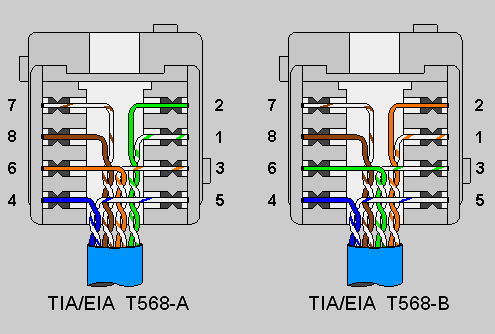Rogers Hitron CODA-4582 Hardware
- Mark as New
- Subscribe
- Mute
- Subscribe to RSS Feed
- Permalink
- Report Content
12-13-2016
11:54 AM
- last edited on
12-14-2016
05:50 PM
by
![]() RogersMaude
RogersMaude
Announced 13-December-2016 by @RogersDave http://communityforums.rogers.com/t5/forums/forumtopicpage/board-id/Getting_connected/message-id/379...
Credit to @Hybrid_Noodle
Hitron website: http://www.hitron-americas.com/product/coda-4582/
Datasheet: http://www.hitron-americas.com/wp-content/uploads/2016/09/CODA-4582-Datasheet.pdf
60W Power Supply built into unit
Pictures of Hardware Version 1A:
***Added Labels***
- Labels:
-
Gigabit
-
HiTron
-
Internet
-
WiFi
-
Wireless Connectivity
Re: Rogers Hitron CODA-4582 Hardware
- Mark as New
- Subscribe
- Mute
- Subscribe to RSS Feed
- Permalink
- Report Content
06-05-2017 06:02 PM - edited 06-05-2017 06:14 PM
@zzeuss it almost sounds like you have might a modem with a bad port controller. There's always that possibility. You could prove that by parking another ethernet device close to the modem and use the provided cable to test each port on the modem. The other device doesn't have to be necessarily running in its full operating mode, probably just powered up so that the two ethernet ports will communicate with each other, confirming that all of the modem ports do in fact work. If thats the case, I would plug in each of the other remote ethernet cables into the modem, one at a time, checking at step to see if the connected port LED on the modem illuminates and starts to flash, indicating port to port comms. The LED should be flashing amber when the modem port is connected to a gigabit device port, and green for 10/100 Mb/s device port.
Those LEDs can be used in an offhand manner to detect whether or not the house cabling itself is connected for gigabit or 10/100 Mb/s data rates. If you connect a remote device that has a gigabit port at the far end of the cable, and the LED on the modem only flashes green for 10/100 Mb/s, that tells you that the connecting cable is either damaged, not connecting properly at one end or the other, or that the cable is not connected to the connectors so that it will support gigabit rates. To do that, all 4 wire pairs in the cable has to be connected end to end, otherwise the device and modem will only communicate at a maximum of 100 Mb/s. Thats one way to check house cabling, but, if there is an issue, that takes an ethernet tester to determine. I'll look up a couple of those at Lowe's.
Edit; Food for thought. Is the modem parked with the Structured Wiring Cabinet in the basement where the phone, cable and ethernet cables terminate? If so, I suspect that it would overheat and shut down some or all of the chipset. If that is the case where the modem is in the cabinet, then open the cabinet door to allow the modem to cool. It should be parked in a location where it has adequate ventilation.
Re: Rogers Hitron CODA-4582 Hardware
- Mark as New
- Subscribe
- Mute
- Subscribe to RSS Feed
- Permalink
- Report Content
06-05-2017 07:23 PM - edited 06-05-2017 09:28 PM
@giygfgfkhfhgkhg its very typical for the modem to end up in the basement and in the structured wiring cabinet so that the modem can connect to the house ethernet cabling. So, in the basement and in the cabinet doesn't do the wifi any favours. The Hitron modems have never been known for stellar wifi performance in the first place, so, there's three possible strikes.
The modem can actually go anywhere in the home where there is a cable outlet, with one qualification. The modem should be on its own cable run, ideally run from a two port splitter or from the VOIP port on a powered amplifier which is usually located in the Structured Wiring Cabinet. In either case the modem signal levels end up with the least amount of signal drop thru the splitter or amplifier. Its possible to run the modem from a cable that is split somewhere upstairs, but, that can lead to excessive signal drops thru two or more splitters. The end result is a reduced signal level and possible issues with DOCSIS 3.1 performance which the modem runs in the downstream direction. Upstream should be enabled later this summer or fall.
If you happen to be in a home that has been built within the last 15 to 20 years, you might have structured wiring installed. That is a cable bundle consisting of two RG-6 cables for satellite or cable tv, one Cat-5e or Cat 6 ethernet cable for data and one Cat 3 (possibly Cat-5e) for telephones. The cables start in the Structured Wiring Cabinet in the basement or utility room in the case of a Condo, and run to each room, usually one run per room. If that cable bundle is present in the home, then its possible to park the modem close to a cable bundle drop point (cable/ethernet/telephone wallplate), connect the modem to the RG-6, and then backhaul the ethernet data via the ethernet drop at the modem's location, back to the Structured Wiring Cabinet. At the cabinet, install an unmannaged gigabit switch, connect the backhaul cable to the switch and connect the rest of the ethernet cables to that switch to provide ethernet service throughout the home. So, you end up with the modem upstairs providing wifi coverage, and faster ethernet service throughout the rest of the home.
It all depends on whether or not that bundle is present in the home. If not, then its possible to use the existing RG-6 cable with a couple of Actiontec MoCA 2.0 adapters to run ethernet, point to point over the RG-6 cable. That also requires a point of entry MoCA filter to prevent MoCA data from exiting the home and prevent entry from external MoCA data.
https://www.actiontec.com/products/home-networking/ecb6200/
Beyond that you should also check/set the following 2.4 Ghz wifi parameters:
Wireless Mode: 802.11 n
Channel Bandwidth: 20/40 Mhz, although, for test puposes you could set this to 20 Mhz. In a crowded wifi environment, I would set this for 20 Mhz.
Wireless channel: AUTO or, to an open channel if one existed, or to the channel that offers the least interference from neighboring routers and modems
WPS Enabled: OFF
Security Mode: WPA-Personal
Auth Mode: WPA2-PSK
Encrypt Mode: AES only
Save the setting and ensure that the Encrypt Mode stays on AES only. If it changes on its own to TKIP/AES, change it back to AES only and save the setting again. TKIP is no longer secure and from what I remember will cause the wifi data rates to cap at 50 Mb/s. I'll have to look this up again.
Check/set the following 5 Ghz wifi parameters:
Wireless Mode: 802.11 a/n/ac mixed
Channel Bandwidth: 80 Mhz, although, for test puposes you could set this to 40 Mhz
Wireless channel: 149 to 165
WPS Enabled: OFF
Security Mode: WPA-Personal
Auth Mode: WPA2-PSK
Encrypt Mode: AES only
Once again, save the setting and ensure that the Encrypt Mode stays on AES only. If it changes on its own to TKIP/AES, change it back to AES only and save the setting again.
Reboot the modem if you had to make any changes, ADMIN ..... DEVICE RESET .... Reboot.
After that, look at your wifi environment using one of the following applications:
http://www.techspot.com/downloads/5936-inssider.html
https://www.acrylicwifi.com/en/wlan-software/wlan-scanner-acrylic-wifi-free/
http://www.nirsoft.net/utils/wifi_information_view.html
Or,
For IOS
https://itunes.apple.com/us/app/network-analyzer-lite-wifi/id562315041?mt=8
For Android
https://play.google.com/store/apps/details?id=com.farproc.wifi.analyzer&hl=en
Thats the last freebie version of inSSIDer and at this point in time is getting a little old. Its fine for 2.4 Ghz application and does work for 802.11n 5 Ghz networks. It does display 802.11ac networks but not as well as it should. This has become a licenced application now for $20 US and works very well for both frequency bands, 2.4 and 5 Ghz.
The other applications are fine for 802.11ac. Acrylic is graphical, WifiInfoView is text only.
What you want to do is determine what channels in the 2.4 Ghz band and in the 5Ghz 149 to 165 range are occupied and if so, which offers the least competition in terms of signal level for any given channel. If you can find a channel or channel range in that group that is not occupied, that will be the best choice to set in the modem.
There is a also Wi-Fi Site Survey function in the modem located in ADMIN .... DIAGNOSTICS that displays the following data:
Channel ID SSID BSSID Security Signal(%) W-MODE EXTCH NT WPS
That would be useful if the modem was upstairs, as it is currently, it would be interesting to look at, but running an application on a laptop upstairs will really tell you if you happen to be fighting with your neighbors for the same wifi channels.
Re: Rogers Hitron CODA-4582 Hardware
- Mark as New
- Subscribe
- Mute
- Subscribe to RSS Feed
- Permalink
- Report Content
06-05-2017 08:07 PM
Re: Rogers Hitron CODA-4582 Hardware
- Mark as New
- Subscribe
- Mute
- Subscribe to RSS Feed
- Permalink
- Report Content
06-05-2017 09:18 PM - edited 06-05-2017 09:30 PM
@giygfgfkhfhgkhg if your modem is presently located in the Structured Wiring Cabinet and you are able to identify a cable run upstairs that already has connectors installed, you should simply be able to disconnect the modem cable from the splitter or amplifier and connect the cable that runs upstairs to the splitter or amplifier in place of the modem cable. At the wallplate upstairs, assuming that the house cable has a connector on it, and is ready to go, it should be a matter or simply connecting the RG-6 that is still on the modem to the wallplate and connecting the power to the modem. That should do it. Just take care not to over tighten the connector at the splitter or amplifier or on the wallplate.
If you need to connect a couple of cables together to do this, you will need a double female F-connector as shown here. This particular F-Connector will support 3 Ghz which is beyond the cable tv range, but that will ensure that you don't see any signal drop through the connector. This should be used to replace all of the house wallplate F-connectors due to the higher frequency range and decreased signal drop that can be found lesser quality connectors. You might have them already installed. If so, they can be identified by the blue dielectric material used in the center core of the adapters.
https://www.lowes.ca/coax-cable/ideal-3-ghz-f-splice-adapter-4-pack_g1200823.html
In the event that you find yourself in a situation where the modem has to stay put within the cabinet for now, leave the cabinet door open so that the modem does not overheat as that will result in anything from flaky performance to outright modem failure.
Re: Rogers Hitron CODA-4582 Hardware
- Mark as New
- Subscribe
- Mute
- Subscribe to RSS Feed
- Permalink
- Report Content
06-05-2017 10:09 PM
I came home and checked the modem setting and the modem is set as gateway and all 4 ports were enabled..
Last night, I unplugged all the wires from the modem..
Today, I came home and plugged all wires and they all magically started to work again..
while having a dinner the PC went to sleep... and as soon as the PC woke up again, no more internet connection.. no LED on both ends...
This time, 2 other connections are still working. One's connected to PS4 and the other one is connected to TV.
Everything was working fine until we got the new modem.. 😞
Re: Rogers Hitron CODA-4582 Hardware
- Mark as New
- Subscribe
- Mute
- Subscribe to RSS Feed
- Permalink
- Report Content
06-05-2017 10:23 PM - edited 06-05-2017 10:29 PM
@zzeuss have a look at the following search results:
Essentially this appears to involve the power management of the ethernet adapter. End story, disable the ability of the pc to shut down the adapter to save power. This might solve both problems where the pc appears to adversely effect the modem, and where the pc does not reconnect to the internet after exiting sleep mode.
Drill down in the Device Manager, into the ethernet adapter Power Management properties and disable the enable/disable switch to "Allow this computer to turn off this device to save power". See if that solves both problems. If so, then the Windows OS is doing something at the ethernet level that the modem is not very happy with for some reason. That could be related to the specific model of the ethernet adapter.
Re: Rogers Hitron CODA-4582 Hardware
- Mark as New
- Subscribe
- Mute
- Subscribe to RSS Feed
- Permalink
- Report Content
06-05-2017 11:11 PM
You are amazing.. thanks for looking into this..
I am going to play with those settings and post the result..
Now we are getting 5bmps through the ethernet cable.. lol..
Re: Rogers Hitron CODA-4582 Hardware
- Mark as New
- Subscribe
- Mute
- Subscribe to RSS Feed
- Permalink
- Report Content
06-05-2017 11:31 PM
grrr, thats with the modem in the cabinet downstairs, connecting via house ethernet to the pc upstairs?
Here's the ethernet testers at Lowes:
Looks like they are clearing out this model:
Re: Rogers Hitron CODA-4582 Hardware
- Mark as New
- Subscribe
- Mute
- Subscribe to RSS Feed
- Permalink
- Report Content
06-06-2017 08:19 AM
Thanks for the help, message gone. works good now.
Re: Rogers Hitron CODA-4582 Hardware
- Mark as New
- Subscribe
- Mute
- Subscribe to RSS Feed
- Permalink
- Report Content
06-06-2017 08:22 AM
@Datalink wrote:If you connect a remote device that has a gigabit port at the far end of the cable, and the LED on the modem only flashes green for 10/100 Mb/s, that tells you that the connecting cable is either damaged, not connecting properly at one end or the other, or that the cable is not connected to the connectors so that it will support gigabit rates. To do that, all 4 wire pairs in the cable has to be connected end to end, otherwise the device and modem will only communicate at a maximum of 100 Mb/s.
I also noticed this..
My laptop supports gigabit rates and I see AMBER LED on the modem when the laptop is connected via the provided cable. But noticed the modem only flashes GREEN when the laptop is connected via the house wired cable..
I will have to google and see if jacks on both ends are properly installed... I hope I'm on a right track..
Another note: the very first time (couple of days ago when we got the new modem) when the PC was connected via house ethernet cable on the modem, I actually saw we were getting over 300mbps (we have 250U) using speedtest.net.
Re: Rogers Hitron CODA-4582 Hardware
- Mark as New
- Subscribe
- Mute
- Subscribe to RSS Feed
- Permalink
- Report Content
06-06-2017 11:50 AM - edited 06-06-2017 11:52 AM
Depending on the age of the home you would have an ethernet port on the wallplate that has screw down connector points where the cable is connected, or, keystones in a multi-keystone wallplate. That could have anywhere from 1 to 8 keystone slots. If its a screw down connector wallplate, then you have to figure out which wire goes where in order to run gigabit rates. That's a pain trying to figure it out. If its a keystone, then you can replace the keystone and punch the wires down into the keystone using the colour guide on the keystone itself. That is much easier to do but you would probably need to replace the keystone and buy the 110 Punchdown tool to use.
If you pull the wallplate off of the wall and have a look at the Cat-5e (?) cable, you will probably see that only two of the 4 wire pairs in the cable are connected. The other two pair might be pulled back along the cable or cut off. That will tell you in an instant if that particular cable was only installed to support 100 Mb/s. With all 4 wire pairs connected end to end, the cable will support gigabit rates.
If all four wire pairs are connected, then you will need to determine if any of the wires are not connected properly to the wallplate or keystone or if there are wire pairs that are mixed up and installed improperly. That will take a cable tester to determine.
If when you are looking at this and determine that you have a full cable bundle at the wallplate available which includes the two RG-6 cables, Cat-5e(?) and Cat-3 and those cables are not connected, you might want to consider installing the proper keystones on all of those cables and install them into a 4 port wallplate. Essentially do all of this at the same time, which is what I did. In that case you will need a cable tester that will test all three cable types which is this particular tester. Of course its the most expensive of the group, but it will test RG-6, Cat-5e/6/7 RJ-45 (ethernet) and Cat-3 RJ-11 (telephone) cabling.
This can all be done by the home owner, but you would need to buy the:
1. RG-6 cable stripper,
2. crimping tool for the RG-6 connectors,
3. the RG-6 crimp-on connectors,
4. 110 punchdown tool for the Cat-5e and Cat-3 cabling
5. keystones for the RG-6 and Cat-5e and Cat-3 cabling
6. 4 port keystones
7. Keystone rack for the basement cabinet
8. Short Monoprice jumpers to run from the rack to the modem or switch, whichever is located in the cabinet.
Here is what some of these look like:
RJ-45 keystone for Cat-5e ethernet. Note that Cat-6 keystones are available which should be used on a Cat-6 cable.
RJ-11 keystone for Cat-3 telephone cable:
RG-6 keystone for satellite / cable tv.
Blank keystone insert:
One slot keystone wallplate
Four slot keystone wallplate
110 Punch down tool
Monoprice jumper cables. You have to select the 6 inch type to display the correct price, usually around 55 cents U.S.
https://www.monoprice.com/Category?c_id=105&cp_id=10208
Monoprice Cat-5e mini patch panel. This is all inclusive, panel and keystones
https://www.monoprice.com/product?p_id=7299
Just to note, you can install the data plugs on the ethernet cables in the cabinet downstairs. I've done it, and personal opinion, its a pain. The keystones are much easier to deal with and install. Using keystones with short jumpers is much easier. You would also have to buy the compression tool to crimp the connectors. Installing these takes practice if you have never done it before, so, you would go through a few connectors before getting is absolutely correct.
https://www.lowes.ca/multimedia-cable-accessories/ideal-rj45-modular-data-plug-25-pack_g1192071.html
Ok, hope this helps. With everything available this wouldn't take long to to.
Re: Rogers Hitron CODA-4582 Hardware
- Mark as New
- Subscribe
- Mute
- Subscribe to RSS Feed
- Permalink
- Report Content
06-06-2017 12:20 PM
Thank you very much Datalink!!
Again!! your help is greatly appreciated!!
I'll follow your guide and will try to tackle one at a time..
Last time I checked wall socket, I saw all 8 wires from CAT5e cable are connected to the socket inside the wall..
These sockets were installed less than 2 years ago.. but that doesn't necessarily means they are installed properly.. 🙂
I have a feeling that wire pairs are not installed correctly.. since all 3 are behaving the same manor..
Will any of 4 testers you listed before can test if they are properly installed for gigabit rate??
Re: Rogers Hitron CODA-4582 Hardware
- Mark as New
- Subscribe
- Mute
- Subscribe to RSS Feed
- Permalink
- Report Content
06-06-2017 12:39 PM - edited 06-06-2017 01:57 PM
Yes, any of the four will do. The pro model looks like it will provide the most information on the state of the cables in terms of which cable wire is mixed with which. I have the very basic tester and it does the job.
There are two standards that can be used for the cabling, 568A and 568B. Those two are very close and all they do is indicate which colour coded wire goes to which connector position. The same standard has to be used at both ends of the cable. 568A is typically used from what I've seen.
http://www.incentre.net/tech-support/other-support/ethernet-cable-color-coding-diagram/
http://blog.showmecables.com/rj45-pinout/
If you have keystones installed, have a look at the first image on the following page. It shows the A and B colour codes on the keystone that the individual colour coded cable wires should match up with, ie: keystone solid colour to same wire solid colour, keystone solid colour with white stripe to same wire solid colour with white stripe. So, if you do have keystones in the wallplate, check the keystone slot colour against the colour of the cable that actually sits in the various slots. They should match, and they should match at both ends of the cable. If there is a bad mismatch at one end or the other, then the two connected device ports will negotiate down to a speed they can both agree on, using the correctly wired connector pins.
http://www.coolice.com.au/Terminating_cat5e_cable_on_a_jack.htm
In this particular example, the 110 punch down tool doesn't have a cutting blade on it, so the presenter had to go back after every wire was punched down and trim off the excess external wire length. There are 110 punch down tools with a cutting edge on it which will punch the cable down into the receptacle and cut the external wire at the same time. When the wire is pushed down you will hear a "snap" as the tool hits the bottom of the receptacle and cuts off the external wire.
https://www.computercablestore.com/how-to-terminate-punch-down-style-keystone-jacks
Here's a monoprice Cat-5e keystone with the colour code shown on the side of the keystone:
https://www.monoprice.com/product?p_id=5376
Note: If all of the wire to keystone colours match up and you only have 100 Mb/s capability through the keystone, that implies that the installer didn't punch down the wires far enough. You might be lucky in that all it might take is to punch down the wires once again and make sure that each wire has hit the bottom of the keystone receptacle. If you're faced with the possibility of replacing all of the keystones, I'd try that first to see if it works. Plan B would be to replace the keystones.
Re: Rogers Hitron CODA-4582 Hardware
- Mark as New
- Subscribe
- Mute
- Subscribe to RSS Feed
- Permalink
- Report Content
06-06-2017 01:03 PM
Great!! this is a huge help!!
guess I'm going to be busy checking wires tonight.. 🙂
Re: Rogers Hitron CODA-4582 Hardware
- Mark as New
- Subscribe
- Mute
- Subscribe to RSS Feed
- Permalink
- Report Content
06-06-2017
01:04 PM
- last edited on
06-06-2017
04:18 PM
by
![]() CommunityHelps
CommunityHelps
Have a look at my last note in the above post.
Here is a link to the keystone pinouts that includes the pin numbers.
https://www.structuredhomewiring.com/Wiring/TerminatingCablesWallPlates/
Those keystone pin numbers should match the indicated pin numbers on the ethernet tester, so, all you have to do then is determine which pin #'s are not testing correctly on the tester and then examine the keystones at both ends to determine what the problem is with the same specific pin #'s / colour assignments. Here are the 568A tester pin # to keystone pin & colour assignments.
Pin# Keystone Colour
1 White with Green stripe
2 Green
3 White with Orange stripe
4 Blue
5 White with Blue stripe
6 Orange
7 White with Brown stripe
8 Brown
Re: Rogers Hitron CODA-4582 Hardware
- Mark as New
- Subscribe
- Mute
- Subscribe to RSS Feed
- Permalink
- Report Content
06-06-2017 03:39 PM - edited 06-06-2017 04:22 PM
Re: Rogers Hitron CODA-4582 Hardware
- Mark as New
- Subscribe
- Mute
- Subscribe to RSS Feed
- Permalink
- Report Content
06-06-2017 04:28 PM
I will check this as soon as I have access...
Re: Rogers Hitron CODA-4582 Hardware
- Mark as New
- Subscribe
- Mute
- Subscribe to RSS Feed
- Permalink
- Report Content
06-06-2017 08:38 PM - edited 06-06-2017 08:50 PM
Finally got everything to work...
I found out that our home was wired as T568A and all loose CAT5e cables we have are T568B.. ![]()
I was lucky that my contractor used clip type of keystones and I was able to pull out green and orange wires and rearranged them to make T568B.
Now I get amber lights and it's been perfect ever since.. constantly getting over 300mbps..
BIG Thank you Datalink!!
Though wifi speed is not quiet there.. ~50mbps, I'm happy that I was able to sort out this cabling issue.. !!!!
UPDATE: for WIFI connection:
I was on VPN and was getting ~50mbps..
Without VPN, I'm getting ~90mbps with 2.4GHz... and ~150mbps with 5GHz..
I conclude that the new modem is working perfectly fine.. 🙂
Re: Rogers Hitron CODA-4582 Hardware
- Mark as New
- Subscribe
- Mute
- Subscribe to RSS Feed
- Permalink
- Report Content
06-06-2017 08:59 PM - edited 06-06-2017 09:05 PM
@zzeuss congrats! Nice to see a plan come together. Wasn't so bad after all from what you're saying.
There may be an easy way to resolve the wifi data rate, and that is to park the modem upstairs. If you have a wallplate that has an unused RG-6 feed, and unused ethernet cable back down to the Structured Wiring Cabinet, you can disconnect the modem feed cable from the splitter in the cabinet and connect the RG-6 cable that runs upstairs. At the upstairs location, connect the modem feed cable to the wallplate RG-6 port and connect one of the modem ethernet ports to the wallplate ethernet port. Back down in the Wiring Cabinet, you would need to install an unmanaged gigabit switch. Connect the ethernet feed from the modem to one of the switch ports and connect the other room ethernet cables to the switch. Power up the modem and switch and you should have faster wifi with the modem located upstairs and internet / intranet services to the other rooms in the home.
If you happen to have the full Structured Wiring Bundle installed and ready to go, which has two RG-6 cables, for any location that you are presently running off of one of those RG-6 cables, you can then use the other RG-6 cable to feed the modem. That way, the modem cable runs off of its current splitter port and doesn't take a hit on signal levels running thru another splitter upstairs. That essentially is how our home network is set up, with the modem upstairs where I can keep an eye on it and use the modem ports for testing, with a ethernet feed downstairs to the gigabit switch and then out to the rest of the house.
So, that might be food for thought, depending on what RG-6 cable ports you have available upstairs.
Edit: Have a look at my comments in the following post regarding the wifi settings for the 4582 and using a wifi monitor application to look at your wifi environment in order to select the best operating channel.
http://communityforums.rogers.com/t5/Internet/Rogers-Hitron-CODA-4582-Hardware/m-p/397159#M46192
Re: Rogers Hitron CODA-4582 Hardware
- Mark as New
- Subscribe
- Mute
- Subscribe to RSS Feed
- Permalink
- Report Content
06-07-2017 09:17 AM
I changed wifi settings as you described and seem to be working better..
Thanks for all your help!!
Re: Rogers Hitron CODA-4582 Hardware
- Mark as New
- Subscribe
- Mute
- Subscribe to RSS Feed
- Permalink
- Report Content
06-09-2017 12:42 AM