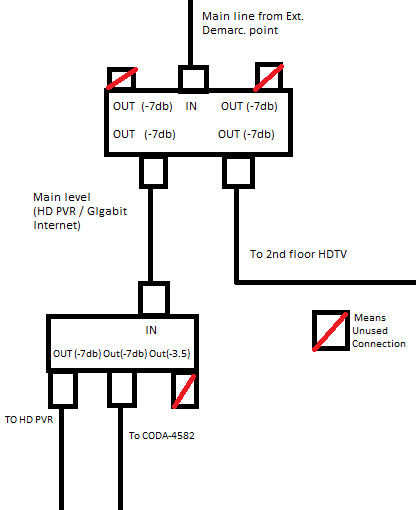- Rogers Community Forums
- Forums
- Internet, Rogers Xfinity TV, & Home Phone
- Internet
- Re: Rogers Hitron CODA-4582 Hardware
- Subscribe to RSS Feed
- Mark Topic as New
- Mark Topic as Read
- Float this Topic for Current User
- Subscribe
- Mute
- Printer Friendly Page
Rogers Hitron CODA-4582 Hardware
- Mark as New
- Subscribe
- Mute
- Subscribe to RSS Feed
- Permalink
- Report Content
12-13-2016
11:54 AM
- last edited on
12-14-2016
05:50 PM
by
![]() RogersMaude
RogersMaude
Announced 13-December-2016 by @RogersDave http://communityforums.rogers.com/t5/forums/forumtopicpage/board-id/Getting_connected/message-id/379...
Credit to @Hybrid_Noodle
Hitron website: http://www.hitron-americas.com/product/coda-4582/
Datasheet: http://www.hitron-americas.com/wp-content/uploads/2016/09/CODA-4582-Datasheet.pdf
60W Power Supply built into unit
Pictures of Hardware Version 1A:
***Added Labels***
- Labels:
-
Gigabit
-
HiTron
-
Internet
-
WiFi
-
Wireless Connectivity
Re: Rogers Hitron CODA-4582 Hardware
- Mark as New
- Subscribe
- Mute
- Subscribe to RSS Feed
- Permalink
- Report Content
04-09-2017 04:38 PM
@Datalink There's only one run to each location sadly, and because the living room is a central point, I was hoping to leave it there.
Re: Rogers Hitron CODA-4582 Hardware
- Mark as New
- Subscribe
- Mute
- Subscribe to RSS Feed
- Permalink
- Report Content
04-09-2017 04:40 PM - edited 04-09-2017 04:41 PM
Re: Rogers Hitron CODA-4582 Hardware
- Mark as New
- Subscribe
- Mute
- Subscribe to RSS Feed
- Permalink
- Report Content
04-09-2017 04:53 PM
@Datalink I prefer to be wireless as I am on a laptop, but whenever I do speedtests I plug in the ethernet and turn off wireless to do so. It may also be worth mentioning that the connection between my router and rogers modem is cat6. I don't usually trust the cable provided in the box but that may just be me. Also, the speedtest is done both between the modem directly wired (without the router connected) and then directly wired to the router to see if there is any difference.
Throughout my house the only lines that are ran are cat6 for cable, and cat3 that I'd assume is for the phone lines. I don't have any other cat5/cat5e lines that are ran, but have been contemplating hiring a contractor to run the ethernet lines from the living room to my room... But that's another topic.
Re: Rogers Hitron CODA-4582 Hardware
- Mark as New
- Subscribe
- Mute
- Subscribe to RSS Feed
- Permalink
- Report Content
04-09-2017 06:34 PM
@Hiitchy wrote:
@Datalink: Thank you for your reply!
I will give Rogers Technical support another call tomorrow to sort this out. I just wasn't sure what to ask as I'm not very technologically versed when it comes to networking and this kind of stuff. I will take your advice and keep the modem be though.
If the black dots are just there for the shielding which I highly doubt I'll need since I've already bridged over to a TP-Link router, then I definitely won't exchange it, but thank you once again for this information. It's always good to know what something means rather than searching for it through posts.
See the really interesting thing is that I have a One in, 5 out splitter in the basement (all -7db out) and upstairs in the living room I have a 1 in, 3 out (2x -7db, 1x -3.5db) splitter. Both are from antronix and were from the previous Rogers installation when my entire house was wired at one point. I have managed to isolate the cables that I require connection from, but I definitely do need a technician to come in from the looks of it to sort out my mistakes.
As for the signal levels, the ones I have posted are where the modem meets a splitter in order to get the connection it needs. I have done direct connections from the wall to the modem with the same results where channels 1 to 32 were averaging anywhere between -9 to -11dBmV, and the signal noise ration was between 37 - 38.000dB. I think there may have been a misconception between what he was saying to me. I was explaining that I'm not getting anywhere near even 500Mbps, the CSR explained that at least I have a connection and that I should consider swapping out the modem because sometimes there are faulty batches of the modems shipped out to the stores.
I honestly have no clue what is going on with my system at the moment, and I actually requested that a field technician come to my house and sort out my wiring issues so I know that at least Rogers did it. I really don't trust my wiring configuration because I've only done something like this once or twice before. It definitely is disappointing that I am getting the same speeds I was trying to get away from!
I've noted your recommendation to call a field tech. I'm going to call in tomorrow and go through with the signal test, I'm hoping they'll understand what I mean and things /finally/ work out.
I've attached an image that depicts exactly what I've done with the cables. Even when I looked at it, in theory it /looks/ right, but in real world examples, I know this definitely isn't acceptable and may be why I'm getting such a poor signal. Tomorrow morning before I call in, I plan on running a direct line from the splitter where the demarcation point is directly into the modem to see if it is definitely a wiring issue, which seems to be the case now. In the image I currently have the modem wired to the -7db connection, but even as it was on the -3.5db connection, the result was the same, and I'm assuming that's because I've been feeding a -7.5db output to an input and it can't adjust properly? I wouldn't know.
Hopefully this answers all your questions.
If you want to try and fix this yourself you should run the setup like this:
-Remove the first 4 way splitter, just use the 2nd 3 way splitter.
-Demarc drop into the 3 way splitter.
7.5 Output to HD PVR
7.5 Output to 2nd Floor HDTV
3.5 Output to CODA 4582
After that factory reset the CODA (use a pen tip to press and hold the reset button on the back of the modem for 10 seconds).
Setup the CODA again and run an ethernet cable from your computer to the CODA then run a speed test.
Re: Rogers Hitron CODA-4582 Hardware
- Mark as New
- Subscribe
- Mute
- Subscribe to RSS Feed
- Permalink
- Report Content
04-09-2017 07:33 PM - edited 04-09-2017 07:36 PM
That won't work as there is only a one single cable that runs from the first splitter to the next splitter. As a result, the second splitter is required to feed the internet modem and second HD receiver. There is no way around that one unless a second RG-6 cable is installed. That would be the preferable course of action as it results in a single splitter instead of two. I suspect that the cable comes in thru the basement, so, one run to the main floor and one run to the upstairs room. That leaves you with no choice but to split the main floor feed at the main floor cable port.
What can be done in the mean time is to swap the splitters and use the -3.5 db port to feed the second splitter. At the very least, both signal levels for the internet modem and second HD receiver would be 3.5 db higher. Every db counts in situations like this.
Re: Rogers Hitron CODA-4582 Hardware
- Mark as New
- Subscribe
- Mute
- Subscribe to RSS Feed
- Permalink
- Report Content
04-10-2017 01:37 AM
@Datalink So I am going to be busy until Wednesday when the tech comes in, but there's another issue that's even more perplexing. It's actually warranted me buying another two way splitter, not that you haven't already.... Using the two way splitter in the basement, as well as on the main floor is what I will do. What MHz / GHz should I be looking for when I buy the splitter?
I tried a wired and wireless speed test directly from my CODA where it had -5dB to -8dB signal strength. It averaged about 40 - 50Mbps on both bands + wired. Then I tried the wired and wireless test on my TP-Link Archer C3150. Wired it threw out the same 40 - 50Mbps. Now here's the kicker:
I set up the 2.4GHz and 5GHz networks with different names. From the 2.4GHz network, I get 40-50Mbps. However this is the part that confuses me to no end: The 5GHz network which is clearly taking a wired connection from the CODA, is throwing ~200Mbps to my smartphone (the only device I have that supports 5GHz)... So it feels like something is just playing games with me now.
Re: Rogers Hitron CODA-4582 Hardware
- Mark as New
- Subscribe
- Mute
- Subscribe to RSS Feed
- Permalink
- Report Content
04-10-2017 09:02 AM - edited 04-10-2017 09:13 AM
@Hiitchy the frequency range for the cable system runs from 5 to 1 Ghz. If there is any chance of you deciding to run your HD receivers in Whole Home PVR mode or if you decide to install a Multimedia over Coax Alliance (MoCA) 2.0 Network adapter to run ethernet over the cable system, you will need to run higher frequencies as the MoCA 2.0 frequencies run above 1 Ghz, so, long answer, buy a satellite capable splitter such as this:
https://www.lowes.ca/coax-cable-components/ideal-zinc-2-way-coax-video-cable-splitter_g1190320.html
Here is the MoCA 2.0 adapter:
https://www.actiontec.com/products/home-networking/ecb6000/
You should also replace the F-splice adapters in your wallplates with the following which also support higher frequencies. If the wallplates are a few years old, there is a good chance that they have adapters which do not support frequencies up to 1 Ghz. It all depends on the dielectric material in the adapter. The adapters indicated below will support the cable system as well as the MoCA 2.0 frequencies.
https://www.lowes.ca/coax-cable-components/ideal-3-ghz-f-splice-adapter-4-pack_g1200823.html
As for the interesting result with the smart phone the speeds that you see via ethernet are all dependant on the ethernet port capabilities. When you connect a laptop to the modem, check the connected port LED at the back of the modem. It should be Amber in colour, denoting a 1 Gb/s connection with the laptop. Same goes for any connected device. Green denotes a connection to a 10/100 Mb/s port.
If you know that the port on the laptop or pc is a 1 Gb/s port, then the following require examination:
1. Disconnect and reconnect both ends of the ethernet cable on the chance that either end is not sitting properly in the port;
2. Swap the ethernet cable with a Cat 5e or Cat 6 cable that is known to be in working order. There is always the possibility that the cable has been damaged and no longer supports 1 Gb/s connections, or, that the cable is a fast ethernet cable which only supports 100 Mb/s. To run 1 Gb/s, all four wire pairs in the cable must be connecting end to end.
3. Right click on the internet connect symbol in the right hand side of the taskbar. Open the Network and Sharing Center. Select the "Ethernet" link on the middle right hand side of the page to bring up the Ethernet Status popup. The speed that is indicated is the port to port connection rate. It should show 1 Gb/s. When the laptop is running wifi, this will indicate the wifi connect rate, port to port which includes wifi overhead. The actual wifi user data throughput will be less than what is indicated.
4. If you don't see 1 Gb/s, perhaps only 100 Mb/s, select "Change Adapter Settings" from the Network and Sharing Center. Right click on the Ethernet Adapter to bring up the Ethernet Properties popup. Select Configure .... Advanced. Check the Speed & Duplex setting to ensure that its set for either 1 Gb/s or Auto Negotiation. Now, just to note, if the laptop port is only capable of 100 Mb/s that Auto Negotiation will not tell you the max data rate. It depends on the manufacturer. Some will indicate Auto Negotiation on the drop down menu, so you have to know what the port is capable of, and some will indicate the max rate. You'll have to figure that out when you get there.
When you run an ethernet speed test, either thru the modem or router, you should see the same result. If you see that the throughput thru the router is less than thru the modem, that could be the result of the router connecting at 100 Mb/s instead of 1 Gb/s, which can be confirmed by looking at the connected port LED at the back of the modem, or, it could result from the router functions slowing the throughput. To run 1 Gb/s rates thru any consumer router these days, the choice comes down to throughput versus functions. Anything such as Traffic Monitoring, QOS and any other function that requires the router CPU to evaluate the data and then do something with it will cost in terms of the router thoughput. That's the same for all routers, so, in many cases that we've seen in the forum, the best approach is to run a factory reset on the router, then disable all of the functions except for the firewall, DOS protection and wifi and then run a speedtest to see where you're at. Then, if you want to run a function of some type, enable it and run a speedtest to determine if it will cost anything in terms of throughput. At speeds like 100 to 200 Mb/s, router functions probably won't cost anything in terms of throughput, but at 1 Gb/s, the same function can result in a considerable drop in throughput.
When the modem is running in Bridge mode with the router connected, you can connect another device to the modem via ethernet and receive both IPV4 and IPV6 addresses for the second device. The modem will support a second IPV4 IP address for the second device. You can do this to test the throughput to the laptop while the modem is running in Bridge mode, just remember that the laptop has to rely on its own firewall for protection. I only recommend this for very short tests, after which its time to retreat behind a router firewall. What you should see is that the data rates are the same, through the modem, and then through the router. So, connect the laptop, start or reboot the laptop so that it picks up the new IP address, run the speedtest and then disconnect the laptop. You should see that the connected port LED at the back of the modem is Amber for a 1 Gb/s connection.
Another possibility that comes to mind is the IPV6 throughput thru the router. On my Asus RT-AC68U I can usually see over 900 Mb/s down, +55 Mb/s up running an IPV4 test. If I enable IPV6 and run an IPV6 speedtest I'll see a greatly reduced data rate due to the packet scans that the router's AI Protection runs on IPV6 data. So, that is yet another item to examine, whether or not the router is running IPV6 or not.
There is always the possibility that the laptop port only runs at 100 Mb/s. We've seen that issue come up several times as well, which is very unfortunate. Brand new laptops often arrive with 100 Mb/s ports and sometimes with 2.4 Ghz wifi as well instead of dual band 2.4 and 5 Ghz wifi. That leads to a few hours of frustration as the owner figures out that the manufacturer has cheaped out on an expensive laptop.
Ok, there are a few items to check thru all of this. Let me know what you find out thru all of this.
One note, on the off chance that you run or want to run the HD Receivers in Whole Home PVR mode, you will need a MoCA filter installed prior to the first splitter. Ask the tech to install one. That prevents the MoCA data from exiting your own internal cable sytem and becoming accessible by some of your neighbors. If that happens, your neighbors can see what is recorded on your receivers and delete or set up recordings. We've seen that happen as well, so, I think its worth having one installed, even if you don't make use of it at this point in time.
Also indicate that you haven't used the cable system for a few years, so, the tech will have to inspect the cable system internally as well as externally and replace any cables and/or connectors that haven't survived exposure to the elements. Both of those don't last forever and every once in a while require replacement.
Re: Rogers Hitron CODA-4582 Hardware
- Mark as New
- Subscribe
- Mute
- Subscribe to RSS Feed
- Permalink
- Report Content
04-11-2017 01:27 AM
Hey folks, just got my Coda (2.0.10.24) two weeks ago. Ethernet speeds are great (I topped out at 67 Mbps on Cat 5). However, the 2.4 wireless is really spotty even after changing to a less busy channel (7) in my case. I'm running all Android devices and constantly run into "connected, unable to obtain IP". Last night, a Rogers tech relayed that Coda modems with one black round stickers have this problem and that I shoud exchange it for one with two round stickers. I asked that if it was a firmware update that could be pushed, but I was told to exchange it. At the Dufferin/Dundas Rogers store, I was told that he is getting 7/10 of these modems returned, but had heard of the two sticker modems. Follow that by 2(!) hours of calling stores, getting bounced between customer service and tech support with no resolution other than "Just re-boot your modem". I like figuring stuff out, but I have a day job.
After reading here, I turned off 2.4 (which I should not have to do). Worst case, I'll just put a 2nd round sticker on my modem, myself. 😉
Re: Rogers Hitron CODA-4582 Hardware
- Mark as New
- Subscribe
- Mute
- Subscribe to RSS Feed
- Permalink
- Report Content
04-11-2017 08:34 AM
Re: Rogers Hitron CODA-4582 Hardware
- Mark as New
- Subscribe
- Mute
- Subscribe to RSS Feed
- Permalink
- Report Content
04-11-2017 05:35 PM
@boozilla the one black dot modem should be fine, there is a two black dot version, but we were told it's a logistics thing. For 2.4Ghz only use Channels 1, 6, or 11. These are the only non-overlapping channels. However if your device support 5Ghz always use 5Ghz instead of 2.4Ghz. 5Ghz is less congested compared to 2.4Ghz. For 5Ghz choose the higher channels (149+). Next I would send a PM to @CommunityHelps with the subject: CODA Firmware Trial, provide your modem mac address, serial number, and account number. When you log in to the modem it'll show you the mac/serial. This will put you on the latest beta firmware which should help.
Re: Rogers Hitron CODA-4582 Hardware
- Mark as New
- Subscribe
- Mute
- Subscribe to RSS Feed
- Permalink
- Report Content
04-11-2017 09:36 PM
Good advice. Thanks.
Re: Rogers Hitron CODA-4582 Hardware
- Mark as New
- Subscribe
- Mute
- Subscribe to RSS Feed
- Permalink
- Report Content
04-12-2017 07:13 AM
@boozilla, I have updated your modem to firmware version 2.0.10.26T2.
Let us know if it works better for you.
Dave

Re: Rogers Hitron CODA-4582 Hardware
- Mark as New
- Subscribe
- Mute
- Subscribe to RSS Feed
- Permalink
- Report Content
04-12-2017 04:49 PM
@Datalink Just wanted to say thank you for all of your help thus far. You've done a great job.
I ended up exchanging my modem and found out that the modem I had was a tad bit faulty, but the one I have now is not giving me any issues at all which is a great start!
I had the Rogers field tech come out and sort the splitter issue out. He used a two way splitter in the basement which was 1 in, and 2 -3.5db's out, and on the main floor he also did a 1 in, and 2 -3.5db's out as well. This actually fixed the signal problem and I am now getting approximately 400 - 450Mbps. It's not where I want to be obviously, but I understand that the DOCSIS 3.0 thing probably hasn't been deployed very much in Brampton yet. For those wondering, I'm in the Chinguacousy / Bovaird area.
I also did end up buying a USB-C to Ethernet connection which supports the 1000M link that I was looking for, and I have also bought a USB 3.0 wifi dongle to support the speeds through the 5GHz band. I honestly had no clue that laptops came with limited hardware... Guess you gotta cut corners somewhere.
Anywho, here's what everything looks like now:
| Port ID | Frequency (MHz) | Modulation | Signal strength (dBmV) | Channel ID | Signal noise ratio (dB) |
| 1 | 591000000 | 256QAM | -2.000 | 7 | 40.366 |
| 2 | 567000000 | 256QAM | -2.200 | 3 | 40.366 |
| 3 | 573000000 | 256QAM | -2.000 | 4 | 40.946 |
| 4 | 579000000 | 256QAM | -2.500 | 5 | 38.983 |
| 5 | 585000000 | 256QAM | -2.100 | 6 | 40.366 |
| 6 | 561000000 | 256QAM | -2.100 | 2 | 40.366 |
| 7 | 597000000 | 256QAM | -2.000 | 8 | 40.366 |
| 8 | 603000000 | 256QAM | -2.100 | 9 | 40.366 |
| 9 | 609000000 | 256QAM | -1.900 | 10 | 40.366 |
| 10 | 615000000 | 256QAM | -1.700 | 11 | 40.366 |
| 11 | 621000000 | 256QAM | -1.500 | 12 | 40.946 |
| 12 | 633000000 | 256QAM | -1.100 | 13 | 40.366 |
| 13 | 639000000 | 256QAM | -0.700 | 14 | 40.366 |
| 14 | 645000000 | 256QAM | -0.500 | 15 | 40.366 |
| 15 | 651000000 | 256QAM | -0.300 | 16 | 40.366 |
| 16 | 657000000 | 256QAM | 0.000 | 17 | 40.946 |
| 17 | 663000000 | 256QAM | -0.100 | 18 | 40.366 |
| 18 | 669000000 | 256QAM | -0.200 | 19 | 40.366 |
| 19 | 675000000 | 256QAM | -0.100 | 20 | 40.366 |
| 20 | 681000000 | 256QAM | -0.100 | 21 | 40.366 |
| 21 | 687000000 | 256QAM | -0.300 | 22 | 40.366 |
| 22 | 693000000 | 256QAM | 0.100 | 23 | 40.366 |
| 23 | 699000000 | 256QAM | 0.100 | 24 | 40.946 |
| 24 | 705000000 | 256QAM | 0.100 | 25 | 40.366 |
| 25 | 711000000 | 256QAM | -0.200 | 26 | 40.366 |
| 26 | 717000000 | 256QAM | -0.100 | 27 | 40.366 |
| 27 | 723000000 | 256QAM | -0.200 | 28 | 40.366 |
| 28 | 825000000 | 256QAM | 1.500 | 29 | 40.946 |
| 29 | 831000000 | 256QAM | 1.300 | 30 | 40.366 |
| 30 | 837000000 | 256QAM | 1.000 | 31 | 40.366 |
| 31 | 843000000 | 256QAM | 0.900 | 32 | 40.366 |
| 32 | 555000000 | 256QAM | -1.500 | 1 | 40.366 |
| Receiver | FFT type | Subcarr 0 Frequency(MHz) | PLC locked | NCP locked | MDC1 locked | PLC power(dBmv) |
| 0 | 4K | 275600000 | YES | YES | YES | -2.099998 |
| 1 | NA | NA | NO | NO | NO | NA |
| Port ID | Frequency (MHz) | Modulation | Signal strength (dBmV) | Channel ID | Bandwidth |
| 1 | 23700000 | ATDMA - 64QAM | 31.250 | 2 | 6400000 |
| 2 | 38595824 | ATDMA - 64QAM | 36.750 | 3 | 3200000 |
| 3 | 30596000 | ATDMA - 64QAM | 32.750 | 1 | 6400000 |
| Channel Index | State | lin Digital Att | Digital Att | BW (sc's*fft) | Report Power | Report Power1_6 | FFT Size |
| 0 | DISABLED | 0.5000 | 0.0000 | 0.0000 | -inf | -1.0000 | 4K |
| 1 | DISABLED | 0.5000 | 0.0000 | 0.0000 | -inf | -1.0000 | 4K |
Re: Rogers Hitron CODA-4582 Hardware
- Mark as New
- Subscribe
- Mute
- Subscribe to RSS Feed
- Permalink
- Report Content
04-12-2017 05:54 PM
@Hiitchy wrote:
@Datalink Just wanted to say thank you for all of your help thus far. You've done a great job.
I ended up exchanging my modem and found out that the modem I had was a tad bit faulty, but the one I have now is not giving me any issues at all which is a great start!
I had the Rogers field tech come out and sort the splitter issue out. He used a two way splitter in the basement which was 1 in, and 2 -3.5db's out, and on the main floor he also did a 1 in, and 2 -3.5db's out as well. This actually fixed the signal problem and I am now getting approximately 400 - 450Mbps. It's not where I want to be obviously, but I understand that the DOCSIS 3.0 thing probably hasn't been deployed very much in Brampton yet. For those wondering, I'm in the Chinguacousy / Bovaird area.
I also did end up buying a USB-C to Ethernet connection which supports the 1000M link that I was looking for, and I have also bought a USB 3.0 wifi dongle to support the speeds through the 5GHz band. I honestly had no clue that laptops came with limited hardware... Guess you gotta cut corners somewhere.
Anywho, here's what everything looks like now:
Downstream Overview
Port ID Frequency (MHz) Modulation Signal strength (dBmV) Channel ID Signal noise ratio (dB) 1 591000000 256QAM -2.000 7 40.366 2 567000000 256QAM -2.200 3 40.366 3 573000000 256QAM -2.000 4 40.946 4 579000000 256QAM -2.500 5 38.983 5 585000000 256QAM -2.100 6 40.366 6 561000000 256QAM -2.100 2 40.366 7 597000000 256QAM -2.000 8 40.366 8 603000000 256QAM -2.100 9 40.366 9 609000000 256QAM -1.900 10 40.366 10 615000000 256QAM -1.700 11 40.366 11 621000000 256QAM -1.500 12 40.946 12 633000000 256QAM -1.100 13 40.366 13 639000000 256QAM -0.700 14 40.366 14 645000000 256QAM -0.500 15 40.366 15 651000000 256QAM -0.300 16 40.366 16 657000000 256QAM 0.000 17 40.946 17 663000000 256QAM -0.100 18 40.366 18 669000000 256QAM -0.200 19 40.366 19 675000000 256QAM -0.100 20 40.366 20 681000000 256QAM -0.100 21 40.366 21 687000000 256QAM -0.300 22 40.366 22 693000000 256QAM 0.100 23 40.366 23 699000000 256QAM 0.100 24 40.946 24 705000000 256QAM 0.100 25 40.366 25 711000000 256QAM -0.200 26 40.366 26 717000000 256QAM -0.100 27 40.366 27 723000000 256QAM -0.200 28 40.366 28 825000000 256QAM 1.500 29 40.946 29 831000000 256QAM 1.300 30 40.366 30 837000000 256QAM 1.000 31 40.366 31 843000000 256QAM 0.900 32 40.366 32 555000000 256QAM -1.500 1 40.366 OFDM Downstream Overview
Receiver FFT type Subcarr 0 Frequency(MHz) PLC locked NCP locked MDC1 locked PLC power(dBmv) 0 4K 275600000 YES YES YES -2.099998 1 NA NA NO NO NO NA Upstream Overview
Port ID Frequency (MHz) Modulation Signal strength (dBmV) Channel ID Bandwidth 1 23700000 ATDMA - 64QAM 31.250 2 6400000 2 38595824 ATDMA - 64QAM 36.750 3 3200000 3 30596000 ATDMA - 64QAM 32.750 1 6400000 OFDM/OFDMA Overview
Channel Index State lin Digital Att Digital Att BW (sc's*fft) Report Power Report Power1_6 FFT Size 0 DISABLED 0.5000 0.0000 0.0000 -inf -1.0000 4K 1 DISABLED 0.5000 0.0000 0.0000 -inf -1.0000 4K
@Hiitchy Those signal levels are a work of art, bravo to the tech that did that.
Re: Rogers Hitron CODA-4582 Hardware
- Mark as New
- Subscribe
- Mute
- Subscribe to RSS Feed
- Permalink
- Report Content
04-14-2017 08:14 AM
Could you please let me know if my signal levels are good enough?
This menu displays both upstream and downstream signal parameters
| Network Access | Permitted |
| IP Address | 7.19.30.124 |
| Subnet Mask | 255.255.252.0 |
| Gateway IP Address | 7.19.28.1 |
| DHCP Lease Time | 😧 07 H: 00 M: 00 S: 00 |
| Port ID | Frequency (MHz) | Modulation | Signal strength (dBmV) | Channel ID | Signal noise ratio (dB) |
| 1 | 597000000 | 256QAM | -3.500 | 8 | 37.636 |
| 2 | 561000000 | 256QAM | -6.200 | 2 | 36.387 |
| 3 | 567000000 | 256QAM | -6.100 | 3 | 36.387 |
| 4 | 573000000 | 256QAM | -5.800 | 4 | 36.610 |
| 5 | 579000000 | 256QAM | -5.400 | 5 | 36.610 |
| 6 | 585000000 | 256QAM | -4.400 | 6 | 37.636 |
| 7 | 591000000 | 256QAM | -3.800 | 7 | 37.356 |
| 8 | 555000000 | 256QAM | -6.300 | 1 | 35.780 |
| 9 | 603000000 | 256QAM | -3.400 | 9 | 36.610 |
| 10 | 609000000 | 256QAM | -4.200 | 10 | 36.610 |
| 11 | 615000000 | 256QAM | -4.300 | 11 | 36.387 |
| 12 | 621000000 | 256QAM | -4.300 | 12 | 36.387 |
| 13 | 633000000 | 256QAM | -4.900 | 13 | 36.610 |
| 14 | 639000000 | 256QAM | -5.400 | 14 | 36.387 |
| 15 | 645000000 | 256QAM | -5.200 | 15 | 36.387 |
| 16 | 651000000 | 256QAM | -4.300 | 16 | 35.780 |
| 17 | 657000000 | 256QAM | -4.000 | 17 | 35.595 |
| 18 | 663000000 | 256QAM | -3.800 | 18 | 35.084 |
| 19 | 669000000 | 256QAM | -3.800 | 19 | 35.084 |
| 20 | 675000000 | 256QAM | -3.300 | 20 | 35.780 |
| 21 | 681000000 | 256QAM | -3.000 | 21 | 35.595 |
| 22 | 687000000 | 256QAM | -3.100 | 22 | 35.780 |
| 23 | 693000000 | 256QAM | -3.200 | 23 | 35.780 |
| 24 | 699000000 | 256QAM | -3.100 | 24 | 35.780 |
| 25 | 705000000 | 256QAM | -3.600 | 25 | 36.387 |
| 26 | 711000000 | 256QAM | -3.600 | 26 | 36.387 |
| 27 | 717000000 | 256QAM | -3.100 | 27 | 36.610 |
| 28 | 723000000 | 256QAM | -3.000 | 28 | 36.610 |
| 29 | 825000000 | 256QAM | -0.700 | 29 | 38.605 |
| 30 | 831000000 | 256QAM | -0.500 | 30 | 37.636 |
| 31 | 837000000 | 256QAM | -0.800 | 31 | 37.636 |
| 32 | 843000000 | 256QAM | 0.000 | 32 | 38.605 |
| Receiver | FFT type | Subcarr 0 Frequency(MHz) | PLC locked | NCP locked | MDC1 locked | PLC power(dBmv) |
| 0 | NA | NA | NO | NO | NO | NA |
| 1 | 4K | 275600000 | YES | YES | YES | 1.000000 |
| Port ID | Frequency (MHz) | Modulation | Signal strength (dBmV) | Channel ID | Bandwidth |
| 1 | 30596000 | ATDMA - 64QAM | 38.500 | 1 | 6400000 |
| 2 | 38595805 | ATDMA - 64QAM | 42.000 | 3 | 3200000 |
| 3 | 23700000 | ATDMA - 64QAM | 38.000 | 2 | 6400000 |
| Channel Index | State | lin Digital Att | Digital Att | BW (sc's*fft) | Report Power | Report Power1_6 | FFT Size |
| 0 | DISABLED | 0.5000 | 0.0000 | 0.0000 | -inf | -1.0000 | 4K |
| 1 | DISABLED | 0.5000 | 0.0000 | 0.0000 | -inf | -1.0000 | 4K |
Re: Rogers Hitron CODA-4582 Hardware
- Mark as New
- Subscribe
- Mute
- Subscribe to RSS Feed
- Permalink
- Report Content
04-14-2017 06:52 PM
@Big8D are you having any issues? The signal levels are within spec.
Re: Rogers Hitron CODA-4582 Hardware
- Mark as New
- Subscribe
- Mute
- Subscribe to RSS Feed
- Permalink
- Report Content
04-19-2017 09:12 AM
What are some causes for my Hitron CODA-4582 to drop continuously be dropping signal when on the 2.4ghz network. I will be streaming youtube and all of the sudden my signal drops.
Thanks
Re: Rogers Hitron CODA-4582 Hardware
- Mark as New
- Subscribe
- Mute
- Subscribe to RSS Feed
- Permalink
- Report Content
04-19-2017 10:19 AM
@seeps03 my guess would be competition from your neighbors modems and routers for the same 2.4 Ghz channels. In my neighborhood, there are approximately 35 to 40 modems and routers in operation, possibly more. That makes the 2.4 Ghz band all but unusable. The first place to start is to look at your wifi environment using one of the following applications:
http://www.techspot.com/downloads/5936-inssider.html
https://www.acrylicwifi.com/en/wlan-software/wlan-scanner-acrylic-wifi-free/
http://www.nirsoft.net/utils/wifi_information_view.html
Thats the last freebie version of inSSIDer and at this point in time is getting a little old. Its fine for 2.4 Ghz application and does work for 802.11n 5 Ghz networks. It does display 802.11ac networks but not as well as it should. This has become a licenced application now for $20 US and works very well for both frequency bands, 2.4 and 5 Ghz.
The other applications are fine for 802.11ac. Acrylic is graphical, WifiInfoView is text only.
What you want to do is determine what channels in are occupied and if so, which offers the least competition in terms of signal level for any given channel. If you can find a channel that is not occupied (highly unlikely), that will be the best choice, but, with 2.4 Ghz wifi, thats pretty hard to do. One of the good things about 2.4 Ghz wifi is that it has a pretty good range. One of the bad things about 2.4 Ghz wifi is that it has a pretty good range. Good when its just you and your modem or router, bad when you have to compete with all of your neighbors modem's and routers.
One other part of this problem is the actual user device. Some only have a single antenna, the majority probably have two antenna, and a few might have three or four antenna. The higher the number of antenna, the better performance you will see due to antenna diversity. It takes a little research, starting with the wifi adapter on the device to determine how many antenna might be installed on any given device.
Lastly, the Hitron modems have not been noted to be stellar wifi devices. For anyone who lives on wifi, my advice is to buy a good router with external antenna which will provide better wifi performance and access to all of the router and wifi settings.
So, have a look at the wifi environment situation and let us know what you find.
Re: Rogers Hitron CODA-4582 Hardware
- Mark as New
- Subscribe
- Mute
- Subscribe to RSS Feed
- Permalink
- Report Content
04-19-2017 11:17 AM
Thank you for the information but I just switched from the ROcket Wifi Modem and had no issues with the 2.4ghz.
Any thoughts behind that?
Thanks
Re: Rogers Hitron CODA-4582 Hardware
- Mark as New
- Subscribe
- Mute
- Subscribe to RSS Feed
- Permalink
- Report Content
04-19-2017 01:00 PM - edited 04-19-2017 01:04 PM
@seeps03 ok, just to be sure, you're running the white CODA-4582 now?
If so, and the wifi quits while its operating, that is something that @RogersDave would probably be very interested in.
The distinction here is whether its a case of wifi interference from neighboring wifi emitters, or, if the modem stops transmitting the 2.4 Ghz wifi network all of a sudden, while at the same time, (if you were to look at the 2.4 Ghz wifi network settings in the modem), it shows enabled. To ensure that the modem isn't transmitting the network you would have to use something like inSSIDer or equivalent to look for the presence or absence of your wifi network.
So, if this is the case, that the modem stops transmitting the wifi network while its still enabled in the modem, please send @RogersDave a private message with a brief outline of what you're seeing in terms of the problem.
Follow this link to the public page for @RogersDave and then select the link on the right hand side to "Send this user a private message" to navigate to the message composition page. It will already be addressed.
Fill in the title (with something like) : CODA-4582 2.4 Ghz wifi issue
In the text area, add your modems: MAC Address
Serial Number
They can be found in the Status page when you log into the modem or on the back of the modem. They can be copied from the Status page and pasted into the message to save some typing.
When you're logged into the forum, watch for a number overlaid on your avatar at the top right hand corner signifying a response from one of Dave. Select that link and follow it down to your message inbox.
While you are logged into the modem, can you check the Software (firmware) version that is currently loaded. It might be 2.0.10.26T2, although you might not see the last T2. Please let me know what version you have loaded.
Re: Rogers Hitron CODA-4582 Hardware
- Mark as New
- Subscribe
- Mute
- Subscribe to RSS Feed
- Permalink
- Report Content
04-21-2017 05:10 PM - edited 04-21-2017 05:14 PM
About couple week ago my signal went down to this and experiencing random disconnections every other day. Did something happend in my nieghborhood or Rogers did something? In my house notthing changed.
Downstream Overview
Port ID Frequency (MHz) Modulation Signal strength (dBmV) Channel ID Signal noise ratio (dB)
1 591000000 256QAM -4.300 7 38.605
2 561000000 256QAM -3.600 2 38.605
3 567000000 256QAM -3.900 3 40.366
4 573000000 256QAM -4.300 4 38.983
5 579000000 256QAM -5.000 5 38.983
6 585000000 256QAM -5.700 6 38.983
7 555000000 256QAM -4.500 1 38.605
8 597000000 256QAM -4.600 8 38.605
9 603000000 256QAM -5.200 9 38.605
10 609000000 256QAM -6.800 10 38.605
11 615000000 256QAM -7.300 11 38.605
12 621000000 256QAM -6.300 12 38.605
13 633000000 256QAM -4.300 13 38.983
14 639000000 256QAM -5.700 14 38.605
15 645000000 256QAM -6.400 15 37.636
16 651000000 256QAM -6.200 16 37.636
17 657000000 256QAM -4.600 17 38.605
18 663000000 256QAM -3.600 18 38.983
19 669000000 256QAM -4.200 19 38.605
20 675000000 256QAM -4.200 20 38.605
21 681000000 256QAM -4.100 21 38.983
22 687000000 256QAM -3.700 22 38.983
23 693000000 256QAM -4.200 23 38.605
24 699000000 256QAM -5.400 24 37.636
25 705000000 256QAM -5.800 25 38.605
26 711000000 256QAM -6.300 26 37.636
27 717000000 256QAM -4.800 27 38.983
28 723000000 256QAM -4.600 28 38.605
29 825000000 256QAM -7.300 29 37.636
30 831000000 256QAM -7.200 30 38.605
31 837000000 256QAM -7.000 31 38.605
32 843000000 256QAM -5.700 32 38.605
OFDM Downstream Overview
Receiver FFT type Subcarr 0 Frequency(MHz) PLC locked NCP locked MDC1 locked PLC power(dBmv)
0 NA NA NO NO NO NA
1 4K 275600000 YES YES YES -0.799999
Upstream Overview
Port ID Frequency (MHz) Modulation Signal strength (dBmV) Channel ID Bandwidth
1 23700000 ATDMA - 64QAM 40.250 2 6400000
2 38595824 ATDMA - 64QAM 44.250 3 3200000
3 30596000 ATDMA - 64QAM 40.250 1 6400000
OFDM/OFDMA Overview
Channel Index State lin Digital Att Digital Att BW (sc's*fft) Report Power Report Power1_6 FFT Size
0 DISABLED 0.5000 0.0000 0.0000 -inf -1.0000 4K
1 DISABLED 0.5000 0.0000 0.0000 -inf -1.0000 4K
Before I had this:
| Port ID | Frequency (MHz) | Modulation | Signal strength (dBmV) | Channel ID | Signal noise ratio (dB) |
| 1 | 645000000 | 256QAM | -2.800 | 39 | 37.356 |
| 2 | 363000000 | 256QAM | -1.600 | 10 | 38.605 |
| 3 | 369000000 | 256QAM | -2.200 | 11 | 38.605 |
| 4 | 375000000 | 256QAM | -1.900 | 12 | 38.605 |
| 5 | 381000000 | 256QAM | -1.900 | 13 | 38.605 |
| 6 | 387000000 | 256QAM | -2.000 | 14 | 38.983 |
| 7 | 393000000 | 256QAM | -1.400 | 15 | 38.605 |
| 8 | 399000000 | 256QAM | -1.200 | 16 | 38.983 |
| 9 | 405000000 | 256QAM | -1.200 | 17 | 38.605 |
| 10 | 411000000 | 256QAM | -1.500 | 18 | 38.605 |
| 11 | 417000000 | 256QAM | -1.700 | 19 | 38.605 |
| 12 | 423000000 | 256QAM | -1.700 | 20 | 38.605 |
| 13 | 429000000 | 256QAM | -1.500 | 21 | 38.983 |
| 14 | 435000000 | 256QAM | -1.100 | 22 | 38.983 |
| 15 | 441000000 | 256QAM | -1.100 | 23 | 38.605 |
| 16 | 447000000 | 256QAM | -0.200 | 24 | 38.983 |
| 17 | 555000000 | 256QAM | -2.000 | 25 | 38.983 |
| 18 | 561000000 | 256QAM | -2.100 | 26 | 38.983 |
| 19 | 567000000 | 256QAM | -2.700 | 27 | 38.605 |
| 20 | 573000000 | 256QAM | -2.000 | 28 | 38.605 |
| 21 | 579000000 | 256QAM | -1.900 | 29 | 38.983 |
| 22 | 585000000 | 256QAM | -2.400 | 30 | 38.983 |
| 23 | 591000000 | 256QAM | -2.300 | 31 | 38.605 |
| 24 | 597000000 | 256QAM | -3.100 | 32 | 38.605 |
| 25 | 657000000 | 256QAM | -2.200 | 41 | 38.605 |
| 26 | 663000000 | 256QAM | -1.500 | 42 | 37.636 |
| 27 | 669000000 | 256QAM | -1.400 | 43 | 37.356 |
| 28 | 675000000 | 256QAM | -1.100 | 44 | 37.636 |
| 29 | 633000000 | 256QAM | -2.600 | 37 | 38.983 |
| 30 | 639000000 | 256QAM | -3.100 | 38 | 37.636 |
| 31 | 357000000 | 256QAM | -1.400 | 9 | 38.605 |
| 32 | 651000000 | 256QAM | -2.800 | 40 | 37.636 |
| Receiver | FFT type | Subcarr 0 Frequency(MHz) | PLC locked | NCP locked | MDC1 locked | PLC power(dBmv) |
| 0 | NA | NA | NO | NO | NO | NA |
| 1 | NA | NA | NO | NO | NO | NA |
| Port ID | Frequency (MHz) | Modulation | Signal strength (dBmV) | Channel ID | Bandwidth |
| 1 | 30596000 | ATDMA - 64QAM | 39.250 | 1 | 6400000 |
| 2 | 38595746 | ATDMA - 64QAM | 43.000 | 3 | 3200000 |
| 3 | 23700000 | ATDMA - 64QAM | 39.250 | 2 | 6400000 |
| Channel Index | State | lin Digital Att | Digital Att | BW (sc's*fft) | Report Power | Report Power1_6 | FFT Size |
| 0 | DISABLED | 0.5000 | 0.0000 | 0.0000 | -inf | -1.0000 | 4K |
| 1 | DISABLED | 0.5000 | 0.0000 | 0.0000 | -inf | -1.0000 | 4K |