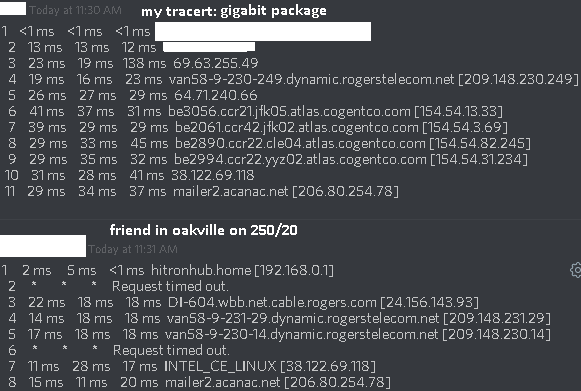FEEDBACK - Rogers Rocket Wi-Fi Modem Firmware Trial
- Mark as New
- Subscribe
- Mute
- Subscribe to RSS Feed
- Permalink
- Report Content
05-31-2016
08:42 AM
- last edited on
03-14-2018
04:23 PM
by
![]() RogersRoland
RogersRoland
Hello Community,
We are currently offering our users an exclusive opportunity to participate in an upcoming trial of the new firmware for our Rocket Wi-Fi Modem (CGN3ACR, CGN3AMR and CGN3ACSMR) and Rocket Gigabit Wi-Fi Modem (CGN3552 and CODA-4582). For details of this program, please see this thread.
This thread will be used for feedback regarding the firmware. We've invited @RogersSergio, @RogersSyd & @RogersBob from our Networking team to participate in this thread. Your feedback is very valuable and will be used to enhance the firmware before it is released publicly.
Thank you for your continued feedback and support.
Re: FEEDBACK - Rogers Rocket Wi-Fi Modem Firmware Trial
- Mark as New
- Subscribe
- Mute
- Subscribe to RSS Feed
- Permalink
- Report Content
08-10-2016 03:08 PM
Yup, sounds ok to me.
What you can do with pingplotter, is use the address on the second line as your target server. Just copy that address and paste it into the address bar and ping the CMTS. Change the time on the bottom to something like 5 or 10 minutes or longer. When you do that you will see plots that look very similar to the plots contained in the first and second row of my image library:
http://communityforums.rogers.com/t5/media/gallerypage/user-id/829158
That is what the Rogers engineering staff, along with Casa and Hitron are working to resolve, as you pointed out in the above image. The high ping times raise the average ping, in my case from 10 ms to a 20 to 30 ms range.
Re: FEEDBACK - Rogers Rocket Wi-Fi Modem Firmware Trial
- Mark as New
- Subscribe
- Mute
- Subscribe to RSS Feed
- Permalink
- Report Content
08-10-2016 04:48 PM - edited 08-10-2016 04:51 PM
just a side note, what also concerns me is the routing compared to my buddy in oakville (I presume he is still on a cisco cmts I can ask him to check later), you can clearly see an issue in the following image, this results in an average of 30ms+ more ping for me compared to him to the same servers that we both connect to:
Re: FEEDBACK - Rogers Rocket Wi-Fi Modem Firmware Trial
- Mark as New
- Subscribe
- Mute
- Subscribe to RSS Feed
- Permalink
- Report Content
08-10-2016
07:40 PM
- last edited on
08-10-2016
07:50 PM
by
![]() RogersCilio
RogersCilio
I was looking at my network broadcasts (using http://www.nirsoft.net/utils/wifi_information_view.html) and I can see 2 2.4 Ghz channels being broadcasted:
SSID MAC Address PHY Type RSSI Signal Quality Average Signal Quality Frequency Channel Information Size Elements Count Company Router Model Router Name Security Cipher Maximum Speed Channel Width Channels Range BSS Type WPS Support First Detection Detection Count Minimum Signal Quality Maximum Signal Quality
Thomas 1D-ZE-R1-43-30-98 802.11n -43 95 92.9 2.462 11 169 13 WPA2-PSK TKIP+CCMP 216 Mbps 20 MHz 9 - 13 Infrastructure No 8/10/2016 7:26:45 PM 109 75 99
1D-ZE-R1-43-30-4A 802.11n -47 88 90.9 2.462 11 191 14 WPA-PSK + WPA2-PSK TKIP+CCMP 216 Mbps 20 MHz 9 - 13 Infrastructure No 8/10/2016 7:26:45 PM 49 86 99
I have renamed the MAC Address and SSID for security reasons.
A couple things stand out:
1) there are 2 different MAC address for the 2.4 Ghz bands (which may be fine) but the question is why is there 2 bands being displayed?
2) one of the channels has the correct security of WPA2-PSK, but the other shows up as WPA-PSK + WPA2-PSK which makes it look like a bug with the firmware.
3) Both of the networks are on channel 11 and one does not even display the SSID
Could someone please look into this issue as having worked in the security sector, having this second broadcast can cause a hacker to get access into the network. For security reasons, I won't list exactly HOW or what tools are needed, but there is a back door that is open here that should be shut.
FYI, my modem info is as follows:
CGNM-3552-ROG
| Hardware Version | 1A |
| Software Version | 4.5.8.22 |
Thanks
Re: FEEDBACK - Rogers Rocket Wi-Fi Modem Firmware Trial
- Mark as New
- Subscribe
- Mute
- Subscribe to RSS Feed
- Permalink
- Report Content
08-10-2016 08:16 PM
@Alex4161 the secondary, or ghost network issue has already been passed on to the engineering staff. I haven't seen anything back on this so I don't know if it will be rectified any time soon.
Re: FEEDBACK - Rogers Rocket Wi-Fi Modem Firmware Trial
- Mark as New
- Subscribe
- Mute
- Subscribe to RSS Feed
- Permalink
- Report Content
08-10-2016 08:59 PM
Thanks. Hope they can fix it soon.
Re: FEEDBACK - Rogers Rocket Wi-Fi Modem Firmware Trial
- Mark as New
- Subscribe
- Mute
- Subscribe to RSS Feed
- Permalink
- Report Content
08-10-2016 10:06 PM
My CGNM-3552-ROG is running .22 in bridge mode on the Gigabit plan. Since I've upgraded, as other users have been reporting my ping has increased to the CMTS and video games. Random packet loss between 4-8% and the modem is rebooting randomly throughout the day every hour sometimes every 20-30 minutes.
Currently have a tech booked to troubleshoot the packet loss issue, modem has been replaced three times already and during the last two tech visits all terminations leading up to the modem have been replaced. Still no explanation on what is causing the modem to reboot. I peformed a factory reset when the modem was updated to .22 earlier this week.
The three repeating logs on the modem are:
1 08/10/16 18:04:52 90000000 warning MIMO Event MIMO: Stored MIMO=-1 post cfg file MIMO=-1;CM-MAC=1c:ab:c0;CMTS-MAC=00:17:10;CM-QOS=1.1;CM-VER=3.0;
2 08/10/16 18:04:54 73040100 notice TLV-11 - unrecognized OID;CM-MAC=1c:ab:c0;CMTS-MAC=00:17:10;CM-QOS=1.1;CM-VER=3.0;
3 08/10/16 18:48:34 82000200 critical No Ranging Response received - T3 time-out;CM-MAC=1c:ab:c0;CMTS-MAC=00:17:10;CM-QOS=1.1;CM-VER=3.0;
Modem Signals:
Downstream Overview
Port ID Frequency (MHz) Modulation Signal strength (dBmV) Channel ID Signal noise ratio (dB)
1 693000000 256QAM 7.600 47 40.366
2 363000000 256QAM 8.000 10 43.377
3 369000000 256QAM 8.200 11 43.377
4 375000000 256QAM 8.200 12 40.946
5 381000000 256QAM 8.000 13 40.946
6 387000000 256QAM 7.900 14 43.377
7 393000000 256QAM 8.300 15 43.377
8 399000000 256QAM 8.200 16 43.377
9 405000000 256QAM 8.300 17 40.946
10 411000000 256QAM 8.300 18 40.946
11 417000000 256QAM 8.300 19 40.946
12 423000000 256QAM 8.700 20 43.377
13 429000000 256QAM 8.600 21 43.377
14 435000000 256QAM 8.400 22 43.377
15 441000000 256QAM 8.400 23 40.366
16 447000000 256QAM 8.500 24 43.377
17 555000000 256QAM 6.800 25 40.946
18 561000000 256QAM 6.700 26 40.946
19 567000000 256QAM 6.500 27 40.946
20 573000000 256QAM 6.400 28 40.366
21 579000000 256QAM 6.300 29 40.366
22 585000000 256QAM 6.600 30 40.366
23 591000000 256QAM 6.400 31 40.946
24 597000000 256QAM 6.400 32 40.946
25 603000000 256QAM 6.000 33 41.100
26 609000000 256QAM 5.900 34 39.900
27 615000000 256QAM 5.500 35 39.500
28 621000000 256QAM 5.000 36 39.200
29 681000000 256QAM 7.400 45 39.500
30 687000000 256QAM 7.800 46 40.400
31 357000000 256QAM 8.100 9 41.100
32 699000000 256QAM 8.000 48 41.100
Upstream Overview
Port ID Frequency (MHz) Modulation Signal strength (dBmV) Channel ID BandWidth
1 23700000 ATDMA - 64QAM 39.000 5 6400000
2 38596000 ATDMA - 64QAM 40.750 6 3200000
3 30596000 ATDMA - 64QAM 39.000 4 6400000
Speedtests:
Telus: http://www.speedtest.net/my-result/5544054183
Beanfield: http://www.speedtest.net/my-result/5544056420
Pingplotter:
google.ca: http://i.imgur.com/cZX6R0p.png
CMTS: https://i.imgur.com/nLLdrnY.png
Re: FEEDBACK - Rogers Rocket Wi-Fi Modem Firmware Trial
- Mark as New
- Subscribe
- Mute
- Subscribe to RSS Feed
- Permalink
- Report Content
08-11-2016 08:15 PM
Hi there
We have been trying this firmware and ever since we have our wifi has become very slow and 70% of the time it stops working...
Do you have any advice as to how to correct this
Thanks
Pina
Re: FEEDBACK - Rogers Rocket Wi-Fi Modem Firmware Trial
- Mark as New
- Subscribe
- Mute
- Subscribe to RSS Feed
- Permalink
- Report Content
08-12-2016 09:33 AM
I have a Hitron CGN3ACSMR running Trial firmware 4.5.8.22 in Bridge mode. My Router is the Ubiguiti EdgeRouter-Lite. The Router does gets ipv6 addresses to the WAN port and 3 VLANs I have defined --- however as of yesterday each time I test using »ipv6-test.com/ I get ipv6 not supported.
On the Hitron I have been using the bottom 2 ports for Internet --- I am testing out some new routers --- and all the gear attached do get ipV6 addresses for the WAN and VLANs defined but as off yesterday ipv6 Tests fail --- so I am wondering what's happening?
BTW, as a heads up --- IF you have installed the Windows 10 Anniversary Update the ICMPv6 tests will fail [you will only get a 17/20] reported by »ipv6-test.com/ -- so far I have not found a fix for that.
IT-Expert on Call
Re: FEEDBACK - Rogers Rocket Wi-Fi Modem Firmware Trial
- Mark as New
- Subscribe
- Mute
- Subscribe to RSS Feed
- Permalink
- Report Content
08-12-2016 12:00 PM
Thank you for pushing v22 of the modem firmware. My problems with Chromcast were resolved and overall WiFi networks behaviour and usability is improved (I have mutiple devices connected to my network, both 2.4 and 5G), 3 Chromcasts, WiFi extender and so on.
I will report on issues in case I face them going forward.
Re: FEEDBACK - Rogers Rocket Wi-Fi Modem Firmware Trial
- Mark as New
- Subscribe
- Mute
- Subscribe to RSS Feed
- Permalink
- Report Content
08-12-2016 12:10 PM
You are receiving packet loss after upgrading the modem firmware, or upgrading to gigabit internet?
Ask the tech when he comes to replace all the Cable connectors or check if they are oxidized and need replacing.
Re: FEEDBACK - Rogers Rocket Wi-Fi Modem Firmware Trial
- Mark as New
- Subscribe
- Mute
- Subscribe to RSS Feed
- Permalink
- Report Content
08-12-2016 02:07 PM
@Pina2072, first thing I would do is run a factory reset on the modem. That can be done by pressing the recessed reset button at the back of the modem for 30 seconds and releasing it, which will initiate a factory reset and follow on reboot. You can also do this by logging into the modem, navigating to ADMIN....DEVICE RESET and run the Factory Reset function. The only drawback to this is that you will have to reenter the modem parameters when its done. Ensure that the wifi security mode is set to WPA2 only, and that the encryption is set to AES only. Do not select TKIP/AES as TKIP is no longer secure and its also not compatible with 802.11n.
When that is done and the modem wifi is up and running, its time to have a look at the wifi environment. There is a chance that this is merely a coincidence, poor wifi and the upgrade occurring at the same time. Perhaps a neighbor has set up a new modem or router that is now competing with your network for the same channel. You could also do this as a first step, just to check on this possibility, although I would still recommend completing the factory reset.
Load inSSIDer on your laptop, which is a wifi monitoring application. When loaded on a dual band laptop, inSSIDer will monitor both 2.4 and 5 Ghz networks that can be detected by your laptop. Have a look to see what you're competing with in both bands. In a suburban area, the 2.4 Ghz band is usually pretty crowded and tough to work in. Usually the 5 Ghz band is less crowded and easier to find a clear channel. After you have a look at the display, you might be able to determine if there are any 2.4 or 5 Ghz channels that are not in use, or offer less interference. Thats usually pretty tough with 2.4. Ghz channels as the only channels that don't overlap with each other is 1, 6, and 11. As a result, everyone tries to use those channels. The program link below is for the last freebie version. It doesn't display the 802.11ac networks in use in the 5 Ghz band. There is a newer licenced version is out now that will handle 802.11ac networks, and which will work on a 802.11n laptop. The new version will read the broadcast management frames and display the 802.11ac networks that are running in the 5 Ghz band. If you use 5 Ghz networks, its worth the $20 U.S. to buy, so that you can see all of the 5 Ghz networks that are in use. If you make use of the 5 Ghz band for your network, then I highly recommend the licenced version.
http://www.techspot.com/downloads/5936-inssider.html
What you want to see on the graphical display is that your network is the highest network shown, which indicates that it has the highest received power of all the received networks. Generally you want somewhere in the neighborhood of 40 to 45 dBmW separation between your network and any other network that is on the same or overlapping channel. So, while your network should be the tallest on the display, everything else should be well below yours. When that power level separation decreases, you end up with interference and possibly with problems maintaining a wifi network. Your only option is to change to a channel with less overlap from the competition. By looking at that display you might conclude that the 2.4 Ghz band is hopeless and that its time to move up to the 5 Ghz band, if you can. If you have devices already running in the 5 Ghz band, change your operating channel to 149 or higher. If you can switch to any of those channels, do so, as the output power for those channels is higher, resulting in better signal levels, signal to noise ratios and data rates.
So, with inSSIDer loaded on your laptop, take a walk around your home. Take a look at the display when you're close to the modem, and where you normally use your laptop. Essentially, you're doing a site survey. It takes about three to four minutes for the display to settle out when you move around and stop in a location somewhere. You should see some differences in the received network power levels as you move around your home, both for your own network, and those of your neighbors.
What you can do is take a screenshot of the inSSIDer display, dump it into something like Microsoft paint and wipe out your MAC address from the text and display area and then save it. Insert it into a post so I can have a look at it if you need help with the interpretation. With the info provided by the inSSIDer display it will be easier to determine what the problem might be.
Please let us know what you find.
Re: FEEDBACK - Rogers Rocket Wi-Fi Modem Firmware Trial
- Mark as New
- Subscribe
- Mute
- Subscribe to RSS Feed
- Permalink
- Report Content
08-13-2016 05:20 AM
To quote Datalink "Run an ipv6 trace and see what turns up. I'm assuming that the CMTS is assigning an IPV6 address to your modem.
tracert -6 ipv6.google.com
If the trace runs to some server and times out after that, timing out all the way to google.com, it means that last server that returned its address is missing a file to return the upstream server data after that point, or, someone has misconfigured that server. Thats not your equipment or the modem, thats a Rogers server issue.
You might be able to get a second level tech from tech support to address it. If not, then he, or she should be able to pass the issue on to the proper network support staff. If you get nowhere on this, please let me know."
IT-Expert on Call
Re: FEEDBACK - Rogers Rocket Wi-Fi Modem Firmware Trial
- Mark as New
- Subscribe
- Mute
- Subscribe to RSS Feed
- Permalink
- Report Content
08-13-2016 09:50 AM
I'm having problems with Chromecast again. Chromecast is detected on the network by Spotify, but I am unable to connect to it. It won't work even if I unplug/plug back Chromecast to restart it. Ot worked fine before that. Any thoughts on what can cause that?
Re: FEEDBACK - Rogers Rocket Wi-Fi Modem Firmware Trial
- Mark as New
- Subscribe
- Mute
- Subscribe to RSS Feed
- Permalink
- Report Content
08-14-2016 01:11 AM
My version says: "4.5.8.21" now.
Before the firmware push, Netflix worked with Chromecast but Shomi did not.
Now neither of them work.
sigh
Re: FEEDBACK - Rogers Rocket Wi-Fi Modem Firmware Trial
- Mark as New
- Subscribe
- Mute
- Subscribe to RSS Feed
- Permalink
- Report Content
08-14-2016 12:38 PM
Have a look at message # 471 (top post) on the following page for the instruction on requesting the trial version, 4.5.8.22 which will resolve the chromecast issues.
http://communityforums.rogers.com/t5/forums/forumtopicpage/board-id/Getting_connected/message-id/348...
Re: FEEDBACK - Rogers Rocket Wi-Fi Modem Firmware Trial
- Mark as New
- Subscribe
- Mute
- Subscribe to RSS Feed
- Permalink
- Report Content
08-15-2016 11:42 AM
Thought I should report back on the network connections and noises issues I had a week or two ago (last thread - MESSAGE 481).
Two days after Tech Support opened a network performance ticket, I was home and found really bad connections again, and as @Datalink suggested ;-), I didn't think twice this time and called into Tech Support. Was on the phone with the rep, and she ran signal tests on her side, and also having me disconnted everything and restested. The packet losses were between 25 - 40% over the time I talked to her. She added all these to my ticket. A day after that, I got notification that they started worked on my ticket, and another notification later. Not sure what they found and did, but my Internet connections became stable and consistent since then. After a few stable days on Router mode, I switched back to Bridge mode, and things have been so far so good (and even the 192.168.100.1 working all the time - even I didn't have to, I did add later a static route to be double sure). I did ping tests all the times, and noticed quite some difference. What used to be an often fail/time-out on my first leg (I think between my modem and the CMTS) now seems not a problem. And I also saw some better downstream signals. Keeping my fingers crossed.
On another question, now that things are stable, I'm thinking of upgrading my wifi router (it's a RT-N66U). Looking at both RT-AC68U and RT-AC87U. Very tempted to go with the 87U for only 50 bucks more, but heard stories about it.... Any feedback on that, and also I assume it won't cause issues with the CGN3ACSMR?

Re: FEEDBACK - Rogers Rocket Wi-Fi Modem Firmware Trial
- Mark as New
- Subscribe
- Mute
- Subscribe to RSS Feed
- Permalink
- Report Content
08-15-2016 12:28 PM
Don't go anywhere near the 87U. That router has been nothing but trouble for a large number of people. There is an updated version of the RT-AC68U called the RT-AC1900P.
https://www.asus.com/Networking/RT-AC1900P/
http://www.snbforums.com/search/348303/?q=RT-AC1900P&o=date&c[node]=47
My AC68U runs an 800 Mhz processor, whereas the AC1900P has a 1.4 Ghz processor. Other than the processor, this is the same router. The only concern that I have is cooling the faster processor. I suspect that it might run hot, but I haven't seen any comments indicating any problems because of it. The faster processor should definitely help with gigabit service, or if you're using any VPN service.
I can vouch for the AC68U. Ours has been rock solid, never had any issues with it. The only time that its down is for a firmware update.
Asus has recently locked out previous firmware versions and other third party firmware that aren't compatible with its new header scheme. This is due to rule changes by Industry Canada and the U.S. FCC to prevent users from changing the available frequencies or power output levels. Merlin has recently released a compatible version, don't know about DD-WRT So, once you update the firmware to a recent stock or Merlin version, the only way back to previous versions is thru the forced update procedure, however, there is little requirement to go back, personal opinion of course, as this would take the router back to a version prior to some security updates.
Re: FEEDBACK - Rogers Rocket Wi-Fi Modem Firmware Trial
- Mark as New
- Subscribe
- Mute
- Subscribe to RSS Feed
- Permalink
- Report Content
08-15-2016 02:23 PM
Re: FEEDBACK - Rogers Rocket Wi-Fi Modem Firmware Trial
- Mark as New
- Subscribe
- Mute
- Subscribe to RSS Feed
- Permalink
- Report Content
08-15-2016 02:32 PM
Thanks!
I'm now on 4.5.8.22
I followed all the steps, got 19/20 for IPV6 test.
Netflix and Shomi both working with Chromecast now, and my Brother wifi printer is working again 🙂
Re: FEEDBACK - Rogers Rocket Wi-Fi Modem Firmware Trial
- Mark as New
- Subscribe
- Mute
- Subscribe to RSS Feed
- Permalink
- Report Content
08-15-2016 02:33 PM
Thank you!
I followed the steps and everything is resolved now.
Re: FEEDBACK - Rogers Rocket Wi-Fi Modem Firmware Trial
- Mark as New
- Subscribe
- Mute
- Subscribe to RSS Feed
- Permalink
- Report Content
08-16-2016 12:26 PM
After a few days on 4.5.8.22 for CGN3ACSMR
Everything works flawless so far. Chromecast can be detected instantly and stays connected.
Very happy with the results.