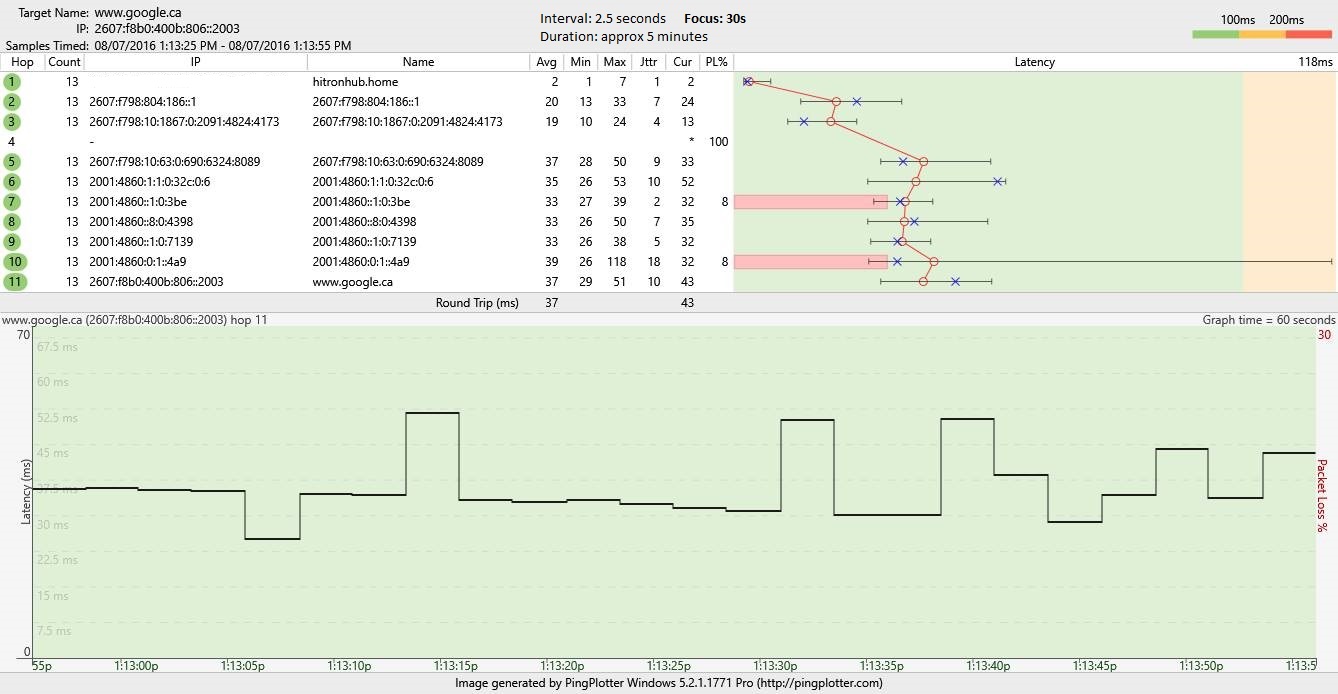- Rogers Community Forums
- Forums
- Internet, Rogers Xfinity TV, & Home Phone
- Internet
- Re: FEEDBACK - Rogers Rocket Wi-Fi Modem Firmware ...
- Subscribe to RSS Feed
- Mark Topic as New
- Mark Topic as Read
- Float this Topic for Current User
- Subscribe
- Mute
- Printer Friendly Page
FEEDBACK - Rogers Rocket Wi-Fi Modem Firmware Trial
- Mark as New
- Subscribe
- Mute
- Subscribe to RSS Feed
- Permalink
- Report Content
05-31-2016
08:42 AM
- last edited on
03-14-2018
04:23 PM
by
![]() RogersRoland
RogersRoland
Hello Community,
We are currently offering our users an exclusive opportunity to participate in an upcoming trial of the new firmware for our Rocket Wi-Fi Modem (CGN3ACR, CGN3AMR and CGN3ACSMR) and Rocket Gigabit Wi-Fi Modem (CGN3552 and CODA-4582). For details of this program, please see this thread.
This thread will be used for feedback regarding the firmware. We've invited @RogersSergio, @RogersSyd & @RogersBob from our Networking team to participate in this thread. Your feedback is very valuable and will be used to enhance the firmware before it is released publicly.
Thank you for your continued feedback and support.
Re: FEEDBACK - Rogers Rocket Wi-Fi Modem Firmware Trial
- Mark as New
- Subscribe
- Mute
- Subscribe to RSS Feed
- Permalink
- Report Content
08-04-2016 03:38 PM - edited 08-04-2016 03:53 PM
Unfortunately you're not the first one in the forum to see issues with Realtek based cards or motherboard ethernet controllers. This seems to be an ongoing issue that is usually resolved by replacing the Realtek NIC with something else, sorry to say. Some people have great success while others have no success. There doesn't seem to be any rhyme or reason as to why that happens.
In terms of older pc's, that doesn't surprise me either. I have a an older Asus P5Q Pro Turbo motherboard that tops out at just over 500 Mb/s. I've seen ~940 Mb/s on my P9X79 motherboard which is newer. So, you have to consider what is behind the ethernet port, ie: processor, memory amount and speed, hard drive, or SSD if applicable, and in some cases the actual architecture of the pc, as in the physical path from the ethernet port, through the I/O controllers and finally up to the processor. Newer pc's will have faster I/O controllers so I would expect to see some difference in the data rates.
Food for thought, having reloaded to Windows 10 over the last week, I can see that its dropped the download rates by about 50 to 100 Mb/s which is rather interesting. I'm still trying to sort that out but haven't come to any conclusions yet. The P5Q Pro Turbo will be running on a Win 10 Microsoft generic driver instead of an Atheros driver as there isn't a Win 10 Atheros driver available for that motherboard, the P9X79 has the Intel Win 10 ethernet driver loaded, but there is still a noticeable drop from pre to post Windows 10 on both pc's. So, the driver issue one that deserves some attention as well, but that might be a matter of trial and error until you find one that works better than others.
Rogers and Casa are working on the ping issue, but I haven't seen anything on it recently.
Re: FEEDBACK - Rogers Rocket Wi-Fi Modem Firmware Trial
- Mark as New
- Subscribe
- Mute
- Subscribe to RSS Feed
- Permalink
- Report Content
08-04-2016 03:42 PM
@soundwave80, have you tried a factory reset on the modem to see if it has any effect? Unfortunately that will require you to reset your modem parameters.
Re: FEEDBACK - Rogers Rocket Wi-Fi Modem Firmware Trial
- Mark as New
- Subscribe
- Mute
- Subscribe to RSS Feed
- Permalink
- Report Content
08-04-2016 03:47 PM
Appreciate the info. Hopefully things will improve as they work on the issues.
Be interesting to see what results I get once Gigabit service is available in my area.
Re: FEEDBACK - Rogers Rocket Wi-Fi Modem Firmware Trial
- Mark as New
- Subscribe
- Mute
- Subscribe to RSS Feed
- Permalink
- Report Content
08-05-2016 04:45 PM
Hello It's been a few weeks since we heard about the Latency issue.
Maybe @RogersDave is on vacation, it's summer after all, but if it's the case I hope you will get back to us.
For most of us you are our only hope to have a decent ping in online gaming with Rogers.
Thanks for your hard work!
Re: FEEDBACK - Rogers Rocket Wi-Fi Modem Firmware Trial
- Mark as New
- Subscribe
- Mute
- Subscribe to RSS Feed
- Permalink
- Report Content
08-05-2016 09:14 PM
Hi
I was having the issue with the old router and rogers asked me to replace the router . I have CGN3AMR now and i still have the same problem with chromecast . Do you have a firmware upgrade for my model as well.
Regards
Rohit
@RogersDave wrote:This post will be updated with a summary of the feedback reported with this firmware. I’ll be collecting all of the feedback and sharing it with internal teams as appropriate; I’ll do my best to respond to you in this thread but might not be able to reply to every single post. I may also include other issues identified through our own internal testing.
Thanks for your help!
Current firmware version being tested: 4.5.8.22T1Trial version history
- 4.5.8.21T6 (May 30, 2016)
- IPv6 enabled by default
- Security enhancements
- Fix to preserve LAN connectivity in case of HFC outage or loss of signal
- Addition of Wi-Fi Survey functionality
- Improved stability of WPS function
- Improved Wi-Fi performance
- Various minor GUI changes and improvements
- 4.5.8.22T1 (June 21, 2016)
- Fix to restore Chromecast functionality
- Fix to improve stability of Bonjour devices
Known or reported issues
- Modem may reboot if WiFi is turned off and then back on
- Non TCP/UDP/ICMP traffic (such as ESP/IPSec without NAT-T) is slowed down below 25 Mbps
- No possibility to manually define a DNSv6 override in gateway mode
- Long passwords (18 characters) cannot be set in the EasyConnect interface
- Password for WiFi network or cusadmin user cannot contain special characters (such as !@#$%) through the GUI. The GUI reports that password contains an invalid character. It can however be done through the EasyConnect interface
- DOCSIS Event log may randomly erase itself
Additional notes
- To manually enable IPv6 in this firmware, it is still required to perform a one-time factory reset from the GUI. This firmware gives us the ability to remotely enable IPv6 through configuration however it won't be done until this firmware is publically released.
Enhancement requests
- Enable ability for subscribers to turn on/off the SIP ALG function
- Allow SNMP read-only for network metrics (volume, throughput) for LAN and WAN interfaces from LAN side
- Provide counters (day, week, month) for uplink and downlink data volume
Re: FEEDBACK - Rogers Rocket Wi-Fi Modem Firmware Trial
- Mark as New
- Subscribe
- Mute
- Subscribe to RSS Feed
- Permalink
- Report Content
08-05-2016 10:10 PM
Hi
I have just got yesterday Rogers Internet and have got Router CGN3AMR and now I am not able to connect to Chromecast
Called the customer care and they asked me put comments here and I would get a steps to install the Firmware on the Router which should fix ther problem.
So please kindly Share the steps to fix this.
Thanks
Re: FEEDBACK - Rogers Rocket Wi-Fi Modem Firmware Trial
- Mark as New
- Subscribe
- Mute
- Subscribe to RSS Feed
- Permalink
- Report Content
08-05-2016 10:31 PM
Re: FEEDBACK - Rogers Rocket Wi-Fi Modem Firmware Trial
- Mark as New
- Subscribe
- Mute
- Subscribe to RSS Feed
- Permalink
- Report Content
08-05-2016 10:44 PM - edited 08-05-2016 10:45 PM
Follow the instructions on the first post of this thread to get the new Trial Firmware:
http://communityforums.rogers.com/t5/forums/forumtopicpage/board-id/Getting_connected/thread-id/3315...
Re: FEEDBACK - Rogers Rocket Wi-Fi Modem Firmware Trial
- Mark as New
- Subscribe
- Mute
- Subscribe to RSS Feed
- Permalink
- Report Content
08-06-2016 12:41 AM - edited 08-06-2016 12:46 AM
@Manny2707, @rohitsahai, as indicated by @Citizen_G, send @CommunityHelps a private message to request the firmware update by following these steps:
1. Click this link - @CommunityHelps
2. On the @CommunityHelps profile page which opens up next, on the top right side click on "SEND THIS USER A PRIVATE MESSAGE"
3. In the Message Subject box, please type in Rogers Rocket Wi-Fi Modem Firmware Trial and send the message
One of the mods will be in touch via private message with an acknowledgement that requires a response for the trial firmware.
4. When you are logged into the forum, watch for a number overlaid on your personal icon at the upper right hand corner which will indicate a message sitting in the inbox or possibly a mention on the forum. Click on the icon, and then on the mail icon to get to your message inbox. Acknowledge the message as requested and your modem will be added to the update list.
5. You might see the modem update if you're around when it occurs. The front LEDs will go dark during the update. Don't panic, the modem still has a little processing left before its done and the LEDs will once again illuminate.
6. When you notice that the modem has updated to Version 4.5.8.22, run a factory reset by using the recessed reset button at the back of the modem. Hold that button in for thirty seconds and then release it. Alternatively, the factory reset can be run via the user interface: ADMIN .... DEVICE RESET .... Restore Factory Default Settings function. You can check on the loaded version by logging into the modem and on the Status page which is displayed, look for the Software Version (Firmware) that is loaded.
7. When the reset is completed, connect to the Rogers Easy Connect page by starting a web browser and entering 192.168.0.1 in the address bar, no http or www., just the ip address. Follow the steps to enter the Wifi Network name and Wifi (and modem) password. Once that is done, you can set up the remaining parameters. You can also change the wifi passphrase and modem password by logging back into the modem using 192.168.0.1 if you are connected directly to the modem or by using 192.168.100.1 if you are connecting thru a router. The user name is cusadmin, password, as you have previously set.
8. Log into the modem and look for two IP address in the upper right hand corner of the Status page which is the first page that is displayed after logging into the modem. You should see two IP addresses, one IPV4 and one IPV6. If so, your connected devices will have both IPV6 and IPV4 addresses available. Log out of the modem.
9. Use the following IPV6 test site to run an IPV6 availability test: http://ipv6-test.com/
If all goes according to plan, you should see a score of 19/20 in the top right hand corner. The missing
element is an IPV6 Hostname which Rogers is not supplying at this time.
Note that if you don't run a factory reset, you will probably find that the IPV6 test fails miserably although the modem will show an IPV6 address, and your download rates will probably be inconsistent.
Re: FEEDBACK - Rogers Rocket Wi-Fi Modem Firmware Trial
- Mark as New
- Subscribe
- Mute
- Subscribe to RSS Feed
- Permalink
- Report Content
08-06-2016 07:12 AM
@JohnBeaudin wrote:Hello It's been a few weeks since we heard about the Latency issue.
Maybe @RogersDave is on vacation, it's summer after all, but if it's the case I hope you will get back to us.
For most of us you are our only hope to have a decent ping in online gaming with Rogers.
Thanks for your hard work!
It is indeed vacation season J
Nonetheless, the investigation on latency performance issues continues. Both CASA and Hitron are engaged on this one. I am also waiting for delivery of some equipment which will allow me to run various comparisons tests and resolve the problems.
There is a lot of awareness of these problems within the organization (our Network Technology, Engineering, Operations, Service Quality Assurance and Product Management teams are all involved in this investigation) so we are not dropping the ball on this problem.
It is however not a simple parameter change to fix the problem so it takes some time but there is a lot going on in the background.

Re: FEEDBACK - Rogers Rocket Wi-Fi Modem Firmware Trial
- Mark as New
- Subscribe
- Mute
- Subscribe to RSS Feed
- Permalink
- Report Content
08-06-2016 10:28 AM
Thanks for the reply @RogersDave
I had fears that Rogers would overlook this and not really make it a priority, glad to see I was wrong!
I am happy to see that Rogers is taking the problem very seriously, we are lucky to have you in the forum to keep us informed and give us hope!
Again.. Thank you!
Re: FEEDBACK - Rogers Rocket Wi-Fi Modem Firmware Trial
- Mark as New
- Subscribe
- Mute
- Subscribe to RSS Feed
- Permalink
- Report Content
08-06-2016 11:43 AM
@RogersDave, thanks for the update. I appreciate your efforts and the sharing of information.
Re: FEEDBACK - Rogers Rocket Wi-Fi Modem Firmware Trial
- Mark as New
- Subscribe
- Mute
- Subscribe to RSS Feed
- Permalink
- Report Content
08-06-2016 11:59 AM
@Datalink Thanks for your support to members on this forum. I see a lot of detailed and informative posts from you.
Have you set up an FAQ anywhere on the most common issues members are experiencing? If not, that would make a great sticky post. That is, if you think that would work here.
Re: FEEDBACK - Rogers Rocket Wi-Fi Modem Firmware Trial
- Mark as New
- Subscribe
- Mute
- Subscribe to RSS Feed
- Permalink
- Report Content
08-07-2016 08:17 AM
Hi there,
I got the CGN3ACSMR modem, on the Ignite 100u plan, a little over 2 weeks ago. Was on 4.4.8.14 initially, and it was bad. I tried both bridge and router mode. Typical symptoms abound (LoL game didn't work, lost Internet many times a day, rebooted & factory reset....).
Got on to 4.5.8.22 for a bit over 48 hours now. But no magic so far. The only good thing I saw is the Internet is able to stay up. But problems still persist:
- LoL game still doesn't work.
- Serious loss of packets (see ping results below). Very slow Internet connections.
- I'm forced to run in router mode. If I run in bridge mode, I cannot access the modem (192.168.100.1 stopped to respond...either thru my own router or a direct lan cable), and cannot see the logs and status. Also, when I ran in bridge mode, it appeared I lost connection to the Internet again.
Ping results below:
C:\Windows\System32>ping google.ca
Pinging google.ca [2607:f8b0:400b:806::2003] with 32 bytes of data:
Request timed out.
Reply from 2607:f8b0:400b:806::2003: time=14ms
Reply from 2607:f8b0:400b:806::2003: time=13ms
Reply from 2607:f8b0:400b:806::2003: time=23ms
Ping statistics for 2607:f8b0:400b:806::2003:
Packets: Sent = 4, Received = 3, Lost = 1 (25% loss),
Approximate round trip times in milli-seconds:
Minimum = 13ms, Maximum = 23ms, Average = 16ms
C:\Windows\System32>ping rogers.ca
Pinging rogers.ca [207.245.252.27] with 32 bytes of data:
Request timed out.
Request timed out.
Request timed out.
Request timed out.
Ping statistics for 207.245.252.27:
Packets: Sent = 4, Received = 0, Lost = 4 (100% loss),
C:\Windows\System32>ping facebook.com
Pinging facebook.com [2a03:2880:11:1f83:face:b00c:0:25de] with 32 bytes of data:
Request timed out.
Reply from 2a03:2880:11:1f83:face:b00c:0:25de: time=85ms
Reply from 2a03:2880:11:1f83:face:b00c:0:25de: time=93ms
Reply from 2a03:2880:11:1f83:face:b00c:0:25de: time=87ms
Ping statistics for 2a03:2880:11:1f83:face:b00c:0:25de:
Packets: Sent = 4, Received = 3, Lost = 1 (25% loss),
Approximate round trip times in milli-seconds:
Minimum = 85ms, Maximum = 93ms, Average = 88ms
My DOCSIS logs didn't have much. All I notice is some T3 time-out entry:
| critical | No Ranging Response received - T3 time-out;CM-MAC=.....;CMTS-MAC=00:05:00 |
From what I read in the forum, I'm connected to a Cisco System CMTS.
As a customer (disclaimer: I'm also a Rogers employee), I'm terribly frustrated. I'm at the tailend here 😉 Been with this problem for over 2 weeks now. Needless to say, my family are screaming (no Internet, no game,....). At this point, I wish I could revert back to the grandfather plan and use my old smc modem, which gave me STABLE and CONSISTENT connections for the past few years.
Any help much appreicated.

Re: FEEDBACK - Rogers Rocket Wi-Fi Modem Firmware Trial
- Mark as New
- Subscribe
- Mute
- Subscribe to RSS Feed
- Permalink
- Report Content
08-07-2016 12:13 PM - edited 08-07-2016 12:19 PM
@thegoodguy first thing to do, if you haven't done it already is to run a Factory Reset on the modem due to the fact that its going from 4.4.8.14 to 4.5.8.22. Thats a pretty big leap and requires a factory reset for the new firmware to work properly. I wish Rogers would ensure that the modems are delivered with 4.5.8.16 or newer as it would alleviate a good many problems with customers who are just receiving the CGN3ACSMRs.
Depress the recessed reset button at the back of the modem for 30 seconds and then release to initiate the Factory Reset. Or, using the user interface, navigate to the ADMIN .... DEVICE RESET .... Restore Factory Default Settings function and run the function. Unfortunately that will require you to reset all of the modem parameters.
If you have already done that, or when that is completed, log into the modem, navigate to the STATUS .... DOCSIS WAN page and copy the Downstream and Upstream tables from that page. Paste those tables into a follow-on post. The copy and paste process will paste in the text contents of the tables, so you don't have to use a screen capture to post the tables. If you have a cable signal issue on the go, it should be evident in the tables.
Lastly, can you download and install Pingplotter Pro from www.pingplotter.com It will run in PRO mode for 14 days before it kicks down to Freebie mode if you don't buy the intermediate or advanced licence. When you have that loaded, run a test session out to something like google.ca. When the application is running, right click on the top title bar to bring up the column menu. Select MAX and JTTR to display those colums and drag those colums right so that their sitting beside the MIN colum. In the Focus drop down menu on the upper right, select ALL for now so that it displays the extreme values of the MIN, MAX, Jitter and Packet loss data and averages the ping times from the time that its selected. This will show if at some point you have packet loss problems, even if that comes and goes. Drag the bottom area up to the bottom of the data area to expand the scaling. Let that run for three to four minutes. Then, select Edit .... Copy as Image. Dump the clipboard contents to something like MS paint, wipe out the line 1 address as it will most likely be an IPV6 address for your modem and then save that image. Run another test but this time change the Focus time in the upper right to 30 seconds. This will show if you have ongoing packet loss problems as the data lookback is only 30 seconds instead of all of the data.
Insert those images into a post and indicate which Focus time is applicable.
Between the signal levels and ping times as displayed in pingplotter, we'll have a better idea of what the problem is and might be able to provide some explanation of what the problem might be. That might not expedite the process depending on what shows up, but, it will give you a better understanding of the problem.
Out of curiousity, is the data in your post from an ethernet or wifi connection. If it was from a wifi connection, can you run the above test pingplotter test via ethernet, just to rule out any wifi issues.
Re: FEEDBACK - Rogers Rocket Wi-Fi Modem Firmware Trial
- Mark as New
- Subscribe
- Mute
- Subscribe to RSS Feed
- Permalink
- Report Content
08-07-2016 01:26 PM - edited 08-07-2016 01:28 PM
Hi @Datalink, thanks for offering to look into that.
Here's the info you requested.
(FYI, the ping results in my earlier post were from a wifi connection to the modem. All of the following, including new ping results, are from an ethernet connection to the modem. The modem is running in router mode. And BTW, yes, I did the factory reset - multiple times 😉 - after the firmware update.)
Ping results with wired connection to modem - 8/7/2016 12:48 pm
C:\Windows\System32>ping google.ca
Pinging google.ca [2607:f8b0:400b:806::2003] with 32 bytes of data:
Request timed out.
Reply from 2607:f8b0:400b:806::2003: time=29ms
Reply from 2607:f8b0:400b:806::2003: time=33ms
Reply from 2607:f8b0:400b:806::2003: time=38ms
Ping statistics for 2607:f8b0:400b:806::2003:
Packets: Sent = 4, Received = 3, Lost = 1 (25% loss),
Approximate round trip times in milli-seconds:
Minimum = 29ms, Maximum = 38ms, Average = 33ms
C:\Windows\System32>ping facebook.com
Pinging facebook.com [2a03:2880:11:1f83:face:b00c:0:25de] with 32 bytes of data:
Request timed out.
Reply from 2a03:2880:11:1f83:face:b00c:0:25de: time=96ms
Reply from 2a03:2880:11:1f83:face:b00c:0:25de: time=97ms
Reply from 2a03:2880:11:1f83:face:b00c:0:25de: time=95ms
Ping statistics for 2a03:2880:11:1f83:face:b00c:0:25de:
Packets: Sent = 4, Received = 3, Lost = 1 (25% loss),
Approximate round trip times in milli-seconds:
Minimum = 95ms, Maximum = 97ms, Average = 96ms
C:\Windows\System32>ping rogers.com
Pinging rogers.com [207.245.252.27] with 32 bytes of data:
Request timed out.
Request timed out.
Request timed out.
Request timed out.
Ping statistics for 207.245.252.27:
Packets: Sent = 4, Received = 0, Lost = 4 (100% loss),
DOCSIS WAN up and down stream info:
Downstream Overview
Port ID Frequency (MHz) Modulation Signal strength (dBmV) Channel ID Signal noise ratio (dB)
1 693000000 256QAM -4.300 113 37.636
2 591000000 256QAM -4.400 97 37.636
3 597000000 256QAM -4.900 98 37.636
4 603000000 256QAM -5.100 99 37.636
5 609000000 256QAM -4.400 100 37.356
6 615000000 256QAM -4.300 101 37.356
7 621000000 256QAM -4.600 102 37.356
8 633000000 256QAM -5.500 103 37.636
9 639000000 256QAM -4.900 104 37.356
10 645000000 256QAM -4.300 105 37.636
11 651000000 256QAM -4.300 106 37.356
12 657000000 256QAM -4.500 107 37.356
13 663000000 256QAM -5.000 108 37.636
14 669000000 256QAM -5.200 109 37.636
15 675000000 256QAM -4.300 110 37.356
16 681000000 256QAM -3.600 111 37.636
17 687000000 256QAM -3.600 112 37.636
18 699000000 256QAM -4.800 114 37.636
19 705000000 256QAM -4.700 115 37.356
20 711000000 256QAM -4.700 116 37.356
Upstream Overview
Port ID Frequency (MHz) Modulation Signal strength (dBmV) Channel ID BandWidth
1 30596000 ATDMA - 64QAM 45.750 2 6400000
2 23700000 ATDMA - 64QAM 44.250 3 6400000
3 38596000 ATDMA - 64QAM 47.250 1 3200000
Ping plotter info:
1. google.ca with focus at ALL
2. google.ca with foucs at 30s
Thanks for any pointer and help.
Cheers,
Rick

Re: FEEDBACK - Rogers Rocket Wi-Fi Modem Firmware Trial
- Mark as New
- Subscribe
- Mute
- Subscribe to RSS Feed
- Permalink
- Report Content
08-07-2016 01:38 PM
@Datalink Intrestingly enough, my CGN3ACSMR did come with the 4.5.8.16 firmware straight out of the box for convenience. It may vary per store because some stores may still have the modems with older firmwares, while other stores may have modems with the 4.5.8.16 firmware, like in my case.
Re: FEEDBACK - Rogers Rocket Wi-Fi Modem Firmware Trial
- Mark as New
- Subscribe
- Mute
- Subscribe to RSS Feed
- Permalink
- Report Content
08-07-2016 03:17 PM - edited 08-07-2016 03:53 PM
@thegoodguy, your downstream signal levels are a little lower than what I'd like to see, but, they are still in spec. The signal to noise ratios are ok as well. The uptream levels are elevated above their normal 36 to 40 dBmV range which usually indicates that the external cable is aging. As that cable ages, the signal losses in both directions increase, so the downstream starts to drop and the modem output signal levels increase to make up for the losses outbound to the CMTS. So, at the present time those signal levels are still okay. The normal levels are 0 dBmV on the downstream with a 36 to 40 dB signal to noise level range. The upstream is normally in the 36 to 40 dBmV range. The downstream limits are +/- 15 dBmV but long before those levels are reached, users normally see signal issues somewhere in the +/- 8 to 10 dBmV range. The upstream limits are 51 dBmV, but Rogers apparently uses 52 dBmV as a failure point. Tech dispatch usually occurs at the -10 dBmV range or below on the downstream and 52 dBmV on the upstream.
For some reason your getting packet loss from the modem to the neighborhood node (the CMTS) but it appears to be intermittent, which is just a pain to detect and sort out. What you could do is just leave pingplotter running, with a short Focus time, 5 or 30 seconds so that the packet loss shown on the application, when it occurs is occurring at that time. (Set the bottom display to 5 or 10 minutes.) When you see packet loss occuring, that's the time to call Tech Support and ask the CSR to run a signal check on your modem, and your neighbors modems, looking specifically for packet loss. If you drop that Focus time down to 5 seconds so that its current, and still see packet loss to the neighborhood node on line 2 (the CMTS), then the CSR should be able to detect that on the signal check. Comparing that to your neighbors will determine if the problem is isolated to your particular cable that runs from the outside tap to your home, or if its a problem will all modems connected to that tap. That points to the local tap or further upstream as the source of the problem. If so, have a chat session with your neighbors and get them to call in as well. The more complaints that occur, the quicker that this should gain the necessary attention. Ensure that when you are in conversation with the CSR, that you detail the problem, in terms of what the effects are on your pc's, gaming, video streaming, issues with cable tv signal and audio and with home phone service if you happen to have either or both. Sometimes a CSR will disregard packet loss, leaving a customer with no solution, however, if the problem is severe enough, despite what the signal check shows, it should be examined by a field tech.
Given what you have indicated in the ping results above to google, facebook etc, etc, its probably worth a call at the present time to look for any packet loss occurring on your or your neighbors modems. Get the problem recorded on file, and when you or your family is having a problem, call in. Put Tech Support on speed dial and don't hesitate to use it. Hopefully the CSR can catch the problem when its occurring, which will really help to sort out the problem. Intermittent issues are a pain, but, have patience and a fast finger on the speed dial.
If you decide to call Tech Support at the present time, please let me know what turns up in the signal check, and please keep posting. I may think of other items to look at.
Rogers: 1-888-764-3771
Does your family normally use wifi or ethernet? If wifi is the answer, try this. Load inSSIDer on your laptop, which is a wifi monitoring application. When loaded on a dual band laptop, inSSIDer will monitor both 2.4 and 5 Ghz networks that can be detected by your laptop. Have a look to see what you're competing with in both bands. In a suburban area, the 2.4 Ghz band is usually pretty crowded and tough to work in. Usually the 5 Ghz band is less crowded and easier to find a clear channel. After you have a look at the display, you might be able to determine if there are any 2.4 or 5 Ghz channels that are not in use, or offer less interference. That's usually pretty tough with 2.4 Ghz channels as the only channels that don't overlap with each other is 1, 6, and 11. As a result, everyone tries to use those channels. The program link below is for the last freebie version. It doesn't display the 802.11ac networks in use in the 5 Ghz band. There is a newer licenced version is out now that will handle 802.11ac networks, and which will work on a 802.11n laptop. The new version will read the broadcast management frames and display the 802.11ac networks that are running in the 5 Ghz band. If you use 5 Ghz networks, its worth the $20 U.S. to buy, so that you can see all of the 5 Ghz networks that are in use.
http://www.techspot.com/downloads/5936-inssider.html
What you want to see on the graphical display is that your network is the highest network shown, which indicates that it has the highest received power of all the received networks. Generally you want somewhere in the neighborhood of 40 to 45 dBmW separation between your network and any other network that is on the same or overlapping channel. The scale on the application has 0 at the top and descends from there. So, while your network should be the tallest on the display, everything else should be well below yours. When that power level separation decreases, you end up with interference and possibly with problems maintaining a wifi network. Your only option is to change to a channel with less overlap from the competition. By looking at that display you might conclude that the 2.4 Ghz band is hopeless or getting there, and that its time to move up to the 5 Ghz band, if you can. If you have devices already running in the 5 Ghz band, change your operating channel to 149 or higher. If you can switch to any of those channels, do so, as the output power for those channels is higher, resulting in better signal levels, signal to noise ratios and data rates.
So, with inSSIDer loaded on your laptop, take a walk around your home. Take a look at the display when you're close to the modem, and where you normally use your laptop. Essentially, you're doing a site survey. It takes about three to four minutes for the display to settle out when you move around and stop in a location somewhere. You should see some differences in the received network power levels as you move around your home, both for your own network, and those of your neighbors. Perhaps one of your neighbors has bought a new modem or router and is competing for the same channels that you are using. If so, inSSIDer will show that.
What you can do is take a screenshot of the inSSIDer display, dump it into something like Microsoft paint and wipe out your MAC address from the text and display area and then save it. Insert it into a post so I can have a look at it if you need help with the interpretation. With the info provided by the inSSIDer display it will be easier to determine if you might be having any issues with channel interference.
Edit: What model of router do you have? Assuming that you used this with the SMC modem, it might be time to move up to a new router. When its connected and running, have a look at the back of the modem, specifically the connected port LED. If the LED is amber, the router is running with a 1 Gb/s connection. If its green, the connection is a 10/100 Mb/s connection, which limits any throughput to 100 Mb/s or less, depending on how fast the router happens to be. You might know off the top of your head, what port is built into the router, a 100 Mb/s port or 1 Gb/s port. If you moved up to the 250/20 service, a 100 Mb/s port on any router would cap the throughput and you wouldn't get the service that you are paying for. Can you run a speedtest using the www.speedtest.net Toronto Telus server and let me know what the result are?
Also note that the Hitron modems are not stellar wifi performers, which is why many users end up running them in Bridge mode, connected to their own router, such as you have done in the past. So, if you are currently using the modem as a modem and wifi router, the poor to middling performance that you might see via wifi is not totally unexpected.
Re: FEEDBACK - Rogers Rocket Wi-Fi Modem Firmware Trial
- Mark as New
- Subscribe
- Mute
- Subscribe to RSS Feed
- Permalink
- Report Content
08-07-2016 05:29 PM
Hey @Datalink, thanks for all the info and suggestion.
I just got off the phone with Tech Support. Provided them with all the details and hoops I jumped through. They ran some pings on their side, and did not see any packet loss. But they saw a lot of noises in my network. In fact, in their word, it's really "awlful". Mostly red. He went back and said it's been for the past 5 weeks. 5 out of past 7 days were bad. And 20 out of past 24 hours were red. They opened a network performance ticket to investigate the source of the noises and hopefully resolve. He also checked the neighbourbood, but did not notice anything at this time.
I'll keep monitoring the pings. And yes, it's a hit and miss, and hard to pin it down.
To your other questions....
Yes, my router is a few years old. It's an Asus RT-N66U. When I had that plugged in, the lan port was amber (I think the Asus supports Gigabit Lan and Wan). But yes, I do plan to upgrade that if this one doesn't work with the CN3ACSMR. The Asus brand provides much better wifi signals in the house, plus it gives me the tools to threaten my kids with the traffic and parental control 😉 At the present time, I just want to isolate the modem, and so I'm using it in default modem/router mode. I'll swtich back to bridge mode later when things settle down.
I ran a test with www.speedtest.net. Results as follows:
Ping - 10ms
Download Speed - 144.69 Mbps
Upload Speed - 11.05 Mbps

Re: FEEDBACK - Rogers Rocket Wi-Fi Modem Firmware Trial
- Mark as New
- Subscribe
- Mute
- Subscribe to RSS Feed
- Permalink
- Report Content
08-07-2016 05:54 PM
Ugh, noise on the network. That's really a pain, and it can be hard to pin down. My guess is someone is running something that is injecting noise into the network, causing problems for the neighbors. Did you get the ticket number so that you can call back and enquire on the progress? Sometimes it helps to remind them, even if happens to be every day 🙂
The N-66U should be okay, unless you want a faster modem. I'm running an RT-AC68U which I am quite happy with.
What service are you on, 250/20? Just trying to make sense of your 144/11 Mbps speed test. Usually on a 100/10 service you would see peak speeds of ~130/11. On a 250/20 service you would see ~325/22 Mbps for peak speeds.
You shouldn't have any issues using 192.168.100.1 to access the modem. Are you running the Asus firmware or something else? Asus firmware has changed to a closed version due to the FCC decision to enfore power and frequency rules in the US, therefore once you load a recent version of Asus firmware, you're locked out of loading anything else that doesn't conform to the new header scheme that Asus is now using. Merlin's firmware was just released and apparently is compatible for loading.
Re: FEEDBACK - Rogers Rocket Wi-Fi Modem Firmware Trial
- Mark as New
- Subscribe
- Mute
- Subscribe to RSS Feed
- Permalink
- Report Content
08-07-2016 09:45 PM
Hi @Datalink, yes I got the case number, and they'll notify me of updates by email as well. I'll call in to check status if it become stale, but to be a good corporate citizen (I'm a Rogers employee), that won't be everyday 😉
One thing that came to my mind and I told the tech is, there was extensive digging in my neighbourhood in the past month by another telco...I guess to lay fibres. And I know somebody else on the street also have Internet problems and they've been on the CGN3ACSMR for a few months. I'm interested to know what they'll find out.
I don't really use AC in the house, so an N is fine with me for now. But, I'm more than ready to get the upgraded Asus AC router.
I'm on 100/10. I don't need that much speed (my kids would say otherwise). As long as it's unlimited data, I'm fine.
About the 192.168.100.1, I don't know what happened. I tried both wifi thru the Asus router (which used to work sometimes), and also directly plugged in to the CGN3 modem. The CGN3 eventually just stopped to respond. I could ping 192.168.100.1, but just no webserver response. Almost sounded like the process had died, or too busy to respond. One thing I remembered is, when it was in bridge mode, after the firmware upgarde and factory reset, I saw that what used to be the WAN address (the IP4 and IPv6 addresses) were blank, just saying "none, none". Maybe if I did another factory rest it would get it back, but I'm not sure. To isolate any such troubles, that's why I switched back to the router mode. I wanted to ensure every else is stable, before I connect a router to it.
Thanks a lot for your help. Really appreicate.