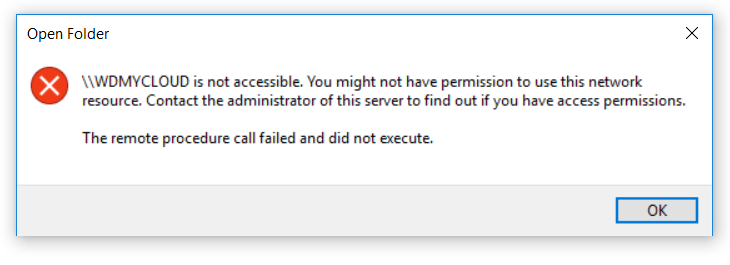- Rogers Community Forums
- Forums
- Internet, Rogers Xfinity TV, & Home Phone
- Internet
- Re: FEEDBACK - Rogers Rocket Wi-Fi Modem Firmware ...
- Subscribe to RSS Feed
- Mark Topic as New
- Mark Topic as Read
- Float this Topic for Current User
- Subscribe
- Mute
- Printer Friendly Page
FEEDBACK - Rogers Rocket Wi-Fi Modem Firmware Trial
- Mark as New
- Subscribe
- Mute
- Subscribe to RSS Feed
- Permalink
- Report Content
05-31-2016
08:42 AM
- last edited on
03-14-2018
04:23 PM
by
![]() RogersRoland
RogersRoland
Hello Community,
We are currently offering our users an exclusive opportunity to participate in an upcoming trial of the new firmware for our Rocket Wi-Fi Modem (CGN3ACR, CGN3AMR and CGN3ACSMR) and Rocket Gigabit Wi-Fi Modem (CGN3552 and CODA-4582). For details of this program, please see this thread.
This thread will be used for feedback regarding the firmware. We've invited @RogersSergio, @RogersSyd & @RogersBob from our Networking team to participate in this thread. Your feedback is very valuable and will be used to enhance the firmware before it is released publicly.
Thank you for your continued feedback and support.
Re: FEEDBACK - Rogers Rocket Wi-Fi Modem Firmware Trial
- Mark as New
- Subscribe
- Mute
- Subscribe to RSS Feed
- Permalink
- Report Content
02-17-2017 09:02 PM
Turning off Firewall and Antivirus does not have an impact on whether i can connect or not.**
Re: FEEDBACK - Rogers Rocket Wi-Fi Modem Firmware Trial
- Mark as New
- Subscribe
- Mute
- Subscribe to RSS Feed
- Permalink
- Report Content
02-17-2017 09:39 PM
@Eniex wrote:Turning off Firewall and Antivirus does not have an impact on whether i can connect or not.**
Can you access NAS web page by IP?
If not you need to look into your network setup. Any static IP's, custom subnets, masks, etc? Is NAS getting IP from router HDCP? Can you see it on the network using network scanning program (even iPhone app)? If you see it you should be able to access it from the web browser. Try different computer. The IP's typically work, if nothing else, than factory restore router, unplug power from NAS and plug it back in. It should get IP from the router if everyting is default.
If the IP is working but the hostname is not than look for "hostnames not resolving on LAN" on the net. You will find some possible solutions to trace the issue deeper. Send me PM if you get stuck there.
Re: FEEDBACK - Rogers Rocket Wi-Fi Modem Firmware Trial
- Mark as New
- Subscribe
- Mute
- Subscribe to RSS Feed
- Permalink
- Report Content
02-17-2017 10:51 PM
@User1445713 wrote:
@tintedtictac wrote:
Thanks for the suggestion, tried both options and neither fixed the issue.I'm on .24 since yesterday afternoon and LAN access to NAS is working for me.
Try IP directly first. Clicking on NAS in the Network Explorer should point to server web page in the format of http://192.168.X.X/
If this works then try to disconnect mapped drive (remove mapped link not the power) and remap it again using \\192.168.X.X\Share
If this works again then you have a different problem in your set up probably not modem related.
I've been there myself 😉
I am able to access the NAS directly from the IP. The issue is that my iTunes is on the NAS. it does not show up under the Computer section in File Explorer under Network. When I try to open iTunes the library file can't be found and when i try to locate it on the NAS I get the following error message:
Re: FEEDBACK - Rogers Rocket Wi-Fi Modem Firmware Trial
- Mark as New
- Subscribe
- Mute
- Subscribe to RSS Feed
- Permalink
- Report Content
02-17-2017 11:50 PM
\\WDMYCLOUD is not accessible. You might not have permission to use this network resource..."
This is not router related problem. Most likely you have issue with Windows credentials stored on your computer.
Disconnect all mapping to the drive and remove any entries from Windows Credentials related to MyCloud found in Credential Manager <- Control Panel.
Reboot computer, map drive and enter credentials again.
Re: FEEDBACK - Rogers Rocket Wi-Fi Modem Firmware Trial
- Mark as New
- Subscribe
- Mute
- Subscribe to RSS Feed
- Permalink
- Report Content
02-18-2017 08:13 AM
Very happy to report that .24 seems to have resolved all of my connectivity issues.
Uptime is now 1 day, 16h using bridge mode (black-dot). Not a single event reported in the DOCSIS logs, where before I was getting regular MDD timeouts, no ranging response, etc. since DOCSIS 3.1 was turned on. I used to have to reboot every 6-12h.
Once we get DOCSIS 3.1 on the upstream and IPv6 turned on, I'll be happy!
Re: FEEDBACK - Rogers Rocket Wi-Fi Modem Firmware Trial
- Mark as New
- Subscribe
- Mute
- Subscribe to RSS Feed
- Permalink
- Report Content
02-18-2017 01:36 PM - edited 02-18-2017 01:37 PM
Follow these steps and let us know if that works, if not try to "Map Network Drive" and see if you can connect that way.
Re: FEEDBACK - Rogers Rocket Wi-Fi Modem Firmware Trial
- Mark as New
- Subscribe
- Mute
- Subscribe to RSS Feed
- Permalink
- Report Content
02-18-2017 05:58 PM - edited 02-18-2017 05:59 PM
I would have tech support do some line testing on-site, your signal strength is abit out of range... but if you still wish to join the beta;
You have a couple of options.
You can msg and wait for @RogersDave who is probably overwhelmed with requests. Or you can go to this posting: http://communityforums.rogers.com/t5/forums/forumtopicpage/board-id/Getting_connected/thread-id/3315... and send a private message to @CommunityHelps and ask to join their beta program. Once they update you past 2.0.10.19 then you are on beta.... and accept the risks.
Re: FEEDBACK - Rogers Rocket Wi-Fi Modem Firmware Trial
- Mark as New
- Subscribe
- Mute
- Subscribe to RSS Feed
- Permalink
- Report Content
02-18-2017 09:31 PM
Hopefully I'll get it pushed to me soon.
Re: FEEDBACK - Rogers Rocket Wi-Fi Modem Firmware Trial
- Mark as New
- Subscribe
- Mute
- Subscribe to RSS Feed
- Permalink
- Report Content
02-18-2017 10:57 PM
Re: FEEDBACK - Rogers Rocket Wi-Fi Modem Firmware Trial
- Mark as New
- Subscribe
- Mute
- Subscribe to RSS Feed
- Permalink
- Report Content
02-18-2017 11:56 PM
@gp-se wrote:
Follow these steps and let us know if that works, if not try to "Map Network Drive" and see if you can connect that way.
thanks for the suggestion. it's great that there is a place where we can all help each other with these issues.
I actually just changed the Windows Services setting on my NAS and this resolved the problem for me.
Re: FEEDBACK - Rogers Rocket Wi-Fi Modem Firmware Trial
- Mark as New
- Subscribe
- Mute
- Subscribe to RSS Feed
- Permalink
- Report Content
02-19-2017 08:47 AM
@tintedtictac wrote:
@gp-se wrote:
Follow these steps and let us know if that works, if not try to "Map Network Drive" and see if you can connect that way.
thanks for the suggestion. it's great that there is a place where we can all help each other with these issues.
I actually just changed the Windows Services setting on my NAS and this resolved the problem for me.
Good to hear you got it all working!
Re: FEEDBACK - Rogers Rocket Wi-Fi Modem Firmware Trial
- Mark as New
- Subscribe
- Mute
- Subscribe to RSS Feed
- Permalink
- Report Content
02-19-2017 12:06 PM
Firmware v .24. trying to use/access a usb 3.0 hdd on gigabit modem. looking at configs I don't see a usb storage tab whether drive is plugged in or not? From others I read there should be a tab under admin but I'm just trying to confirm that and whether it should be there even if usb not plugged in. drive works fine when plugged into all pc's but modem doesn't seem to accept it. thoughts?
Re: FEEDBACK - Rogers Rocket Wi-Fi Modem Firmware Trial
- Mark as New
- Subscribe
- Mute
- Subscribe to RSS Feed
- Permalink
- Report Content
02-19-2017 12:16 PM
@hoopdogg wrote:
Firmware v .24. trying to use/access a usb 3.0 hdd on gigabit modem. looking at configs I don't see a usb storage tab whether drive is plugged in or not? From others I read there should be a tab under admin but I'm just trying to confirm that and whether it should be there even if usb not plugged in. drive works fine when plugged into all pc's but modem doesn't seem to accept it. thoughts?
@hoopdogg Currently on the CODA Modem the USB port is disabled, under the ADMIN Page you will see an option to disable or enable the USB Sharing, but it's still disabled no matter what option you choose. A future firmware release will enable it.
Re: FEEDBACK - Rogers Rocket Wi-Fi Modem Firmware Trial
- Mark as New
- Subscribe
- Mute
- Subscribe to RSS Feed
- Permalink
- Report Content
02-19-2017 12:21 PM
Almost two weeks now since I got the .27 update... everythings rock solid good, nothing to complain about.
Just reporting in
Thanks,
Re: FEEDBACK - Rogers Rocket Wi-Fi Modem Firmware Trial
- Mark as New
- Subscribe
- Mute
- Subscribe to RSS Feed
- Permalink
- Report Content
02-19-2017 01:10 PM
@KepneR, running a CGN3ACSMR or CGNM-3552, as seen on the product sticker at the back of the modem?
Re: FEEDBACK - Rogers Rocket Wi-Fi Modem Firmware Trial
- Mark as New
- Subscribe
- Mute
- Subscribe to RSS Feed
- Permalink
- Report Content
02-19-2017 02:12 PM
Can someone help me, I just put my CODA in Bridge mode for the first time and have no clue what I am doing. I have it connected to a TL-WDR3600 using DD-WRT (build 21061) and I cannot seem to get full speeds. I am only getting 82mpbs down and 25 up. I know the TL-WDR3600 is gigabit.
Re: FEEDBACK - Rogers Rocket Wi-Fi Modem Firmware Trial
- Mark as New
- Subscribe
- Mute
- Subscribe to RSS Feed
- Permalink
- Report Content
02-19-2017 03:21 PM
@dmbcanda first off, which package are you on??
If your on the 100Mbps package, thats fairly good spedd.
If not, its still a frimware issue..
@RogersMargaret @CommunityHelps
I just ran a speed test on my laptop on wifi 5ft from my modem, and this was my results...
been up all day with new .24 firmware, so stable, but still getting decreased speeds over time....
Re: FEEDBACK - Rogers Rocket Wi-Fi Modem Firmware Trial
- Mark as New
- Subscribe
- Mute
- Subscribe to RSS Feed
- Permalink
- Report Content
02-19-2017 03:30 PM
If you are bridging the CODA to use the TL-WDR3600 over WiFi, your are actually downgrading in WiFi performance. The TL-WDR3600 on both bands can theoretically achieve 600Mbps (300Mbps on both WiFi bands). Another factor to take into consideration is the number of devices that are connected to the router. The more devices that are connected to the router, the slower it performance. This is because the router's CPU is clocked to only 560Mhz- it's pretty low if you compare to today's AC1750 or AC1900 routers. Even if you are connected to it VIA ethernet, the same rules apply.
In terms of the CODA, it's WiFi performance is much greater than your N600 router and can theoretically achieve 1.7Gbps (1700Mbps) over WiFi due to the integration of AC, which is only availiable on the 5G band. Newer devices are only able to take advantage of AC technology. Moreover, the modem has the processing power to reach these speeds, however people on this forum would advise you to buy a newer router- something along the lines of an (AC1750-AC1900 router). If you want the best bang-for-buck router, I'd reccomend going for the TP-Link Archer C7 AC1750 router. It usually goes on sale often and as of now you can find it at $99.
Then again, if your going for the TPlink AC1750 router, you're going to be getting similar performance if you stayed with the CODA-4582. However, if you're one of those guys who don't like dealing w/ WiFi on gateways, you might aswell go for a new router.
For perspective, I have 8 devices connected to the CODA-4582 over WiFi, +1 ethernet (my computer), and I haven't had any issues at all.
Hopefully this helps!
Re: FEEDBACK - Rogers Rocket Wi-Fi Modem Firmware Trial
- Mark as New
- Subscribe
- Mute
- Subscribe to RSS Feed
- Permalink
- Report Content
02-19-2017 03:34 PM
Have you tried rebooting the modem after being updated .24? It's highly reccomended to do a hard reboot after the modem gets new firmware in order to make everything intialized properly.
To do a hard reboot, pull the power plug from the outlet. Wait 30 seconds, and then plug the power back in.
Let me know if it helps!
Re: FEEDBACK - Rogers Rocket Wi-Fi Modem Firmware Trial
- Mark as New
- Subscribe
- Mute
- Subscribe to RSS Feed
- Permalink
- Report Content
02-19-2017 03:35 PM
To clarify, I am on the gigabit plan and am getting the low speeds hard wired to the router. My question is, is it simply plug and play when bridging or do I have to do any other steps?
Re: FEEDBACK - Rogers Rocket Wi-Fi Modem Firmware Trial
- Mark as New
- Subscribe
- Mute
- Subscribe to RSS Feed
- Permalink
- Report Content
02-19-2017 03:42 PM
@dmbcanda wrote:
Can someone help me, I just put my CODA in Bridge mode for the first time and have no clue what I am doing. I have it connected to a TL-WDR3600 using DD-WRT (build 21061) and I cannot seem to get full speeds. I am only getting 82mpbs down and 25 up. I know the TL-WDR3600 is gigabit.
You need a much, much, much higher end router... and/or to move away from DD-WRT
When you say that that router 'is gigabit', what that actually means is that the switch component and the WAN port are gigabit Ethernet interfaces. If you plug in a computer and a NAS, say, you'll probably get reasonable speeds between them.
Now, what matters for 'routing' is NAT performance. That's much, much more processor-intensive. In your case, the marketing materials say "Achieves blazing WAN to LAN throughput of over 800Mbps with hardware NAT" so you should, in theory, be able to get 800Mbps. Not gigabit. Now, I don't believe DD-WRT has very good support for 'hardware NAT', so if you're not running hardware NAT... you're going to be doing NAT on an overworked, not-that-fast processor, and the speeds you are getting are perfectly normal.
So, you could try abandoning DD-WRT and going back to stock firmware that has the hardware NAT enabled. Or get a new router with serious NAT processing power...