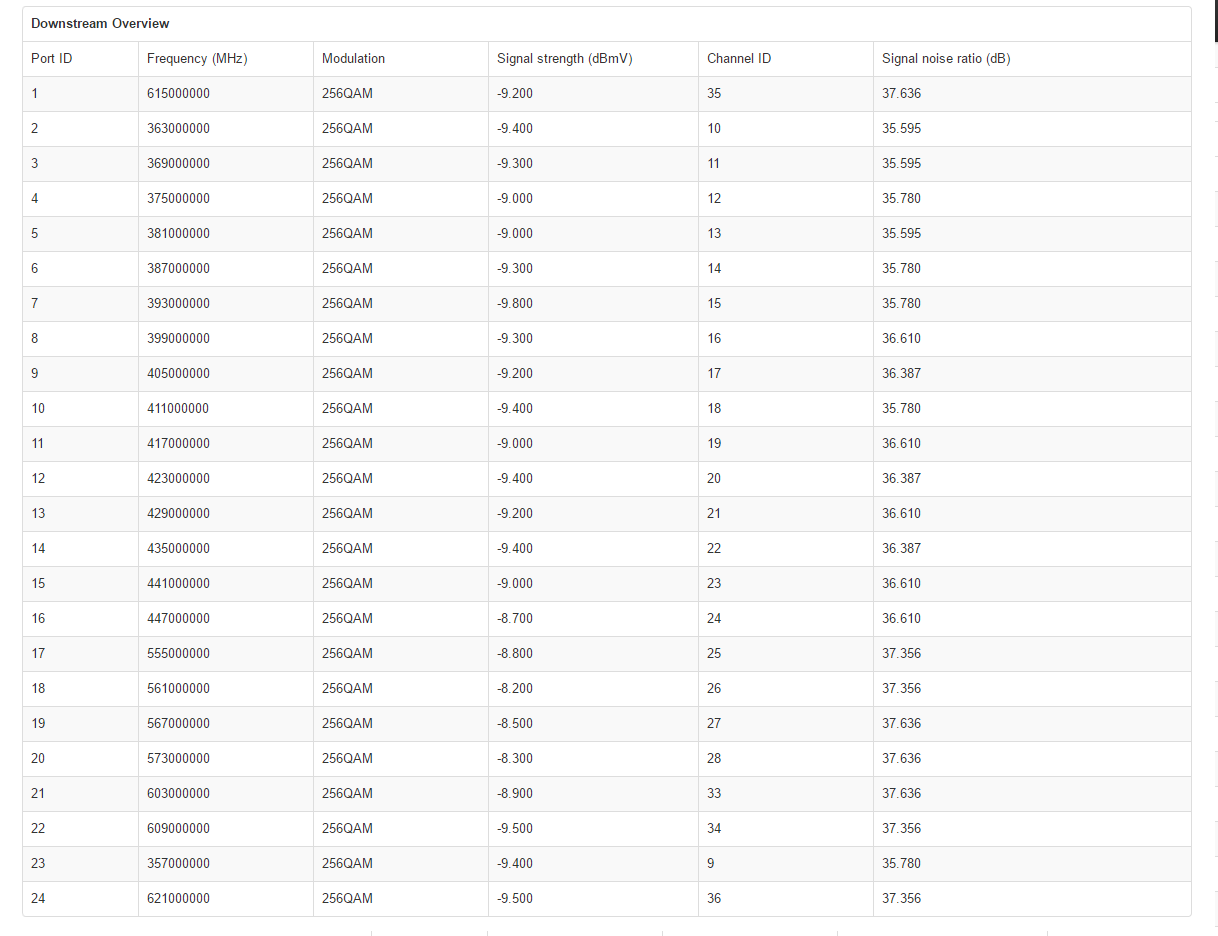- Rogers Community Forums
- Forums
- Internet, Rogers Xfinity TV, & Home Phone
- Internet
- Re: FEEDBACK - Rogers Rocket Wi-Fi Modem Firmware ...
- Subscribe to RSS Feed
- Mark Topic as New
- Mark Topic as Read
- Float this Topic for Current User
- Subscribe
- Mute
- Printer Friendly Page
FEEDBACK - Rogers Rocket Wi-Fi Modem Firmware Trial
- Mark as New
- Subscribe
- Mute
- Subscribe to RSS Feed
- Permalink
- Report Content
05-31-2016
08:42 AM
- last edited on
03-14-2018
04:23 PM
by
![]() RogersRoland
RogersRoland
Hello Community,
We are currently offering our users an exclusive opportunity to participate in an upcoming trial of the new firmware for our Rocket Wi-Fi Modem (CGN3ACR, CGN3AMR and CGN3ACSMR) and Rocket Gigabit Wi-Fi Modem (CGN3552 and CODA-4582). For details of this program, please see this thread.
This thread will be used for feedback regarding the firmware. We've invited @RogersSergio, @RogersSyd & @RogersBob from our Networking team to participate in this thread. Your feedback is very valuable and will be used to enhance the firmware before it is released publicly.
Thank you for your continued feedback and support.
Re: FEEDBACK - Rogers Rocket Wi-Fi Modem Firmware Trial
- Mark as New
- Subscribe
- Mute
- Subscribe to RSS Feed
- Permalink
- Report Content
08-28-2016 01:12 PM - edited 08-28-2016 01:18 PM
@JayEff. Ok, copy that you're running the modem in Bridge mode. Can you confirm for me that you're now running 4.5.8.22. I believe thats the case, just want to confirm it. Did you run a factory reset for the modem after the update. If not, thats one step that I would like you to take. Remember that when you connect to the modem immediately following the Factory Reset and go thru the setup steps with the new Easy Connect setup, the wifi passphrase that you specify also becomes the modem's password. You can change that later after logging in as you would normally would using 192.168.0.1 or 192.168.100.1. Either can be used for a direct connection to the modem. If you log into the modem thru the router to initiate the Factory reset, you can simply unplug an ethernet connected pc or laptop and plug into the modem while its resetting and rebooting. That will keep the post reset fairly simple. Once the reset is complete and your logged back into the modem, you can then kick it back into Bridge mode and reconnect the pc or lapotp back to the router.
Since I don't know how far the modem was moving, in terms of the firmware update, I'd just like to make sure that the update has fully completed so that the modem runs properly.
Your downstream signal levels are lower than what I would like to see. They are in spec, but I'd prefer to see them up around 0 dBmV. This also depends on the number of other modems you have, ie: cable tv and homephone. The cutoff point is -10 dBmV. At that point rogers will send a tech to inspect / replace cables and/or connectors. The downstream signal to noise levels are at the bottom of their normal range, so I wouldn't want to see them drop any more. The upstream levels are slightly elevated but where they are now is ok.
The normal levels are 0 dBmV for the downstream levels, 36 to 40 dB for the signal to noise ratios and 36 to 40 dBmV for the upstream levels. So, yours are still in spec. The DOCSIS 3 ranges are +/- 15 dBmV for the downstream and +51 dBmV for the upstream for three channel operation. Rogers uses +52 dBmV for some reason.
Given where your levels are, the next question is whether or not there are some transients going on which are too fast to catch via the DOCSIS WAN levels. With that in mind I'm going to suggest using pingplotter to see if anything is up, in terms of transient dropouts, noise, or latency between the modem and the CMTS. Can you load pingplotterpro from www.pingplotter.com. It will run in PRO mode for 14 days before it kicks down to Freebie mode if you don't buy the intermediate or advanced licence. When you have that loaded, and with an ethernet connected pc or laptop start pingplotter, right click on the top title bar to bring up the column menu. Select MAX and JTTR to display those columns and drag those columns right so that their sitting beside the MIN column. In the Focus drop down menu on the upper right, select ALL for now so that it holds and displays the extreme values of the MIN, MAX, Jitter and Packet loss data and averages the ping times from the time that its selected. This will show if at some point you have packet loss problems, even if that comes and goes. Then start a test session out to something like google.ca. and hit the green "Go" button. When that is running, right click on the IP address that is just below the modem's IP address. Select the 2nd choice to copy the IP and then paste that into the address bar and hit the go button the the right hand side of the address bar. In that configuration, you're pinging the CMTS and the bottom display will also show if there is any packet loss issues between the modem and the CTMS. If there is, it can be addressed by tech support. Drag the bottom area up to the bottom of the data area to expand the scaling for that lower data area. Right click on the lower area and set the display time for 10 minutes or longer if you prefer. Let that run for time that you selected, filling the lower display area. Then, select Edit .... Copy as Image. Dump the clipboard contents to something like MS paint, wipe out the line 1 address as it will most likely will be an IPV6 address for your modem and then save that image. Run another test but this time change the Focus time in the upper right to 30 seconds. To start that, hit the down arrow next to the pause button and select "Reset and Restart". Let that run for a minute or two. This will show if you have ongoing packet loss problems as the data lookback for the upper data area is only 30 seconds instead of all of the data. Then run the same Edit .... Copy as image routine...... If you see any packet loss shown in the packet loss column at any time, copy that image and save it and post that data. That's what I'm interested at this point. If you are having problems, the best approach to this is to run it via ethernet connection so that there are no wifi issues mixed up in the data, and, restricting the end target to the CMTS address also ensures that any downstream network issues are left out of the picture as well.
Insert those images into a post and indicate which Focus time is applicable.
If you have an unimited plan, you could just let pingplotter run. The bottom plot can be adjusted to cover serveral hours, so you can keep an eye on the modem to CMTS connection and hopefully attribute some event such as high packet loss, noise or latency to a time when the LAN port goes offline. Hopefully the plot will show some build up to the event.
What you could also consider for a test, is to run the modem in Gateway mode, connect to the modem via ethernet and run pingplotter, pinging 192.168.0.1. Keep pinging the modem to see if there is some noticable behaviour leading up to when the LAN port goes offline.
Re: FEEDBACK - Rogers Rocket Wi-Fi Modem Firmware Trial
- Mark as New
- Subscribe
- Mute
- Subscribe to RSS Feed
- Permalink
- Report Content
08-28-2016 01:51 PM
Will tekxpert do it? I have their services on my plan. Please advise
Re: FEEDBACK - Rogers Rocket Wi-Fi Modem Firmware Trial
- Mark as New
- Subscribe
- Mute
- Subscribe to RSS Feed
- Permalink
- Report Content
08-28-2016 08:25 PM - edited 08-28-2016 08:29 PM
- Currently running 4.5.8.21 (was at 4.5.8.18) and I also did a factory reset afterwards.
- Rogers has sent a tech to fix up all my connections. Replaced all of the splitters (in fact got rid of splitters when none were required) and changed all of the coaxial cables he could easily change.
- I've got Ubuntu 16.04 running on my PCs at home, so is there a Linux equivalent to Ping Plotter you could recommend? If not, I can setup a Windows partition or borrow a laptop from one of my friends and run pingplotter on it. (Looking at Open Visual TraceRoute, looks like it does something very similar).
What you could also consider for a test, is to run the modem in Gateway mode, connect to the modem via ethernet and run pingplotter, pinging 192.168.0.1. Keep pinging the modem to see if there is some noticable behaviour leading up to when the LAN port goes offline.
Was going to write a quick script to do just that, ping 192.168.100.1 and another PC on my LAN (also ethernet connected) every 10 seconds or so to see what's happening when the Hitron goes offline.
Re: FEEDBACK - Rogers Rocket Wi-Fi Modem Firmware Trial
- Mark as New
- Subscribe
- Mute
- Subscribe to RSS Feed
- Permalink
- Report Content
08-28-2016 09:47 PM
Everything else seems to be working as expected, no problems.
Re: FEEDBACK - Rogers Rocket Wi-Fi Modem Firmware Trial
- Mark as New
- Subscribe
- Mute
- Subscribe to RSS Feed
- Permalink
- Report Content
08-29-2016
06:14 PM
- last edited on
08-29-2016
07:12 PM
by
![]() RogersZia
RogersZia
Hi all!
I've recently switched to Rogers internet, and I've been having some strange issues on my Galaxy S6 Edge and my Nvidia Shield Tablet. I used to have 50 Mb/s down, and now have 100 down, but everything is loading slower on both of my devices. Youtube thumbnails take a while to appear, the Cineplex app tells me there is no network (even if everything does load), Google Maps takes a while to load results and says I have a poor connection for a few seconds... But if I do a speedtest, my speeds seems normal, if not better than what I am expecting.
I've had a tech come over, and he said that the box for my apartment building needs to be replaced, and it should have been done last week. I've also talked to the Communityhelps people on this forum, and have tried the new firmware version 4.5.8.22 to see if it would help, considering it fixes issues with the Chromecast, but it had no effect.
I am no expert, but something is definitely not working as it should on my mobile devices, and I'm not sure what else to do. Has anyone had a problem similar to this one? Any help is appreciated, thanks 🙂
P.S. I have the Hitron CGN3AMR router, and here is the DOCSIS WAN page:
Re: FEEDBACK - Rogers Rocket Wi-Fi Modem Firmware Trial
- Mark as New
- Subscribe
- Mute
- Subscribe to RSS Feed
- Permalink
- Report Content
08-30-2016 12:57 PM
I received the update to 4.5.8.22 but http://ipv6-test.com still shows that my device defaults to IPv4 rather than IPv6. Shortly after performing the factory reset after the 4.5.8.22 update, I was able to get a test result on the aforementioned website of 17/20. However, after a few minutes, it seems that IPv6 is no longer supported and I only got a test result of 4/20.
Re: FEEDBACK - Rogers Rocket Wi-Fi Modem Firmware Trial
- Mark as New
- Subscribe
- Mute
- Subscribe to RSS Feed
- Permalink
- Report Content
08-30-2016 01:00 PM
I would like to be part of the trial
Re: FEEDBACK - Rogers Rocket Wi-Fi Modem Firmware Trial
- Mark as New
- Subscribe
- Mute
- Subscribe to RSS Feed
- Permalink
- Report Content
08-30-2016 03:23 PM
Hey it's been very quiet since last post, now that the summer is gone and September is at the door.. I was wondering if you had a chance to test.. and if there was good news or bad, but would be nice to see if things are moving and to see a resoltion to this issue.
Thanks,
J
Re: FEEDBACK - Rogers Rocket Wi-Fi Modem Firmware Trial
- Mark as New
- Subscribe
- Mute
- Subscribe to RSS Feed
- Permalink
- Report Content
08-30-2016 06:29 PM
So far so good on the new firmware. Definitely fixed my Chromecast issue.
Re: FEEDBACK - Rogers Rocket Wi-Fi Modem Firmware Trial
- Mark as New
- Subscribe
- Mute
- Subscribe to RSS Feed
- Permalink
- Report Content
08-30-2016 06:48 PM
Can someone tell me if this "Chromecast Issue" exists when the modum is in either Gateway or Bridged mode? I have a CGN3 ACSMR connected in bridge mode to my Netgear router. I have version 21 firmware installed. I have a problem casting some websites to my Chromecasts, sometimes taking several attempts to connect, but always eventually getting a successful connection. I just wonder if downloading version 22 would fix this?
Re: FEEDBACK - Rogers Rocket Wi-Fi Modem Firmware Trial
- Mark as New
- Subscribe
- Mute
- Subscribe to RSS Feed
- Permalink
- Report Content
08-30-2016 06:53 PM
Re: FEEDBACK - Rogers Rocket Wi-Fi Modem Firmware Trial
- Mark as New
- Subscribe
- Mute
- Subscribe to RSS Feed
- Permalink
- Report Content
08-30-2016 06:56 PM
Re: FEEDBACK - Rogers Rocket Wi-Fi Modem Firmware Trial
- Mark as New
- Subscribe
- Mute
- Subscribe to RSS Feed
- Permalink
- Report Content
08-30-2016 07:27 PM
@JohnBeaudin wrote:
Hey it's been very quiet since last post, now that the summer is gone and September is at the door.. I was wondering if you had a chance to test.. and if there was good news or bad, but would be nice to see if things are moving and to see a resoltion to this issue.
Thanks,
J
Hi John,
Although it has been quiet in here, there has been a lot of work going on behind the scenes all summer and I am hoping I will have good news to share soon. I can tell you what has been happening behind the scenes.
Some users reported subpar routing, especially going to Canadian destinations (U of T, Fibernetics were the reported examples). We investigated and found out that when traffic was using our transit provider Cogent, most of the traffic was going through our US peering points where we have far more capacity that in Toronto. We are currently working to implement changes that will keep as much of the Canadian traffic in Canada.
Regarding Hitron and Casa observed jitter there was also a lot of work done. I ran a few test with a Arris/Surfboard modem and was getting similar results. Fundamentally, it seems that the more DOCSIS channels the modem has to deal with, the more variation is visible. The reason why this shows up more on Casa vs Cisco is simply because we have far more capacity in terms of channels in areas upgraded to Casa.
Working with Hitron on this, initial investigation is showing that the problem is related to the embedded Intel Puma chipset. ICMP packets are handled in software and subject to a lot more variation than regular traffic which goes through the hardware packet processor. I have been told today that Intel just release a new SDK to force ICMP traffic through the hardware processor and Hitron have been testing it with good results (this is hearsay until I see it myself). Hitron will need to merge the code with the Rogers train but I’m expecting to have a test firmware for trial participants in the coming weeks.
Dave

Re: FEEDBACK - Rogers Rocket Wi-Fi Modem Firmware Trial
- Mark as New
- Subscribe
- Mute
- Subscribe to RSS Feed
- Permalink
- Report Content
08-30-2016 07:34 PM
Thank you so much @RogersDave for taking the time to let us know what's going on.
Amazing work .. I am sure good news will come.
As for the firmware trial , I can't wait to test it myself!
Re: FEEDBACK - Rogers Rocket Wi-Fi Modem Firmware Trial
- Mark as New
- Subscribe
- Mute
- Subscribe to RSS Feed
- Permalink
- Report Content
08-30-2016 07:36 PM
Re: FEEDBACK - Rogers Rocket Wi-Fi Modem Firmware Trial
- Mark as New
- Subscribe
- Mute
- Subscribe to RSS Feed
- Permalink
- Report Content
08-30-2016 08:22 PM
@RogersDave Thanks for the update. This is good news!
Re: FEEDBACK - Rogers Rocket Wi-Fi Modem Firmware Trial
- Mark as New
- Subscribe
- Mute
- Subscribe to RSS Feed
- Permalink
- Report Content
08-30-2016 09:02 PM
@TheArcher,version 4.5.8.22 would only help if you were running the modem in Gateway mode, and using the modem for its wifi capability. In Bridge mode your own router would be responsible for allowing the casting device to find and communicate with the Chromecast. I wonder if the issue revolves around connecting to the website or running the casting through the router? I don't have a Chromecast, so, question out of curiosity: don't you have to bring up the web site on a remote device before you can cast it, and if so, do you have any issues bringing up the web site in the first place?
Fwiw, the latest version of Google Chome now has casting ability baked in, so now anyone can cast from a windows platform. Might have to buy a Chromecast now.....
Re: FEEDBACK - Rogers Rocket Wi-Fi Modem Firmware Trial
- Mark as New
- Subscribe
- Mute
- Subscribe to RSS Feed
- Permalink
- Report Content
08-30-2016 09:19 PM
@bomotayo, can you :
1. Let us know what modem you have as seen by the product sticker at the back of the modem. It should be some variation of the CGN3xxxxx, or you might have the CGNM-3552 gigabit modem.
2. Log into the modem and let us know what Software version (Firmware) is currently loaded as seen on the STATUS page that comes up when you log in.
3. Navigate to the STATUS .... DOCSIS WAN page, copy the downstream and upstream tables and paste them into a post. The copy and paste process will paste in the text components of the tables, so you don't have to post a screen capture somewhere. Copy just the tables, nothing above the Downstream table.
Re: FEEDBACK - Rogers Rocket Wi-Fi Modem Firmware Trial
- Mark as New
- Subscribe
- Mute
- Subscribe to RSS Feed
- Permalink
- Report Content
08-31-2016 07:37 AM
This is to update my feedback a week ogo.
I have used Chromecast from both my Nexus 7 tablet and Windows 10 PC.
Chromecast TV continues to work as it should . I have only used it for casting. I have not tried screen mirroring.
Chromecast Audio has generally worked well both in casting mode (Google play music) and mirroring (BBC iplayer radio). I lost the connection once when mirroring from my tablet; this was restored when I moved my tablet to a location with stronger wi-fi. This has not happened since in the original location.
Often when starting Google play music from the Nexus 7 all the albums have been greyed out. They could be restored by restarting my tablet. This may have nothing to do with the Hitron, but I thaught I would mention it in case anyone else has experienced a similar problem. This has not happened with the PC.
Re: FEEDBACK - Rogers Rocket Wi-Fi Modem Firmware Trial
- Mark as New
- Subscribe
- Mute
- Subscribe to RSS Feed
- Permalink
- Report Content
08-31-2016 09:16 AM
I am currently bridging a Netgear R7000 with the Rocket Modem running .22 As such I am getting a 13/20 on the score instead of the normal 19/20. Everything is highligted green on the test site, but filltering is on the ICMP tab resulting in orange on that specific category. I have an advanced settings page on the Netgear that currently has some options for IPv6 protocols. When I auto-detect the address it shows the exact address shown in the IPv6 test site. I'm not sure what I am doing incorrectly.
Re: FEEDBACK - Rogers Rocket Wi-Fi Modem Firmware Trial
- Mark as New
- Subscribe
- Mute
- Subscribe to RSS Feed
- Permalink
- Report Content
08-31-2016 09:22 AM - edited 08-31-2016 09:23 AM
@WBarras, seems that Netgear filters ICMP for IPV6. I'm not an IPV6 expert, but from what I've read, ICMP is absolutely necessary in order to run IPV6. Netgear has apparently refused to remove the ICMP filtering. Maybe some of the IPV6 experts can chime in here.
https://community.netgear.com/t5/Nighthawk-WiFi-Routers/IPv6-ICMP-Filtered/td-p/1088538