- Rogers Community Forums
- Forums
- Internet, Rogers Xfinity TV, & Home Phone
- Internet
- FEEDBACK - Rogers Rocket Wi-Fi Modem Firmware Tria...
- Subscribe to RSS Feed
- Mark Topic as New
- Mark Topic as Read
- Float this Topic for Current User
- Subscribe
- Mute
- Printer Friendly Page
FEEDBACK - Rogers Rocket Wi-Fi Modem Firmware Trial
- Mark as New
- Subscribe
- Mute
- Subscribe to RSS Feed
- Permalink
- Report Content
05-31-2016
08:42 AM
- last edited on
03-14-2018
04:23 PM
by
![]() RogersRoland
RogersRoland
Hello Community,
We are currently offering our users an exclusive opportunity to participate in an upcoming trial of the new firmware for our Rocket Wi-Fi Modem (CGN3ACR, CGN3AMR and CGN3ACSMR) and Rocket Gigabit Wi-Fi Modem (CGN3552 and CODA-4582). For details of this program, please see this thread.
This thread will be used for feedback regarding the firmware. We've invited @RogersSergio, @RogersSyd & @RogersBob from our Networking team to participate in this thread. Your feedback is very valuable and will be used to enhance the firmware before it is released publicly.
Thank you for your continued feedback and support.
Re: FEEDBACK - Rogers Rocket Wi-Fi Modem Firmware Trial
- Mark as New
- Subscribe
- Mute
- Subscribe to RSS Feed
- Permalink
- Report Content
08-22-2016 06:57 PM
hi,
After installing the software on my mac, it asks for registration license.
how do I obtain one?
Re: FEEDBACK - Rogers Rocket Wi-Fi Modem Firmware Trial
- Mark as New
- Subscribe
- Mute
- Subscribe to RSS Feed
- Permalink
- Report Content
08-22-2016 08:42 PM
Hey,
It's been a few weeks and I was wondering if any progress was made with Latency issues/CASA CMTS.
Re: FEEDBACK - Rogers Rocket Wi-Fi Modem Firmware Trial
- Mark as New
- Subscribe
- Mute
- Subscribe to RSS Feed
- Permalink
- Report Content
08-25-2016 03:39 PM
IT professional here! Can't believe how difficult this process was (n).
I was even told it would be pushed to my router in 24-78 hours, and that was 4 days ago. Asking people to go into a forum, locate a "women", then send 4-5 messages back exchanging information - is BACKWARDS.
You could make this process a lot more easier and a lot more time consuming.
If you actually read these things - my update still hasn't arrived.
Re: FEEDBACK - Rogers Rocket Wi-Fi Modem Firmware Trial
- Mark as New
- Subscribe
- Mute
- Subscribe to RSS Feed
- Permalink
- Report Content
08-25-2016 06:01 PM
Hello @MichaelGoi,
Thank you for getting back to us. I've reviewed your submission, according to our records, the information you provided did not match our files. However, I've gone ahead and corrected it for you and re-submitted your request.
Cheers,
RogersCilio

Re: FEEDBACK - Rogers Rocket Wi-Fi Modem Firmware Trial
- Mark as New
- Subscribe
- Mute
- Subscribe to RSS Feed
- Permalink
- Report Content
08-26-2016 10:27 AM
A number of observations for morning of August 26 2016 [9 AM]
1.. In Bridge Mode this morning I can no longer access 192.168.100.1
2.. I initiated a hard reset and after 5 minutes I was in Gateway mode and the standard setup screen
3.. In gateway mode the gateway received a ipv6 address BUT i was not able to pass any ipv6 test regardless of which test site I used.
4. I placed the gateway in Bridge mode and after 7 minutes my Router picked up its IPv6 addresses but I was still not able to pass any ipv6 tests
5. in Bridge mode I was still not able to access 192.168.100.1
I hope that access to the Hitron Admin GUI via 192.168.100.1 and ipv6 will be restored soon. I have not been able to pass any ipv6 test since August 11, 2016 with a very small exception that occured on August 22 at 9:55 AM but subsequently another test failed at 10:05 AM.
IT-Expert on Call
Re: FEEDBACK - Rogers Rocket Wi-Fi Modem Firmware Trial
- Mark as New
- Subscribe
- Mute
- Subscribe to RSS Feed
- Permalink
- Report Content
08-26-2016 02:03 PM
@mozerdold wrote:A number of observations for morning of August 26 2016 [9 AM]
1.. In Bridge Mode this morning I can no longer access 192.168.100.1
5. in Bridge mode I was still not able to access 192.168.100.1
I can access the Hitron GUI Admin page at 192.168.100.1 ..... I changed one of my firewall rules that locked me out and I forgot about that change... OOPS sorry about that.
IT-Expert on Call
Re: FEEDBACK - Rogers Rocket Wi-Fi Modem Firmware Trial
- Mark as New
- Subscribe
- Mute
- Subscribe to RSS Feed
- Permalink
- Report Content
08-26-2016 04:11 PM
This may or may not be related. Since I am on the trial (22T) I figure should mention.
Also if it is a known thing, keep in mind that my handle has the word noob in it ![]() .
.
Doing a wifi scan using android app, I see a network without SSID that tracks mine like a ghost. It has the same mac address as my modem wifi except the last hex (2 characters), which is different. It only shows up on 2.4G which I have to keep enabled due to legacy devices.
No ghost is seen on 5G. On 2.4G, the height (signal strenght) of the ghost is similar (not always the same). I started to investigate due to speed issues.
Guest mode is disabled. No other devices in my house are serving WiFi or in WiFi direct mode. Given that the mac is same for 5/6 of the address pairs, I suspect it is my own modem that is doing this.
So if mine is: 01:02:03:04:05:08
Ghost is: 01:02:03:04:05:0a
Or maybe someone is spying??? But the device would have to be in the house to get the same SNR.
Ideas?
Re: FEEDBACK - Rogers Rocket Wi-Fi Modem Firmware Trial
- Mark as New
- Subscribe
- Mute
- Subscribe to RSS Feed
- Permalink
- Report Content
08-26-2016 04:17 PM - edited 08-26-2016 04:17 PM
@mansa_noob, yup, that problem has been reported to the engineering staff. I haven't heard anything back on it yet.
Re: FEEDBACK - Rogers Rocket Wi-Fi Modem Firmware Trial
- Mark as New
- Subscribe
- Mute
- Subscribe to RSS Feed
- Permalink
- Report Content
08-26-2016 04:20 PM
Re: FEEDBACK - Rogers Rocket Wi-Fi Modem Firmware Trial
- Mark as New
- Subscribe
- Mute
- Subscribe to RSS Feed
- Permalink
- Report Content
08-26-2016 04:23 PM
Re: FEEDBACK - Rogers Rocket Wi-Fi Modem Firmware Trial
- Mark as New
- Subscribe
- Mute
- Subscribe to RSS Feed
- Permalink
- Report Content
08-27-2016 03:26 PM
Well, after a run of 2 days with uninterrupted internet (after upgrading to firmware .21 and doing a factory reset), the LAN port on the back of my hitron modem / router is turning off and not coming back on again.
What is the next step in diagnosing what's going on?
Re: FEEDBACK - Rogers Rocket Wi-Fi Modem Firmware Trial
- Mark as New
- Subscribe
- Mute
- Subscribe to RSS Feed
- Permalink
- Report Content
08-27-2016 03:30 PM
I am assuming you have done the basic drill (change port, power cycle, etc.). Please confirm.
Re: FEEDBACK - Rogers Rocket Wi-Fi Modem Firmware Trial
- Mark as New
- Subscribe
- Mute
- Subscribe to RSS Feed
- Permalink
- Report Content
08-27-2016 03:55 PM
@JayEff, can you:
1. Log into the modem and confirm that you have two IP addresses showing on the STATUS page in the upper right hand WAN IP ADDRESS fields. You should have one IPV4 address followed by a much longer IPV6 address. I don't want to know the address, just if you have both present. If both are present, can you run a connectivity test at: ipv6-test.com. Please let me know what the pass / fail number is. It will show in the upper right hand corner as come number out of 20.
2. Navigate to the STATUS .... DOCSIS WAN page, copy the Downstream and Upstream tables and paste them into the thread. The copy and paste process will paste in the text component of the tables, so you don't have to use a screen capture and post that. The copy and paste keep this fairly simple. I'd like to see the signal levels and signal to noise ratios, just to know where their at.
3. You indicated something interesting in a previous post: that looking at the back of the modem, the LAN port LED dies and doesn't flash green. I believe you have a CGN3AMR if I remember this correctly. With your router and every other CGN3 variation, that modem port LED would or should be flashing amber in colour, indicating that the modem to router connection is running at 1 Gb/s. Green would indicate a 10/100 Mb/s connection. Unless Hitron has finally changed the LED colours for this particular model, the modem port LED should be flashing amber. If not, that would tell you that:
1. there is an issue with either the modem or router port; or
2. the ethenet cable is not connecting properly at either end; or
3. the ethernet cable does not support 1 Gb/s data rates; or
4. there is a problem with the cable. Perhaps it has been damaged in some fashion and as a result the ports negotiate to a lower data rate in order to connect: or
5. the TP-Link router is set to operate the WAN port at 10/100 Mb/s which would be rather strange.
If it is the case that the port LED is green, try this: connect a pc or laptop directly to another port on the modem and watch for the modem port LED to indicate traffic between the modem and pc / laptop. If the pc / laptop has a gigabit port on it, the modem LED port should flash amber in colour. You don't have to wait for the modem to assign a 2nd IP address to the pc/laptop. After a few seconds you can disconnect the two as all that you checking for is the port LED colour on the modem.
If you did wait and the pc/laptop picks up the IP address, navigate to Start .... Control Panel .... Network and Sharing Center. Select the Ethernet link in the middle of the right hand side to bring up the Ethernet Status panel. The speed that is shown on the panel is the port to port connection rate which should show 1 Gb/s.
Re: FEEDBACK - Rogers Rocket Wi-Fi Modem Firmware Trial
- Mark as New
- Subscribe
- Mute
- Subscribe to RSS Feed
- Permalink
- Report Content
08-27-2016 06:16 PM
Brian Blanf
Re: FEEDBACK - Rogers Rocket Wi-Fi Modem Firmware Trial
- Mark as New
- Subscribe
- Mute
- Subscribe to RSS Feed
- Permalink
- Report Content
08-27-2016 09:29 PM
I'm currently on the gigabit plan although I get about half the speeds I'm suppose to (530-565 mbps download and about 32 mbps upload) using the CGNM-3552 router/modem and I've been randomly discounnected twice now in the span of an hour. It's quite frustrating being in the middle of business or just enjoying some leisure downtime just to have the internet go out on you each hour. I screen cap the DOCSIS WAN Event hopping someone can explain what's going on. Also I'm using the latest firmware as well 4.5.8.22
Re: FEEDBACK - Rogers Rocket Wi-Fi Modem Firmware Trial
- Mark as New
- Subscribe
- Mute
- Subscribe to RSS Feed
- Permalink
- Report Content
08-27-2016 09:39 PM
Re: FEEDBACK - Rogers Rocket Wi-Fi Modem Firmware Trial
- Mark as New
- Subscribe
- Mute
- Subscribe to RSS Feed
- Permalink
- Report Content
08-28-2016 09:13 AM
4.5.8.21. How do I get it to 4.5.8.22?
Re: FEEDBACK - Rogers Rocket Wi-Fi Modem Firmware Trial
- Mark as New
- Subscribe
- Mute
- Subscribe to RSS Feed
- Permalink
- Report Content
08-28-2016 09:24 AM
Re: FEEDBACK - Rogers Rocket Wi-Fi Modem Firmware Trial
- Mark as New
- Subscribe
- Mute
- Subscribe to RSS Feed
- Permalink
- Report Content
08-28-2016 09:25 AM
Thanks @Datalink! Really really appreciate the help you've given me and everyone else ^_^
As for your queries, here goes:
@Datalink wrote:@JayEff, can you:
1. Log into the modem and confirm that you have two IP addresses showing on the STATUS page in the upper right hand WAN IP ADDRESS fields. You should have one IPV4 address followed by a much longer IPV6 address. I don't want to know the address, just if you have both present. If both are present, can you run a connectivity test at: ipv6-test.com. Please let me know what the pass / fail number is. It will show in the upper right hand corner as come number out of 20.
-> (FYI that I'm in Bridge mode) I have: WAN IP Address = none, none.
2. Navigate to the STATUS .... DOCSIS WAN page, copy the Downstream and Upstream tables and paste them into the thread. The copy and paste process will paste in the text component of the tables, so you don't have to use a screen capture and post that. The copy and paste keep this fairly simple. I'd like to see the signal levels and signal to noise ratios, just to know where their at.
Downstream Overview
Port ID Frequency (MHz) Modulation Signal strength (dBmV) Channel ID Signal noise ratio (dB)
1 609000000 256QAM -5.400 34 35.780
2 363000000 256QAM -7.900 10 35.595
3 369000000 256QAM -7.700 11 35.595
4 375000000 256QAM -6.800 12 36.387
5 381000000 256QAM -6.800 13 36.387
6 387000000 256QAM -7.600 14 35.780
7 393000000 256QAM -6.700 15 36.610
8 399000000 256QAM -6.400 16 36.387
9 405000000 256QAM -6.000 17 36.387
10 411000000 256QAM -5.900 18 36.610
11 417000000 256QAM -6.000 19 36.387
12 423000000 256QAM -6.200 20 35.780
13 429000000 256QAM -6.300 21 35.780
14 435000000 256QAM -6.800 22 35.780
15 441000000 256QAM -6.400 23 35.780
16 447000000 256QAM -6.800 24 35.780
17 555000000 256QAM -6.900 25 35.780
18 561000000 256QAM -6.200 26 35.780
19 567000000 256QAM -6.200 27 35.595
20 573000000 256QAM -5.900 28 35.780
21 603000000 256QAM -5.000 33 35.780
22 357000000 256QAM -8.300 9 35.780
23 615000000 256QAM -5.300 35 35.780
24 621000000 256QAM -5.500 36 35.780
Upstream Overview
Port ID Frequency (MHz) Modulation Signal strength (dBmV) Channel ID BandWidth
1 23700000 ATDMA - 64QAM 43.250 2 6400000
2 38596000 ATDMA - 64QAM 44.750 3 3200000
3 30596000 ATDMA - 64QAM 43.750 1 6400000
3. You indicated something interesting in a previous post: that looking at the back of the modem, the LAN port LED dies and doesn't flash green. I believe you have a CGN3AMR if I remember this correctly. With your router and every other CGN3 variation, that modem port LED would or should be flashing amber in colour, indicating that the modem to router connection is running at 1 Gb/s. Green would indicate a 10/100 Mb/s connection. Unless Hitron has finally changed the LED colours for this particular model, the modem port LED should be flashing amber. If not, that would tell you that:
1. there is an issue with either the modem or router port; or
2. the ethenet cable is not connecting properly at either end; or
3. the ethernet cable does not support 1 Gb/s data rates; or
4. there is a problem with the cable. Perhaps it has been damaged in some fashion and as a result the ports negotiate to a lower data rate in order to connect: or
5. the TP-Link router is set to operate the WAN port at 10/100 Mb/s which would be rather strange.
If it is the case that the port LED is green, try this: connect a pc or laptop directly to another port on the modem and watch for the modem port LED to indicate traffic between the modem and pc / laptop. If the pc / laptop has a gigabit port on it, the modem LED port should flash amber in colour. You don't have to wait for the modem to assign a 2nd IP address to the pc/laptop. After a few seconds you can disconnect the two as all that you checking for is the port LED colour on the modem.
If you did wait and the pc/laptop picks up the IP address, navigate to Start .... Control Panel .... Network and Sharing Center. Select the Ethernet link in the middle of the right hand side to bring up the Ethernet Status panel. The speed that is shown on the panel is the port to port connection rate which should show 1 Gb/s.
-> The light is actually orange. I likely didn't pay enough attention when I mentionned that in my first post. Apologies for that.
Re: FEEDBACK - Rogers Rocket Wi-Fi Modem Firmware Trial
- Mark as New
- Subscribe
- Mute
- Subscribe to RSS Feed
- Permalink
- Report Content
08-28-2016 10:24 AM - edited 08-28-2016 10:26 AM
Re: FEEDBACK - Rogers Rocket Wi-Fi Modem Firmware Trial
- Mark as New
- Subscribe
- Mute
- Subscribe to RSS Feed
- Permalink
- Report Content
08-28-2016 10:44 AM
@ngoal, have a look at message # 471 (top post) on the following page for instructions on requesting the trial version, 4.5.8.22.
http://communityforums.rogers.com/t5/forums/forumtopicpage/board-id/Getting_connected/message-id/348...