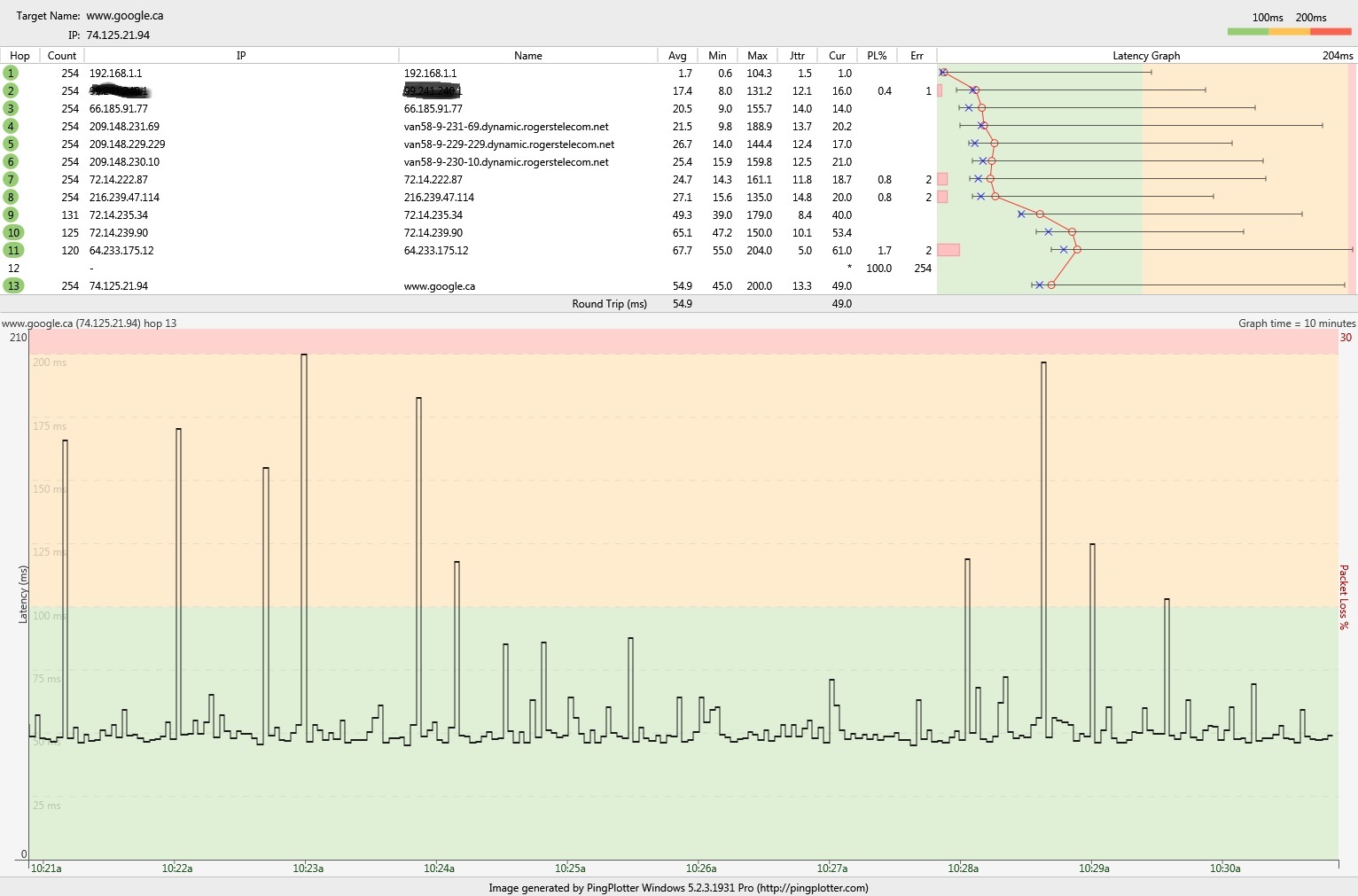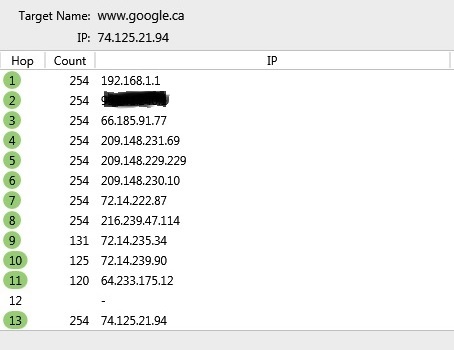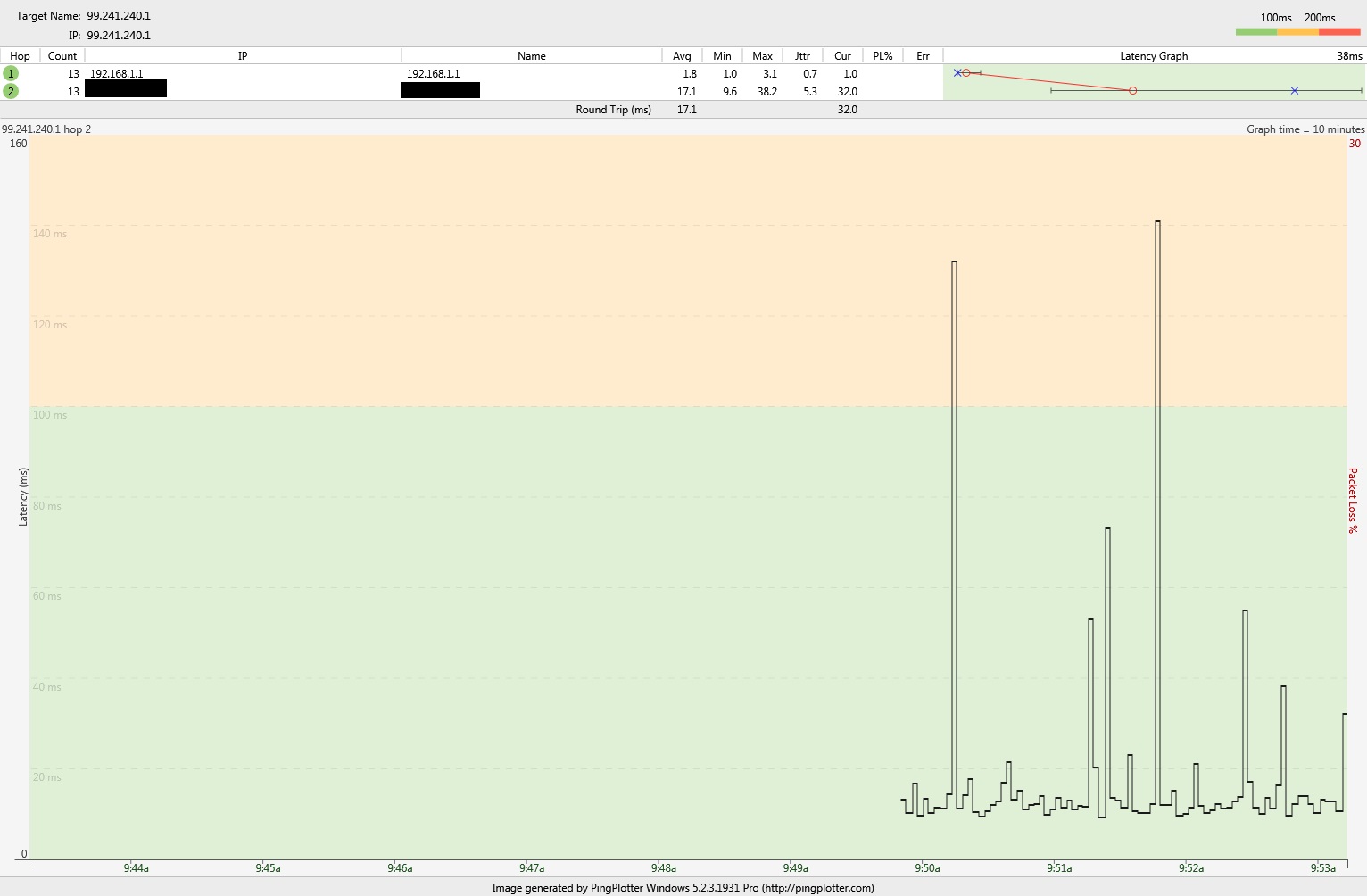- Rogers Community Forums
- Forums
- Internet, Rogers Xfinity TV, & Home Phone
- Internet
- Re: FEEDBACK - Rogers Rocket Wi-Fi Modem Firmware ...
- Subscribe to RSS Feed
- Mark Topic as New
- Mark Topic as Read
- Float this Topic for Current User
- Subscribe
- Mute
- Printer Friendly Page
FEEDBACK - Rogers Rocket Wi-Fi Modem Firmware Trial
- Mark as New
- Subscribe
- Mute
- Subscribe to RSS Feed
- Permalink
- Report Content
05-31-2016
08:42 AM
- last edited on
03-14-2018
04:23 PM
by
![]() RogersRoland
RogersRoland
Hello Community,
We are currently offering our users an exclusive opportunity to participate in an upcoming trial of the new firmware for our Rocket Wi-Fi Modem (CGN3ACR, CGN3AMR and CGN3ACSMR) and Rocket Gigabit Wi-Fi Modem (CGN3552 and CODA-4582). For details of this program, please see this thread.
This thread will be used for feedback regarding the firmware. We've invited @RogersSergio, @RogersSyd & @RogersBob from our Networking team to participate in this thread. Your feedback is very valuable and will be used to enhance the firmware before it is released publicly.
Thank you for your continued feedback and support.
Re: FEEDBACK - Rogers Rocket Wi-Fi Modem Firmware Trial
- Mark as New
- Subscribe
- Mute
- Subscribe to RSS Feed
- Permalink
- Report Content
09-03-2016 11:01 AM - edited 09-03-2016 11:17 AM
Hi @Datalink,
Finally managed to secure a Windows PC and went through the steps you suggested below with PingPlotter. Here are my results:
Then start a test session out to something like google.ca. and hit the green "Go" button.
When that is running, right click on the IP address that is just below the modem's IP address
Where do I find this IP address? I can’t find it on the Hitron admin pages but when I do a speedtest, it notes that I’m from 99.241.xxx.yyy. When I look at the list of PingPlotter IPs that are listed, I get one that is close but not quite (99.241.xyz.abc). For the rest of the tests, I’m assuming this is what you mean and I’m right clicking on 66.185.91.77 (the one right below 99.241.xyz.abc).
Select the 2nd choice to copy the IP and then paste that into the address bar and hit the go button the right hand side of the address bar. In that configuration, you're pinging the CMTS and the bottom display will also show if there is any packet loss issues between the modem and the CTMS. If there is, it can be addressed by tech support.
If I got the above steps right, I’m getting 100% packet loss for 66.185.91.77 (top) and 209.148.231.69 (the one right below 66.185.91.77, bottom). I'll wait for further instruction from you before continuing on. I'm either doing something wrong or you've already identified the problem:
Re: FEEDBACK - Rogers Rocket Wi-Fi Modem Firmware Trial
- Mark as New
- Subscribe
- Mute
- Subscribe to RSS Feed
- Permalink
- Report Content
09-03-2016 11:19 AM - edited 09-03-2016 11:24 AM
Hello @JayEff,
Have a look at my latest version of the pingplotter instructions and see it that clears the air.
One of the mods will have to approve your images in order for them to be publicly available.
From paragraph 3 of those instructions:
Then start a test session out to something like google.ca. and hit the green "Go" button. When that is running, right click on the IP address that is just below the modem's IP address. Select the 2nd choice to copy the IP Address, and then pause Pingplotter, paste that copied IP Address into the address bar and hit the go button the the right hand side of the address bar. In that configuration, you're pinging the CMTS and the bottom display will also show if there is any packet loss issues between the modem and the CTMS. If there is, it can be addressed by tech support.
If you look at the pingplotter display when its running a ping test to google, the upper left hand side should contain the IP address of the modem, CMTS and follow-on servers, all in a sequential list. The second IP address in that list is the CMTS.
If you look at this image, which is a pingplot, the second IP address is 7.11.164.173, which is the CMTS address:
http://communityforums.rogers.com/t5/media/gallerypage/user-id/829158/image-id/2691iDB5067155FD50DAE
The Casa CMTS should return its IP address and you should see the time data on the right hand side of the IP address.
Hope this helps.
Re: FEEDBACK - Rogers Rocket Wi-Fi Modem Firmware Trial
- Mark as New
- Subscribe
- Mute
- Subscribe to RSS Feed
- Permalink
- Report Content
09-03-2016 12:05 PM
Thanks @Datalink! That clears up my questions and it definitely looks like I've got a problem. Once the images are approved and you can take a look at them, I'll await further instruction on how to proceed.
Re: FEEDBACK - Rogers Rocket Wi-Fi Modem Firmware Trial
- Mark as New
- Subscribe
- Mute
- Subscribe to RSS Feed
- Permalink
- Report Content
09-03-2016 01:03 PM - edited 09-03-2016 01:04 PM
Hey @JayEff, not having seen the images yet, I can only speculate. Have a look at the following image:
This is a perfect example of what I'm looking for, a two hop pingplot, modem and CMTS only so that the ping times and any packet loss to the CMTS are shown on the bottom portion of the display. The red vertical lines on the bottom display area are packet loss indications.
So if your plot looks like that, and you have intermittent packet loss displayed every few seconds or minutes apart, call tech support and ask the CSR to look for packet loss and noise on your modem, your neighbors modems and at the CTMS itself. The CSR can ping the CMTS from the modem, so, if you're both looking at essentially the same data, the CSR should be able to detect the packet loss instances. At that point its a question of, is this a single line issue, a multi line issue that only affect your local neighbors, or a CMTS to local tap issue. The answer to that will determine what level of technician is assigned to the problem.
Sometimes this type of problem is caused by noise injection into the system. That can be caused by one of your neighbors connecting something into the cable system that should not be connected to, or possibly by running some type of electrical equipment that is located close to their cable system. So, the noise can come and go, which makes life miserable for all the rest of the neighborhood. The intermittent nature of something like this makes it difficult to track down, but it can be done by senior techs with the right equipment. So, don't hesitate to call in when you see this happening. You might have to stay on the line with the CSR, watching your own pingplot at the same time and alerting the tech or agreeing with him or her when the packet loss occurs.
Hope this helps.
Re: FEEDBACK - Rogers Rocket Wi-Fi Modem Firmware Trial
- Mark as New
- Subscribe
- Mute
- Subscribe to RSS Feed
- Permalink
- Report Content
09-03-2016 06:42 PM
@Datalink, an update here.
I'm thinking to follow your instruction to isolate IPV4/IPV6, wired/wireless, different devices, etc. but noticed that my connection was back to normal today. Speed test from Rogers, Xfinity and speedtest.net all showed almost 100 Mbps down. Now the web pages, especially pictures, are loaded properly.
Guess Rogers did something but I don't know what they did. My issue started about 2 weeks ago.
My IPV6 test score is still 14/20.
Will monitor over the weekend and see how it goes.
I really appreciate your time and effort.
Have a great weekend.
Re: FEEDBACK - Rogers Rocket Wi-Fi Modem Firmware Trial
- Mark as New
- Subscribe
- Mute
- Subscribe to RSS Feed
- Permalink
- Report Content
09-03-2016 09:13 PM - edited 09-03-2016 11:11 PM
Hi @JayEff
Ok, looking at your images now that they are approved. The top image, pinging google shows ping spikes that most likely are due to the CMTS to Hitron modem problems. The second line in that plot will be the CMTS address. That is the address that you need to copy, which is the one that is currently blacked out. So, copy that address, pause pingplotter, paste the address into the address bar and hit GO, to the right of the address bar.
You should then see just the pc to CMTS path, with line one showing the modems internal LAN address, and line two showing the final target which is the CMTS WAN address. So, what your really looking for is any packet loss that is occurring between the modem and the CMTS. The assumption here is that there is no internal packet loss, that is to say that the internet network on your side of the modem has no packet loss, so anything that you see is attributable to the external modem to CMTS path. If you're running an ethernet network to the test pc, that statement is normally true.
The high ping times cannot be resolved by tech support, just any packet loss issues that you might see. As I have indicated previously, Rogers, Casa Systems, Hitron and Intel are working on the latency issues.
When you run a speed test somewhere, it will report the modems external WAN address. That address should a sub-address of the CMTS. So, the modem's and CMTS's WAN IP address will be similar, probably all except the final three address digits.
Looking at your top image, you have a small amount of packet loss on line two going to the CMTS, but that amount is also dependant on the number of packets sent, up to the point that the loss occurs. So, if, when you're pinging the CMTS, set the upper Focus time down to 5 or 30 seconds so that any packet loss calculations are done using a short time frame. The final % number will be higher and the loss scaling will be more noticeable on both the upper and lower graphical presentations. As I indicated above, you should be looking for any repetitive packet loss indications, and if you see that occur, don't hesitate to call tech support.
The high max ping times throughout the plot, I would say are the result of the current CMTS to Hitron modem problem. No surprise there. Hopefully within the next month or two we will see a firmware version out that will take care of that.
Hope this helps.
Re: FEEDBACK - Rogers Rocket Wi-Fi Modem Firmware Trial
- Mark as New
- Subscribe
- Mute
- Subscribe to RSS Feed
- Permalink
- Report Content
09-04-2016 10:03 AM
Hi @Datalink
When I run PingPlotter to the second address, I get no packet loss:
Same story when I switch the focus to 30 seconds:
Should I just keep running it for longer or is this sufficient evidence that the upcoming firmware update *should* resolve my issues?
Re: FEEDBACK - Rogers Rocket Wi-Fi Modem Firmware Trial
- Mark as New
- Subscribe
- Mute
- Subscribe to RSS Feed
- Permalink
- Report Content
09-04-2016 10:54 AM
@JayEff, those images look very much like the image below:
http://communityforums.rogers.com/t5/media/gallerypage/user-id/829158/image-id/3683i8C7A92663E4339F1
Thats from my image library, which has numerous examples of those with varying bottom display times.
http://communityforums.rogers.com/t5/media/gallerypage/user-id/829158
Your images are clean, no packet loss which is good. If that's the only thing that you see, then yes, that problem will hopefully be resolved when the signal processing is done via hardware instead of software. We'll see when @RogersDave gets the next firmware version on the road. The question I have is whether or not Intel's Puma chipset has the signal processing horsepower to carry it out.
You could run pingplotter long enough to convince yourself that there is no packet loss, the problem is simply one of high ping times. If and when that is the case, you could then run a simple ping test to the CMTS via command prompt and watch the results to know what is going on.
Here is one example:
ping 99.239.32.1 -n 50
Pinging 99.239.32.1 with 32 bytes of data:
Reply from 99.239.32.1: bytes=32 time=14ms TTL=63
Reply from 99.239.32.1: bytes=32 time=14ms TTL=63
Reply from 99.239.32.1: bytes=32 time=132ms TTL=63
Reply from 99.239.32.1: bytes=32 time=9ms TTL=63
Reply from 99.239.32.1: bytes=32 time=17ms TTL=63
Reply from 99.239.32.1: bytes=32 time=9ms TTL=63
Reply from 99.239.32.1: bytes=32 time=175ms TTL=63
Reply from 99.239.32.1: bytes=32 time=8ms TTL=63
Reply from 99.239.32.1: bytes=32 time=15ms TTL=63
Reply from 99.239.32.1: bytes=32 time=14ms TTL=63
Reply from 99.239.32.1: bytes=32 time=10ms TTL=63
Reply from 99.239.32.1: bytes=32 time=21ms TTL=63
.
.
.
Ping statistics for 99.239.32.1:
Packets: Sent = 50, Received = 50, Lost = 0 (0% loss),
Approximate round trip times in milli-seconds:
Minimum = 8ms, Maximum = 175ms, Average = 23ms
So, you will see random ping times on the list, just as you would see displayed with pingplotter, but, if you know that pingplotter runs cleanly, without any packet loss indications, you know at this point that those ping times are attributable to the Casa CMTS - Hitron modem issue.
Re: FEEDBACK - Rogers Rocket Wi-Fi Modem Firmware Trial
- Mark as New
- Subscribe
- Mute
- Subscribe to RSS Feed
- Permalink
- Report Content
09-05-2016 08:49 AM
I'm running a CGN3ACSMR (2A hw) with the 4.5.8.22 firmware.
Feedback:
- Both of my Google Chromecast (v1) are working much better now, so this issue seems to be resolved with the fw upgrade to 4.5.8.22.
- I have had a few cases where the 5G wifi network just stops working. While its in this state, the 2.4G wifi works fine and Internet is working. I called Rogers Tech support, he ran a test, so no errors. A reboot solves this issue.
- With the 4.5.8.22 fw, I tend to lose Internet connection once a day. This affect both ethernet wired devices and wifi connected devices. A reboot solves this issue.
- Doing a Speedtest, I get 108Mbps down and 10.35Mbps up.
Gary
Re: FEEDBACK - Rogers Rocket Wi-Fi Modem Firmware Trial
- Mark as New
- Subscribe
- Mute
- Subscribe to RSS Feed
- Permalink
- Report Content
09-06-2016 01:14 PM - edited 09-06-2016 01:38 PM
Hi, i am facing issue with my Chromcast and wireless printer and was told by NW person to get this trial version. Could someone please help me get this version on my router?
Re: FEEDBACK - Rogers Rocket Wi-Fi Modem Firmware Trial
- Mark as New
- Subscribe
- Mute
- Subscribe to RSS Feed
- Permalink
- Report Content
09-06-2016 01:33 PM - edited 09-06-2016 01:42 PM
@Saritha, please delete your account number from your post. Have a look at message # 471 (top post) on the following page for instructions on requesting the trial version, 4.5.8.22.
http://communityforums.rogers.com/t5/forums/forumtopicpage/board-id/Getting_connected/message-id/348...
When you are sending the private message as indicated in that post, also log into your modem and copy the HFC MAC address and modem Serial number and paste that into the message. Those details can be found on the STATUS page that is displayed when you log into the modem. The Cable Modem MAC Address and S/N can also be found on the back of the modem.
Re: FEEDBACK - Rogers Rocket Wi-Fi Modem Firmware Trial
- Mark as New
- Subscribe
- Mute
- Subscribe to RSS Feed
- Permalink
- Report Content
09-06-2016 01:35 PM
Once I received version 4.5.8.2.2 I did a factory reset and then was able to serup my original Chromecast device. Thanki you for the update.
Re: FEEDBACK - Rogers Rocket Wi-Fi Modem Firmware Trial
- Mark as New
- Subscribe
- Mute
- Subscribe to RSS Feed
- Permalink
- Report Content
09-06-2016 10:21 PM
Re: FEEDBACK - Rogers Rocket Wi-Fi Modem Firmware Trial
- Mark as New
- Subscribe
- Mute
- Subscribe to RSS Feed
- Permalink
- Report Content
09-06-2016 10:28 PM
@snecovski, did you also run a Factory Reset on the modem as indicated in my instructions located at message # 471 (top post) on the following page.
Re: FEEDBACK - Rogers Rocket Wi-Fi Modem Firmware Trial
- Mark as New
- Subscribe
- Mute
- Subscribe to RSS Feed
- Permalink
- Report Content
09-07-2016 11:43 AM
Wendy
Re: FEEDBACK - Rogers Rocket Wi-Fi Modem Firmware Trial
- Mark as New
- Subscribe
- Mute
- Subscribe to RSS Feed
- Permalink
- Report Content
09-07-2016 11:53 AM - edited 09-07-2016 11:53 AM
@wendydench log into the modem and have a look at the Software Version (Firmware) that is indicated on the STATUS page that comes up when you log into the modem. The update version is 4.5.8.22
If you do have that version loaded and have not run a factory reset, have a look at my instructions included in message # 471 (top post) on the following page.
http://communityforums.rogers.com/t5/forums/forumtopicpage/board-id/Getting_connected/message-id/348...
Re: FEEDBACK - Rogers Rocket Wi-Fi Modem Firmware Trial
- Mark as New
- Subscribe
- Mute
- Subscribe to RSS Feed
- Permalink
- Report Content
09-07-2016 06:44 PM
The Firmware is working well and has solved my issues with Chromecast casting.
Re: FEEDBACK - Rogers Rocket Wi-Fi Modem Firmware Trial
- Mark as New
- Subscribe
- Mute
- Subscribe to RSS Feed
- Permalink
- Report Content
09-08-2016 01:02 PM - edited 09-08-2016 01:29 PM
My internal network has been completely broken since .21, and so I opted for .22
Did my factory reset, and nothing has changed.
Whenever setting up a DMZ, I can view my 2 hardwired connections and set the DMZ fine, but it doesn't work and the DMZ machine cannot be reached by the public. When I refresh my connected devices, I end up with anywhere from 3-8 devices, most of which are 'unknown', and my DMZ machine 192.168.0.11 device dissapears and is replaced with a hash.
**Edit** Seems like this is a problem with the fact that there is no more loopback when trying to connect to one of my own IPs. I can only connect through internal addresses now, even though half the time the internal address won't show under Connected Devices.
Re: FEEDBACK - Rogers Rocket Wi-Fi Modem Firmware Trial
- Mark as New
- Subscribe
- Mute
- Subscribe to RSS Feed
- Permalink
- Report Content
09-08-2016 05:25 PM
I have the gigabit modem and 4.5.8.22 firmware. After the firmware was pushed to my modem, my connectivity would drop every 3-5 minutes for approximately 1 minute. This made the internet essentially unusable. I had tried to go into the interface to reboot the modem, and the interface itself was also broken, as per this screenshot (http://d.pr/i/1dAJd) and all I could see where the colours of the different buttons. After 3 factory resets and countless reboots, this seems to be ok. It has only been 10 minutes or so of uptime at the time of this writing, but that's better than what I was seeing before hand.
Re: FEEDBACK - Rogers Rocket Wi-Fi Modem Firmware Trial
- Mark as New
- Subscribe
- Mute
- Subscribe to RSS Feed
- Permalink
- Report Content
09-08-2016 05:42 PM
Re: FEEDBACK - Rogers Rocket Wi-Fi Modem Firmware Trial
- Mark as New
- Subscribe
- Mute
- Subscribe to RSS Feed
- Permalink
- Report Content
09-09-2016 09:55 AM
I put the Rogers router into bridge mode several weeks ago and added a D-LINK DIR-890. Everything has been flawless since. No drops in the internet connection and the Wi-Fi is way better now. Seems to be a good combination for my needs.