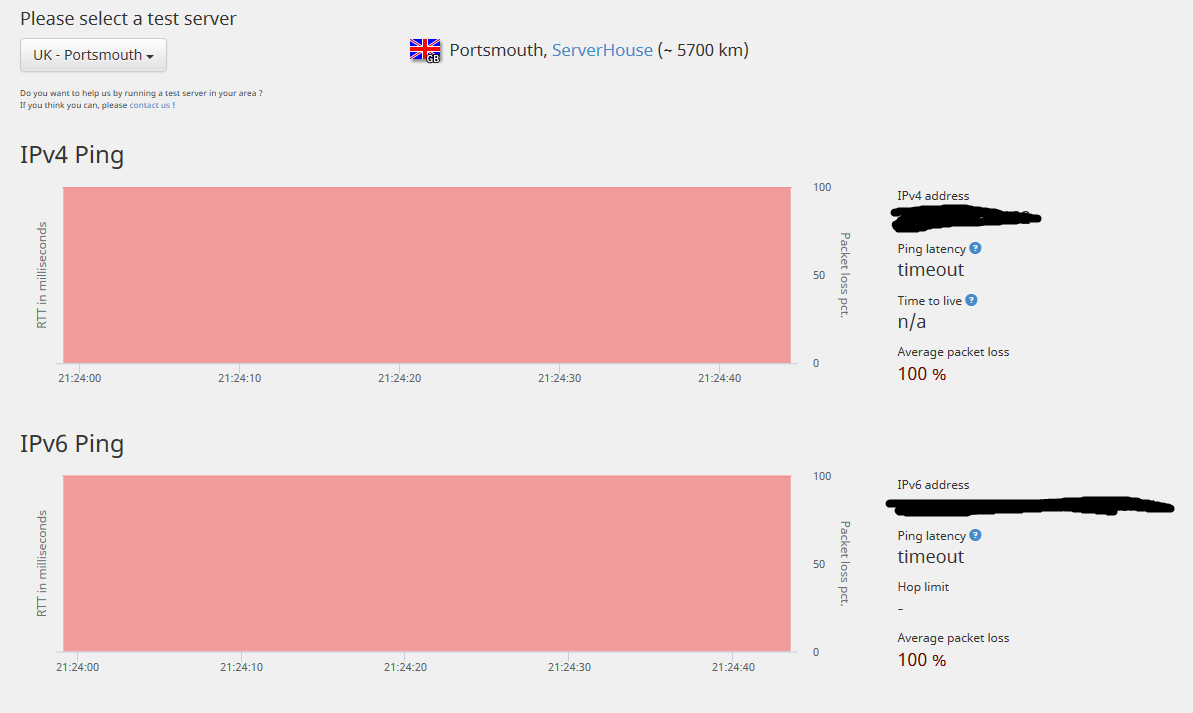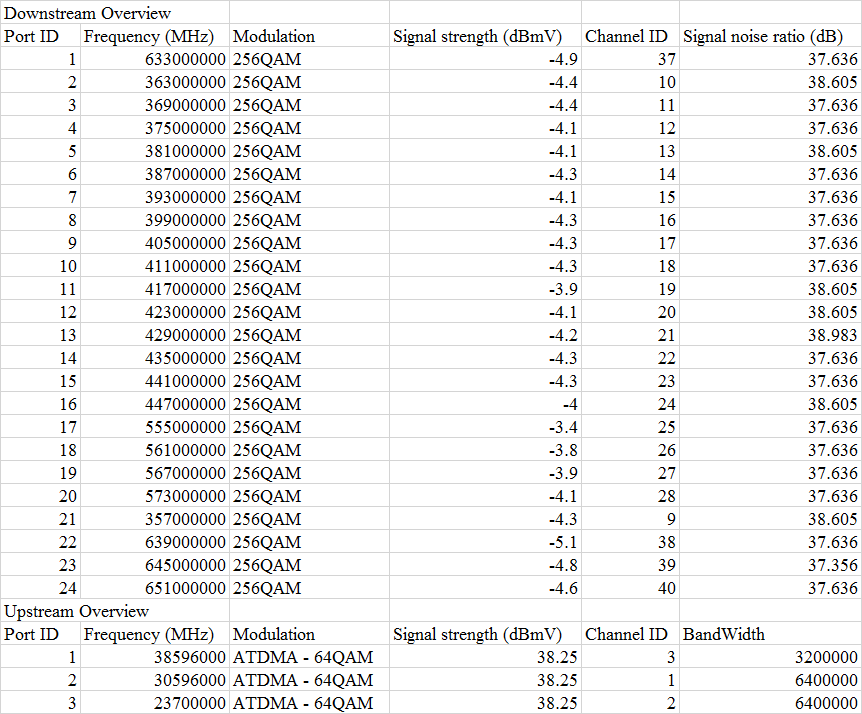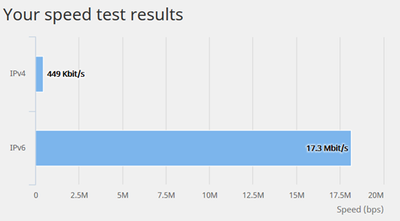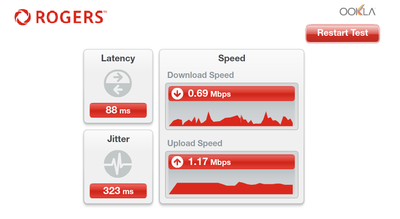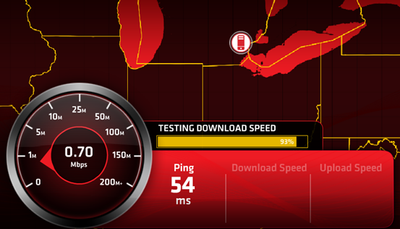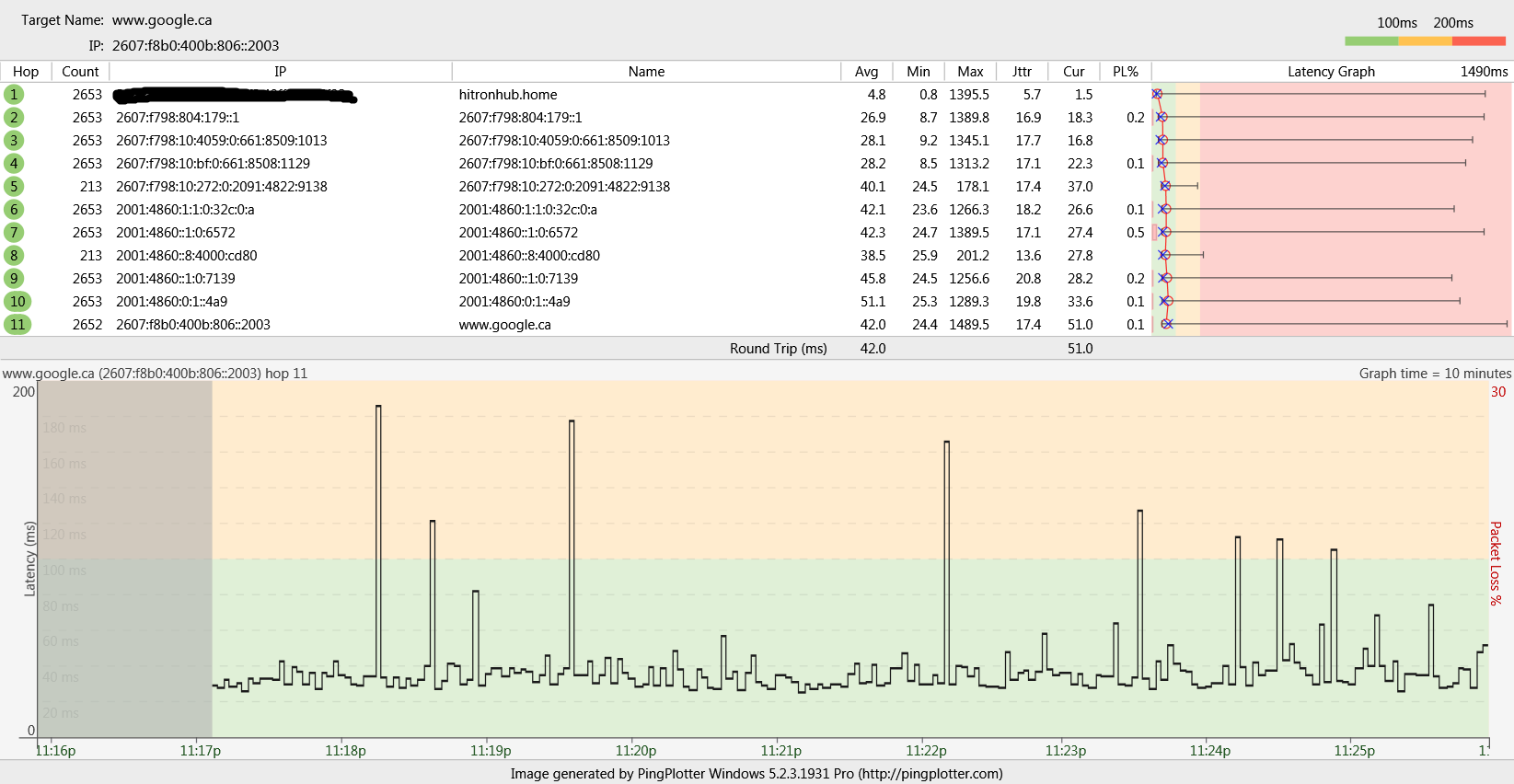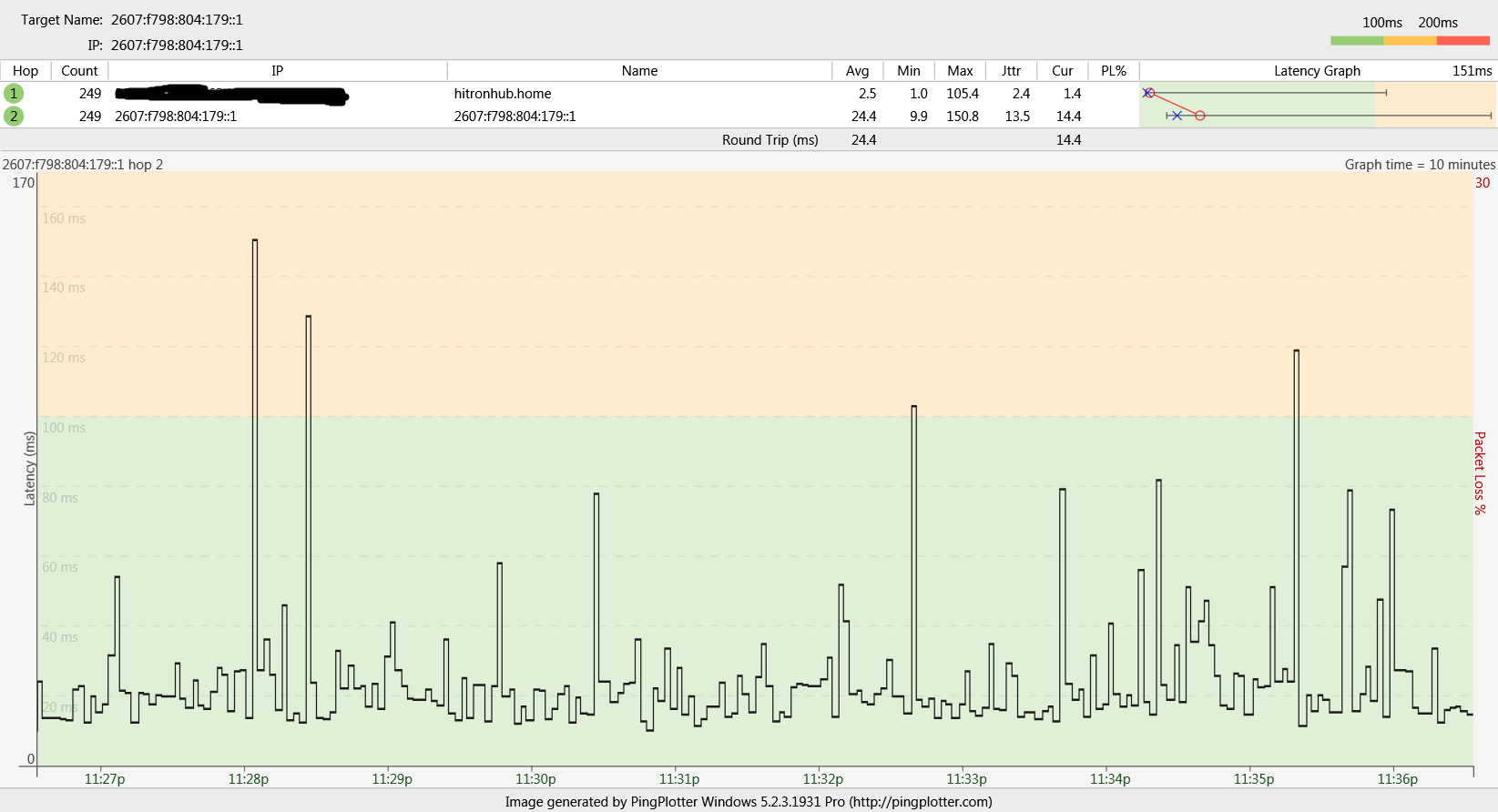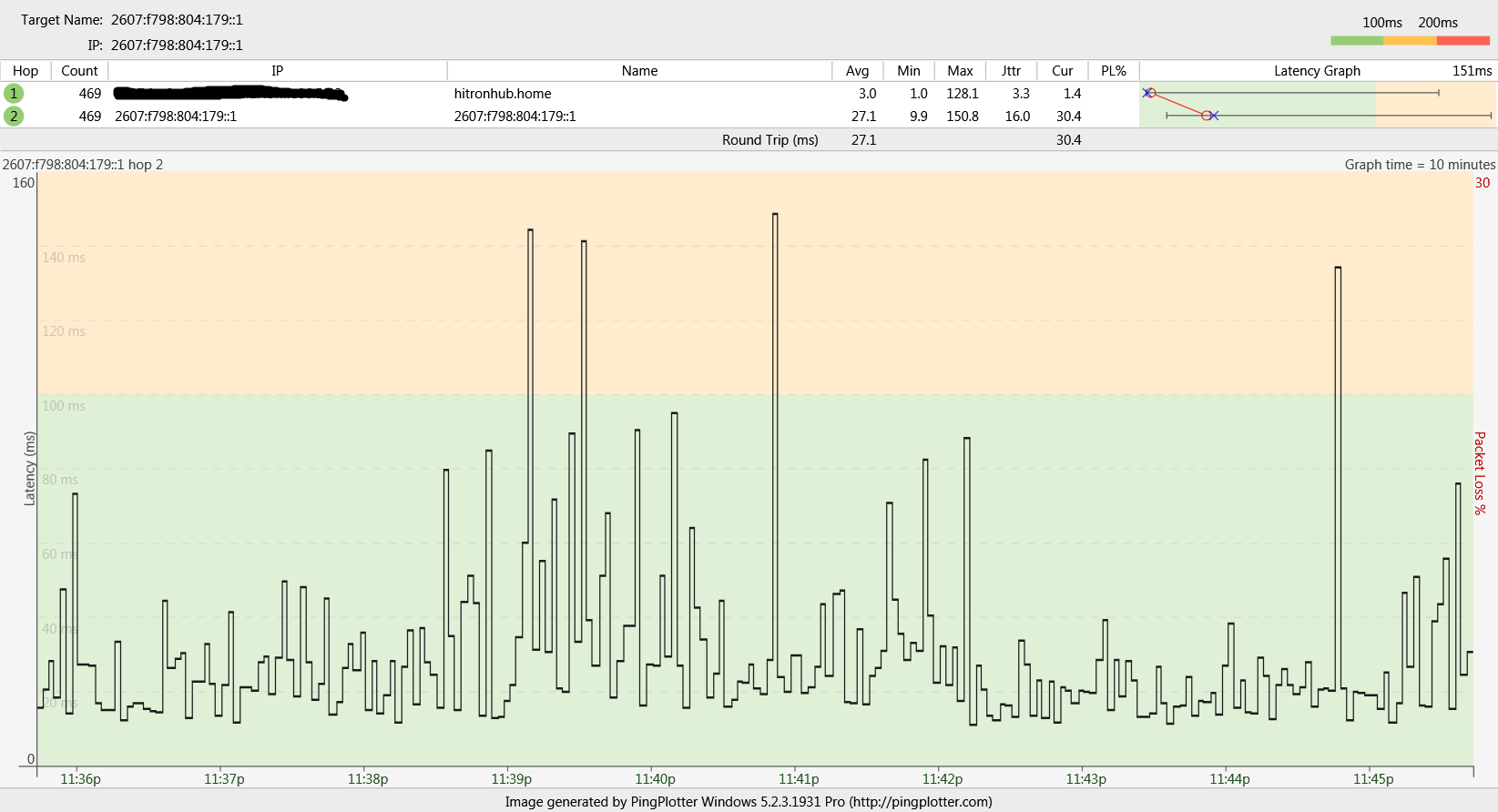FEEDBACK - Rogers Rocket Wi-Fi Modem Firmware Trial
- Mark as New
- Subscribe
- Mute
- Subscribe to RSS Feed
- Permalink
- Report Content
05-31-2016
08:42 AM
- last edited on
03-14-2018
04:23 PM
by
![]() RogersRoland
RogersRoland
Hello Community,
We are currently offering our users an exclusive opportunity to participate in an upcoming trial of the new firmware for our Rocket Wi-Fi Modem (CGN3ACR, CGN3AMR and CGN3ACSMR) and Rocket Gigabit Wi-Fi Modem (CGN3552 and CODA-4582). For details of this program, please see this thread.
This thread will be used for feedback regarding the firmware. We've invited @RogersSergio, @RogersSyd & @RogersBob from our Networking team to participate in this thread. Your feedback is very valuable and will be used to enhance the firmware before it is released publicly.
Thank you for your continued feedback and support.
Re: FEEDBACK - Rogers Rocket Wi-Fi Modem Firmware Trial
- Mark as New
- Subscribe
- Mute
- Subscribe to RSS Feed
- Permalink
- Report Content
08-31-2016 03:11 PM - edited 08-31-2016 03:14 PM
@pauljbliu, ok, Google's DNS isn't providing a resolved IPV6 address. Rather strange. Ok, try this.
1. Navigate to Start .... Control Panel .... Network and Sharing Center
2. Select "Change Adapter Setting" on the left hand side.
3. Select the ethernet or wifi adapter and right click to bring up the menu .... Select Properties to bring up the Ethernet or Wifi Adapter Properties panel.
4. Scroll down to the Internet Protocol Version 6 (TCP/IPv6) selection. Select that line.
5. Select the Properties function just to the lower right to bring up the Internet Protocol Version 6 (TCP/IPv6) Properties panel
6. Change the lower DNS setting to "Use the following DNS server address:"
Google's IPV6 DNS server addresses are:
For IPv6: 2001:4860:4860::8888 and/or 2001:4860:4860::8844
7. Enter those addresses in the Preferred and Alternat Address fields.
8. HIt Ok at the bottom and then close all of the dialogue boxes
9. Reboot the pc or laptop.
10. Rerun the tests after the reboot. When the pc is using IPV6 it should use the addresses that you specified.
If that fails, then the CMTS or downstream server is not allowing the traffic to Google's DNS server, or not allowing the traffic back from the DNS server. That would have to be addressed by the network staff.
You can also use the same procedure to set the IPV4 DNS Server address in the pc as well. That would prevent any DNS hijacking of a modem or router as the pc or laptop uses those addresses first.
Re: FEEDBACK - Rogers Rocket Wi-Fi Modem Firmware Trial
- Mark as New
- Subscribe
- Mute
- Subscribe to RSS Feed
- Permalink
- Report Content
08-31-2016 04:47 PM
I enabled the Google DNS (IPv4 and IPv6) on my computer now and the traceroute along with http://ipv6-test.com are now working. Thing is I'm still getting 17/20 on ipv6-test.com rather than 19/20. Should I just ignore this?
Re: FEEDBACK - Rogers Rocket Wi-Fi Modem Firmware Trial
- Mark as New
- Subscribe
- Mute
- Subscribe to RSS Feed
- Permalink
- Report Content
08-31-2016 05:02 PM - edited 08-31-2016 05:02 PM
Try rerunning the test a couple times when you see something like 17/20. The results that I received changed with every attempt it seems. Its interesting that it works as it points to a possibility that Rogers IPV6 DNS isn't working as it should. Have a look at the results after that. If you don't see a host name in the IPV6 section, thats fine, One down. The other two might be due to IPV6 ICMP. Some antivirus programs with built in firewalls need an IPV6 ICMP exception added so that IPV6 will function correctly. This came up earlier today. Have a look at the following post regarding the Windows firewall as well, and my response to it. That should probably be ok for IPV6. I just wouldn't use it for IPV4:
Re: FEEDBACK - Rogers Rocket Wi-Fi Modem Firmware Trial
- Mark as New
- Subscribe
- Mute
- Subscribe to RSS Feed
- Permalink
- Report Content
08-31-2016 05:35 PM
Yeah, ICMP is one of the problems when running ipv6-test.com. I guess I'll just leave it alone. Thanks for all of your help.
Re: FEEDBACK - Rogers Rocket Wi-Fi Modem Firmware Trial
- Mark as New
- Subscribe
- Mute
- Subscribe to RSS Feed
- Permalink
- Report Content
08-31-2016 05:42 PM
@pauljbliu, note that in order for IPv6 to run properly, it needs ICMP. What effect will occur if its doesn't have ICMP access, don't know off the top of my head. That will take some reading to figure out.
Re: FEEDBACK - Rogers Rocket Wi-Fi Modem Firmware Trial
- Mark as New
- Subscribe
- Mute
- Subscribe to RSS Feed
- Permalink
- Report Content
08-31-2016 06:34 PM
@Datalink Thanks a bunch for taking the time to thoroughly explain the process and instructions on how to monitor the modem to CMTS. I'm going to hold off for now only because I'm usually home using the internet when the disconnection happens (unfortunately) so I'm able to monitor the time of the occurance on my own although having pingplotter would allow me to have everything well documented to show the tech. If the issue persists and the tech requires me to have all that info the next time I'm forced to call I'll definately look into having pingplotter monitor it. But as you said it seems we may be in the same boat where this phenomenon happens for no real apparant reason so I'm a bit unsure how helpful it'll be in the end. That being said, I look forward to hearing any updates from you on the matter and will chime in whenever there's a new discovery/issue on my end. Again thank you for taking the time to respond to me in such a timely manner.
Re: FEEDBACK - Rogers Rocket Wi-Fi Modem Firmware Trial
- Mark as New
- Subscribe
- Mute
- Subscribe to RSS Feed
- Permalink
- Report Content
08-31-2016 07:12 PM
Hi guys,
New to here but need some serious help from you guys.
Installed the 100/10 package in July and has been good until about 2 weeks ago. The pc was hardwired directly to the modem ports. When I opened a webpage, the texts were loaded OK but the pictures were only loaded partially with color shades. Speed test showed below 1 mbps down, sometimes it simply timed out.
I tried to get into the getaway and always got session time out.
Called support twice and was told to reset the modem and then even had the modem swappd from to CGN3ACSMR but nothing changed. Then I saw the other discussion regarding dying ports and new firmware trial so I requested the trial. Got it today but still the same problem.
Could anyone shed some lights here?
Appreciated.
Re: FEEDBACK - Rogers Rocket Wi-Fi Modem Firmware Trial
- Mark as New
- Subscribe
- Mute
- Subscribe to RSS Feed
- Permalink
- Report Content
08-31-2016 08:56 PM - edited 08-31-2016 09:18 PM
@myang905, speaking of lights, have a look at the back of the modem, specifically the connected port LED. If that port is connected to a pc or laptop that has a gigabit port and the ethernet cable supports gigabit data rates, the modem's port LED will be flashing amber. If the pc or laptop ports only support 100 Mb/s, then the port LED will be flashing green for a 10/100 Mb/s connected rate. If you know that the pc or laptop port is a gigabit port but the port LED is flashing green for a 10/100 Mb/s connected rate, that tells you that:
1. The ethernet cable is not connecting properly at either end; or
2. The ethernet cable is damaged in some fashion and will no longer support gigabit rates, so the ports auto-negotiate down to some agreeable data rate.
3. The pc or laptop adapter is not running at gigabit rates. You would then have to drill down into the advanced adapter properties to check the selected data rate.
Next step is to ensure that the RG-6 cable is tight at both ends, modem and wall plate, and that its only hand tight, or, very very lightly tightened with a small wrench.
Next is to run a factory reset by using the recessed reset button at the back of the modem. Hold that button in for thirty seconds and then release it. Alternatively, the factory reset can be run via the user interface: ADMIN .... DEVICE RESET .... Restore Factory Default Settings function. The Factory reset will ensure that the modem is properly updated and that it will have IPV6 up and running after the reset and subsequent reboot. If the modem is moving from 4.5.8.18 or .19, it requires a factory reset to ensure proper IPV6 operation. I've also seen inconsistent speed test results if the Factory Reset has not been done.
When the reset is completed, connect to the modem with an ethernet cable, and then start Rogers Easy Connect page by starting a web browser and entering 192.168.0.1 in the address bar, no http or www., just the ip address. Follow the steps to enter the Wifi Network name and Wifi (and modem) password. Note that this is a one time procedure and that the passphrase that you select for the wifi network also becomes the modem's password. Once that is done, you can set up the remaining parameters. You can also change the wifi passphrase and modem password by logging back into the modem using 192.168.0.1 if you are connected directly to the modem or by using 192.168.100.1 if you are connecting thru a router. This takes you to the normal login page for the modem. The user name is cusadmin, password, as you have previously set.
Please note the restictions on the password/passphrase letters, as indicated in this post:
Log into the modem and on the STATUS page that comes up automatically, ensure that the Software Version (Firmware) indicated V4.5.8.22. Then look for two IP address in the upper right hand corner of the STATUS page. You should see two IP addresses, one IPV4 address, and one long, ugly looking IPV6 address. If so, your connected devices will have both IPV6 and IPV4 addresses available. Log out of the modem.
Use the following IPV6 test site to run an IPV6 availability test: http://ipv6-test.com/
If all goes according to plan, you should see a score of 19/20 in the top right hand corner. The missing
element might be an IPV6 Hostname which Rogers may or may not supply thru the CMTS that your modem connects to. The other issue is IPV6 ICMP. Some antivirus packages with firewalls may require an exception to allow IPV6 ICMP. There is also the Windows firewall which might require the IPV6 ICMP exemption. You will have to determine that when you run the test. Run that test more than once as I have seen some flaky results from it, fail one time, pass the next with 19 or 20/10 when the test is run immediately. Don't be surprised if you see inconsistent results from one test to the next. They should be consistent.....
Note that if you don't run a factory reset, you will probably find that the IPV6 test fails miserably although the modem will show an IPV6 address, and your download rates will probably be inconsistent.
Ok, that in theory should get you up and running. If it doesn't and you still can't log into the modem using 192.168.0.1, or possibly 192.168.100.1, then call tech support and ask them to run a signal check on the modem to see what turns up. The modem should show two blue front up arrow LEDs, the upper one indicates upstream channel bonding in operation, the bottom one indicates downstream channel bonding in operation. If those LEDs do not show a solid blue colour, then there is some cable issue afoot. Tech Support should be able to query the modem to see what shape its in and whether or not its operational.
Edit:
Here's a link to the CGN3 user manual. The CGN3 was the first in the CGN3xxx series, so, its pretty close to the CGN3ACSMR. The SMR has 802.11ac wifi capability, and with V4.5.8.22 loaded, a new wifi Survey capability in the Diagnostics section. Other than that, I think its still very close to the CGN3 in terms of the user interface.
Hope this helps.
Re: FEEDBACK - Rogers Rocket Wi-Fi Modem Firmware Trial
- Mark as New
- Subscribe
- Mute
- Subscribe to RSS Feed
- Permalink
- Report Content
08-31-2016 10:04 PM
@Datalink, thanks for the detailed instructions.
My pc is few years old so it doesn't support gigabit. The light on the modem port is green.
I did do a hard reset by pressing and holding a pen against the hole at the back of the modem after I got the firmware trial push (4.5.8.22). I do see 2 IP addresses under status, one is very long, like you said. I just did a IPV6 test per your instruction but my score was only 14/20. I also tested the speed and ping, as illustrated below (IPs masked):
100% packet loss and 631 kbit/s (IPV4)?
Also, signal level from modem:
I do see 2 solid blue lights in the front of the modem.
I tried different cat5 cables but no help. This problem just started about 2 weeks ago.
Guess I got some very serious issues. What should I do next? Call support and escalate?
I really appreciate your time.
Re: FEEDBACK - Rogers Rocket Wi-Fi Modem Firmware Trial
- Mark as New
- Subscribe
- Mute
- Subscribe to RSS Feed
- Permalink
- Report Content
09-01-2016 12:54 PM - edited 09-01-2016 12:57 PM
@myang905, your signal levels aren't bad. I wouldn't think there would be any issue because of them. I don't know how you managed to end up using the UK test site, but, generally speaking, thats really too far away to provide an accurate indication of internet data rates or ping times. You need to use sites that are much closer. So with that in mind try these:
To run an IPV4 and IPV6 connectivity test: http://ipv6-test.com/
Speedtest: http://speedcheck.rogers.com/en.html
www.speedtest.net Use the Toronto Telus and / or Beanfield server
http://speedtest.fibrenoire.ca/beta/
http://speedtest.xfinity.com/ This site does both IPV4 and IPV6 speedtests. The
closest site is Detroit, so the results will be slower when
compared to any of the above.
Please run the IPV4 and IPV6 connectivity test and let my know what the score is from the upper right hand corner.
Please run the Rogers and www.speedtest.net speedtests and let me know what you get for results.
Please run the following tests by bringing up a command prompt and entering the indicated commands:
ping 127.0.0.1 -n 20 This is an internal computer wrap around address.
ping 192.168.0.1 -n 20 This is a the modem's gateway address, so you will be pinging the modem
tracert www.google.ca This runs a trace, from your computer to google.ca.
When this has completed, please take note of the IP address in the second line
Ping XXX.XXX.XXX.XXX -n 20 where that address is the address from the second line in the trace results.
This runs a ping test from your computer to the Casa CMTS, which your modem
connects to. That is the entry point into the Rogers network.
Ping www.google.ca -n 20 Assuming that the trace from above ran all the way to the target, this will run a
ping test all the way to google.ca
When that is all done, right click on the top title bar and select Edit .... Select All
Then right click on the top title bar and select Edit .... Copy
Then paste that copied data into a post along with the other top results so that I can have a look at it.
Hopefully, with a more info I can formulate some idea of what the problem might be.
Does this only affect one computer? Do you have other computers or laptops that you use and if so, to they have the same issue?
Re: FEEDBACK - Rogers Rocket Wi-Fi Modem Firmware Trial
- Mark as New
- Subscribe
- Mute
- Subscribe to RSS Feed
- Permalink
- Report Content
09-01-2016 04:24 PM
I have a CGN3AMR (rev 1A) on 250/20 and just got up and running 4.5.8.22.
I reset to defaults after getting .22, then disabled gateway function.
I can confirm that this fixes the LAN port turning off issue, and am also experiencing the known Docsis event log erasing issue. Unfortunately, I'm also getting T3 timeouts at least once per day at different times each day. The last entry keeps getting replaced by the newest T3 timeout instead of keeping a history of them. It's a new service at this location with this modem, so I don't know if this is a new thing. It's on a Casa CMTS ( 00:17:10:xx:xx:xx ).
I think my stats look fine, but they are below:
| Port ID | Frequency (MHz) | Modulation | Signal strength (dBmV) | Channel ID | Signal noise ratio (dB) |
| 1 | 591000000 | 256QAM | 4.100 | 31 | 38.983 |
| 2 | 363000000 | 256QAM | 0.900 | 10 | 37.356 |
| 3 | 369000000 | 256QAM | 1.200 | 11 | 37.636 |
| 4 | 375000000 | 256QAM | 1.000 | 12 | 37.636 |
| 5 | 381000000 | 256QAM | 0.800 | 13 | 37.356 |
| 6 | 387000000 | 256QAM | 1.100 | 14 | 38.605 |
| 7 | 393000000 | 256QAM | 0.900 | 15 | 38.605 |
| 8 | 399000000 | 256QAM | 0.900 | 16 | 40.366 |
| 9 | 405000000 | 256QAM | 1.200 | 17 | 40.366 |
| 10 | 411000000 | 256QAM | 0.900 | 18 | 38.983 |
| 11 | 417000000 | 256QAM | 0.600 | 19 | 40.366 |
| 12 | 423000000 | 256QAM | 0.400 | 20 | 40.366 |
| 13 | 429000000 | 256QAM | 0.100 | 21 | 40.366 |
| 14 | 435000000 | 256QAM | -0.200 | 22 | 38.983 |
| 15 | 441000000 | 256QAM | -0.100 | 23 | 38.983 |
| 16 | 447000000 | 256QAM | -0.200 | 24 | 38.983 |
| 17 | 555000000 | 256QAM | 3.800 | 25 | 40.366 |
| 18 | 561000000 | 256QAM | 4.200 | 26 | 40.366 |
| 19 | 567000000 | 256QAM | 4.200 | 27 | 40.366 |
| 20 | 573000000 | 256QAM | 4.100 | 28 | 40.366 |
| 21 | 579000000 | 256QAM | 4.000 | 29 | 40.366 |
| 22 | 585000000 | 256QAM | 4.000 | 30 | 38.983 |
| 23 | 357000000 | 256QAM | 1.100 | 9 | 36.610 |
| 24 | 597000000 | 256QAM | 3.700 | 32 | 40.946 |
| Port ID | Frequency (MHz) | Modulation | Signal strength (dBmV) | Channel ID | BandWidth |
| 1 | 23700000 | ATDMA - 64QAM | 38.750 | 2 | 6400000 |
| 2 | 38596000 | ATDMA - 64QAM | 40.250 | 3 | 3200000 |
| 3 | 30596000 | ATDMA - 64QAM | 38.750 | 1 | 6400000 |
Re: FEEDBACK - Rogers Rocket Wi-Fi Modem Firmware Trial
- Mark as New
- Subscribe
- Mute
- Subscribe to RSS Feed
- Permalink
- Report Content
09-01-2016 05:03 PM
@pravsevern, your signal levels and signl to noise ratios look good. The T3 timeouts are normally seen in the DOCSIS LOG, so that isn't anything to be concerned about at this point.
Re: FEEDBACK - Rogers Rocket Wi-Fi Modem Firmware Trial
- Mark as New
- Subscribe
- Mute
- Subscribe to RSS Feed
- Permalink
- Report Content
09-01-2016 08:12 PM - edited 09-01-2016 08:48 PM
I'm using a R7000 but i'm running Asus Merlin firmware on mine not netgears stock firmware which is terrible.
I also had to add a rule in the windows firewall to allow ICMP v6 packets and now I get 19/20 on that site.
That is when its working.
On the .22 beta firmware its up and down everyday.
Re: FEEDBACK - Rogers Rocket Wi-Fi Modem Firmware Trial
- Mark as New
- Subscribe
- Mute
- Subscribe to RSS Feed
- Permalink
- Report Content
09-01-2016 08:57 PM
@Datalink , thanks for the detailed instruction of tests.
First, I did few speed tests. The ipv6-test.com didn't give me many options for servers and that is why I used UK yesterday. Switching to Paris gave me similar speed.
The speed test via Roger, speedtest.net and xfinity didn't go well as they either stuck (started then stopped) or timed out. I finally got one finished from Rogers:
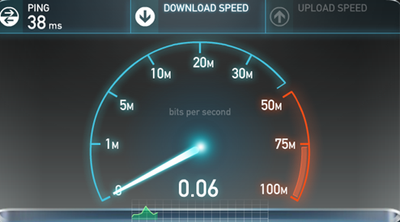
Below are some of the ping tests:
Pinging 127.0.0.1 with 32 bytes of data:
Reply from 127.0.0.1: bytes=32 time<1ms TTL=128
Reply from 127.0.0.1: bytes=32 time<1ms TTL=128
Reply from 127.0.0.1: bytes=32 time<1ms TTL=128
Reply from 127.0.0.1: bytes=32 time<1ms TTL=128
Reply from 127.0.0.1: bytes=32 time<1ms TTL=128
Reply from 127.0.0.1: bytes=32 time<1ms TTL=128
Reply from 127.0.0.1: bytes=32 time<1ms TTL=128
Reply from 127.0.0.1: bytes=32 time<1ms TTL=128
Reply from 127.0.0.1: bytes=32 time<1ms TTL=128
Reply from 127.0.0.1: bytes=32 time<1ms TTL=128
Reply from 127.0.0.1: bytes=32 time<1ms TTL=128
Reply from 127.0.0.1: bytes=32 time<1ms TTL=128
Reply from 127.0.0.1: bytes=32 time<1ms TTL=128
Reply from 127.0.0.1: bytes=32 time<1ms TTL=128
Reply from 127.0.0.1: bytes=32 time<1ms TTL=128
Reply from 127.0.0.1: bytes=32 time<1ms TTL=128
Reply from 127.0.0.1: bytes=32 time<1ms TTL=128
Reply from 127.0.0.1: bytes=32 time<1ms TTL=128
Reply from 127.0.0.1: bytes=32 time<1ms TTL=128
Reply from 127.0.0.1: bytes=32 time<1ms TTL=128
Ping statistics for 127.0.0.1:
Packets: Sent = 20, Received = 20, Lost = 0 (0% loss),
Approximate round trip times in milli-seconds:
Minimum = 0ms, Maximum = 0ms, Average = 0ms
Pinging 192.168.0.1 with 32 bytes of data:
Reply from 192.168.0.1: bytes=32 time=1ms TTL=64
Reply from 192.168.0.1: bytes=32 time<2ms TTL=64
Reply from 192.168.0.1: bytes=32 time<1ms TTL=64
Reply from 192.168.0.1: bytes=32 time<1ms TTL=64
Reply from 192.168.0.1: bytes=32 time<1ms TTL=64
Reply from 192.168.0.1: bytes=32 time<1ms TTL=64
Reply from 192.168.0.1: bytes=32 time<1ms TTL=64
Reply from 192.168.0.1: bytes=32 time<1ms TTL=64
Reply from 192.168.0.1: bytes=32 time<1ms TTL=64
Reply from 192.168.0.1: bytes=32 time<39ms TTL=64
Reply from 192.168.0.1: bytes=32 time<4ms TTL=64
Reply from 192.168.0.1: bytes=32 time<8ms TTL=64
Reply from 192.168.0.1: bytes=32 time<25ms TTL=64
Reply from 192.168.0.1: bytes=32 time=4ms TTL=64
Reply from 192.168.0.1: bytes=32 time<20ms TTL=64
Reply from 192.168.0.1: bytes=32 time<25ms TTL=64
Reply from 192.168.0.1: bytes=32 time<23ms TTL=64
Reply from 192.168.0.1: bytes=32 time<17ms TTL=64
Reply from 192.168.0.1: bytes=32 time<17ms TTL=64
Reply from 192.168.0.1: bytes=32 time=12ms TTL=64
Ping statistics for 192.168.0.1:
Packets: Sent = 20, Received = 20, Lost = 0 (0% loss),
Approximate round trip times in milli-seconds:
Minimum = 0ms, Maximum = 39ms, Average =10ms
Tracing route to www.google.ca [2607:f8b0:4002:c03::5e]
over a maximum of 30 hops:
1 2 ms 2 ms 1 ms hitronhub.home [IP deleted]
2 17 ms 16 ms 12 ms 2607:f798:804:179::1
3 15 ms 18 ms 21 ms 2607:f798:10:4059:0:661:8509:1013
4 27 ms 20 ms 97 ms 2607:f798:10:bf:0:661:8508:1129
5 26 ms 27 ms 29 ms 2607:f798:10:11a:0:690:6325:3149
6 28 ms 39 ms 49 ms 2001:4860:1:1:0:32c:0:a
7 38 ms 29 ms 39 ms 2001:4860::1:0:6572
8 34 ms 39 ms 29 ms 2001:4860::8:4000:cd80
9 34 ms 29 ms 29 ms 2001:4860::1:0:7139
10 57 ms 59 ms 143 ms 2001:4860:0:1::4a9
11 34 ms 37 ms 29 ms yyz08s09-in-x03.1e100.net [2607:f8b0:400b:806::2
003]
Trace complete.
Pinging 2607:f798:804:179::1 with 32 bytes of data:
Reply from 2607:f798:804:179::1: time=39ms
Reply from 2607:f798:804:179::1: time=14ms
Reply from 2607:f798:804:179::1: time=14ms
Reply from 2607:f798:804:179::1: time=20ms
Reply from 2607:f798:804:179::1: time=15ms
Reply from 2607:f798:804:179::1: time=13ms
Reply from 2607:f798:804:179::1: time=29ms
Reply from 2607:f798:804:179::1: time=13ms
Reply from 2607:f798:804:179::1: time=16ms
Reply from 2607:f798:804:179::1: time=22ms
Reply from 2607:f798:804:179::1: time=24ms
Reply from 2607:f798:804:179::1: time=15ms
Reply from 2607:f798:804:179::1: time=21ms
Reply from 2607:f798:804:179::1: time=10ms
Reply from 2607:f798:804:179::1: time=16ms
Reply from 2607:f798:804:179::1: time=11ms
Reply from 2607:f798:804:179::1: time=12ms
Reply from 2607:f798:804:179::1: time=13ms
Reply from 2607:f798:804:179::1: time=14ms
Reply from 2607:f798:804:179::1: time=21ms
Ping statistics for 2607:f798:804:179::1:
Packets: Sent = 20, Received = 20, Lost = 0 (0% loss),
Approximate round trip times in milli-seconds:
Minimum = 10ms, Maximum = 39ms, Average = 17ms
Pinging www.google.ca [2607:f8b0:4002:c03::5e] with 32 bytes of data:
Reply from 2607:f8b0:4002:c03::5e: time=34ms
Reply from 2607:f8b0:4002:c03::5e: time=29ms
Reply from 2607:f8b0:4002:c03::5e: time=27ms
Reply from 2607:f8b0:4002:c03::5e: time=33ms
Reply from 2607:f8b0:4002:c03::5e: time=35ms
Reply from 2607:f8b0:4002:c03::5e: time=26ms
Reply from 2607:f8b0:4002:c03::5e: time=31ms
Reply from 2607:f8b0:4002:c03::5e: time=33ms
Reply from 2607:f8b0:4002:c03::5e: time=36ms
Reply from 2607:f8b0:4002:c03::5e: time=27ms
Reply from 2607:f8b0:4002:c03::5e: time=29ms
Reply from 2607:f8b0:4002:c03::5e: time=44ms
Reply from 2607:f8b0:4002:c03::5e: time=162ms
Reply from 2607:f8b0:4002:c03::5e: time=27ms
Reply from 2607:f8b0:4002:c03::5e: time=34ms
Reply from 2607:f8b0:4002:c03::5e: time=53ms
Reply from 2607:f8b0:4002:c03::5e: time=55ms
Reply from 2607:f8b0:4002:c03::5e: time=38ms
Reply from 2607:f8b0:4002:c03::5e: time=33ms
Reply from 2607:f8b0:4002:c03::5e: time=30ms
Ping statistics for 2607:f8b0:4002:c03::5e:
Packets: Sent = 20, Received = 20, Lost = 0 (0% loss),
Approximate round trip times in milli-seconds:
Minimum = 26ms, Maximum = 162ms, Average = 40ms
I have another PC hardwired to another port of the modem experienced same problem. I tried to use a laptop with wireless connection and same problem.
What is really weird is that I have no issue watching YouTube videos.
The issue started about 2 weeks ago.
Re: FEEDBACK - Rogers Rocket Wi-Fi Modem Firmware Trial
- Mark as New
- Subscribe
- Mute
- Subscribe to RSS Feed
- Permalink
- Report Content
09-01-2016 09:31 PM
@myang905, I'll have to get one of the mods to approve the images so that they can be seen publicly.
Don't worry about using the ipv6-test.com site for speed or ping tests. The servers are too far away to be of any use. What I was curious about is the X/20 score that you see in the upper right hand corner when the initial IPV4 and IPV6 connectivity test is done. Thats all that I want you to use that site for. Looking back at your previous posts I see that you ended up with 14/20. I suspect that one of the failures was the IPV6 Host name which Rogers may or may not supply on each individual CMTS. That will come with time. IPV6 ICMP is probably another one. You might have to add an exception rule to your antivirus firewall and Windows firewall as well in order for IPV6 ICMP to function properly. There is a link in the forum here recently for a Microsoft Technet page. I'll have to go back a day or two to find it. At the end of the day, working thru the indications on that connectivity test, you should see 19/20, the exception being the IPV6 Host name.
The indications that the local speedtests aren't running isn't a good sign, but, we'll see what the images show.
The Ping statistics for 127.0.0.1, the internal wrap around test are good, that's what I expect to see.
The Ping statistics for 192.168.0.1 are strange to say the least. 1 ms down the list, and then much longer times. Do you happen to know if anyone started to run anything at that point in time? Can you rerun that and let me know what you find?
Your trace to google completes all the way with IPV6 which is a good sign that IPV6 is available and working for you.
The ping times to the CMTS are not as stable as I would like to see. That is probably a combination of high ping times due to the combination of the Casa CMTS and the Hitron modem. Investigation and resolution of the problem is underway. Hopefully we'll see a new firmware version out in month or two which resolves the situation.
Finally the ping times to google don't surprise me, especially the high ping time. That will hopefully disappear when the Casa CMTS - Hitron modem situation is finally resolved.
I'm about to post a set of instructions for yourself and others to use pingplotter to monitor for a persistent problem between the modem and it's connected CMTS. Please have a look at those and consider using pingplot as another tool to determine what the problem might just be.
Re: FEEDBACK - Rogers Rocket Wi-Fi Modem Firmware Trial
- Mark as New
- Subscribe
- Mute
- Subscribe to RSS Feed
- Permalink
- Report Content
09-01-2016 09:47 PM
@myang905, yup, those speed tests are pretty ugly. Can you have a read thru the following instruction set for using pingplotter to monitor for persistent issues:
Re: FEEDBACK - Rogers Rocket Wi-Fi Modem Firmware Trial
- Mark as New
- Subscribe
- Mute
- Subscribe to RSS Feed
- Permalink
- Report Content
09-01-2016 11:45 PM
Re: FEEDBACK - Rogers Rocket Wi-Fi Modem Firmware Trial
- Mark as New
- Subscribe
- Mute
- Subscribe to RSS Feed
- Permalink
- Report Content
09-01-2016 11:48 PM
One more picture:
Re: FEEDBACK - Rogers Rocket Wi-Fi Modem Firmware Trial
- Mark as New
- Subscribe
- Mute
- Subscribe to RSS Feed
- Permalink
- Report Content
09-02-2016 03:02 PM
Hi,
I now have the new firmware 4.5.8.22 and it seems to have solved the Chromecast problem.
However, when castscreen from devices, the streaming to TV is a little glitchy and hangs sometimes. I am not sure if it is a problem with the device/Chromecast or with the modem itself (CGN3ACSMR).
Everything else looks fine.
Thanks very much.
4.5.8.22 Firmware on CGN3ACSMR, HW v.2A - ChromeCast appears stable, preliminary results
- Mark as New
- Subscribe
- Mute
- Subscribe to RSS Feed
- Permalink
- Report Content
09-02-2016 05:03 PM
Good afternoon,
I've been using this firmware (4.5.8.22) for a few days, but have tested it with the Google ChomeCast 2. Previously, it would connect intermittently, or connect, start the stream, continue streaming, but devices were not able to connect to the ChromeCast 2 for control. A call to Google for support resulted in them stating that it was the firmware version on the modem which was causing the difficulties.
I've been using it for a half hour and it has been stable, previously it would have disconnected many times and I would not be able to control the device without rebooting it. I've configured the ChromeCast 2 to use the 2.4 GHz spectrum rather than the 5 GHz spectrum, as the 5 GHz spectrum has a different SSID, and many devices which would control the ChromeCast would be on the 2.4 GHz spectrum and not have 5 GHz support. It is located approximately 80 cm away from the Rogers Hitron CGN3ACSMR.
Thanks for your time and support,
Joel
Re: FEEDBACK - Rogers Rocket Wi-Fi Modem Firmware Trial
- Mark as New
- Subscribe
- Mute
- Subscribe to RSS Feed
- Permalink
- Report Content
09-02-2016 10:21 PM - edited 09-02-2016 10:29 PM
@myang905, your pingplots aren't all that bad. They're what I would expect given the current situation with the Casa CMTS to Hitron Modem signal processing situation. There's no packet loss which is a good thing, just high ping times. If you look at any of my plots in my image library, you will see that my ping times are much worse. Hopefully over the next month or two we'll see a trial firmware version out that resolves the situation.
Ok, so, its time to get down to basics, so to speak, and that is to go back to an IPV4 scheme for an ethernet connected test pc and test it when its the only device connected to the modem. Here is what I would like you to try.
On the pc - disable IPV6:
1. Navigate to Start .... Control Panel .... Network and Sharing Center
2. Select "Change Adapter Setting" on the left hand side.
3. Select the ethernet adapter and right click to bring up the menu .... Select Properties to bring up the Ethernet Adapter Properties panel.
4. Scroll down to the Internet Protocol Version 6 (TCP/IPv6) selection. Select that line. Deselect the check box on the left hand side to turn off IPV6.
5. Hit OK at the bottom and close all of the dialog boxes.
On the modem - disconnect everything except for the test pc:
6. Log into the modem, navigate to WIRELESS .... BASIC: Disable both the 2.4 and 5 Ghz networks. Save the settings as you disable each network.
7. Reboot the modem: navigate to ADMIN .... DEVICE RESET and reboot the modem.
8. While the modem is rebooting, disconnect all other ethernet devices except the test pc.
Reboot the pc while the modem is also rebooting:
9. Reboot the pc.
When the modem and pc have finished rebooting you should then be using IPV4 only for the pc. To confirm that, bring up a Command Prompt and type:
ipconfig
that should return the IP address configuration, which should start with the following list:
Ethernet adapter Ethernet:
Connection-specific DNS Suffix . :
Link-local IPv6 Address . . . . . :
IPv4 Address. . . . . . . . . . . :
Subnet Mask . . . . . . . . . . . :
Default Gateway . . . . . . . . . :
this is from Windows 10 Anniversary Update. I'm assuming that Windows 7 and 8 are the same or very close to it. At the top of the list is a Link-local IPV6 address which is an internal network address only. The next line as is shown is the pc IPV4 address.
With IPV6 running, you would see an IPV6 address at the very top of the list and the IPV4 address is buried further down the list as shown below:
Ethernet adapter Ethernet:
Connection-specific DNS Suffix . :
IPv6 Address. . . . . . . . . . . :
Temporary IPv6 Address. . . . . . :
Link-local IPv6 Address . . . . . :
IPv4 Address. . . . . . . . . . . :
Subnet Mask . . . . . . . . . . . :
Default Gateway . . . . . . . . . : IPV6 address shown
IPV4 address shown
After confirming that you do have a pure IPV4 address environment, try navigating to web sites as you would normally and run a speedtest at;
www.speedtest.net using the Toronto Telus and/or Beanfield server
Please let me know if this has any effect. You indicated that other pc's, laptops etc also had the same issues, to that points to the modem and possibly to any routers or switches that might be between the modem and those devices. I'm making an assumption here that there is nothing between the modem and connected devices. If I'm wrong, please describe your network in general, ie modem, routers, switches and the cable type and cable length between them.
One other question is, what operating system are you running, windows 7, 8.1, 10 ??
When the test session is said and done, and you want to return to IPV6, follow the same instructions to return to the control panel and checkmark the IPV6 box. Given that your IPV4/IPV6 test score was only 14/20, I would recommend resolving the various issues prior to returning to an IPV6 capability. The test above will hopefully confirm or deny my suspicions that part of the problems that you are seeing are due to the recent IPV6 or Casa CMTS deployment by Rogers.
Please let me now how this turns out.