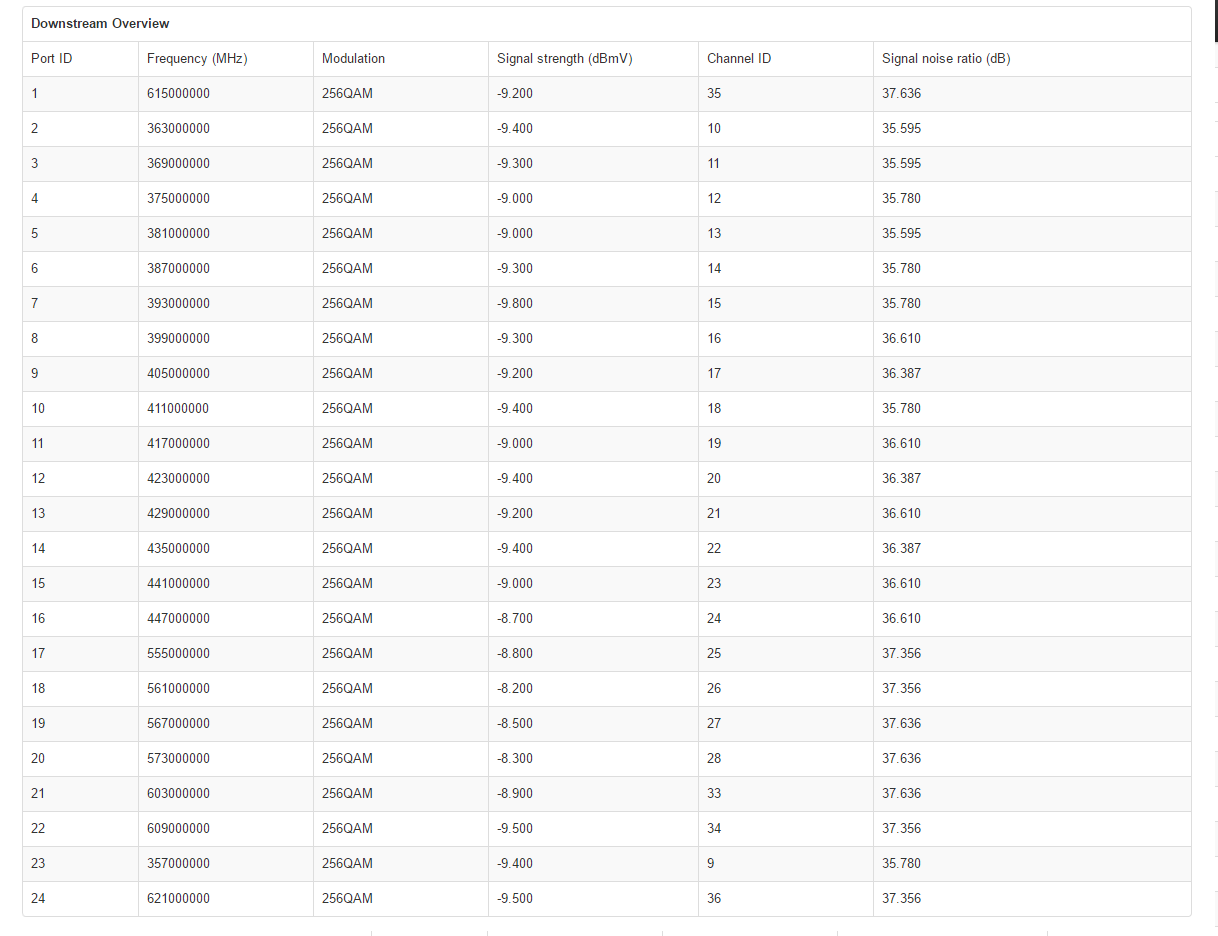- Rogers Community Forums
- Forums
- Internet, Rogers Xfinity TV, & Home Phone
- Internet
- Re: FEEDBACK - Rogers Rocket Wi-Fi Modem Firmware ...
- Subscribe to RSS Feed
- Mark Topic as New
- Mark Topic as Read
- Float this Topic for Current User
- Subscribe
- Mute
- Printer Friendly Page
FEEDBACK - Rogers Rocket Wi-Fi Modem Firmware Trial
- Mark as New
- Subscribe
- Mute
- Subscribe to RSS Feed
- Permalink
- Report Content
05-31-2016
08:42 AM
- last edited on
03-14-2018
04:23 PM
by
![]() RogersRoland
RogersRoland
Hello Community,
We are currently offering our users an exclusive opportunity to participate in an upcoming trial of the new firmware for our Rocket Wi-Fi Modem (CGN3ACR, CGN3AMR and CGN3ACSMR) and Rocket Gigabit Wi-Fi Modem (CGN3552 and CODA-4582). For details of this program, please see this thread.
This thread will be used for feedback regarding the firmware. We've invited @RogersSergio, @RogersSyd & @RogersBob from our Networking team to participate in this thread. Your feedback is very valuable and will be used to enhance the firmware before it is released publicly.
Thank you for your continued feedback and support.
Re: FEEDBACK - Rogers Rocket Wi-Fi Modem Firmware Trial
- Mark as New
- Subscribe
- Mute
- Subscribe to RSS Feed
- Permalink
- Report Content
08-31-2016 09:30 AM - edited 08-31-2016 09:42 AM
EDIT: I just redid the test again and I got 17/20. Filtering is still yellow but my default is now IPV6, should I keep this current setup or just turn it off on my Netgear and use IPv4 as normal? I didn't change anything.
Re: FEEDBACK - Rogers Rocket Wi-Fi Modem Firmware Trial
- Mark as New
- Subscribe
- Mute
- Subscribe to RSS Feed
- Permalink
- Report Content
08-31-2016 09:44 AM - edited 08-31-2016 09:59 AM
@WBarras, I was running some tests yesterday and noticed that I received what I would term as flaky results from ipv6-test.com One test would fail and then an immediate retest would pass. If you do see a failure, rerun the test a couple of times.
To prove the point that you have IPV6 connectivity, run an IPV6 trace via command prompt:
tracert -6 ipv6.google.com
1. If the CMTS issues an IPV6 address to the modem or router, that will show in the first line. A failure to do so would indicate that the CMTS is not configured for IPV6 operation for some reason.
2. If the trace runs and then times out after some downstream server, that would indicate that the final server with an IPV6 address is not configured to allow the return IPV6 traffic back to its source. So, anything beyond that server can't be seen on the trace and the trace function times out due to the lack of the next responses.
3. if the trace completes all the way to the end, then, yes, you have IPV6 capability, at least to the point of getting to an end target somewhere. You might see that one or two servers are missing data, but that the trace completes all the way to the end.
So, if you can run a successful trace, then consider an ipv6-test.com failure with some scepticism.
The big question is, what will happen when you are trying to use an IPV6 site without ICMP functionality. That, I can't answer. Does it make minimal difference, a huge difference? Don't know.
Edit: Fwiw I use OpenDNS which provides malware site filtering capability if you sign up for a freebie account. It only does that for IPV4 addresses. IPV6 filtering has been requested for several years apparently, but, they're not indicating if that will happen anytime soon. Same goes for other filtering services. So, until site filtering is available for IPV6 as well, I'm prepared to stick with IPV4 for now. The cost will be some small drop in data rate due to the NAT. I use an Asus RT-AC68U which is IPV6 capable, and which works without any problems with IPV6, but for now I disable it except for test puposes.
Also note that some people have had to add an exception to their firwall rules in their pc to allow IPV6 ICMP. So, that might be worth looking at as well. I suspect in your case that it wouldn't make any difference.
You shouldn't have any issues running trial version 4.5.8.22. I run that version on a CGNM-3552 gigabit modem and have no complaints with it.
Re: FEEDBACK - Rogers Rocket Wi-Fi Modem Firmware Trial
- Mark as New
- Subscribe
- Mute
- Subscribe to RSS Feed
- Permalink
- Report Content
08-31-2016 09:45 AM
@SamC1 wrote:Hi all!
I've recently switched to Rogers internet, and I've been having some strange issues on my Galaxy S6 Edge and my Nvidia Shield Tablet. I used to have 50 Mb/s down, and now have 100 down, but everything is loading slower on both of my devices. Youtube thumbnails take a while to appear, the Cineplex app tells me there is no network (even if everything does load), Google Maps takes a while to load results and says I have a poor connection for a few seconds... But if I do a speedtest, my speeds seems normal, if not better than what I am expecting.
I've had a tech come over, and he said that the box for my apartment building needs to be replaced, and it should have been done last week. I've also talked to the Communityhelps people on this forum, and have tried the new firmware version 4.5.8.22 to see if it would help, considering it fixes issues with the Chromecast, but it had no effect.
I am no expert, but something is definitely not working as it should on my mobile devices, and I'm not sure what else to do. Has anyone had a problem similar to this one? Any help is appreciated, thanks 🙂
P.S. I have the Hitron CGN3AMR router, and here is the DOCSIS WAN page:
I can attest to slower speeds on mobile devices as well, your not the only one. For some reason whenever I'm using my iphone for things such as instgram or twitter pages take forever to load and pictures/videos just stall. I thought it was just a issue with my phone so I try restarting it but the issue still presists. I could be right next to the moderm/router and still experience these issues, it's as if your far away from the router with only one bar of connection trying to load something... I began noticing this about a week ago.
Re: FEEDBACK - Rogers Rocket Wi-Fi Modem Firmware Trial
- Mark as New
- Subscribe
- Mute
- Subscribe to RSS Feed
- Permalink
- Report Content
08-31-2016 09:47 AM
Mythens
Re: FEEDBACK - Rogers Rocket Wi-Fi Modem Firmware Trial
- Mark as New
- Subscribe
- Mute
- Subscribe to RSS Feed
- Permalink
- Report Content
08-31-2016 10:03 AM
Re: FEEDBACK - Rogers Rocket Wi-Fi Modem Firmware Trial
- Mark as New
- Subscribe
- Mute
- Subscribe to RSS Feed
- Permalink
- Report Content
08-31-2016 10:13 AM
I am amazed how much you guys here are so knowledgable at these things. Even if it is your job, it's impressive. Thank you for all the information @Datalink! I will do what you have said when I get home from work (I literally did the retest and then rushed out the door)
Re: FEEDBACK - Rogers Rocket Wi-Fi Modem Firmware Trial
- Mark as New
- Subscribe
- Mute
- Subscribe to RSS Feed
- Permalink
- Report Content
08-31-2016 10:26 AM - edited 08-31-2016 10:26 AM
Re: FEEDBACK - Rogers Rocket Wi-Fi Modem Firmware Trial
- Mark as New
- Subscribe
- Mute
- Subscribe to RSS Feed
- Permalink
- Report Content
08-31-2016 11:21 AM
Hey everyone,
I recently noticed that my firmware was updated after my request. I did a factory reset on the modem as indicated in the thread and went to IPV6-test.com to run the test. I scored a 17/20.
It indicated that my router or firewall is filtering ICMPv6 messages sent to my computer
In addition there was a reverse DNS record issue
The last was the hostname which I understand is not being supported at this time.
I am just unsure if this will affect performance or how I ever go about fixing the issue. Anyone able to help out? Running Windows 10 with a CGN3 modem
Re: FEEDBACK - Rogers Rocket Wi-Fi Modem Firmware Trial
- Mark as New
- Subscribe
- Mute
- Subscribe to RSS Feed
- Permalink
- Report Content
08-31-2016 11:25 AM - edited 08-31-2016 11:28 AM
You might have to add an exception to your pc firewall to allow IPV6 ICMP. I suspect that the various antivirus programs with built in firewalls handle the IPV6 ICMP differently.
Edit: The reverse DNS record might not be enabled on the CMTS that your modem connects to. That is working on mine so I end up with a 20/20.
Re: FEEDBACK - Rogers Rocket Wi-Fi Modem Firmware Trial
- Mark as New
- Subscribe
- Mute
- Subscribe to RSS Feed
- Permalink
- Report Content
08-31-2016 11:30 AM
@SamC1, all of your downstream signal levels are fairly far down. From what I know, Rogers uses -10 dBmV as the determining point to dispatch a tech. In your case, with an impending replacement for the building's Cable Modem Termination System (external) or, Multiple Dwelling Unit (internal) which provide data distribution for the building, there isn't much that can be done for the signal levels. Having said that, I've seen worse signal levels posted with no effect on the data rate. That can be done, but one has to have everything else working perfectly. Usually at those levels, people see problems with data rates and staying connected. Its hard to know at this point if its the only factor.
As you're in an apartment I would also consider the possibility or wifi interference from other modems and routers. The next factor is the wifi capability of the devices themselves which has a major impact on the wifi performance that people see and experience and are so often disappointed with. I have a detailed wifi post in the forum somewhere that explains this, just can't seem to find it at the moment but I will look around.
To rule out the possibility of interference from other wifi modems and routers, try this. Load inSSIDer on your laptop, which is a wifi monitoring application. When loaded on a dual band laptop, inSSIDer will monitor both 2.4 and 5 Ghz networks that can be detected by your laptop. Have a look to see what you're competing with in both bands. In a suburban area, the 2.4 Ghz band is usually pretty crowded and tough to work in. Usually the 5 Ghz band is less crowded and easier to find a clear channel. After you have a look at the display, you might be able to determine if there are any 2.4 or 5 Ghz channels that are not in use, or offer less interference. Thats usually pretty tough with 2.4. Ghz channels as the only channels that don't overlap with each other is 1, 6, and 11. As a result, everyone tries to use those channels. The program link below is for the last freebie version. It doesn't display the 802.11ac networks in use in the 5 Ghz band. There is a newer licenced version out now that will handle 802.11ac networks, and which will work on a 802.11n laptop. The new version will read the broadcast management frames and display the 802.11ac networks that are running in the 5 Ghz band. If you use 5 Ghz networks, its worth the $20 U.S. to buy, so that you can see all of the 5 Ghz networks that are in use.
http://www.techspot.com/downloads/5936-inssider.html
What you want to see on the graphical display is that your network is the highest network shown, which indicates that it has the highest received power of all the received networks. Generally you want somewhere in the neighborhood of 40 to 45 dBmW separation between your network and any other network that is on the same or overlapping channel. So, while your network should be the tallest on the display, everything else should be well below yours. The scale on the display has 0 dBmW at the top, and it then descends from there. When the power level separation between networks decreases, you end up with interference and possibly with problems maintaining a wifi network. Your only option is to change to a channel with less overlap from the competition. By looking at that display you might conclude that the 2.4 Ghz band is hopeless and that its time to move up to the 5 Ghz band, if you can. If you have devices already running in the 5 Ghz band, change your operating channel to 149 or higher. If you can switch to any of those channels, do so, as the output power for those channels is higher, resulting in better signal levels, signal to noise ratios and data rates.
So, with inSSIDer loaded on your laptop, take a walk around your home. Take a look at the display when you're close to the modem, and where you normally use your laptop. Essentially, you're doing a site survey. It takes about three to four minutes for the display to settle out when you move around and stop in a location somewhere. You should see some differences in the received network power levels as you move around your home, both for your own network, and those of your neighbors.
What you can do is take a screenshot of the inSSIDer display, dump it into something like Microsoft paint and wipe out your MAC address from the text and display area and then save it. Insert it into a post so I can have a look at it if you need help with the interpretation. With the info provided by the inSSIDer display it will be easier to determine what the problem might be.
Re: FEEDBACK - Rogers Rocket Wi-Fi Modem Firmware Trial
- Mark as New
- Subscribe
- Mute
- Subscribe to RSS Feed
- Permalink
- Report Content
08-31-2016 11:39 AM
Got it working! It was a default setting within Windows. Thanks for the feedback.
It appears this firmware solved my chromecast issues I was having. I am still having some lag issues while trying to flow twitch through chromecast (With certain high quality streams) but everything else works great.
Thanks again!
Re: FEEDBACK - Rogers Rocket Wi-Fi Modem Firmware Trial
- Mark as New
- Subscribe
- Mute
- Subscribe to RSS Feed
- Permalink
- Report Content
08-31-2016 11:43 AM
@basher192, can you provide more detail on the windows setting? This might be a solution for others who are having the same problem with a Chromecast device.
Re: FEEDBACK - Rogers Rocket Wi-Fi Modem Firmware Trial
- Mark as New
- Subscribe
- Mute
- Subscribe to RSS Feed
- Permalink
- Report Content
08-31-2016 11:59 AM
https://technet.microsoft.com/en-us/library/cc749323(v=ws.10).aspx
This was the solution I used to add the rule for the firewall. The twitch chromecast issue is a weird one. Certain streams work fine, but certain ones with higher viewer count and higher quality video settings have the video stutter while hte audio is fine.
Re: FEEDBACK - Rogers Rocket Wi-Fi Modem Firmware Trial
- Mark as New
- Subscribe
- Mute
- Subscribe to RSS Feed
- Permalink
- Report Content
08-31-2016 12:16 PM
@Datalink I tried using
tracert -6 ipv6.google.com
instead of using http://ipv6-test.com but command line told me that I could not resolve the address. For what it's worth, I have Google DNS set up in the router configuration.
Re: FEEDBACK - Rogers Rocket Wi-Fi Modem Firmware Trial
- Mark as New
- Subscribe
- Mute
- Subscribe to RSS Feed
- Permalink
- Report Content
08-31-2016 12:17 PM - edited 08-31-2016 01:41 PM
@basher192 Thanks. Thats very interesting. I don't know that I would necessarily suggest that to others. There is a warning in the solution that really requires notice on the part of the end user:
Enabling incoming ICMP Echo messages will allow others to ping your computer. However, it also leaves your computer vulnerable to the types of attacks that use ICMP Echo messages. Therefore, we recommended that you enable the Allow incoming echo request setting temporarily, and then disable it when it is no longer needed.
If you only enabled IPV6 that might not be such an issue. I wouldn't do the same for IPV4. In most third party routers these days there is a setting to disable responses to IPV4 pings received on the WAN side of the router.
Re: FEEDBACK - Rogers Rocket Wi-Fi Modem Firmware Trial
- Mark as New
- Subscribe
- Mute
- Subscribe to RSS Feed
- Permalink
- Report Content
08-31-2016 12:37 PM - edited 08-31-2016 12:42 PM
1. Is the Google DNS an IPV4 or IPV6 address? I believe at this time that the modem won't accept or use an IPV6 DNS address. A DNS server can and does provide both addresses, even though you are using an IPV4 address in the modem's DNS Address field.
2. Bring up a command prompt and enter: ipconfig
The returned data at the very top should look like one of the following:
a. Where the pc has an IPV6 address:
Ethernet adapter Ethernet:
Connection-specific DNS Suffix . :
IPv6 Address. . . . . . . . . . . : 2607:XXXX:XXXX:XXX:XXXX:XXXX:XXXX:XXXX
Temporary IPv6 Address. . . . . . : 2607:XXXX:XXXX:XXX:XXXX:XXXX:XXXX:XXXX
Link-local IPv6 Address . . . . . : XXXX::XXXX:XXXX:XXXX:XXXXXX
IPv4 Address. . . . . . . . . . . : XXX.XXX.XXX.XXX
Subnet Mask . . . . . . . . . . . : 255.255.255.0
Default Gateway . . . . . . . . . : IPV6 address shown
IPV4 address shown
b. where the pc has an IPV4 address:
Ethernet adapter Ethernet:
Connection-specific DNS Suffix . :
Link-local IPv6 Address . . . . . :
IPv4 Address. . . . . . . . . . . :
Subnet Mask . . . . . . . . . . . :
Default Gateway . . . . . . . . . : 192.168.0.1 (assuming no changes in the starting IP address)
Note that in the first group, the primary address is shown as an IPv6 Address, whereas in the second group the primary address is shown as a Link-Local address. Note that this is with Windows 10 Anniversay Update. Windows 7 and 8 should be pretty close. This will tell you if the pc is running on IPV6 or IPV4 as a primary address.
If you only have an IPV4 address, you can also log into the modem to check for the presence of both addresses in the STATUS .... Wan IP Address field in the upper right hand corner of the STATUS page. If you don't have an IPV6 address, that would indicate that for some reason, the CMTS isn't assigning an IPV6 address. If it is there, and the pc does not have an IPV6 address, then it will take some investigation to determine why that situation exists. In the case of the modem, you could try a modem restart and check it again after it boots up. If that still fails and you want to chase it down, you would have to call tech support and ask for a Level II tech to enquire about the CMTS IPV6 configuration. I suspect that the response to any IPV6 question is that "IPV6 is still being deployed". But, hey, it never hurts to ask the question.
Edit: Rereading your last post, are you using the modem in Bridge mode with a follow-on router?
Re: FEEDBACK - Rogers Rocket Wi-Fi Modem Firmware Trial
- Mark as New
- Subscribe
- Mute
- Subscribe to RSS Feed
- Permalink
- Report Content
08-31-2016 01:09 PM - edited 08-31-2016 01:30 PM
Can someone please explain to me why I keep getting random dropouts of internet connection? I checked the DOCSIS Event and this is what I found (Ps the time/hr may be off because I had to adjust it in the admin settings due to being inaccurate)
Re: FEEDBACK - Rogers Rocket Wi-Fi Modem Firmware Trial
- Mark as New
- Subscribe
- Mute
- Subscribe to RSS Feed
- Permalink
- Report Content
08-31-2016 01:35 PM - edited 08-31-2016 01:35 PM
@Silence, if your image contains the modem's MAC address it won't be approved for public viewing. I went back thru your posts and didn't see any data concerning the modem's signal levels. So far, the only thing that I can see is that you're running a CGNM-3552 with version 4.5.8.22 and that you're seeing disconnects.
1. Is that seen via wifi, ethernet or both?
2. Can you log into the modem, navigate to the STATUS .... DOCSIS WAN page, copy the Downstream and Upstream tables and paste them into this thread. The copy and paste process will paste in the text components of the tables, so posting a screen capture isn't necessary.
Fwiw, I'm on a Casa CMTS with a CGNM-3552, running V4.5.8.22 as well. I've been seeing almost daily interruptions, usually one, maybe two per day where the modem no longer has any connection to the CMTS. We had our second complete CMTS failure late last night. Second one in two weeks. Not a happy camper at this point. We've had more interruptions and failures in the last month than we've had in several years with the Cisco CMTS. Looking at my signal data, there is nothing to suggest that this would be likely, so, perhaps some Casa CMTS's aren't fairing too well, post installation. Looking at your signal levels should tell us something.
Re: FEEDBACK - Rogers Rocket Wi-Fi Modem Firmware Trial
- Mark as New
- Subscribe
- Mute
- Subscribe to RSS Feed
- Permalink
- Report Content
08-31-2016 02:24 PM
Ahh that explains things... I thought it was because of the file type of the photo why it wasn't able to be shown. Today I've received two interruptions where the internet completely dropped connection to all devices (wired and wireless) in the span of just 30 minutes. This week I've noticed these disconnections are happening 2-5 almost daily, I want to be optimistic and believe they are due to upgrades happening in my area but atlas my speed still isn't where it should be. I'm on the gigabit plan but only get around 540-570 mbps download on a good day and about 30-32 mbps upload when it should be 50.
| Port ID | Frequency (MHz) | Modulation | Signal strength (dBmV) | Channel ID | Signal noise ratio (dB) |
| 1 | 633000000 | 256QAM | 1.500 | 37 | 35.973 |
| 2 | 363000000 | 256QAM | -0.400 | 10 | 36.610 |
| 3 | 369000000 | 256QAM | -0.800 | 11 | 36.387 |
| 4 | 375000000 | 256QAM | -0.500 | 12 | 36.387 |
| 5 | 381000000 | 256QAM | -0.400 | 13 | 36.387 |
| 6 | 387000000 | 256QAM | -0.400 | 14 | 36.610 |
| 7 | 393000000 | 256QAM | 0.000 | 15 | 37.356 |
| 8 | 399000000 | 256QAM | 0.200 | 16 | 36.610 |
| 9 | 405000000 | 256QAM | 0.000 | 17 | 36.610 |
| 10 | 411000000 | 256QAM | 0.300 | 18 | 36.610 |
| 11 | 417000000 | 256QAM | 0.800 | 19 | 36.610 |
| 12 | 423000000 | 256QAM | 0.800 | 20 | 36.610 |
| 13 | 429000000 | 256QAM | 1.000 | 21 | 36.610 |
| 14 | 435000000 | 256QAM | 1.200 | 22 | 37.356 |
| 15 | 441000000 | 256QAM | 1.000 | 23 | 37.356 |
| 16 | 447000000 | 256QAM | 1.100 | 24 | 36.610 |
| 17 | 555000000 | 256QAM | 0.300 | 25 | 36.387 |
| 18 | 561000000 | 256QAM | 0.600 | 26 | 36.387 |
| 19 | 567000000 | 256QAM | 0.800 | 27 | 36.610 |
| 20 | 573000000 | 256QAM | 0.200 | 28 | 36.610 |
| 21 | 579000000 | 256QAM | 0.800 | 29 | 36.387 |
| 22 | 585000000 | 256QAM | 0.400 | 30 | 36.387 |
| 23 | 591000000 | 256QAM | 0.300 | 31 | 36.387 |
| 24 | 597000000 | 256QAM | 1.000 | 32 | 36.387 |
| 25 | 603000000 | 256QAM | 1.300 | 33 | 36.200 |
| 26 | 609000000 | 256QAM | 0.800 | 34 | 36.200 |
| 27 | 615000000 | 256QAM | 1.800 | 35 | 36.200 |
| 28 | 621000000 | 256QAM | 1.700 | 36 | 36.400 |
| 29 | 357000000 | 256QAM | -0.500 | 9 | 36.600 |
| 30 | 639000000 | 256QAM | 2.200 | 38 | 36.100 |
| 31 | 645000000 | 256QAM | 0.800 | 39 | 36.100 |
| 32 | 651000000 | 256QAM | 0.900 | 40 | 35.900 |
| Port ID | Frequency (MHz) | Modulation | Signal strength (dBmV) | Channel ID | BandWidth |
| 1 | 23700000 | ATDMA - 64QAM | 40.250 | 2 | 6400000 |
| 2 | 38596000 | ATDMA - 64QAM | 43.750 | 3 | 3200000 |
| 3 | 30596000 | ATDMA - 64QAM | 40.250 | 1 | 6400000 |
Re: FEEDBACK - Rogers Rocket Wi-Fi Modem Firmware Trial
- Mark as New
- Subscribe
- Mute
- Subscribe to RSS Feed
- Permalink
- Report Content
08-31-2016 02:49 PM
1. The Google DNS is a IPv4 address.
2. My computer has the following:
Connection-specific DNS Suffix . :
IPv6 Address. . . . . . . . . . . :
Link-local IPv6 Address . . . . . :
IPv4 Address. . . . . . . . . . . :
Subnet Mask . . . . . . . . . . . :
Default Gateway . . . . . . . . . : 192.168.0.1
My router does show both my IPv4 and IPv6 addresses for "WAN IP Address". My modem is not in bridge mode.
Re: FEEDBACK - Rogers Rocket Wi-Fi Modem Firmware Trial
- Mark as New
- Subscribe
- Mute
- Subscribe to RSS Feed
- Permalink
- Report Content
08-31-2016 02:56 PM - edited 08-31-2016 02:59 PM
@Silence your signal levels and signal to noise ratios are all good. There's nothing to indicate that you would have a problem. The only other thing you could do is run pingplotter to check for any packet loss incidents, where it might be bad enough to cause a disconnect. But if that shows nothing, I suspect that you're seeing the same thing that I am. The modem will be chugging along and lose connection to the CMTS for no apparent reason. It will recover automatically and keep on chugging. As I indicated in my last post, the CMTS completely failed again last night, probably for several hours for all I know. The only immediate idea that I can recommend is to put tech support on speed dial, ask to speak to a Level II tech regarding the CMTS failures. I suspect that there probably isn't anything wrong with the modem or local tap which should be near your home. Speaking with a Level II tech could yield some answers. Be prepared to argue with the Level I tech and his or her supervisor to get thru to a Level II tech.
In the mean time here are the instruction for Pingplotter. When its configured as I have indicated, it will monitor the modem to CMTS path only and allow you to keep an eye on it. It should show 100% packet loss when the disconnect occurs, and it won't pick back up after the pc reestablished its connection. Don't know why. In any event it will give you a pretty precise time of the start of the occurrence and allow you to ping off of the Level II tech, so to speak. The failure started at time X, what does the CMTS log show?
Load pingplotterpro from www.pingplotter.com. It will run in PRO mode for 14 days before it kicks down to Freebie mode if you don't buy the intermediate or advanced licence. When you have that loaded, and with an ethernet connected pc or laptop start pingplotter, right click on the top title bar to bring up the column menu. Select MAX and JTTR to display those columns and drag those columns right so that their sitting beside the MIN column. In the Focus drop down menu on the upper right, select ALL for now so that it holds and displays the extreme values of the MIN, MAX, Jitter and Packet loss data and averages the ping times from the time that its selected. This will show if at some point you have packet loss problems, even if that comes and goes. Then start a test session out to something like google.ca. and hit the green "Go" button. When that is running, right click on the IP address that is just below the modem's IP address. Select the 2nd choice to copy the IP and then pause pingplotter, paste the address into the address bar and hit the go button the the right hand side of the address bar.
In that configuration, you're pinging the CMTS and the bottom display will also show if there is any packet loss issues between the modem and the CTMS. If there is, it can be addressed by tech support. Drag the bottom area up to the bottom of the data area to expand the scaling for that lower data area. Right click on the lower area and set the display time for 10 minutes or longer if you prefer. Let that run for time that you selected, or just keep it running if you prefer, filling the lower display area.
If you want to post an image, select Edit .... Copy as Image. Dump the clipboard contents to something like MS paint, wipe out the line 1 address as it will most likely will be an IPV6 address for your modem and then save that image. You can then insert that into a post which then has to be approved by a moderator to be seen.
If you see that you're getting recurring packet loss, run another test but this time change the Focus time in the upper right to 5 or 30 seconds. To start that, hit the down arrow next to the pause button and select "Reset and Restart" and let that run. This will show if you have ongoing packet loss problems as the data lookback for the upper data area is only 5 or 30 seconds instead of all of the data. The upper right hand display will show the packet loss in % if there is any and will cycle between packet loss and no packet loss.
Once again if you're interested in showing the results, follow the instructions as above.
If you do post any images , please indicate which Focus time is applicable.
If it turns out that there is nothing to indicate anything out of the ordinary, my conclusion is that there is something wrong with the CMTS which is causing it to fail, either momentarily or go hard down. Only question is why?
When you run pingplotter you might see plots that resemble mine, where you see high ping spikes. No surprise there. Rogers, Casa Systems, Hitron and Intel are working on this. Here's a post by @RogersDave from yesterday concerning this situation:
If you look at the first two to three rows of images in my image library, you can see what the plots look like with the high ping times. They're pretty clean, no packet loss, just high ping times.
http://communityforums.rogers.com/t5/media/gallerypage/user-id/829158