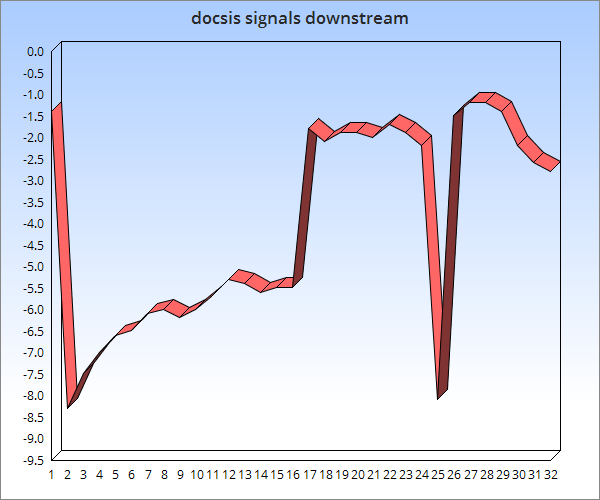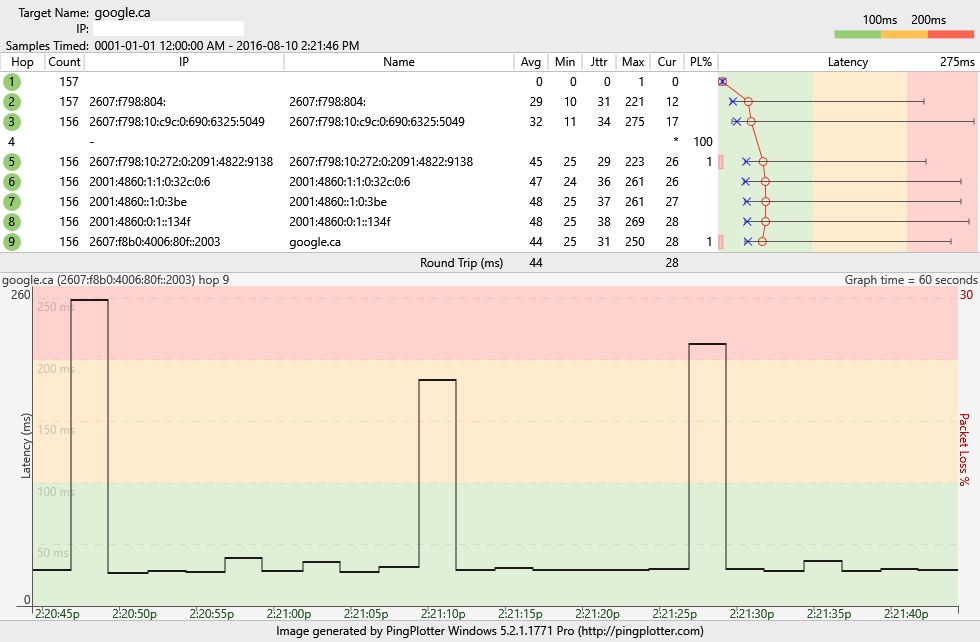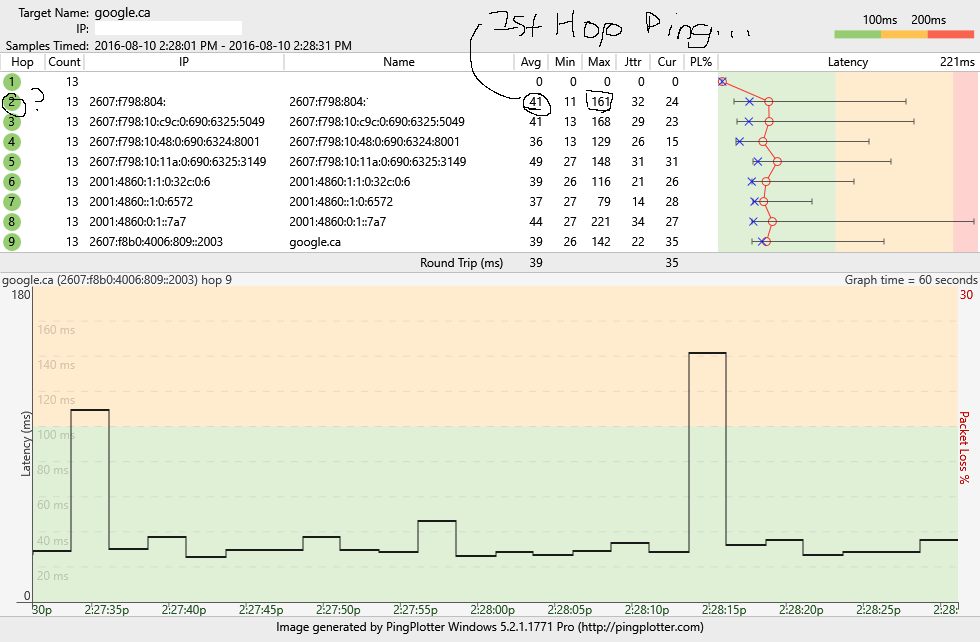- Rogers Community Forums
- Forums
- Internet, Rogers Xfinity TV, & Home Phone
- Internet
- Re: FEEDBACK - Rogers Rocket Wi-Fi Modem Firmware ...
- Subscribe to RSS Feed
- Mark Topic as New
- Mark Topic as Read
- Float this Topic for Current User
- Subscribe
- Mute
- Printer Friendly Page
FEEDBACK - Rogers Rocket Wi-Fi Modem Firmware Trial
- Mark as New
- Subscribe
- Mute
- Subscribe to RSS Feed
- Permalink
- Report Content
05-31-2016
08:42 AM
- last edited on
03-14-2018
04:23 PM
by
![]() RogersRoland
RogersRoland
Hello Community,
We are currently offering our users an exclusive opportunity to participate in an upcoming trial of the new firmware for our Rocket Wi-Fi Modem (CGN3ACR, CGN3AMR and CGN3ACSMR) and Rocket Gigabit Wi-Fi Modem (CGN3552 and CODA-4582). For details of this program, please see this thread.
This thread will be used for feedback regarding the firmware. We've invited @RogersSergio, @RogersSyd & @RogersBob from our Networking team to participate in this thread. Your feedback is very valuable and will be used to enhance the firmware before it is released publicly.
Thank you for your continued feedback and support.
Re: FEEDBACK - Rogers Rocket Wi-Fi Modem Firmware Trial
- Mark as New
- Subscribe
- Mute
- Subscribe to RSS Feed
- Permalink
- Report Content
08-07-2016 11:00 PM - edited 08-08-2016 12:45 AM
Yup, the kids will always say that ..... "We have the need for speed ...... dad ... !! Doncha get it ??" lol.
If you're looking to experiment, connect a laptop or pc to a second port when the modem is in Bridge mode. It should acquire an IPV4 and IPV6 address and allow you to access the modem via 192.168.100.1 If successful that would confirm that the router needs a routing rule in order to use 192.168.100.1. The modem should supply two IPV4 and IPV6 addresses when its running in Bridge mode. Just keep in mind that the laptop or pc firewall is protecting it in that configuration versus a modem or router firewall. I don't recommend that configuration, except in rare circumstances and only for the shortest period of time that is required to complete any testing, then its back to a modem or router firewall.
In terms of the cable noise, are you on good terms with your neighbors? If so, ask them if they are running ethernet over a MoCA adapter, such as the following:
http://www.actiontec.com/251.html
This uses the house RG-6 cabling to distribute ethernet data and is connected to the internet cabling. The only problem is that it requires a point of entry filter where the connection to the incoming internet cable is made. Without that filter, the user ends up broadcasting ethernet data over the same frequencies used by cable systems. Its designed to stay out of the way of inhouse cable frequencies, but, I can see where its possible to interfere with other homes.
The same idea also applies to Whole Home PVRs which they might be running, so also worth a question. This uses the same technology to communicate box to box and also requires a point of entry filter to prevent data from leaking out to the outside cable network. When this is setup, a tech should have installed a point of entry filter in their home.
The filter looks like this:
http://www.antronix.com/antronix-products-filters.php
https://www.cisco.com/c/dam/en/us/products/collateral/video/filters/7016817.pdf
The last question to ask is whether they have connected any video or ethernet distribution equipment to their RG-6 cabling that is now causing problems for connected neighbors.
So, that's some food for thought. You might be able to get to the bottom of this fairly quickly. Never know unless you ask the question. Beyond that, the techs will have to track down the noise source.
The modem's IP4 and IPv6 addresses will say "none, none" when the modem is in Bridge mode. You have to use the router to determine the addresses.
Re: FEEDBACK - Rogers Rocket Wi-Fi Modem Firmware Trial
- Mark as New
- Subscribe
- Mute
- Subscribe to RSS Feed
- Permalink
- Report Content
08-08-2016 12:43 PM
Re: FEEDBACK - Rogers Rocket Wi-Fi Modem Firmware Trial
- Mark as New
- Subscribe
- Mute
- Subscribe to RSS Feed
- Permalink
- Report Content
08-08-2016 12:47 PM - edited 08-08-2016 12:47 PM
Have a look at message # 471 (top post) on the following page for the instruction on requesting the trial version, 4.5.8.22.
Re: FEEDBACK - Rogers Rocket Wi-Fi Modem Firmware Trial
- Mark as New
- Subscribe
- Mute
- Subscribe to RSS Feed
- Permalink
- Report Content
08-09-2016
02:50 PM
- last edited on
08-09-2016
06:31 PM
by
![]() RogersZia
RogersZia
I am using the CGN3ACSMR. I am not sure if this is correct area of the forum to post this, but I am currently trying to connect my Google Chromecast to the Hintron router, and not having any luck.
Is there a fix for this? Apparently when I call Rogers Tech support they are not aware of the issue and can't help me resolve it. Google knows more about the problem than Rogers.
Re: FEEDBACK - Rogers Rocket Wi-Fi Modem Firmware Trial
- Mark as New
- Subscribe
- Mute
- Subscribe to RSS Feed
- Permalink
- Report Content
08-09-2016
03:01 PM
- last edited on
08-09-2016
06:32 PM
by
![]() RogersZia
RogersZia
@ChrisThomas, please see the post just above yours to request Firmware Version 4.5.8.22, which will resolve your Chromecast problems.
Re: FEEDBACK - Rogers Rocket Wi-Fi Modem Firmware Trial
- Mark as New
- Subscribe
- Mute
- Subscribe to RSS Feed
- Permalink
- Report Content
08-09-2016
03:23 PM
- last edited on
08-10-2016
01:53 PM
by
![]() RogersZia
RogersZia
Firmware Trial was pushed to my modem and fixed my Chromecast issue. Thanks!
Re: FEEDBACK - Rogers Rocket Wi-Fi Modem Firmware Trial
- Mark as New
- Subscribe
- Mute
- Subscribe to RSS Feed
- Permalink
- Report Content
08-09-2016 07:13 PM
Thank you.. It's working great
The trail firmware is working, thank you for the prompt response. Great job!
Re: FEEDBACK - Rogers Rocket Wi-Fi Modem Firmware Trial
- Mark as New
- Subscribe
- Mute
- Subscribe to RSS Feed
- Permalink
- Report Content
08-10-2016 12:36 AM - edited 08-10-2016 12:38 AM
here I have posted a linegraph of my 32 channels downstream and the corresponding signal levels, im on a "gigabit" plan, yet cant get past 25 on the upload and 800 max on the download (this is on telus toronto speedtest mind you, real world is no where close!!), my friend in oakville on the 250/20 package not only has way better pingtimes to all servers than me, but his routing to various servers takes way less hops... I have been dealing with this since january, 8 months approximetly, 10+ tech visits, senior tech ect, maintenance has been referrered to my site yet they refuse to come, senior tech explicitly tells them to come out, and they cancel the request without telling me anything and dont contact me, they just tell me to wait, then when I call in half a month later to get a update they tell me they cancelled.... this case has been all the way to the office of the president / ombudsman and they have acknowdledged the lack of services as advertised. I have 2 more senior techs coming out tomorrow to do the same time wasting as usual, another day off work another lost day / waste of time for these techs and for me. What to do what to do.
Re: FEEDBACK - Rogers Rocket Wi-Fi Modem Firmware Trial
- Mark as New
- Subscribe
- Mute
- Subscribe to RSS Feed
- Permalink
- Report Content
08-10-2016 12:55 AM
Re: FEEDBACK - Rogers Rocket Wi-Fi Modem Firmware Trial
- Mark as New
- Subscribe
- Mute
- Subscribe to RSS Feed
- Permalink
- Report Content
08-10-2016 01:24 AM
Noticed tonights push forced me to lose my Ipv6 lease. Any idea how these work? I am going to assume they are not static but whats the actual lease time. Giving us a /64 is awesome but if we cannot use static assignment, slightly pointless
Re: FEEDBACK - Rogers Rocket Wi-Fi Modem Firmware Trial
- Mark as New
- Subscribe
- Mute
- Subscribe to RSS Feed
- Permalink
- Report Content
08-10-2016 08:58 AM
I've had the new firmware for a few days now. The range of the wifi signal is better than it was before the update. I'm in an apartment building so I have lots of wifi around me. I had one really bad spot where my phone and tablet had a very hard time picking up the signal. That is no longer the case. They both work fine everywhere.
For the not so good part, the wifi drops out quite often on the 5G side. It is a very short drop, but it happens a bunch of times a day. The other issue I'm having since the new update is with my Samsung SMART TV (UN55KS9000). The TV is hooked up to the same 5G network. What happens now is that it too loses connection. Even when it stays connected, I get constant freezes and network errors from the TV and from the apps I'm using, such as Netflix and YouTube. I have a power line network kit and when I use it instead of the wifi the problems go away.
Re: FEEDBACK - Rogers Rocket Wi-Fi Modem Firmware Trial
- Mark as New
- Subscribe
- Mute
- Subscribe to RSS Feed
- Permalink
- Report Content
08-10-2016 10:41 AM - edited 08-10-2016 10:49 AM
@jalalinator If the techs are going to do anything, my personal opinion is that the signal level should be stabilized. Its odd to see a wide range in terms of the signal levels. Yup, the signal levels are within spec, but, I remember reading somewhere that the signal range, top to bottom is fairly small. I'll have to look that up again. So, even with a 6 dB pad in place, I would expect to see your signal levels possibly down to -7 or -8 dBmV, but they should all be at that level, essentially a flat line. The question to ask the techs is what is the allowed signal level range or difference, from the highest signal level down to the lowest signal level, and what he or she is able to measure at your modem connection. Thats not the maximum Docsis 3 levels which are + / - 15 dBmV, but the maximum allowable difference, top to bottom, when the sytem is operational. The techs equipment measures this in a slightly different fashion, but the end results are similar. I think the response will be that the range is out of spec, and if so, what will be done to correct it. My opinion is that with better signal levels, the pad that is currently in place could probably be replaced with a 3 dB pad, which woudn't drop the downstream or result in the upstream pushing up so much.
Can you do the following for me. Log into the modem, navigate to the STATUS....DOCSIS WAN page, copy the downstream and upstream tables and paste them into a post. The copy and paste process will paste in the text contents of the tables. I'd like to see all of the data, including the signal to noise ratios and upstream levels.
Here is additional food for thought, and that is to check for packet loss. Load pingplotterpro from www.pingplotter.com. It will run in PRO mode for 14 days before it kicks down to Freebie mode if you don't buy the intermediate or advance licence. When you have that loaded, run a test session out to something like google.ca. When the application is running, right click on the top title bar to bring up the column menu. Select MAX and JTTR to display those columns and drag those columns right so that their sitting beside the MIN . In the Focus drop down menu on the upper right, select ALL for now so that it holds and displays the extreme values of the MIN, MAX, Jitter and Packet loss data and averages the ping times from the time that its selected. This will show if at some point you have packet loss problems, even if that comes and goes. Drag the bottom area up to the bottom of the data area to expand the scaling. Let that run for three to four minutes. Then, select Edit .... Copy as Image. Dump the clipboard contents to something like MS paint, wipe out the line 1 address as it will most likely be an IPV6 address for your modem and then save that image. Run another test but this time change the Focus time in the upper right to 30 seconds. Let that run for a minute or two. This will show if you have ongoing packet loss problems as the data lookback is only 30 seconds instead of all of the data. Then run the same Edit .... Copy as image routine...... If you see any packet loss shown in the packet loss column at any time, copy that image and save it to post. That's what I'm interested at this point.
Please insert those images into a post and indicate which Focus time is applicable.
Re: FEEDBACK - Rogers Rocket Wi-Fi Modem Firmware Trial
- Mark as New
- Subscribe
- Mute
- Subscribe to RSS Feed
- Permalink
- Report Content
08-10-2016 10:45 AM - edited 08-10-2016 10:51 AM
@mousetamer Try this. Load inSSIDer on your laptop, which is a wifi monitoring application. When loaded on a dual band laptop, inSSIDer will monitor both 2.4 and 5 Ghz networks that can be detected by your laptop. Have a look to see what you're competing with in both bands especially in the 5 Ghz band where you're experiencing issues with your smart tv. The program link below is for the last freebie version. It doesn't display the 802.11ac networks in use in the 5 Ghz band. There is a newer licenced version is out now that will handle 802.11ac networks, and which will work on a 802.11n laptop. The new version will read the broadcast management frames and display the 802.11ac networks that are running in the 5 Ghz band. If you use 5 Ghz networks to any great extent, and it appears as if you might, its worth the $20 U.S. to buy, so that you can see all of the 5 Ghz networks that are in use.
http://www.techspot.com/downloads/5936-inssider.html
What you want to see on the graphical display is that your network is the highest network shown, which indicates that it has the highest received power of all the received networks. Generally you want somewhere in the neighborhood of 40 to 45 dBmW separation between your network and any other network that is on the same or overlapping channel. So, while your network should be the tallest on the display, everything else should be well below yours. When that power level separation decreases, you end up with interference and possibly with problems maintaining a wifi network. Your only option is to change to a channel with less overlap from the competition. The scale on the display has zero at the top and descends from there.
So, with inSSIDer loaded on your laptop, take a walk around your home. Take a look at the display when you're close to the modem, and where you normally use your laptop and close to your tv. Essentially, you're doing a site survey. It takes about three to four minutes for the display to settle out when you move around and stop in a location somewhere. You should see some differences in the received network power levels as you move around your home, both for your own network, and those of your neighbors. Perhaps one of your neighbors has bought a new modem or router and is competing for the same channels that you are using. If so, inSSIDer will show that.
What you can do is take a screenshot of the inSSIDer display, dump it into something like Microsoft paint and wipe out your MAC address from the text and display area and then save it. Insert it into a post so I can have a look at it if you need help with the interpretation. With the info provided by the inSSIDer display it will be easier to determine what the problem might be.
Re: FEEDBACK - Rogers Rocket Wi-Fi Modem Firmware Trial
- Mark as New
- Subscribe
- Mute
- Subscribe to RSS Feed
- Permalink
- Report Content
08-10-2016 11:09 AM
My upload speeds are crawling. I'm hitting max 7 up. Previously when I had 100/10, my upload was always around 10-11. When I first upgraded to gigabit, I would hit 35+ consistetly.
My download speeds have also made a considerable nosedive. Maxxing out at around 300 down, any time of the day. Was closer to 600 previously (hardware restriction max).
Worth opening up a ticket?
Re: FEEDBACK - Rogers Rocket Wi-Fi Modem Firmware Trial
- Mark as New
- Subscribe
- Mute
- Subscribe to RSS Feed
- Permalink
- Report Content
08-10-2016 11:57 AM - edited 08-10-2016 11:59 AM
@Freegithub Thats a little strange. Can you log into the modem, navigate to the STATUS .... DOCSIS WAN page, copy the downstream and upstream tables and paste them into the thread? The copy and paste process will paste in the text contents of the table, so a screen capture isn't required. Perhaps something has happened that has resulted in a cable signal issue, and therefore a data rate issue.
Re: FEEDBACK - Rogers Rocket Wi-Fi Modem Firmware Trial
- Mark as New
- Subscribe
- Mute
- Subscribe to RSS Feed
- Permalink
- Report Content
08-10-2016 01:12 PM
@Datalink wrote:@Freegithub Thats a little strange. Can you log into the modem, navigate to the STATUS .... DOCSIS WAN page, copy the downstream and upstream tables and paste them into the thread? The copy and paste process will paste in the text contents of the table, so a screen capture isn't required. Perhaps something has happened that has resulted in a cable signal issue, and therefore a data rate issue.
Here you go. Thanks for taking a look:
Downstream Overview
| Port ID | Frequency (MHz) | Modulation | Signal strength (dBmV) | Channel ID | Signal noise ratio (dB) |
| 1 | 693000000 | 256QAM | -2.000 | 47 | 37.636 |
| 2 | 363000000 | 256QAM | -4.500 | 10 | 37.636 |
| 3 | 369000000 | 256QAM | -4.600 | 11 | 37.636 |
| 4 | 375000000 | 256QAM | -4.200 | 12 | 37.636 |
| 5 | 381000000 | 256QAM | -4.600 | 13 | 37.356 |
| 6 | 387000000 | 256QAM | -4.100 | 14 | 38.605 |
| 7 | 393000000 | 256QAM | -3.900 | 15 | 37.636 |
| 8 | 399000000 | 256QAM | -3.700 | 16 | 37.636 |
| 9 | 405000000 | 256QAM | -3.200 | 17 | 37.636 |
| 10 | 411000000 | 256QAM | -3.100 | 18 | 37.636 |
| 11 | 417000000 | 256QAM | -2.900 | 19 | 38.605 |
| 12 | 423000000 | 256QAM | -3.300 | 20 | 38.605 |
| 13 | 429000000 | 256QAM | -2.900 | 21 | 38.983 |
| 14 | 435000000 | 256QAM | -3.400 | 22 | 38.605 |
| 15 | 441000000 | 256QAM | -2.800 | 23 | 38.605 |
| 16 | 447000000 | 256QAM | -3.100 | 24 | 37.636 |
| 17 | 579000000 | 256QAM | -3.100 | 29 | 37.636 |
| 18 | 585000000 | 256QAM | -3.000 | 30 | 37.636 |
| 19 | 591000000 | 256QAM | -2.900 | 31 | 37.636 |
| 20 | 597000000 | 256QAM | -2.600 | 32 | 38.605 |
| 21 | 603000000 | 256QAM | -2.900 | 33 | 37.636 |
| 22 | 609000000 | 256QAM | -2.700 | 34 | 37.636 |
| 23 | 615000000 | 256QAM | -3.300 | 35 | 37.636 |
| 24 | 621000000 | 256QAM | -3.000 | 36 | 38.605 |
| 25 | 633000000 | 256QAM | -2.400 | 37 | 38.600 |
| 26 | 639000000 | 256QAM | -2.900 | 38 | 38.200 |
| 27 | 645000000 | 256QAM | -2.800 | 39 | 38.200 |
| 28 | 651000000 | 256QAM | -3.400 | 40 | 37.600 |
| 29 | 681000000 | 256QAM | -1.700 | 45 | 38.600 |
| 30 | 687000000 | 256QAM | -1.400 | 46 | 38.200 |
| 31 | 357000000 | 256QAM | -5.200 | 9 | 37.300 |
| 32 | 699000000 | 256QAM | -2.000 | 48 | 37.900 |
| Port ID | Frequency (MHz) | Modulation | Signal strength (dBmV) | Channel ID | BandWidth |
| 1 | 10000086 | ATDMA - 64QAM | 54.000 | --- | 6400000 |
| 2 | 38595844 | ATDMA - 64QAM | 47.750 | 3 | 3200000 |
| 3 | 10000086 | ATDMA - 64QAM | 53.000 | --- | 6400000 |
Re: FEEDBACK - Rogers Rocket Wi-Fi Modem Firmware Trial
- Mark as New
- Subscribe
- Mute
- Subscribe to RSS Feed
- Permalink
- Report Content
08-10-2016 01:24 PM - edited 08-10-2016 01:41 PM
@Freegithub, call tech support and ask the CSR to run a signals check on the modem. It will fail, and the follow-on discussion should lead to a tech visit very soon.
Your upper channels are only showing one channel running. The other two channels are showing above 52 dBmV, which is Rogers cut-off point. Docsis 3 limits are 51 dBmV for three channel operation. I'm surprised that the other two channels even show a power level at all. Usually the modem shuts down one or two channels and nothing is shown for those channels at all.
The downstream levels are a little low, but that won't cause any problems. The signal to noise ratios are good as well. The problem is that you're running on a single upstream channel.
The normal signal levels and ranges are 0 dBmV for the downstream levels with signal to noise ratios in the 36 to 40 dB range. The upstream is normally in the 36 to 40 dBmV range, with a max power point at 51 dBmV for three channel operation. As the cable ages and signal leakage in both directions increase, the downstream levels drop and the modem increases the output power on its transmitted channels, until it reaches the maximum power output for the modem. After that it will shut down channels, one at a time and increase the power on the other channels to keep communicating with the CMTS. Running on a single channel, the modem is basically running in survival mode. When that happens the data rates will drop severely.
When the tech visit is completed, can you repost those levels so I can see how they turned out. Sometimes this takes more than one visit to sort out, but, hopefully not. We'll see.
Rogers: 1-888-764-3771
Re: FEEDBACK - Rogers Rocket Wi-Fi Modem Firmware Trial
- Mark as New
- Subscribe
- Mute
- Subscribe to RSS Feed
- Permalink
- Report Content
08-10-2016 01:38 PM
Re: FEEDBACK - Rogers Rocket Wi-Fi Modem Firmware Trial
- Mark as New
- Subscribe
- Mute
- Subscribe to RSS Feed
- Permalink
- Report Content
08-10-2016 02:37 PM - edited 08-10-2016 03:01 PM
Focus All:
Focus 30:
As you can see, my first hop might as well be in california XD..... this is google.ca , imagine some random server I need to connect to, when I run testmy.net html5 test, I get like 15mbps results LOL, steam downloads dont go above 500mbps to toronto.... same with blizzard...
Here are my modem stats, it has actually gotten WORSE since yesterday when I posted that graph:
| Port ID | Frequency (MHz) | Modulation | Signal strength (dBmV) | Channel ID | Signal noise ratio (dB) |
| 1 | 657000000 | 256QAM | -3.400 | 41 | 38.983 |
| 2 | 363000000 | 256QAM | -10.400 | 10 | 36.387 |
| 3 | 369000000 | 256QAM | -9.400 | 11 | 36.387 |
| 4 | 375000000 | 256QAM | -8.900 | 12 | 36.610 |
| 5 | 381000000 | 256QAM | -8.300 | 13 | 37.356 |
| 6 | 387000000 | 256QAM | -8.000 | 14 | 37.636 |
| 7 | 393000000 | 256QAM | -7.700 | 15 | 37.356 |
| 8 | 399000000 | 256QAM | -7.600 | 16 | 37.356 |
| 9 | 405000000 | 256QAM | -7.800 | 17 | 37.356 |
| 10 | 411000000 | 256QAM | -7.600 | 18 | 37.636 |
| 11 | 417000000 | 256QAM | -7.300 | 19 | 38.605 |
| 12 | 423000000 | 256QAM | -7.000 | 20 | 37.636 |
| 13 | 429000000 | 256QAM | -7.100 | 21 | 37.636 |
| 14 | 435000000 | 256QAM | -7.200 | 22 | 37.636 |
| 15 | 441000000 | 256QAM | -7.100 | 23 | 37.636 |
| 16 | 447000000 | 256QAM | -7.100 | 24 | 37.356 |
| 17 | 555000000 | 256QAM | -3.700 | 25 | 38.983 |
| 18 | 561000000 | 256QAM | -3.900 | 26 | 38.983 |
| 19 | 567000000 | 256QAM | -3.800 | 27 | 40.366 |
| 20 | 573000000 | 256QAM | -3.800 | 28 | 38.983 |
| 21 | 603000000 | 256QAM | -4.000 | 33 | 38.983 |
| 22 | 609000000 | 256QAM | -3.700 | 34 | 40.366 |
| 23 | 615000000 | 256QAM | -3.900 | 35 | 38.605 |
| 24 | 621000000 | 256QAM | -4.300 | 36 | 38.605 |
| 25 | 357000000 | 256QAM | -10.200 | 9 | 36.100 |
| 26 | 663000000 | 256QAM | -3.500 | 42 | 39.500 |
| 27 | 669000000 | 256QAM | -3.300 | 43 | 39.200 |
| 28 | 675000000 | 256QAM | -3.300 | 44 | 38.900 |
| 29 | 825000000 | 256QAM | -4.500 | 53 | 38.600 |
| 30 | 831000000 | 256QAM | -5.500 | 54 | 38.200 |
| 31 | 837000000 | 256QAM | -6.000 | 55 | 38.200 |
| 32 | 843000000 | 256QAM | -6.500 | 56 | 37.900 |
| Port ID | Frequency (MHz) | Modulation | Signal strength (dBmV) | Channel ID | BandWidth |
| 1 | 30596000 | ATDMA - 64QAM | 40.000 | 1 | 6400000 |
| 2 | 38596000 | ATDMA - 64QAM | 41.750 | 3 | 3200000 |
| 3 | 23699844 | ATDMA - 64QAM | 39.000 | 2 | 6400000 |
As for the senior tech visit (poor guy I feel bad for him), yet again he came, and I didn't even need to see him, he called me and said I can't believe maintenance cancelled this request, I called my maintenance manager and let him have it, I took pictures of what the area looks like and I forwarded it to an ondemand maintenance request, lets see if the leprechauns will appear this time. As for my routing issue, I didn't even get to bring it up, as I had no interaction again really with the tech because he didn't even need to come to me to know what was going on he just sat outside and knew already. Honestly if there is one thing I realized during this 8 month ordeal to get what I am paying for is that the various departments in rogers have no continuity with eachother, it's almost like each one is there own head of state with no oversight over one another. Let me know what you think.
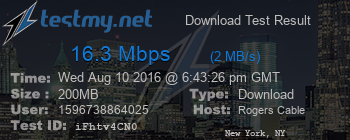
Re: FEEDBACK - Rogers Rocket Wi-Fi Modem Firmware Trial
- Mark as New
- Subscribe
- Mute
- Subscribe to RSS Feed
- Permalink
- Report Content
08-10-2016 02:50 PM - edited 08-10-2016 02:54 PM
Ok, at this point its time to get the mods involved thru @CommunityHelps. They can get the maintenance staff involved from their end. Follow that link, and on the right hand side follow the link to "Send this user a private message". That take you to an already addressed message composition page. Fill in the title, and a few details, including this thread link, and they will get back to you via private message.
Just for the record, you're on a Casa Systems CMTS. Thats the primary cause of the high ping time to the second node, which is the Casa CMTS. The techs can't help with that. That's an engineering problem that is being worked on. The poor signal levels, that's for the techs and maintenance staff to resolve, and that's where @CommunityHelps can assist.
Re: FEEDBACK - Rogers Rocket Wi-Fi Modem Firmware Trial
- Mark as New
- Subscribe
- Mute
- Subscribe to RSS Feed
- Permalink
- Report Content
08-10-2016 03:02 PM
thanks for the prompt reply, I believe maintenance should be coming out today (on-demand) as per the senior tech, how about we give them a chance before I message them online