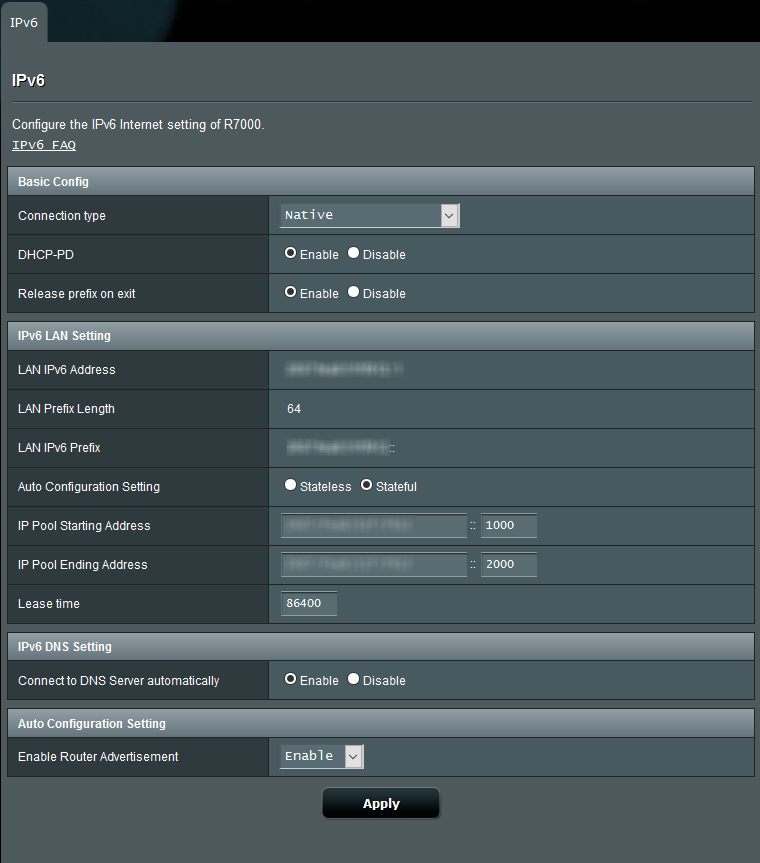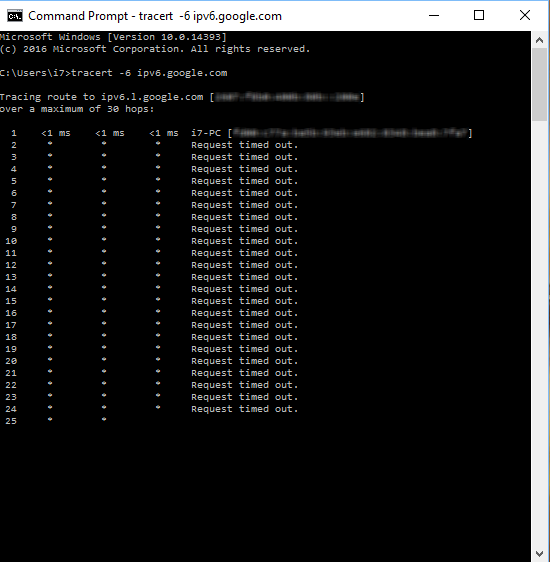- Rogers Community Forums
- Forums
- Internet, Rogers Xfinity TV, & Home Phone
- Internet
- FEEDBACK - Rogers Rocket Wi-Fi Modem Firmware Tria...
- Subscribe to RSS Feed
- Mark Topic as New
- Mark Topic as Read
- Float this Topic for Current User
- Subscribe
- Mute
- Printer Friendly Page
FEEDBACK - Rogers Rocket Wi-Fi Modem Firmware Trial
- Mark as New
- Subscribe
- Mute
- Subscribe to RSS Feed
- Permalink
- Report Content
05-31-2016
08:42 AM
- last edited on
03-14-2018
04:23 PM
by
![]() RogersRoland
RogersRoland
Hello Community,
We are currently offering our users an exclusive opportunity to participate in an upcoming trial of the new firmware for our Rocket Wi-Fi Modem (CGN3ACR, CGN3AMR and CGN3ACSMR) and Rocket Gigabit Wi-Fi Modem (CGN3552 and CODA-4582). For details of this program, please see this thread.
This thread will be used for feedback regarding the firmware. We've invited @RogersSergio, @RogersSyd & @RogersBob from our Networking team to participate in this thread. Your feedback is very valuable and will be used to enhance the firmware before it is released publicly.
Thank you for your continued feedback and support.
Re: FEEDBACK - Rogers Rocket Wi-Fi Modem Firmware Trial
- Mark as New
- Subscribe
- Mute
- Subscribe to RSS Feed
- Permalink
- Report Content
09-28-2016 04:10 PM - edited 09-28-2016 04:15 PM
Ok, that last run was to the CMTS. Ping spikes, yup, no surprise there.
Run two separate tests:
With the modem in Gateway mode and with a direct connection , pc to modem, restart the modem and connected pc. After the restart, run an ipconfig command to determine the default Gateway address. Then ping that address. Note, that high ping times to the modem were resolved with the CGN3ACSMR with version V4.5.8.16. I can't remember if the CGNM-3552 suffers from that problem with .22 loaded. With the modem in Gateway mode with a direct connection, you would see pretty easily if that problem has crept into the firmware for the CGNM-3552.
You can, with the pc still running a direct connection to the modem, ping the CMTS. Once again, run an ipconfig command. The first IP will be the modem, the next will be the CMTS. Ping the CMTS to see the high ping issue thru the modem.
Here's an example of an IPV4 trace to google.com. The first IP is my Asus router, the second IP is the CMTS. To see the high ping issue ping the CMTS. Running the ping test between the modem and CMTS will ensure that you don't include any issues with crossing ISP borders or any issues due to packet loss caused by downstream servers, which are an entirely different issue altogether.
tracert -4 google.com
Tracing route to google.com [172.217.4.110]
over a maximum of 30 hops:
1 <1 ms <1 ms <1 ms 10.0.0.1
2 22 ms 9 ms 19 ms 99.239.32.1
3 24 ms 14 ms 14 ms 67.231.221.73
4 22 ms 15 ms 14 ms van58-9-231-73.dynamic.rogerstelecom.net [209.148.231.73]
5 33 ms 23 ms 22 ms van58-9-229-225.dynamic.rogerstelecom.net [209.148.229.225]
6 17 ms 27 ms 17 ms van58-9-230-14.dynamic.rogerstelecom.net [209.148.230.14]
7 28 ms 18 ms 17 ms 72.14.222.87
8 31 ms * 20 ms 209.85.255.232
9 40 ms 31 ms 30 ms 216.239.50.238
10 180 ms 33 ms 35 ms 216.239.50.235
11 36 ms 32 ms 36 ms 108.170.243.225
12 31 ms 29 ms 28 ms 108.170.233.111
13 265 ms 29 ms 27 ms ord36s04-in-f110.1e100.net [172.217.4.110]
Trace complete.
Re: FEEDBACK - Rogers Rocket Wi-Fi Modem Firmware Trial
- Mark as New
- Subscribe
- Mute
- Subscribe to RSS Feed
- Permalink
- Report Content
09-28-2016 04:24 PM
@Mythen, the downstream levels are looking pretty good. The signal to noise ratios, which are actually an indication of signal error, not noise, are a little low. If the tech has come and gone, I'm surprised that he or she left them that low. It tells me that there is more work that could be done. The upstream are ok, a little elevated above their normal 36 to 40 dBmV range, but that really hard to predict now as Rogers uses pre-equalization on the upstream so that the levels arriving at the CMTS are where they should be.
Keep an eye out for errors on downsteam data. You might have to call tech support back and get a tech back out to your home, although its possible that any further work that needs to be done might be required further upstream.
Re: FEEDBACK - Rogers Rocket Wi-Fi Modem Firmware Trial
- Mark as New
- Subscribe
- Mute
- Subscribe to RSS Feed
- Permalink
- Report Content
09-28-2016
04:48 PM
- last edited on
09-28-2016
04:50 PM
by
![]() RogersRoland
RogersRoland
Okay, thanks... it's too bad that this happened. So allow me to understand - I got an 'offer' to upgrade to Gigabit, then they came and replaced my router/modem bundle with a new one (CGNM) and it's got 'worse' wi-fi than the normal one that they just took away.
Okay, weird upgrade, I say. So I go get a router despite all this, for some future prospect. Well, the router I purchased is an AC1750 and it's still giving me 400mb at most - then this issue started! What's the deal this was supposed to be an upgrade - why am I paying more for lower tier service?
Re: FEEDBACK - Rogers Rocket Wi-Fi Modem Firmware Trial
- Mark as New
- Subscribe
- Mute
- Subscribe to RSS Feed
- Permalink
- Report Content
09-28-2016 04:52 PM - edited 09-28-2016 04:55 PM
@Slipstream1982, what router did you purchase? And.... how is your network configured, modem in Bridge mode and router in full router mode?
Re: FEEDBACK - Rogers Rocket Wi-Fi Modem Firmware Trial
- Mark as New
- Subscribe
- Mute
- Subscribe to RSS Feed
- Permalink
- Report Content
09-28-2016 05:32 PM
Yes, it is configured that way, and the router is this one:
http://ca.dlink.com/products/connect/wireless-ac1750-dual-band-gigabit-cloud-router-2/
Re: FEEDBACK - Rogers Rocket Wi-Fi Modem Firmware Trial
- Mark as New
- Subscribe
- Mute
- Subscribe to RSS Feed
- Permalink
- Report Content
09-29-2016 01:03 PM
Hi @Slipstream1982 I recently had some issues with my connection speeds in the house while using a 3rd party router (Linksys WRT1900ACS) and there were a handful of issues on the router side that needed to be tweaked/updated to get the proper speeds out of it.
Sorry if this was stated earlier in the forum but what is your setup for these tests are you direct connected into the D-Link or Wifi (2.4 or 5Ghz)? What type of NIC are you using on your test device? Has QoS been configured on your Dlink?
If on Wifi-
How far away from the router are you when you do the tests? What are your Wifi channel and Wifi Channel Width?
Re: FEEDBACK - Rogers Rocket Wi-Fi Modem Firmware Trial
- Mark as New
- Subscribe
- Mute
- Subscribe to RSS Feed
- Permalink
- Report Content
09-29-2016 01:28 PM - edited 09-29-2016 02:15 PM
@Hybrid_Noodle, thanks, I was looking for @Slipstream1982's post. We've seen that particular D-Link router in the forum before, and it was interesting just trying to get it to run at 250/20. The thing to do is run a factory reset on the router. Yup, I do understand its a pain. When the reset is complete, go through all of the settings on the router and basically disable everything except for the firewall, deep packet inspection, and wifi. Everything else, ftp, Samba, QOS, traffic monitoring, etc, etc, disable all of them. When that is complete and saved, reboot the router. After the reboot, run a speedtest using the www.speedtest.net Toronto Telus or Beanfield servers, or http://speedtest.fibrenoire.ca/beta/
When you do turn on any of the router functions, turn on one function at a time, followed by a speed test so that you can determine what effect, if any, that function has on the router throughput.
Please let us know how this works out.
Re: FEEDBACK - Rogers Rocket Wi-Fi Modem Firmware Trial
- Mark as New
- Subscribe
- Mute
- Subscribe to RSS Feed
- Permalink
- Report Content
10-01-2016 04:18 PM
Thank you ! Seems to be working for me, my chromecast disconnecting issue look like resolved by this.
Re: FEEDBACK - Rogers Rocket Wi-Fi Modem Firmware Trial
- Mark as New
- Subscribe
- Mute
- Subscribe to RSS Feed
- Permalink
- Report Content
10-01-2016 07:39 PM
Ok so I was finally able to test this again now.
In gateway mode
works fine and I get 19/20 in bridge mode its broken and the site goes back to 4/20 and no IPv6.
Not sure if its the .22 or something else
Re: FEEDBACK - Rogers Rocket Wi-Fi Modem Firmware Trial
- Mark as New
- Subscribe
- Mute
- Subscribe to RSS Feed
- Permalink
- Report Content
10-01-2016 08:25 PM
@Makaveli99, I'm assuming that in Bridge mode you are using a router behind the modem. What do you end up with for IPV6 test results if you connect a pc or laptp directly to the modem when its in Bridge mode. As long as you only have two devices plugged into the modem when its in Bridge mode, both devices should get an IPV4 and IPV6 address. Just have to be carefull that the pc or laptop firewall will protect it from external probing for the one or two minutes that it takes to run the test. It would be good to know if you see a pass or fail in that configuration.
Re: FEEDBACK - Rogers Rocket Wi-Fi Modem Firmware Trial
- Mark as New
- Subscribe
- Mute
- Subscribe to RSS Feed
- Permalink
- Report Content
10-01-2016 08:38 PM
The result still the same 4/20 so that would indicate my router isn't the issue since we have removed it from the loop with this test.
Re: FEEDBACK - Rogers Rocket Wi-Fi Modem Firmware Trial
- Mark as New
- Subscribe
- Mute
- Subscribe to RSS Feed
- Permalink
- Report Content
10-01-2016 08:41 PM
Re: FEEDBACK - Rogers Rocket Wi-Fi Modem Firmware Trial
- Mark as New
- Subscribe
- Mute
- Subscribe to RSS Feed
- Permalink
- Report Content
10-01-2016 08:45 PM - edited 10-01-2016 08:47 PM
Yes CGN3ACSMR on .22
This was working fine for me when rogers first enabled IPv6 in the spring/summer time frame but has now been broken in bridge mode for awhile.
I believe Mozert is seeing the same issue.
IPv6 isn't critical for me at the moment so IPv4 is fine but this is cleary a bridge mode issue.
I'm running the most Recent Merlin firmware 380.62 on my R7000.
Re: FEEDBACK - Rogers Rocket Wi-Fi Modem Firmware Trial
- Mark as New
- Subscribe
- Mute
- Subscribe to RSS Feed
- Permalink
- Report Content
10-01-2016 08:55 PM - edited 10-01-2016 09:04 PM
I wonder if that is a CMTS or upstream server configuration issue? Do you get an IPV6 address at all, and if you do, and you run a trace with IPV6 where does it quit? The server where it stops would be an indication of a possible configuration issue as it would possibly prevent any IPV6 data from routing back to you. Its possible that @RogersDave could have someone look into that. He would need a an IPV6 trace from you:
tracert -6 ipv6.google.com
Re: FEEDBACK - Rogers Rocket Wi-Fi Modem Firmware Trial
- Mark as New
- Subscribe
- Mute
- Subscribe to RSS Feed
- Permalink
- Report Content
10-01-2016 09:07 PM - edited 10-01-2016 09:49 PM
Re: FEEDBACK - Rogers Rocket Wi-Fi Modem Firmware Trial
- Mark as New
- Subscribe
- Mute
- Subscribe to RSS Feed
- Permalink
- Report Content
10-01-2016 09:26 PM - edited 10-01-2016 09:27 PM
Yup, you're getting no return data from the CMTS although you have an IPV6 address. Ok, go ahead and delete those graphics from the post, just so you're IPV6 address isn't out in the open. I'd send those to @RogersDave so that he can have someone look into the CMTS configuration.
Re: FEEDBACK - Rogers Rocket Wi-Fi Modem Firmware Trial
- Mark as New
- Subscribe
- Mute
- Subscribe to RSS Feed
- Permalink
- Report Content
10-03-2016 03:34 AM - edited 10-03-2016 03:37 AM
Guys,
I noticed that the firmware was updated to 4.5.8.22, so I factory reset my router and then set a custom firewall on the router such that ICMP would be "enabled".
However, when I went to http://ipv6-test.com/ I received a 17/20 score because my ICMP is still filtered. I tried factory resetting a second time, but had no luck. Same results.
We don't have wired ethernet in our home, so I'm using wireless and the speeds are very inconsistent and rarely good. I am also noticing a "hidden network" at the bottom of the list of available networks and it is always at full signal.
I am using only the Hitron modem/router given to me by Rogers and no router of my own.
What are my best options for resolving this issue? Thanks for your time.
Re: FEEDBACK - Rogers Rocket Wi-Fi Modem Firmware Trial
- Mark as New
- Subscribe
- Mute
- Subscribe to RSS Feed
- Permalink
- Report Content
10-03-2016 08:46 AM
@LarkSetz wrote:What are my best options for resolving this issue? Thanks for your time.
If you are using Windows 7 or 10 open a Command windows with Administrative privileges and issue the following directive that will solve your issue:
netsh advfirewall firewall add rule name="All ICMP V6" protocol=icmpv6:any,any dir=in action=allow
IT-Expert on Call
Re: FEEDBACK - Rogers Rocket Wi-Fi Modem Firmware Trial
- Mark as New
- Subscribe
- Mute
- Subscribe to RSS Feed
- Permalink
- Report Content
10-03-2016 08:58 AM
Good morning Makaveli99,
I went through the thread and I think I have an idea of what is happening but let me make sure I get this straight.
These are the facts I gathered:
- When you use the Rogers modem in gateway mode, IPv6 works.
- When you use the Rogers modem in bridge mode with a R7000, IPv6 does not work.
- When you connect your laptop directly in the Rogers modem in bridge mode, IPv6 does not work.
This sounds like an issue with the IP address allocation method. For IPv6, there are 2 methods of handing over IPv6 addresses: SLAAC and DHCPv6. DHCPv6 is not supported/enabled on many clients (Android for example and some versions of Windows don’t support DHCPv6). SLAAC is however supported by all clients.
The Rogers network uses DHCPv6 to hand over IPv6 addresses and prefix information. In turn, the Rogers modem will distribute client addresses using both SLAAC and DHCPv6 so any client can connect. Your R7000 router is configured for stateful address allocation with suggest DHCPv6 without SLAAC. This means that any non-DHCPv6 client won’t connect.
When you connect directly in the Rogers modem in bridge mode, you also need DHCPv6 which would explain why your test is failing with both the R7000 and directly connected to the modem.
As a first step, I would suggest that you try with the Rogers modem in bridge mode and then set your R7000 to use stateless allocation. You can then disconnect and reconnect your PC from your WiFi network and see if this fixes the problem or not.

Re: FEEDBACK - Rogers Rocket Wi-Fi Modem Firmware Trial
- Mark as New
- Subscribe
- Mute
- Subscribe to RSS Feed
- Permalink
- Report Content
10-03-2016 10:33 AM - edited 10-03-2016 10:36 AM
ok switching the IPv6 setting in the router to stateless made it work.
So the question now is why is stateful not working when it was fine before?
Re: FEEDBACK - Rogers Rocket Wi-Fi Modem Firmware Trial
- Mark as New
- Subscribe
- Mute
- Subscribe to RSS Feed
- Permalink
- Report Content
10-03-2016 10:44 AM - edited 10-03-2016 10:45 AM