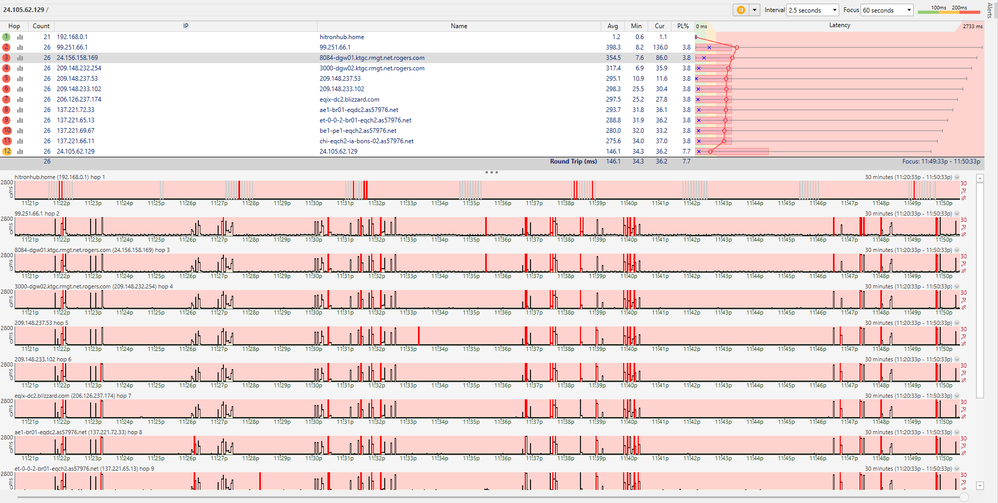Brutal latency/ping Recently
- Mark as New
- Subscribe
- Mute
- Subscribe to RSS Feed
- Permalink
- Report Content
01-30-2020
12:15 AM
- last edited on
01-30-2020
08:22 AM
by
![]() RogersTony
RogersTony
I am wired, with the gigabit package and all of the sudden have gotten constant ping spikes for over the last few days. I haven't been able to play any games online because the crazy ping spikes and latency make it completely unplayable. My speeds are what they are expected to be, no issues there. I have tried hard wiring straight into the modem but alas, the issue still persists. I have tried switching cables, power cycling my devices, factory resetting my devices. The issue still persists. I have called and contacted Rogers multiple times and they say everything seems fine on their end. But still, the issue persists and is steady. resulting in me not able to use any of my gaming devices due to the brutal and constant ping spikes. It's frustrating paying over $100 a month for internet I cant use for the things I want it for. Any help or suggestions are welcomed and appreciated. Thank you
*** Edited Labels ***
Re: Brutal latency/ping Recently
- Mark as New
- Subscribe
- Mute
- Subscribe to RSS Feed
- Permalink
- Report Content
02-07-2020 08:35 AM
Re: Brutal latency/ping Recently
- Mark as New
- Subscribe
- Mute
- Subscribe to RSS Feed
- Permalink
- Report Content
02-08-2020 08:34 AM
Hey @youutube88,
It's difficult to say exactly where the issue may lie at this point. The issue could be due to several different things. It will be best that we take a closer look at our end so we can check a few areas, run some further diagnostics and rule certain things out.
If possible, please send us a private message to @CommunityHelps so we can assist you further. For more information on how our Private Messaging system works, please CLICK HERE.
Thank you!
RogersLaura

Re: Brutal latency/ping Recently
- Mark as New
- Subscribe
- Mute
- Subscribe to RSS Feed
- Permalink
- Report Content
02-09-2020 03:28 PM
I've been experiencing the same problems as well for the last 6 months. I have tried several times to reach out, they have sent three techs and switched my modem out as well. I tried to get help again yesterday, tech support stated all their tests were fine but that they could switch the modem to be sure... Why would I switch the modem if the tests are fine? I am overly frustrated, I work from home and this is causing issues!
My modem is: Hitron CODA 4582U
Modem Software: 2.0.10.36T6
DOCSIS WAN:
Downstream Overview
Port ID Frequency (MHz) Modulation Signal strength (dBmV) Channel ID Signal noise ratio (dB)
1 591000000 256QAM 3.800 7 40.366
2 597000000 256QAM 3.900 8 40.366
3 603000000 256QAM 3.900 9 40.366
4 579000000 256QAM 4.000 5 40.366
5 585000000 256QAM 3.900 6 40.366
6 279000000 256QAM 4.300 1 40.946
7 609000000 256QAM 3.700 10 40.366
8 615000000 256QAM 3.900 11 40.366
9 621000000 256QAM 4.100 12 40.366
10 633000000 256QAM 3.900 13 40.366
11 639000000 256QAM 4.100 14 40.946
12 645000000 256QAM 4.100 15 40.366
13 651000000 256QAM 4.200 16 40.946
14 657000000 256QAM 4.000 17 40.946
15 663000000 256QAM 4.000 18 40.946
16 669000000 256QAM 3.700 19 40.946
17 675000000 256QAM 3.500 20 40.366
18 681000000 256QAM 3.300 21 40.366
19 687000000 256QAM 3.000 22 38.983
20 693000000 256QAM 2.900 23 38.983
21 699000000 256QAM 2.900 24 38.983
22 705000000 256QAM 2.800 25 38.983
23 711000000 256QAM 2.600 26 40.366
24 717000000 256QAM 2.600 27 38.983
25 723000000 256QAM 2.600 28 38.983
26 825000000 256QAM 2.000 29 38.983
27 831000000 256QAM 1.700 30 38.983
28 837000000 256QAM 1.400 31 38.983
29 843000000 256QAM 1.100 32 38.983
30 849000000 256QAM 1.000 2 38.983
31 855000000 256QAM 0.900 3 38.605
32 861000000 256QAM 0.700 4 38.983
Ping test Results:
Ping statistics for 64.71.255.204:
Packets: Sent = 3600, Received = 2768, Lost = 832 (23% loss),
Approximate round trip times in milli-seconds:
Minimum = 5ms, Maximum = 232ms, Average = 15ms
Is there anyway to get this resolved? Any help would be greatly appreciated.
Re: Brutal latency/ping Recently
- Mark as New
- Subscribe
- Mute
- Subscribe to RSS Feed
- Permalink
- Report Content
02-10-2020 02:59 PM
Hello, @Caitwyn
Welcome to the Rogers Community Forums!
Dealing with any kind of packet loss is a major nuisance, especially when it's affecting your ability to work from home. =(
The signal levels look really good but that packet loss is a big issue. Since you've already had numerous technicians out we'd like to review their notes before determining how to proceed. Please send a private message to @CommunityHelps so we can review the notes on your file and run some tests on our end.
Not familiar with our private messaging system? No worries, Click Here.
RogersTony

Re: Brutal latency/ping Recently
- Mark as New
- Subscribe
- Mute
- Subscribe to RSS Feed
- Permalink
- Report Content
02-11-2020 03:00 PM
Sorry for the long delay... I connected my modem to the voip port.
Re: Brutal latency/ping Recently
- Mark as New
- Subscribe
- Mute
- Subscribe to RSS Feed
- Permalink
- Report Content
02-11-2020 03:13 PM
Ok, thats what I was looking for. Have you been able to make any progress with @RogersAndy ?
Re: Brutal latency/ping Recently
- Mark as New
- Subscribe
- Mute
- Subscribe to RSS Feed
- Permalink
- Report Content
02-11-2020 05:48 PM
Same here for the last few weeks online gaming is unplayable. I've contacted tech support they sent a "technician" all he did was swap out the modem and a few hours later same problem. I bought a Nighthawk router put the rogers modem into bridge mode and still the ping and latency spikes. Here in Canada we pay way too much for internet, I'd be content with the high prices if the service provided was worth it. Do we have to threaten to leave Rogers to get the service we deserve.
Re: Brutal latency/ping Recently
- Mark as New
- Subscribe
- Mute
- Subscribe to RSS Feed
- Permalink
- Report Content
02-11-2020 06:17 PM
@RumalYapa do you have the white Hitron CODA-4582 modem, or one of the older black CGN3xxx modems. The modem model will be seen on the back of the modem. If so, in either case, can you log into the modem and confirm what Software (firmware) version is currently loaded as shown on the STATUS page. Then navigate to the STATUS .... DOCSIS WAN tab. Select or highlight, from the start of the Downstream Overview line, all the way to the bottom right hand corner of the bottom OFDMA/OFDM section, right click .... Copy. Then in a new post, right click .... Paste. The pasted table should look like the table in the modem.
If you have one of the new XB6 modems, the modem model is found on the bottom of the modem. It will either be an Arris or Technicolor modem. I just need know which one. In this case, there is a signal level table that runs horizontally. Its still possible to copy that table and paste it into a post. Its a similar procedure, start at the upper left hand corner of the table and select all the way to the very right hand bottom corner. You need to be a little careful to copy the entire table as you have to start the selection process with the shift key held down, then scroll right to the end of the table and select the bottom right hand corner. Right click .... Copy. Then in a new post, Right click .... Paste. That should paste in the table with a scroll bar at the bottom of the image.
Did tech support ever run a signal check on your modem?
When the field tech was at your home, did he physically check the external cable and its connectors? The techs can access the modem data remotely, so, I suspect there's a chance that there wasn't much of an external inspection.
Can you also run the following test to check for packet loss:
ping -n 3600 64.71.255.204
That will run a ping test to the Rogers primary Domain Name Server (DNS) for one hour and terminate after the test completion. At that point, right click on the top title bar of the command prompt box, right click, select .... Select All. Right click again .... select .... Copy. Then paste that into something like Notepad or other text editor of choice, copy the bottom test results and paste that into a post.
Hopefully the signal levels and ping test results will shed some light on the situation.
Re: Brutal latency/ping Recently
- Mark as New
- Subscribe
- Mute
- Subscribe to RSS Feed
- Permalink
- Report Content
02-11-2020 06:21 PM
@Caitwyn can you post the whole signal level table please. Include the top section as you've already done. Please log into the modem and navigate to the STATUS .... DOCSIS WAN tab. Select or highlight, from the start of the Downstream Overview line, all the way to the bottom right hand corner of the bottom OFDMA/OFDM section, right click .... Copy. Then in a new post, right click .... Paste. The pasted table should look like the table in the modem.
I'm wondering where your upstream signal levels are currently at.
Are you making any progress on the problem with @RogersTony ?
Re: Brutal latency/ping Recently
- Mark as New
- Subscribe
- Mute
- Subscribe to RSS Feed
- Permalink
- Report Content
02-11-2020 09:44 PM
Hello @Datalink
Thank you for reaching out, I am currently working with @RogersTony to see what is going on.
The full table I will paste below:
| Port ID | Frequency (MHz) | Modulation | Signal strength (dBmV) | Channel ID | Signal noise ratio (dB) |
| 1 | 591000000 | 256QAM | 4.100 | 7 | 40.366 |
| 2 | 597000000 | 256QAM | 4.100 | 8 | 40.366 |
| 3 | 603000000 | 256QAM | 4.100 | 9 | 40.366 |
| 4 | 579000000 | 256QAM | 4.200 | 5 | 40.366 |
| 5 | 585000000 | 256QAM | 4.100 | 6 | 40.366 |
| 6 | 279000000 | 256QAM | 4.500 | 1 | 40.946 |
| 7 | 609000000 | 256QAM | 3.900 | 10 | 40.366 |
| 8 | 615000000 | 256QAM | 4.100 | 11 | 40.366 |
| 9 | 621000000 | 256QAM | 4.200 | 12 | 40.946 |
| 10 | 633000000 | 256QAM | 4.100 | 13 | 40.366 |
| 11 | 639000000 | 256QAM | 4.200 | 14 | 40.366 |
| 12 | 645000000 | 256QAM | 4.300 | 15 | 40.366 |
| 13 | 651000000 | 256QAM | 4.300 | 16 | 40.366 |
| 14 | 657000000 | 256QAM | 4.100 | 17 | 40.366 |
| 15 | 663000000 | 256QAM | 4.200 | 18 | 40.946 |
| 16 | 669000000 | 256QAM | 4.000 | 19 | 40.366 |
| 17 | 675000000 | 256QAM | 3.700 | 20 | 40.946 |
| 18 | 681000000 | 256QAM | 3.500 | 21 | 40.366 |
| 19 | 687000000 | 256QAM | 3.200 | 22 | 38.983 |
| 20 | 693000000 | 256QAM | 3.000 | 23 | 38.983 |
| 21 | 699000000 | 256QAM | 3.100 | 24 | 38.983 |
| 22 | 705000000 | 256QAM | 3.000 | 25 | 38.983 |
| 23 | 711000000 | 256QAM | 2.800 | 26 | 38.983 |
| 24 | 717000000 | 256QAM | 2.800 | 27 | 38.983 |
| 25 | 723000000 | 256QAM | 2.700 | 28 | 38.983 |
| 26 | 825000000 | 256QAM | 2.200 | 29 | 38.983 |
| 27 | 831000000 | 256QAM | 1.900 | 30 | 38.983 |
| 28 | 837000000 | 256QAM | 1.600 | 31 | 38.983 |
| 29 | 843000000 | 256QAM | 1.300 | 32 | 38.605 |
| 30 | 849000000 | 256QAM | 1.200 | 2 | 38.605 |
| 31 | 855000000 | 256QAM | 1.100 | 3 | 38.605 |
| 32 | 861000000 | 256QAM | 0.900 | 4 | 38.605 |
| Receiver | FFT type | Subcarr 0 Frequency(MHz) | PLC locked | NCP locked | MDC1 locked | PLC power(dBmv) |
| 0 | 4K | 275600000 | YES | YES | YES | 5.500000 |
| 1 | NA | NA | NO | NO | NO | NA |
| Port ID | Frequency (MHz) | Modulation | Signal strength (dBmV) | Channel ID | Bandwidth |
| 1 | 36996000 | ATDMA - 64QAM | 34.500 | 4 | 6400000 |
| 2 | 22100000 | ATDMA - 64QAM | 36.500 | 1 | 3200000 |
| 3 | 30596000 | ATDMA - 64QAM | 34.000 | 3 | 6400000 |
| 4 | 25300000 | ATDMA - 64QAM | 38.000 | 2 | 3200000 |
| Channel Index | State | lin Digital Att | Digital Att | BW (sc's*fft) | Report Power | Report Power1_6 | FFT Size |
| 0 | DISABLED | 0.5000 | 0.0000 | 0.0000 | -inf | -1.0000 | 4K |
| 1 | DISABLED | 0.5000 | 0.0000 | 0.0000 | -inf | -1.0000 | 4K |
Any insight is greatly appreciated, thank you!
Re: Brutal latency/ping Recently
- Mark as New
- Subscribe
- Mute
- Subscribe to RSS Feed
- Permalink
- Report Content
02-11-2020 10:17 PM - edited 02-11-2020 10:23 PM
@Caitwyn thanks very much. The signal levels don't look too bad at all. The downstream DOCSIS 3.0 channels 1 to 32 are a little high but thats ok. The modulation at 256 QAM is good and the signal to noise ratios are good. The upstream DOCSIS 3.0 channels are a little high for this modem, but where their sitting is fine.
The DOCSIS 3.1 OFDM channel is always a mystery as the modem doesn't present all of the data necessary to determine the health of the OFDM channel itself. So the signal level, signal to noise ratio and QAM level are not presented to the end user. Tech support has access to that data. From the signal levels of the DOCSIS 3.0 channels, I wouldn't suspect any issues with the DOCSIS 3.1 channel, but, tech support or @RogersTony would have to specifically check those parameters.
The OFDM channel health is important as the modem uses that channel for its downstream data, and doesn't uses the upper DOCSIS 3.0 channels unless the OFDM channel fails.
The fact that you're seeing packet loss to Rogers primary IPV4 DNS isn't a huge surprise. That points to a possible issue with your external cable and its connectors. To determine that you can run another ping test to the Cable Modem Termination System (CMTS). To do that, run a trace to anywhere:
tracert www.google.ca
When that is completed, use the second hop IP address as a ping target. That second hop is the CMTS, and it won't matter if you have the modem in gateway mode with a direct connection, or the modem in Bridge mode with a router behind it, the second hop is the CMTS. The actual path from your modem to the CMTS is as follows:
modem -> splitter -> external demarcation point -> local tap -> neighbourhood node -> CMTS
From the modem to the neighbourhood node, the path runs over cable. From the neighbourhood node to the CMTS, the path runs over fibre. The typical location for cable issues is at the external demarcation (connection) point just outside your home, the cable running to the local tap (pedestal or utility pole) and the connection point at that local tap. From the local tap, the cable that is used is a much heavier cable and its usually more reliable over the length of its lifespan.
So, running a ping test to the CMTS will usually find issues with packet loss in the local cable run from your home to the local tap. While you can have signal levels that look ok, you can still have problems with that cable and its connectors. So, easy test:
tracert www.google.ca
ping -n 3600 xxx.xxx.xxx.xxx where xxx.xxx.xxx.xxx is the second hop IP address from the trace.
Ignore any high time pings that you see in the trace. With the Coda-4582, you will see high time returns from the CMTS due to a firmware change introduced in version 2.0.10.27. Those high time returns are not seen on any ping beyond the CMTS, so its a local issue only. However, this test is perfectly valid for the purposes of looking for packet loss between the modem and the CMTS. While the packet loss is usually found in the local cable, there is always the chance that its due to cabling up to neighbourhood node, or due to amplifiers or equalizers on the line. If that's the case, this becomes an issue that requires a maintenance crew.
By running a ping test to the CMTS, you avoid any network issues beyond the CMTS. So it serves to isolate the problem location to one of before the CMTS, or after the CMTS.
Here's an example. Note the first high time ping in the test, which is typical of a ping test. Note that there is no packet loss:
tracert www.google.ca
Tracing route to www.google.ca [172.217.164.195]
over a maximum of 30 hops:
1 <1 ms <1 ms <1 ms RT-AC86U
2 14 ms 20 ms 11 ms 174.112.xxx.xxx
3 14 ms 11 ms 10 ms 67.231.221.77
4 15 ms 14 ms 16 ms 209.148.236.173
5 18 ms 15 ms 17 ms 9301-cgw01.ym.rmgt.net.rogers.com [209.148.229.229]
6 17 ms 17 ms 19 ms 209.148.230.10
7 19 ms 20 ms 18 ms 72.14.216.54
8 20 ms 20 ms 17 ms 209.85.249.37
9 16 ms 21 ms 21 ms 216.239.42.139
10 23 ms 21 ms 17 ms yyz12s04-in-f3.1e100.net [172.217.164.195]
Trace complete.
ping -n 3600 174.112.xxx.xxx
Pinging 174.112.xxx.xxx with 32 bytes of data:
Reply from 174.112.xxx.xxx: bytes=32 time=91ms TTL=63
Reply from 174.112.xxx.xxx: bytes=32 time=9ms TTL=63
Reply from 174.112.xxx.xxx: bytes=32 time=15ms TTL=63
Reply from 174.112.xxx.xxx: bytes=32 time=11ms TTL=63
Reply from 174.112.xxx.xxx: bytes=32 time=16ms TTL=63
etc
etc
etc
Ping statistics for 174.112.xxx.xxx:
Packets: Sent = 3600, Received = 3600, Lost = 0 (0% loss),
Approximate round trip times in milli-seconds:
Minimum = 5ms, Maximum = 91ms, Average = 13ms
Re: Brutal latency/ping Recently
- Mark as New
- Subscribe
- Mute
- Subscribe to RSS Feed
- Permalink
- Report Content
02-11-2020 11:37 PM
I may or may not be having the same issue as well. It's not bad where my Internet is unusable but there's definitely something going on. I was unable to work from home on Friday afternoon, getting constant disconnects to my company's VPN server while everyone else had no issues. Went away for a short vacation over the weekend and got back tonight, which is why I didn't handle this sooner. After talking to my family, the issue continues and the Internet is definitely not as responsive as it should be. I did get DDOSed in CS:GO last month so I wonder if this is related to that. From my understanding, the guy has been DDOSing a lot of people in game.
Just spoke with Rogers technical support and they had me run a Speedtest, did an interference test on their end, and ping test and said everything is fine on their end. Gave me the option to switch modems so I may try that tomorrow because I need to be able to work from home.
For the past hour, I ran some tests and here's the following info on a Hitron CODA-4582 without the black dot at the back:
| Port ID | Frequency (MHz) | Modulation | Signal strength (dBmV) | Channel ID | Signal noise ratio (dB) |
| 1 | 591000000 | 256QAM | 6.900 | 7 | 40.366 |
| 2 | 597000000 | 256QAM | 6.600 | 8 | 40.366 |
| 3 | 603000000 | 256QAM | 6.300 | 9 | 40.946 |
| 4 | 855000000 | 256QAM | 6.000 | 3 | 36.387 |
| 5 | 861000000 | 256QAM | 5.300 | 4 | 36.387 |
| 6 | 579000000 | 256QAM | 6.100 | 5 | 40.366 |
| 7 | 585000000 | 256QAM | 6.700 | 6 | 40.946 |
| 8 | 849000000 | 256QAM | 6.500 | 2 | 36.387 |
| 9 | 609000000 | 256QAM | 5.900 | 10 | 40.366 |
| 10 | 615000000 | 256QAM | 6.300 | 11 | 40.366 |
| 11 | 621000000 | 256QAM | 6.600 | 12 | 40.366 |
| 12 | 633000000 | 256QAM | 6.900 | 13 | 40.366 |
| 13 | 639000000 | 256QAM | 6.900 | 14 | 40.946 |
| 14 | 645000000 | 256QAM | 7.200 | 15 | 40.366 |
| 15 | 651000000 | 256QAM | 7.100 | 16 | 38.983 |
| 16 | 657000000 | 256QAM | 7.000 | 17 | 40.366 |
| 17 | 663000000 | 256QAM | 6.900 | 18 | 40.366 |
| 18 | 669000000 | 256QAM | 7.200 | 19 | 38.983 |
| 19 | 675000000 | 256QAM | 7.000 | 20 | 38.983 |
| 20 | 681000000 | 256QAM | 6.800 | 21 | 38.983 |
| 21 | 687000000 | 256QAM | 6.700 | 22 | 38.983 |
| 22 | 693000000 | 256QAM | 7.000 | 23 | 38.983 |
| 23 | 699000000 | 256QAM | 6.700 | 24 | 38.983 |
| 24 | 705000000 | 256QAM | 6.600 | 25 | 38.983 |
| 25 | 711000000 | 256QAM | 6.600 | 26 | 38.605 |
| 26 | 717000000 | 256QAM | 6.600 | 27 | 38.983 |
| 27 | 723000000 | 256QAM | 6.400 | 28 | 38.605 |
| 28 | 825000000 | 256QAM | 7.400 | 29 | 36.610 |
| 29 | 831000000 | 256QAM | 7.100 | 30 | 36.610 |
| 30 | 837000000 | 256QAM | 7.300 | 31 | 37.356 |
| 31 | 843000000 | 256QAM | 7.200 | 32 | 36.387 |
| 32 | 279000000 | 256QAM | 7.400 | 1 | 40.946 |
| Receiver | FFT type | Subcarr 0 Frequency(MHz) | PLC locked | NCP locked | MDC1 locked | PLC power(dBmv) |
| 0 | 4K | 275600000 | YES | YES | YES | 6.599998 |
| 1 | NA | NA | NO | NO | NO | NA |
| Port ID | Frequency (MHz) | Modulation | Signal strength (dBmV) | Channel ID | Bandwidth |
| 1 | 25300000 | ATDMA - 64QAM | 36.250 | 2 | 3200000 |
| 2 | 36996000 | ATDMA - 64QAM | 35.000 | 4 | 6400000 |
| 3 | 30596000 | ATDMA - 64QAM | 34.500 | 3 | 6400000 |
| 4 | 22100000 | ATDMA - 64QAM | 36.250 | 1 | 3200000 |
| Channel Index | State | lin Digital Att | Digital Att | BW (sc's*fft) | Report Power | Report Power1_6 | FFT Size |
| 0 | DISABLED | 0.5000 | 0.0000 | 0.0000 | -inf | -1.0000 | 4K |
| 1 | DISABLED | 0.5000 | 0.0000 | 0.0000 | -inf | -1.0000 | 4K |
Ping statistics for 64.71.255.204:
Packets: Sent = 360, Received = 359, Lost = 1 (0% loss),
Approximate round trip times in milli-seconds:
Minimum = 3ms, Maximum = 77ms, Average = 14ms
Re: Brutal latency/ping Recently
- Mark as New
- Subscribe
- Mute
- Subscribe to RSS Feed
- Permalink
- Report Content
02-11-2020 11:54 PM - edited 02-12-2020 12:04 AM
When you run your ping tests and speedtests, are you running those via ethernet, or wifi? They should be run via ethernet.
Your DOCSIS 3.0 signal levels are higher than I would like to see them. They're at the point where I'd like to see an attenuator installed. QAM is good at 256, signal to noise ratios are good. The upstream DOCSIS 3.0 levels are ok as well.
The OFDM channel is an unknown as the signal level, signal to noise ratio and QAM level aren't presented to the user. Tech support has access to that data so you would have to call tech support to check the OFDM channel. The OFDM channel is important as the modem uses that channel for its downstream data and only falls back on the upper DOCSIS 3.0 channels if the OFDM channel fails.
Can you run a ping test to the CMTS as detailed just above your post? Please run that via ethernet for 3600 pings (one hour).
Do you run the modem in Gateway mode and connect to it via wifi or ethernet. Just wondering where you're seeing the poor performance, over wifi, over ethernet or both. Do you have a wifi scan program available to check for interference from your neighbours? If you need a windows application, download Winfi Lite from:
http://www.helge-keck.com/index.html
To bring up the graphical display, select the wrench symbol (tool icon) in the second row on the right hand side. That brings up the bottom display. Select Spectrum from that display to see the graphical network display. That display depends on the 2.4 Ghz, 5 Ghz or All at the top of the application.
Note that swapping the modem will result in a new MAC address and a new WAN IP address. That will take care of the DDOS. Note that this is an issue with Intel Puma modems, of which the CODA-4582 is one. Intel has released firmware updates to take care of DDOS problems with Puma modems, but, no company or individual has released any test results that show that DDOS is a thing of the past. Maybe not??
Edit: can you log into the modem and check the Software (firmware) version that is loaded. Please let me know what version is loaded.
Re: Brutal latency/ping Recently
- Mark as New
- Subscribe
- Mute
- Subscribe to RSS Feed
- Permalink
- Report Content
02-12-2020 12:12 AM - edited 02-12-2020 12:12 AM
@Datalink. I bridged the modem and ran the above test with Ethernet directly to my desktop on a CAT6 cable. I normally run it in bridge mode with a ASUS RT-N66U using Merlin-WRT.
Some more test results before I go sleep. Can only ping for 10 minutes right now:
Ping statistics for 64.71.255.204:
Packets: Sent = 600, Received = 600, Lost = 0 (0% loss),
Approximate round trip times in milli-seconds:
Minimum = 5ms, Maximum = 122ms, Average = 26ms
Not quite sure which is my CMTS so I hope I picked the right one:
Ping statistics for 2607:f798:804:10b::1:
Packets: Sent = 600, Received = 600, Lost = 0 (0% loss),
Approximate round trip times in milli-seconds:
Minimum = 6ms, Maximum = 115ms, Average = 14ms
Re: Brutal latency/ping Recently
- Mark as New
- Subscribe
- Mute
- Subscribe to RSS Feed
- Permalink
- Report Content
02-12-2020 12:55 AM - edited 02-12-2020 01:44 AM
In either case, with the modem in Gateway mode and a direct connection to the modem, or with the modem in Bridge mode with a router behind it, the second IP address is the CMTS.
With the modem bridged and a direct connection to the modem, the first IP address is the CMTS. Please don't run that configuration. I'd say that all of the Rogers IP addresses are scanned probably two or more times per minute, so anyone running without a router firewall runs the risk of some type of attack, putting your computer and privacy at risk. I only advise this for very short periods of time, far less than 10 minutes, followed by a retreat behind a router firewall.
If you picked the correct addresses as the CMTS address, they will be the second IP address in a trace to anywhere when you have the router connected to the modem once again.
Take your time when it comes to running the ping test. Do that whenever its convenient.
Can you check the modems Software (firmware) version when you have time?
I see that the RT-N66U is no longer supported by Merlin. What version are you running now, just curious at this point.
Edit: The DDOS problem can be solved another way, and that is to clone a MAC address in your router, or, generate a MAC address. If you navigate to the router's WAN tab there should be a MAC Address entry window. You can take note of another MAC address on your network, either ethernet or wifi and enter that MAC address into the entry window and hit CLONE.
The MAC address format for the entry window is as follows:
Colon after every two digits: - 00:00:0A:BB:28:FC
After cloning the MAC address, reboot the router. That will or should result in a new WAN IP address. As long as the MAC address is valid, you should see a new WAN IP address after a reboot. If the MAC address wasn't valid, you would see an alert on the Network Tab. That would indicate that "Your ISP doesn't work" or something very similar. In that case, you would need to use another MAC address.
So, as long as the MAC address is valid and you end up with a new WAN IP address that doesn't cause any conflict on the network, this will save you a trip to the Rogers store to swap the modem. You can swap MAC addresses when required. This isn't a normal procedure but it can work.
Re: Brutal latency/ping Recently
- Mark as New
- Subscribe
- Mute
- Subscribe to RSS Feed
- Permalink
- Report Content
02-12-2020 11:04 AM
Ping statistics for 99.241.X.X:
Packets: Sent = 3600, Received = 3600, Lost = 0 (0% loss),
Approximate round trip times in milli-seconds:
Minimum = 3ms, Maximum = 2807ms, Average = 11ms
I run the ping tests and speedtests with the modem bridged and connected directly to my computer because that's what Rogers asks every time I call in for technical support. Otherwise I use my RT-N66U at all times. I'm on Merlin's 380.70, the final firmware released for my router.
Re: Brutal latency/ping Recently
- Mark as New
- Subscribe
- Mute
- Subscribe to RSS Feed
- Permalink
- Report Content
02-12-2020 12:41 PM - edited 02-12-2020 12:55 PM
Hi guys, I was already suggested to swap in my modem but I'm not able to for another few hours so I'm wondering if I can pin this down in case it's not the modem itself and save myself some time going out.
WinMTR Results for 64.71.255.204
|------------------------------------------------------------------------------------------|
| WinMTR statistics |
| Host - % | Sent | Recv | Best | Avrg | Wrst | Last |
|------------------------------------------------|------|------|------|------|------|------|
| hitronhub.home - 18 | 135 | 112 | 1 | 248 | 4403 | 35 |
| 99.251.10.1 - 8 | 168 | 155 | 6 | 234 | 4786 | 35 |
| 8082-dgw02.ktgc.rmgt.net.rogers.com - 3 | 203 | 198 | 5 | 171 | 4402 | 36 |
| 209.148.237.53 - 3 | 200 | 194 | 10 | 167 | 4437 | 24 |
| 209.148.227.157 - 3 | 204 | 199 | 11 | 166 | 4424 | 29 |
| 10.202.47.161 - 25 | 117 | 88 | 0 | 239 | 4261 | 3307 |
| dns.cp.net.rogers.com - 31 | 105 | 73 | 0 | 297 | 4816 | 14 |
|________________________________________________|______|______|______|______|______|______|
WinMTR v0.92 GPL V2 by Appnor MSP - Fully Managed Hosting & Cloud Provider
Because formatting is odd, the noteworthy points are an 18% loss from hitronhub.home and a 30% loss from dns.cp.net.rogers.com.
I was told (By a support rep) that them pinging my modem alone without any devices connected had a perfect result, but an average ping of 500 with devices connected (this is from them pinging me). Pinging it directly with my PC and all devices connected locally (Me, at home, pinging my own modem) returns a perfect result, as well, though. I understand that that should mean it's not an issue with my modem or my devices?
Result of WinMTR for 8.8.8.8 (Google)
|------------------------------------------------------------------------------------------|
| WinMTR statistics |
| Host - % | Sent | Recv | Best | Avrg | Wrst | Last |
|------------------------------------------------|------|------|------|------|------|------|
| hitronhub.home - 9 | 111 | 102 | 1 | 38 | 2638 | 10 |
| 99.251.10.1 - 4 | 127 | 122 | 6 | 65 | 4056 | 17 |
| 8082-dgw01.ktgc.rmgt.net.rogers.com - 0 | 144 | 144 | 8 | 57 | 4053 | 12 |
| 209.148.236.185 - 3 | 132 | 129 | 10 | 64 | 4055 | 20 |
| 209.148.233.46 - 1 | 140 | 139 | 9 | 64 | 4057 | 14 |
| 72.14.222.87 - 0 | 144 | 144 | 9 | 62 | 4056 | 14 |
| 108.170.250.241 - 2 | 136 | 134 | 10 | 65 | 4057 | 19 |
| 108.170.226.217 - 2 | 138 | 136 | 12 | 48 | 4062 | 24 |
| dns.google - 3 | 132 | 129 | 10 | 66 | 4057 | 21 |
|________________________________________________|______|______|______|______|______|______|
WinMTR v0.92 GPL V2 by Appnor MSP - Fully Managed Hosting & Cloud Provider
Low packet loss there, but it's been as high as 22 from hitronhub.home before. Here's an example 1 minute after that one .
|------------------------------------------------------------------------------------------|
| WinMTR statistics |
| Host - % | Sent | Recv | Best | Avrg | Wrst | Last |
|------------------------------------------------|------|------|------|------|------|------|
| hitronhub.home - 21 | 74 | 59 | 2 | 13 | 33 | 10 |
| 99.251.10.1 - 3 | 120 | 117 | 8 | 13 | 38 | 10 |
| 8082-dgw01.ktgc.rmgt.net.rogers.com - 0 | 133 | 133 | 8 | 16 | 517 | 13 |
| 209.148.236.185 - 1 | 127 | 126 | 10 | 17 | 172 | 14 |
| 209.148.233.46 - 1 | 130 | 129 | 11 | 18 | 65 | 19 |
| 72.14.222.87 - 1 | 129 | 128 | 10 | 18 | 178 | 11 |
| 108.170.250.241 - 2 | 126 | 124 | 11 | 18 | 169 | 13 |
| 108.170.226.217 - 1 | 127 | 126 | 11 | 19 | 174 | 16 |
| dns.google - 2 | 126 | 124 | 0 | 17 | 172 | 13 |
|________________________________________________|______|______|______|______|______|______|
WinMTR v0.92 GPL V2 by Appnor MSP - Fully Managed Hosting & Cloud Provider
Notably - low packet loss from from all nodes besides hitronhub.home, which is now 21.
Ping results are consistent for Rogers (64.71.255.204); low time and clear response, and sudden request timeouts thrown in about 30-40% of the time. However, pinging Google (8.8.8.8) has less frequent request timeouts and the odd super high (900-4000ms) response time, so they differ in this respect.
Signal strength numbers are stable, well within healthy ranges. High of 4, low of -2.8, average of about 0. Upstream is 37, 37, 35.750.
Running the default CGN3ACSMR on firmware version 4.5.8.40. I was told that because the ping only spikes when devices are connected that it must be a device on my network. I've run it two ways; with all devices besides my personal PC off and running these tests, and getting the same result, and having all devices besides my second PC off, with the same results. So it's either the modem or Rogers, but as I said, pinging the modem while I'm connected has 0 issues even with all devices connected.
Appreciate any help guys, thanks.
Re: Brutal latency/ping Recently
- Mark as New
- Subscribe
- Mute
- Subscribe to RSS Feed
- Permalink
- Report Content
02-12-2020 09:00 PM
What is going on recently? Look at these pings, been happening all week. Changed my modem moved my modem closer to the cable source coming from the outside:
Reply from 64.71.255.204: bytes=32 time=10ms TTL=58
Reply from 64.71.255.204: bytes=32 time=1377ms TTL=58
Reply from 64.71.255.204: bytes=32 time=9ms TTL=58
Reply from 64.71.255.204: bytes=32 time=6ms TTL=58
Reply from 64.71.255.204: bytes=32 time=2343ms TTL=58
Reply from 64.71.255.204: bytes=32 time=14ms TTL=58
Reply from 64.71.255.204: bytes=32 time=2632ms TTL=58
Reply from 64.71.255.204: bytes=32 time=10ms TTL=58
Reply from 64.71.255.204: bytes=32 time=9ms TTL=58
Reply from 64.71.255.204: bytes=32 time=8ms TTL=58
Reply from 64.71.255.204: bytes=32 time=6ms TTL=58
Reply from 64.71.255.204: bytes=32 time=2851ms TTL=58
Reply from 64.71.255.204: bytes=32 time=10ms TTL=58
Request timed out.
Reply from 64.71.255.204: bytes=32 time=9ms TTL=58
Reply from 64.71.255.204: bytes=32 time=6ms TTL=58
Reply from 64.71.255.204: bytes=32 time=6ms TTL=58
Reply from 64.71.255.204: bytes=32 time=7ms TTL=58
Reply from 64.71.255.204: bytes=32 time=6ms TTL=58
Reply from 64.71.255.204: bytes=32 time=7ms TTL=58
Reply from 64.71.255.204: bytes=32 time=7ms TTL=58
Reply from 64.71.255.204: bytes=32 time=7ms TTL=58
Reply from 64.71.255.204: bytes=32 time=10ms TTL=58
Reply from 64.71.255.204: bytes=32 time=2581ms TTL=58
Reply from 64.71.255.204: bytes=32 time=9ms TTL=58
Reply from 64.71.255.204: bytes=32 time=8ms TTL=58
Reply from 64.71.255.204: bytes=32 time=6ms TTL=58
Reply from 64.71.255.204: bytes=32 time=8ms TTL=58
Reply from 64.71.255.204: bytes=32 time=6ms TTL=58
Reply from 64.71.255.204: bytes=32 time=8ms TTL=58
Reply from 64.71.255.204: bytes=32 time=8ms TTL=58
Reply from 64.71.255.204: bytes=32 time=6ms TTL=58
Reply from 64.71.255.204: bytes=32 time=7ms TTL=58
Reply from 64.71.255.204: bytes=32 time=6ms TTL=58
Reply from 64.71.255.204: bytes=32 time=5ms TTL=58
Re: Brutal latency/ping Recently
- Mark as New
- Subscribe
- Mute
- Subscribe to RSS Feed
- Permalink
- Report Content
02-12-2020 10:07 PM - edited 02-12-2020 10:10 PM
Starting my own thread instead of hijacking another thread. Since the afternoon of February 7, my Internet browsing is not as responsive as it was before. Web pages, YouTube, Instagram, and Twitch all take longer to load. I can barely maintain a connection to my company's VPN server when I work from home.
I called Rogers tech support last night and the lady said everything looked fine on her end but recommended I switch out my modem. Speedtest.net is saying I'm getting good download/upload too. Regardless, I switched out my old Hitron CODA-4582 this afternoon with a new one that has the black dot at the back. Installed some terminating caps too where possible. My modem signal is now as follows:
Downstream Overview
Port ID Frequency (MHz) Modulation Signal strength (dBmV) Channel ID Signal noise ratio (dB)
1 591000000 256QAM 6.800 7 40.366
2 597000000 256QAM 6.700 8 40.946
3 603000000 256QAM 6.700 9 40.366
4 849000000 256QAM 6.500 2 36.610
5 855000000 256QAM 6.000 3 36.610
6 861000000 256QAM 5.200 4 36.610
7 579000000 256QAM 6.200 5 40.366
8 585000000 256QAM 6.700 6 40.366
9 279000000 256QAM 7.300 1 40.946
10 609000000 256QAM 6.500 10 40.366
11 615000000 256QAM 6.800 11 40.366
12 621000000 256QAM 7.000 12 40.366
13 633000000 256QAM 7.200 13 40.366
14 639000000 256QAM 7.100 14 40.366
15 645000000 256QAM 7.300 15 40.366
16 651000000 256QAM 7.100 16 40.366
17 657000000 256QAM 6.900 17 40.366
18 663000000 256QAM 7.000 18 40.366
19 669000000 256QAM 7.100 19 40.366
20 675000000 256QAM 6.900 20 38.983
21 681000000 256QAM 6.800 21 38.605
22 687000000 256QAM 6.800 22 38.983
23 693000000 256QAM 7.100 23 38.983
24 699000000 256QAM 6.700 24 38.605
25 705000000 256QAM 6.600 25 38.605
26 711000000 256QAM 6.600 26 38.983
27 717000000 256QAM 6.500 27 38.605
28 723000000 256QAM 6.500 28 38.983
29 825000000 256QAM 7.200 29 37.356
30 831000000 256QAM 7.000 30 37.356
31 837000000 256QAM 7.100 31 37.356
32 843000000 256QAM 7.000 32 36.610
OFDM Downstream Overview
Receiver FFT type Subcarr 0 Frequency(MHz) PLC locked NCP locked MDC1 locked PLC power(dBmv)
0 NA NA NO NO NO NA
1 4K 275600000 YES YES YES 6.199997
Upstream Overview
Port ID Frequency (MHz) Modulation Signal strength (dBmV) Channel ID Bandwidth
1 36996000 ATDMA - 64QAM 36.000 4 6400000
2 22100000 ATDMA - 64QAM 36.500 1 3200000
3 30596000 ATDMA - 64QAM 35.250 3 6400000
4 25300000 ATDMA - 64QAM 35.250 2 3200000
OFDM/OFDMA Overview
Channel Index State lin Digital Att Digital Att BW (sc's*fft) Report Power Report Power1_6 FFT Size
0 DISABLED 0.5000 0.0000 0.0000 -inf -1.0000 4K
1 DISABLED 0.5000 0.0000 0.0000 -inf -1.0000 4K
Ping statistics for 64.71.255.204:
Packets: Sent = 3600, Received = 3574, Lost = 26 (0% loss),
Approximate round trip times in milli-seconds:
Minimum = 2ms, Maximum = 3557ms, Average = 57ms
Ping statistics for 99.241.66.1:
Packets: Sent = 3600, Received = 3596, Lost = 4 (0% loss),
Approximate round trip times in milli-seconds:
Minimum = 2ms, Maximum = 3606ms, Average = 47ms
Re: Brutal latency/ping Recently
- Mark as New
- Subscribe
- Mute
- Subscribe to RSS Feed
- Permalink
- Report Content
02-13-2020 12:16 AM
I want to just make a note that I'm also receiving issues with high ping and inconsistent internet. Hopefully the more reports the faster this gets fixed. I'm having the same issue and after tracert and monitoring my ping for 2 hours, I've concluded its not my end and this is on rogers end. Hoping they can do something about it soon as its absolutely frustrating, especially when trying to have online conference calls while working at home.
Re: Brutal latency/ping Recently
- Mark as New
- Subscribe
- Mute
- Subscribe to RSS Feed
- Permalink
- Report Content
02-13-2020 12:07 PM - edited 02-13-2020 12:10 PM
Same issue as many of the posters above. Most noticable when playing online games - I see 1-3 seconds of freezeframe/lag at intervals of 20s to 5 minutes. At first I thought it might be a local issue so I re-installed the games, updated my drivers, reduced the video settings, and monitored my hardware performance. All of it ran perfectly smoothly - no blips on the CPU/GPU whatsoever. I then ran a pingtest to the game's servers from my console while playing the game and found consistent, intermittent ping spikes up to ~3,000 ms.
I don't currently have a readout of my modem/router's signal levels (Hitron CODA-4582), but I will check it when I get home tonight - although I doubt this is the issue. Everything was fine on this setup right up until ~2 weeks ago. I did run a traceroute using pingplotter to the gaming and voice servers I use most often and found the following:
Basically the latency on all hops is identical after leaving my router. Correct me if I'm wrong, but this indicates that the problem is somewhere between my router (192.168.0.1) and the first Rogers datacentre (99.251.66.1). Or possibly at 99.251.66.1.
I also note that there is intermittent packet loss at my router, however, it doesn't coincide with the other latency or packet loss, and the router's latency is consistently <2 ms. I'm not sure if it's true packet loss or just an artifact, but I suspect it's not the root cause of my problem.
Behaviour was the same on the pingplot for the voice servers. Furthermore, the issue is evident on my TV as well - when streaming Netflix I observe intermittent quality degradation which leads me to believe this is not a hardware issue at my computer.
I plan to contact support tonight, but any additional insight or interpretation of the above pingplot would be appreciated. Thanks in advance.