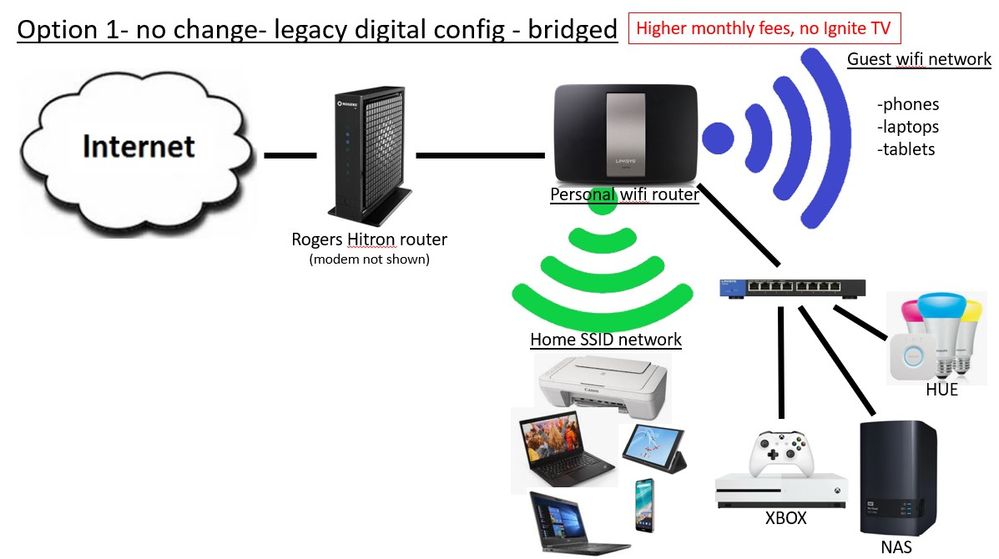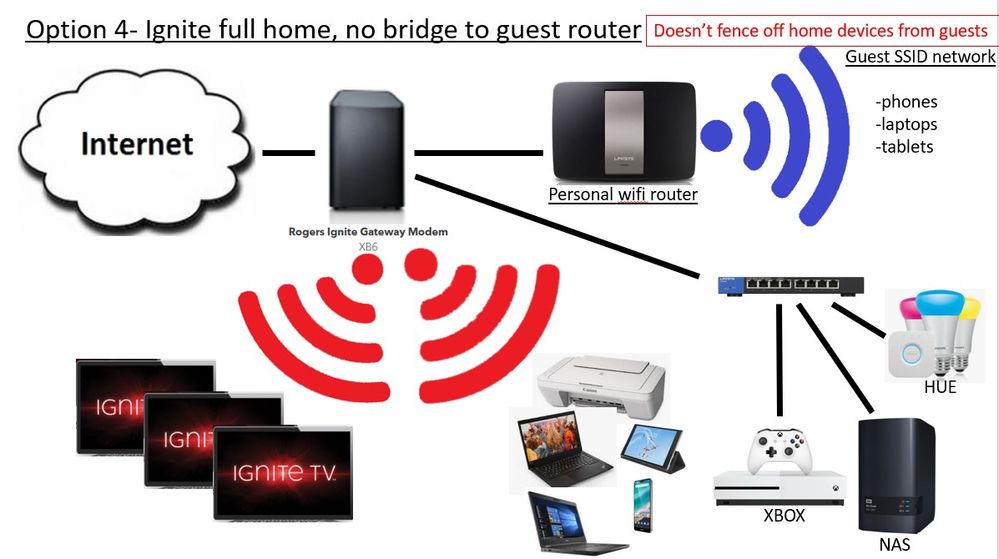- Rogers Community Forums
- Forums
- Internet, Rogers Xfinity TV, & Home Phone
- Internet
- Re: Enable Guest Mode on Ignite TV Modem/Router
- Subscribe to RSS Feed
- Mark Topic as New
- Mark Topic as Read
- Float this Topic for Current User
- Subscribe
- Mute
- Printer Friendly Page
Enable Guest Mode on Ignite TV Modem/Router
- Mark as New
- Subscribe
- Mute
- Subscribe to RSS Feed
- Permalink
- Report Content
12-13-2019
02:48 AM
- last edited on
12-13-2019
08:25 AM
by
![]() RogersYasmine
RogersYasmine
How to enable guest mode on new rogers Ignite TV modem/router?
**Labels Added**
Re: Enable Guest Mode on Ignite TV Modem/Router
- Mark as New
- Subscribe
- Mute
- Subscribe to RSS Feed
- Permalink
- Report Content
02-15-2021 09:50 AM
Re: Enable Guest Mode on Ignite TV Modem/Router
- Mark as New
- Subscribe
- Mute
- Subscribe to RSS Feed
- Permalink
- Report Content
02-15-2021 11:32 AM
Re: Enable Guest Mode on Ignite TV Modem/Router
- Mark as New
- Subscribe
- Mute
- Subscribe to RSS Feed
- Permalink
- Report Content
02-15-2021 02:30 PM - edited 02-15-2021 02:32 PM
It's really just an annoyance piled up with the other functionalities that are missing that most other services (including Rogers non-Ignite) have. Yes, I can run in bridge mode but I'd really rather not have another device running.
-guest network
-setting DNS for DHCP
-device whitelist (which used to be available as late as December when they removed it!)
I really do like the Ignite TV service, but the Internet is annoying... I have to confess, between price and functionality, I would definitely consider Fibe. Ignite TV is the only thing that prevents it from being a no-brainer.
Re: Enable Guest Mode on Ignite TV Modem/Router
- Mark as New
- Subscribe
- Mute
- Subscribe to RSS Feed
- Permalink
- Report Content
02-15-2021 03:55 PM
Thanks for those inputs. So you're saying I can just unplug my Rogers legacy modem, put the new Ignite box on the shelf, plug my existing Linksysy wifi router/AP into the back of the Ignite box, and my networks and IOT devices will work just fine in regular gateway mode? AND the wireless set top boxes will work? Seems to be a hideous amount of contradictory writing on this thread and on the "alternate connections" discussion thread. What about wifi channel selections?
Re: Enable Guest Mode on Ignite TV Modem/Router
- Mark as New
- Subscribe
- Mute
- Subscribe to RSS Feed
- Permalink
- Report Content
02-15-2021 04:31 PM
Well... it's not difficult, but it's not straight forward either, unfortunately. You'll have to do some configuration on the Ignite box and some configuration on your router, but you should be able to get everything working.
This seems comprehensive: https://communityforums.rogers.com/t5/Ignite-TV/Using-the-Ignite-TV-Modem-Gateway-in-Bridge-Mode/td-...
Re: Enable Guest Mode on Ignite TV Modem/Router
- Mark as New
- Subscribe
- Mute
- Subscribe to RSS Feed
- Permalink
- Report Content
02-15-2021 04:50 PM
@EddiepetYes, just replacing the legacy modem with the Ignite router will work, but there are some limitations.
This is called a double NAT configuration (search the internet if you need more details). In summary:
- all your existing devices should continue to work the way they currently do using the WiFi from the Linksys router (except as noted below)
- your Ignite TV boxes, if WiFi connected, will use the WiFi from the Ignite router
- logging into the Ignite router over WiFi must be done from the Ignite WiFi, not the Linksys
- online games, opening specific port, VPN or visiting specific SSL sites could be affected
- you may need to avoid conflicts between the WiFi bands used by each router
Advanced users will start with the basics above and verify that everything works, then reconfigure the Ignite router to bridge mode and relink the Ignite TV boxes to the Linksys WiFI. There are lots of posts here on how to do this.
Re: Enable Guest Mode on Ignite TV Modem/Router
- Mark as New
- Subscribe
- Mute
- Subscribe to RSS Feed
- Permalink
- Report Content
02-15-2021 06:37 PM
Thanks, Bplayer. This is getting far too complex. I'm looking for a service, not a puzzle to solve. It's been my experience that anything that gives an ISP an excuse to say "oh, we neither support nor recommend that configuration" is just asking for trouble....and the link to bridge mode solutions in the reply above is quite clear about that.
Really, I'm just looking for a way to have a guest network in the house. I don't even mind using the Ignite wifi. Since TV and wifi had separate boxes, there were no consequences a couple of years ago to putting my "legacy" (Hitron) modem in bridge mode, so that was the easy solution to keep my private network & guest network intact.
But when I read things in the bridge mode thread above that (on top of discouraging using bridge mode as a solution) say "DO NOT connect any devices other than your router to the Ignite modem/gateway", this tells me that plugging a wired XBox, or an unmanaged ethernet switch into the ETH2 port is entirely out of the question....is it? Or is that just an incomplete reminder that if I plug something in there, it won't be available through my own router?
This added layer of complexity is really very discouraging, and is quite effectively steering me away from this "upgrade". This needs to be far simpler for people who are not "advanced users" or networking experts and who just don't want guests and relatives snooping through home networks with personal and work files on them. Would Rogers HQ want visitors to their offices reading what's on their corporate networks? Or would they provide guests with another network to use? Come on, man, how could they not think that other users would want the same privacy in their own homes? I know from spending the last week reading about it here that I'm not the only person who feels this way, and not the only person disappointed with the inflexibility of the "service" that's being billed as an "upgrade".
What are the chances that a software or equipment solution is on the horizon that will get sorted out soon? Does the XB7 have a guest network? Or am I going to be pushed to search for a new ISP/cableco?
Re: Enable Guest Mode on Ignite TV Modem/Router
- Mark as New
- Subscribe
- Mute
- Subscribe to RSS Feed
- Permalink
- Report Content
02-15-2021 06:48 PM - edited 02-15-2021 06:48 PM
Re: Enable Guest Mode on Ignite TV Modem/Router
- Mark as New
- Subscribe
- Mute
- Subscribe to RSS Feed
- Permalink
- Report Content
02-15-2021 08:03 PM
@Eddiepetsaid/asked:
"This is getting far too complex." Networking can be complex or a simple approach can be used. Rogers Ignite provides a simple approach, but allows a complex configuration to be implemented. If you want simple then ditch your other router and forget about Guest mode. If you must have Guest mode then install Ignite, get all your devices converted over to the new network. Then ethernet connect your old router for Guest mode. This is a simple plus configuration.
"this tells me that plugging a wired XBox, or an unmanaged ethernet switch into the ETH2 port is entirely out of the question....is it?" Not sure where you found this but it is completely inaccurate. The Ignite router has two ethernet ports that can be used for any wired devices. If you need more wired ports then a switch can be added (and Rogers can provide).
The technology was inherited from Comcast and they had a different strategy for roaming users. Assume that this will not change and there is no software/firmware solution on the horizon. An equipment solutions exists. It is using a secondary router as stated above... simple and easy. If you need Guest mode and only use a single router then switch to another provider.
Re: Enable Guest Mode on Ignite TV Modem/Router
- Mark as New
- Subscribe
- Mute
- Subscribe to RSS Feed
- Permalink
- Report Content
02-15-2021 08:16 PM
Thanks Bplayer. I found that warning not to connect anything to ETH2 (after plugging my own router into ETH1) in Step 2 on the detailed advice on the second post in this thread regarding Bridge Mode which another user in this thread referred me to. Is some of the advice on here not as good as other advice?
Solved: Using the Ignite TV Modem/Gateway in Bridge Mode - Rogers Community
Re: Enable Guest Mode on Ignite TV Modem/Router
- Mark as New
- Subscribe
- Mute
- Subscribe to RSS Feed
- Permalink
- Report Content
02-15-2021 08:55 PM
Re: Enable Guest Mode on Ignite TV Modem/Router
- Mark as New
- Subscribe
- Mute
- Subscribe to RSS Feed
- Permalink
- Report Content
02-16-2021 12:03 AM - edited 02-16-2021 12:04 AM
@Eddiepet wrote:
Thanks Bplayer. I found that warning not to connect anything to ETH2 (after plugging my own router into ETH1) in Step 2 on the detailed advice on the second post in this thread regarding Bridge Mode which another user in this thread referred me to. Is some of the advice on here not as good as other advice?
Solved: Using the Ignite TV Modem/Gateway in Bridge Mode - Rogers Community
If you enable Bridge Mode on the Ignite gateway, then the Ethernet ports will have a direct, un-firewalled connection to the Internet. In this configuration, your router should be plugged into ETH1 and you should not have any devices or switches plugged into ETH2. Any devices on your home network should connect through your router.
If Bridge Mode is disabled, which is the default configuration, then you can use both Ethernet ports on the Ignite gateway and you can either connect devices directly or through an Ethernet switch.
Note that the ETH2 port also has the following special configuration option:
Associate Ethernet Port 2 to HOME SECURITY Network: 🔲
Note: Associating Ethernet Port 2 to HOME SECURITY network will remove the port from your home network.
If this option is enabled, then you cannot use ETH2 for general device connectivity as this port will not be on the same logical network segment as ETH1 and WiFi networks.
Re: Enable Guest Mode on Ignite TV Modem/Router
- Mark as New
- Subscribe
- Mute
- Subscribe to RSS Feed
- Permalink
- Report Content
02-16-2021 12:53 AM
Thanks RE-G- That's much more enlightening. I appreciate the extra explanation. What's your opinion....am I going to get screwed by trying to run my own router without bridging? Seems this XB6 service is always just one surprise after another as I dig into it.
Re: Enable Guest Mode on Ignite TV Modem/Router
- Mark as New
- Subscribe
- Mute
- Subscribe to RSS Feed
- Permalink
- Report Content
02-16-2021 11:45 PM - edited 02-16-2021 11:50 PM
@Eddiepet wrote:
Thanks RE-G- That's much more enlightening. I appreciate the extra explanation. What's your opinion....am I going to get screwed by trying to run my own router without bridging? Seems this XB6 service is always just one surprise after another as I dig into it.
If you need support for a guest network, the easiest way to accomplish this is to purchase an inexpensive Wi-Fi Access Point and use that to provide your guests with Internet connectivity. A router that supports "AP mode" will suffice. In that configuration you won't need to worry about any double-NAT issues, and revoking access or disabling the guest network when they leave is as easy as unplugging a power cord. Use the Ignite gateway for connecting your own devices, and there is no need to enable Bridge Mode on the XB6. One limitation of this solution is that you will not be able to "fence off" systems and devices on your home network from your guests.
Re: Enable Guest Mode on Ignite TV Modem/Router
- Mark as New
- Subscribe
- Mute
- Subscribe to RSS Feed
- Permalink
- Report Content
02-17-2021 02:41 PM - edited 02-17-2021 02:57 PM
@-G- OK, thanks for that limitation. I think that with the answers I've got so far, I've distilled the network topography to the following four options....before I call up and ask to switch over, am I missing any other options? Maybe others will find the diagrams I built below worthwhile....I did. Each comes with its own limitations and shortfalls, but I think cascading from #1 down will find me a solution before I get to #4. Any issues?
- Status quo, no Ignite
- Simple Hitron to Ignite gateway substitution without bridging
- Hitron to Ignite gateway substitution with bridging
- Home network on Ignite, private password on personal guest network.
Re: Enable Guest Mode on Ignite TV Modem/Router
- Mark as New
- Subscribe
- Mute
- Subscribe to RSS Feed
- Permalink
- Report Content
02-17-2021 04:05 PM - edited 02-17-2021 04:09 PM
@Eddiepet When you enable Bridge Mode on the XB6, it disables WiFi for the internal network, so the Ignite set-top boxes would not be able to connect to the XB6 over WiFi and Option 3 would not function as diagrammed. However, it is possible to connect the set-top boxes to your own router's Wi-Fi.
FYI, here's how my current configuration works: I have a router (running OpenWrt) and am using business-grade APs for Wi-Fi. On that AP, I can set up multiple SSIDs on the 2.4 and 5GHz bands.
On my XB6, I initially set WiFi up and connect the Ignite set-top boxes. While I have the opportunity to do so, I set WiFi channels in such a way that they minimize interference with channels that would be used in my immediate area. That's a fully-supported configuration that I can fall back to whenever I require support from Rogers.
In my day-to-day configuration, I replicate that Rogers SSID on my own AP and run the XB6 bridged. I also have other SSIDs set up on my APs. When I put the XB6 into bridge mode, Wi-Fi gets disabled and the set-top boxes lose connectivity; I then enable the "Rogers SSID" on my APs, reboot the set-top boxes, and after they restart they simply connect to my AP.
If I should ever need support from Rogers, I disable the "Rogers SSID" on my APs, disable Bridge Mode on the XB6, reboot my set-top boxes, and I'm back to a Rogers-supported configuration; one that looks like Option 2 in your diagram.
Re: Enable Guest Mode on Ignite TV Modem/Router
- Mark as New
- Subscribe
- Mute
- Subscribe to RSS Feed
- Permalink
- Report Content
02-17-2021 04:24 PM
Re: Enable Guest Mode on Ignite TV Modem/Router
- Mark as New
- Subscribe
- Mute
- Subscribe to RSS Feed
- Permalink
- Report Content
02-17-2021 04:27 PM
@-G- Thanks. Sorry.....information is starting to melt together....I've read too many threads here lately (so I won't be able to find the reference), but I'm sure that a number of users have said that the set-top boxes continue to function wirelessly (on "hidden" SSIDs that stay on) even after wifi is disabled on the XB6 (i.e. "bridging"). Is this not the case? Are we sure that we need to do the gymnastics to make them all take their signal from my personal wifi?
Re: Enable Guest Mode on Ignite TV Modem/Router
- Mark as New
- Subscribe
- Mute
- Subscribe to RSS Feed
- Permalink
- Report Content
02-17-2021 04:54 PM - edited 02-17-2021 05:06 PM
@jj59 wrote:
I thought even if you put it into bridge mode the XB6 still leaves it’s wifi on; or at least some “secret” wifi signals still on which can conflict with your primary wifi router??
Yes, Wi-Fi is still enabled and some hidden networks are still active on the XB6, even when it is in Bridge Mode. However, interference is not a huge problem. There should not be any traffic on those hidden networks, just beacon frames. However, if channel selection is set to "Auto", the XB6 will pick the best channels that it can find and this will cause neighbouring Wi-Fi routers and APs to avoid auto-selecting that channel. Good, usable Wi-Fi spectrum is scarce and this kinda takes away that prime spectrum.
I find that one of these two channel selection strategies usually work well:
Option 1: I use a Wi-Fi scanner to find a 2.4 GHz channel that is neither the strongest (i.e. being used by my neighbour) nor the weakest (i.e. a prime candidate for auto-selection) and manually set that on the XB6. I also set a 5 GHz DFS channel that would also not be a "first choice" for auto-selection by a neighbouring AP. I then manually set the best available Wi-Fi channels in my APs.
Option 2: Pick the best (least used) Wi-Fi channels in the 2.4 and 5GHz bands and set them manually in both the XB6 and my Wi-Fi gear. There's hardly any traffic coming from the XB6 so it does not cause any interference. With multiple APs using a channel, it minimizes the chance that any neighbour will manually set or auto-select it in their Wi-Fi gear.
Re: Enable Guest Mode on Ignite TV Modem/Router
- Mark as New
- Subscribe
- Mute
- Subscribe to RSS Feed
- Permalink
- Report Content
02-20-2021 03:25 AM - edited 02-20-2021 03:37 AM
Thank you to the contributors for helping me reason my way through this. I took the plunge.
My new Ignite gateway and set top boxes arrived today, and so after viewing the last unwatched documentaries on my old NextBox PVR, I disconnected the legacy equipment and hooked everything up according to my Option 2 diagram a few posts back. The Ignite box is a Technicolor XB7 DOCSIS 3.1 Gateway Gen 2 (it's white, 4 ethernet RJ45s, 2 phone RJ11s).
I went with the easiest solution first, and left the private and guest network topography alone on my own old (Linksys) router, and just swapped out the legacy "Hitron" box for the new Gen2 gateway box, and let it set up a new "Rogers' network out of the new box.
The hardest part was tracing and pulling (out) old coax and splitters that won't be needed anymore. Everything new went together easily, and seems to work fine. Rogers network works, my own home network works, and the private guest network works. (there seemed to be room in the neighbourhood spectrum analysis). Initial connectivity tests show the XBox works for live Rocket League (I don't do live chat on it), SSLs work, and a third-party VPN still works. Energizing the phone lines around the house was a simple connection and a no-brainer, but it took the phone about an hour to get itself sorted out on the network while I did the TVs. I got a little ahead of myself and plugged in my own router before getting the TV wifi boxes set up, and that caused some momentary confusion as I think they picked up my private network first. Unplugged my own router, and they set themselves up and work fine now on the 2.4Ghz band of the Rogers box.
So it all seems to work fine, and 10.0.0.1 gets you inside to see the admin bits. No surprises, and I did not notice any hidden "guest network" switches to toggle, which is fine since I have my own still running.
The most profound change I notice so far is that for the first time in 40 years, I don't have a tiny digital clock display below the TV screen that I can glance at really quickly.
Otherwise, on Day 1, it seems to be working fine with that Option 32 diagram (Ignite - no bridging).
Re: Enable Guest Mode on Ignite TV Modem/Router
- Mark as New
- Subscribe
- Mute
- Subscribe to RSS Feed
- Permalink
- Report Content
04-06-2021 02:34 PM
Funny, it's now 2021 and still no guest functionality on your gateway model CGM4140COM..... get with the times and build a firmware update that will allow a guest or additional SSID's. Absolutely no excuse not to have such!!! Very disappointed