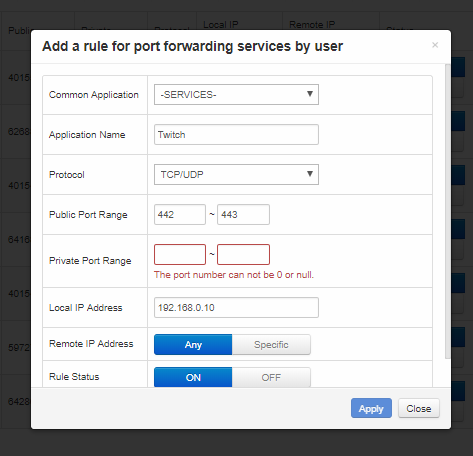- Rogers Community Forums
- Forums
- Internet, Rogers Xfinity TV, & Home Phone
- Internet
- Throttling RTMP to Twitch
- Subscribe to RSS Feed
- Mark Topic as New
- Mark Topic as Read
- Float this Topic for Current User
- Subscribe
- Mute
- Printer Friendly Page
Throttling RTMP to Twitch
- Mark as New
- Subscribe
- Mute
- Subscribe to RSS Feed
- Permalink
- Report Content
09-15-2017
12:25 PM
- last edited on
09-15-2017
01:00 PM
by
![]() RogersZia
RogersZia
Hello,
I'm curious if any other Twitch broadcasters are experiencing this issue with Rogers. I get 250 down / 20 up consistently and my upload to Twitch will start to drop frames/packets if I exceed around 3000 bps, which is not even a 1/4 of my upload.
I've been troubleshooting the connection issues streaming to twitch, for almost a year now with support. Modems have been replaced. Techs have come and replaced wire and tested to the curb etc. Speedtests are fine. The issue persists across multiple machines/cables and every Twitch ingest server that I can reasonably test location wise.
At some point, someone suggested I encapsulate my data by testing with a VPN to the local cities of the ingest servers I was testing. This is when I realized, that Rogers may in fact be throttling my RTMP uploads by payload. When I use a VPN, and test to any of the ingest servers I had issues with, I get no packet loss or dropped frames to Twitch. I can push the Twitch cap of 6000 bps without issue with the VPN enabled. ( testing to Toronto, NY, Chicago ingests primarily)
I did another test. I streamed my feed to restream.io ( which also uses RTMP) to rule out a rule specific to twitch completely. I saw the exact same issue. Without the VPN, I would get frame/packet loss, but with the VPN on, I would have no issue.
I've been running with the VPN for some time now as a workaround, but it's an additional cost of course, and one I shouldn't need to incur. Ater a few months of solid streaming through the VPN, I tested again without it. As expected I immediately started to lose frames/packets intermittently through the broadcast, due to insufficient network when I disabled the VPN.
I'm at the point where I think I'm going to need to change providers. Calling front line support doesn't seem to get me anywhere. They just want to replace a modem or close my ticket the next day without any feedback/consent or resolution.
Is anyone else out there experiencing these types of issues uploading to twitch via rogers? Advice on how I can escalate this to an appropriate resource within the support team who will look at it seriously?
Thanks!
***Edited Labels***
- Labels:
-
Connection Issue
-
packet loss
-
Streaming
-
Uploading
-
VPN
Re: Throttling RTMP to Twitch
- Mark as New
- Subscribe
- Mute
- Subscribe to RSS Feed
- Permalink
- Report Content
02-04-2018 10:22 PM
@Shakunetsu what modem are you running, the white CODA-4582?
Re: Throttling RTMP to Twitch
- Mark as New
- Subscribe
- Mute
- Subscribe to RSS Feed
- Permalink
- Report Content
02-04-2018 10:44 PM
Yes, It's specifically got CODA-4582U printed on the back.
Re: Throttling RTMP to Twitch
- Mark as New
- Subscribe
- Mute
- Subscribe to RSS Feed
- Permalink
- Report Content
02-04-2018 11:17 PM
Just wanna put it out there.
CODA modem - Bitrate drops to 0
CODA + Router - Bitrate stopped dropping
Checked this multiple times and this was my issue.
But now I have another issue where I just get low speeds but not to 0.
Tech support always says its a node problem in the area and it's been months and haven't fixed it, they've closed the ticket multiple times without fixing it, every time I call them, they just open a ticket and tell me it's gonna be fixed in 24-48 hours.
Rogers is honestly a joke.
Re: Throttling RTMP to Twitch
- Mark as New
- Subscribe
- Mute
- Subscribe to RSS Feed
- Permalink
- Report Content
02-04-2018 11:41 PM - edited 02-05-2018 12:16 AM
Can some twitch streamers using any of the CGN3xxx modems, CGNM-3552, and CODA-4582 modem in Gateway mode give this a go please. Same goes for anyone running any of those modems in Bridge mode with a router behind it. The following instructions apply to Gateway mode, but can also be used as a guide for any router that is in use.
1. Disable IPV6 in the modem. Log into the modem, navigate to the BASIC .... GATEWAY FUNCTION tab and change the Router Mode from Dual (Stack) setting to IPV4 only. Save the change. The modem will usually take a couple of minutes to switch to IPV4 only mode. Reboot the modem anyway please: ADMIN .... DEVICE RESET ..... Reboot.
2. While the modem is rebooting, reboot the pc as well.
3. When the modem reboot is complete, log back into the modem and assign a static address to the pc or laptop that you are using. Navigate to BASIC .... LAN Setup .... DHCP Reservation. When the LAN IP reservation is complete, reboot the modem, ADMIN .... DEVICE RESET .... Reboot.
4. After the reboot, set the port forwarding required for Twitch. Navigate to BASIC .... PORT FORWARDING and set up port forwarding to the previously mentioned pc or laptop with ports:
443: TCP & UDP
1935: TCP
5. Reboot the modem: ADMIN ..... DEVICE RESET .... Reboot.
I'd like to know if there is any difference with IPV6 disabled and the ports set for forwarding.
If this doesn't work, go back and undo the port forwarding and DHCP reservation. Reboot the modem: ADMIN ..... DEVICE RESET .... Reboot. I don't want users to leave the port forwarding setting enabled unless you can see that this instruction sequence actually works. Even then, after any streaming is complete, you should disable the port forwarding to protect the pc when its in use for other purposes.
Re: Throttling RTMP to Twitch
- Mark as New
- Subscribe
- Mute
- Subscribe to RSS Feed
- Permalink
- Report Content
02-05-2018 12:11 AM
I'll make sure to do this tomorrow @Datalink and post the results.
Re: Throttling RTMP to Twitch
- Mark as New
- Subscribe
- Mute
- Subscribe to RSS Feed
- Permalink
- Report Content
02-05-2018 03:29 PM
So it appears that since I have the modem set in bridge mode with gateway disabled, I actually can't go back to modem menu without doing a factory reset, which doesn't seem like a prudent thing to do.
Re: Throttling RTMP to Twitch
- Mark as New
- Subscribe
- Mute
- Subscribe to RSS Feed
- Permalink
- Report Content
02-05-2018 03:35 PM - edited 02-05-2018 03:37 PM
Ok, to log into the modem, use 192.168.100.1 as the login address. That will normally work for both Gateway and Bridge modes. Resetting the modem back to Gateway by using the UI will return the modem to Gateway mode with its previous settings intact. Using the Factory reset will completely reset the modem back to default settings. 192.168.100.1 will normally work thru the router, but there have been a few cases where a routing rule is required to access the modem thru the router.
If you're running the modem in Bridge mode, don't worry about setting the modem back to Gateway mode, unless you really want to try it. At this point, disable IPV6 in the router if you have it running and add the two ports for port forwarding. Reboot the router and pc to see what effect if any there is on streaming to Twitch.
Edit; What router are you using?
Re: Throttling RTMP to Twitch
- Mark as New
- Subscribe
- Mute
- Subscribe to RSS Feed
- Permalink
- Report Content
02-05-2018 03:40 PM
Just want to mention, make sure you run a before test as well.
I was going to follow Datalink's steps last night, ran a test stream for about an hour with no dropped frames before I changed anything. So I decided to wait until this evening.
The past week it was very consistent for me. Not sure why it is coming and going like this, but when it is happening, it will happen within the first 5 minutes of the stream and will continue dropping to 0bps throughout the stream, like clockwork.
I should also mention I did this test later in the evening than I usually stream.
Re: Throttling RTMP to Twitch
- Mark as New
- Subscribe
- Mute
- Subscribe to RSS Feed
- Permalink
- Report Content
02-05-2018 03:57 PM
Yep, already ran a test, for the port forwarding, I'm having a bit of confusion, what do I put in these slots?
Re: Throttling RTMP to Twitch
- Mark as New
- Subscribe
- Mute
- Subscribe to RSS Feed
- Permalink
- Report Content
02-05-2018 04:07 PM - edited 02-05-2018 04:11 PM
You will need two rules, one for each port number, so perhaps Twitch 1 and Twitch 2 for names?
1. Twitch 1: Set the first rule slots all to 443 and set the rule to TCP/UDP.
2. Twitch 2: the second rule slots all to 1935 and set the rule to TCP.
Each rule sets up a single port for port forwarding instead of a range of ports like Port 400 to port 500 for example.
Hit Apply when complete and reboot the modem: ADMIN .... DEVICE RESET .... Reboot.
Re: Throttling RTMP to Twitch
- Mark as New
- Subscribe
- Mute
- Subscribe to RSS Feed
- Permalink
- Report Content
02-05-2018 04:59 PM
Assuming this is right:
Then ya, no help on that front from what I can tell, still dropping frames.
Re: Throttling RTMP to Twitch
- Mark as New
- Subscribe
- Mute
- Subscribe to RSS Feed
- Permalink
- Report Content
02-05-2018 05:10 PM
Re: Throttling RTMP to Twitch
- Mark as New
- Subscribe
- Mute
- Subscribe to RSS Feed
- Permalink
- Report Content
02-06-2018 03:43 PM
So I guess I found a way to get mostly stable network performance.
Go to OBS Studio, Go to Settings > Advanced > Network > Enable networking code > Low Latency Mode
Select both. Go to your CODA 4852 , disable the gateway, use a router instead, done.
Re: Throttling RTMP to Twitch
- Mark as New
- Subscribe
- Mute
- Subscribe to RSS Feed
- Permalink
- Report Content
02-06-2018 06:33 PM
I fixed my CODA issue a while ago and I posted that getting a router would fix it but no one really paid attention towards it lol
But every other 4-5 days, I get throttled or idk what they do, Whenever I contact them, they tell me its a noise issue in your area bla bla node congestion bla bla, and it takes them more than a week to fix it every time.
Re: Throttling RTMP to Twitch
- Mark as New
- Subscribe
- Mute
- Subscribe to RSS Feed
- Permalink
- Report Content
02-15-2018 10:48 PM
After my CODA-4582 was updated to .33T3 the VPN workaround doesn't work for me anymore.
Does anyone else experience this?
Re: Throttling RTMP to Twitch
- Mark as New
- Subscribe
- Mute
- Subscribe to RSS Feed
- Permalink
- Report Content
02-21-2018 03:04 PM
I just wanted to throw my info in here aswell as I'm having a similar issue.
I'm a regular streamer on Twitch, I try to stream every single day and it's been perfectly fine for me for the last couple of months, no dropped frames at all.
Since this weekend however, I'm getting dropped frames all over the place to the point where streaming is now impossible. Another issue is that since this weekend sometimes when we open amazon/ebay or other sites (not all) we get this error in Chrome - DNS_PROBE_FINISHED_NXDOMAIN
Both issues started at the exact same time this weekend. No hardware changes or cable changes were made on our part, Rogers modem is connected as a gateway, devices connect directly to the Rogers modem.
I have also tried the steps recommended by Datalink (I didn't have any of the port forwarding setup for twitch in the past) and I'm still having the same issue 4 days later.
Plan: Ignite 250 - Modem model: CGN3ACR - Software Version 4.5.8.33 (this was last updated as part of the firmware trial and has been working beautifully ever since)
Re: Throttling RTMP to Twitch
- Mark as New
- Subscribe
- Mute
- Subscribe to RSS Feed
- Permalink
- Report Content
02-22-2018 08:03 AM
Looking up that error, seems like for whatever reason you were having an DNS issue?
Though I am sure if it was a general rogers DNS issue with sites like amazon, ebay, etc we would have heard more about it from others.
One option.. and perhaps might change things with Twitch as well?
Have you tried at least on that one machine, to change over your DNS server away from the rogers default to something else? (say googles, etc).
Re: Throttling RTMP to Twitch
- Mark as New
- Subscribe
- Mute
- Subscribe to RSS Feed
- Permalink
- Report Content
02-22-2018 11:09 AM
Yeah sorry I forgot to mention that I switched 3 of my pc's to the Google DNS, unfortunately that didn't fix the Twitch frames dropping.
The DNS error only appears a few times a day, sometimes it'll work for a few hours, then not and then if I restart the Rogers router it'll be fine again for a while.
Even today, I'm still having the same issue. Gonna give it till this weekend and then give Rogers a call.
Re: Throttling RTMP to Twitch
- Mark as New
- Subscribe
- Mute
- Subscribe to RSS Feed
- Permalink
- Report Content
02-23-2018 09:27 AM
Spoke to Rogers today, according to them it's an area issue, engineering team will look into it, ETA 2 business days. We'll see in 2 days I guess.
Re: Throttling RTMP to Twitch
- Mark as New
- Subscribe
- Mute
- Subscribe to RSS Feed
- Permalink
- Report Content
03-08-2018
01:41 AM
- last edited on
03-08-2018
08:04 AM
by
![]() RogersShaun
RogersShaun
Hope it fixes your problem I have been having problems with Rogers for this exact thing to stream on twitch for over two years now they have sent multiple techs out to my place and give me the same recycled garbage that its fine. If this doesn't get fixed I may have to switch over to Bell even if I am downgrading from a 500 download and 20 upload to a 50 download and 10 upload....I honestly just need some stability with my connection.
Re: Throttling RTMP to Twitch
- Mark as New
- Subscribe
- Mute
- Subscribe to RSS Feed
- Permalink
- Report Content
03-13-2018 08:42 PM
Has anyone found a solution at ALL to this. Been through 3 routers at this point and just praying for any fix at this point.