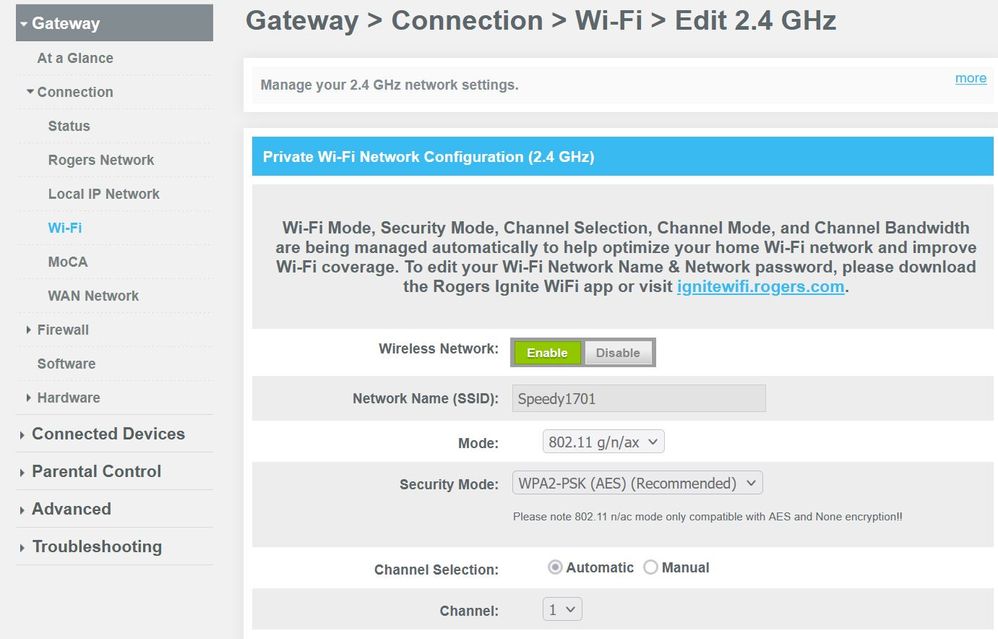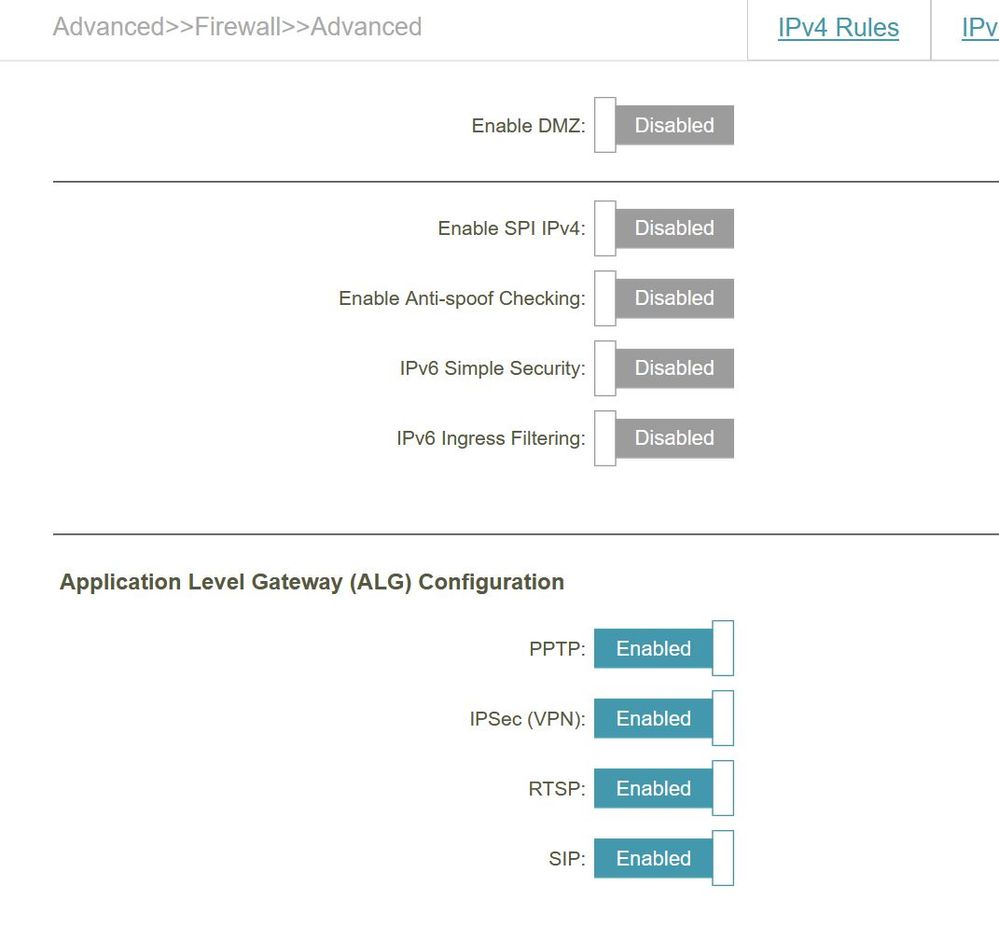Ignite WiFi Gateway Modem XB7 (Gen 2)
- Mark as New
- Subscribe
- Mute
- Subscribe to RSS Feed
- Permalink
- Report Content
01-24-2021
11:36 AM
- last edited on
01-24-2021
11:35 PM
by
![]() RogersZia
RogersZia
I've seen ref to a Gen 2 Ignite Gateway modem Easy Setup Guide – Ignite WiFi Gateway Modem (Gen 2) – XB7 | Rogers - Rogers and it looks like there are more ethernet ports based on the images provided but I would like to know if there is more to it than just the extra ports. A search of Rogers.com only returns the link above and nothing else. I'm interested to know does it support wifi 6 technology.
Thx.
Tim.
*** Edited Labels ***
Long time Rogers customer
Solved! Solved! Go to Solution.
- Labels:
-
Ethernet Ports
-
Ignite
-
Internet
-
XB7
Re: Ignite WiFi Gateway Modem XB7 (Gen 2)
- Mark as New
- Subscribe
- Mute
- Subscribe to RSS Feed
- Permalink
- Report Content
06-30-2021 10:53 PM
Good evening@jj59,
The Ignite WiFi Gateway Modem (Gen 2) – XB7 does not support guest network.
Hope this helps :).
RogersZia

Re: Ignite WiFi Gateway Modem XB7 (Gen 2)
- Mark as New
- Subscribe
- Mute
- Subscribe to RSS Feed
- Permalink
- Report Content
07-01-2021 03:38 PM
Hello,
I am existing customer. Can I exchange my XB6 to new Xb7?
Re: Ignite WiFi Gateway Modem XB7 (Gen 2)
- Mark as New
- Subscribe
- Mute
- Subscribe to RSS Feed
- Permalink
- Report Content
07-01-2021 11:18 PM - edited 07-01-2021 11:19 PM
@aw2r wrote:
I am existing customer. Can I exchange my XB6 to new Xb7?
You can ask Rogers if they can swap it for you. However, before you do, what are your reasons for wanting to make this switch?
The XB7 has additional Ethernet ports, including a 2.5 GigE port, Wi-Fi 6 support, and slightly faster internal electronics. However, it is functionally equivalent to the XB6 in all other respects, and some have reported better and more reliable Wi-Fi performance with the XB6. The XB6-T and XB7-T also both use the same Broadcom cable modem chipset.
If your network and Internet service is stable with the XB6, don't change it.
Re: Ignite WiFi Gateway Modem XB7 (Gen 2)
- Mark as New
- Subscribe
- Mute
- Subscribe to RSS Feed
- Permalink
- Report Content
08-26-2021 07:44 PM - edited 08-26-2021 07:45 PM
Hi.
Is there any way to manually change the Wi-Fi channel anymore?
It seems Rogers has taken the ability away by making it Automatic ... the Manual option is disabled (see below).
After upgrading to Rogers Ignite/XB7, things were OK for a few weeks. But all of a sudden, my TP Link smart plugs/switches are misbehaving again ... they intermittently lose internet connection. None of my other Wi-Fi enabled devices/smart homes do this.
I live in a building with lots of other residents with Wi-Fi, and in the past I have found that changing the channel to one that is not used a lot nearby me (but still one of 1, 6, or 11) resolved the issue.
I used to have this set in my D-Link router. But when I upgraded to Ignite, I abandoned my D-Link router since everything seemed to be working well.
Is my only option to plug back my D-Link router?
Thanks,
Jason
Re: Ignite WiFi Gateway Modem XB7 (Gen 2)
- Mark as New
- Subscribe
- Mute
- Subscribe to RSS Feed
- Permalink
- Report Content
08-28-2021 09:40 AM
Good day, @SpeedyC!
Thanks for your post! I hope you are doing well. 🙂
Just to clarify, you are saying that you are unable to select the radio button for "Manual"? Is it just greyed out for you?
An alternative would be to simply reboot your modem and that should change the channel for you. I'll also tag in some of our more tech savvy Resident Experts @-G- @Gdkitty @ColdGranite to see if they can assist any further.
Kind regards,
RogersLaura

Re: Ignite WiFi Gateway Modem XB7 (Gen 2)
- Mark as New
- Subscribe
- Mute
- Subscribe to RSS Feed
- Permalink
- Report Content
08-28-2021 10:47 AM - edited 08-28-2021 10:48 AM
@RogersYasmine wrote:
Just to clarify, you are saying that you are unable to select the radio button for "Manual"? Is it just greyed out for you?
An alternative would be to simply reboot your modem and that should change the channel for you. I'll also tag in some of our more tech savvy Resident Experts @-G- @Gdkitty @ColdGranite to see if they can assist any further.
As far as I know, on new installs, like it or not, the Ignite WiFi Hub will always enabled and once the Ignite WiFi Hub takes over management of the gateway, most of your Wi-Fi management needs to be done through the Ignite WiFi Hub. It should still be possible to manually change WiFi channels through the Hub UNLESS you have Ignite Pods installed... at which point, the WiFi channel management becomes automatic. (That's not necessarily a bad thing)
With channel selection set to Auto, the gateway should still continue to change channels dynamically in response to current conditions. The modem should also rescan Wi-Fi channel usage on start-up so a reboot may help.
Deploying Wi-Fi in high density environments is very tricky. The best thing that you can do, for everybody's sake, is to make sure that you yourself do not have a bad Wi-Fi installation; that you do not have any devices with weak/marginal connections. It makes you a better neighbour and also makes your own installation more stable if another neighbour (using the same frequencies) has a bad Wi-Fi installation that starts causing problems.
Re: Ignite WiFi Gateway Modem XB7 (Gen 2)
- Mark as New
- Subscribe
- Mute
- Subscribe to RSS Feed
- Permalink
- Report Content
08-28-2021 11:10 AM
@SpeedyC wrote:
I live in a building with lots of other residents with Wi-Fi, and in the past I have found that changing the channel to one that is not used a lot nearby me (but still one of 1, 6, or 11) resolved the issue.
Channels 1, 6 and 11 use frequencies that do not overlap with each other, and you use that to your advantage when planning high density Wi-Fi deployments that you have full control over. However, in your case, a neighbour using channel 3 with a problematic Wi-Fi installation will cause problems for those using channels 1 and 6 and all channels in between. The situation becomes worse if any of those others affected also have problematic Wi-Fi installations of their own.
Re: Ignite WiFi Gateway Modem XB7 (Gen 2)
- Mark as New
- Subscribe
- Mute
- Subscribe to RSS Feed
- Permalink
- Report Content
08-28-2021 01:22 PM - edited 08-28-2021 01:31 PM
Hi -G-.
I don’t have pods installed.
But I still can't change the Wi-Fi channel neither by connecting to http://10.0.0.1/ nor using the Rogers Ignite Wi-Fi Hub iOS app ... they both tell me these settings are managed automatically.
Can you show me how you managed to change the Wi-Fi channel please?
Or if I want full control, should I go back and connect my D-Link router?
I really prefer less clutter ...
Re: Ignite WiFi Gateway Modem XB7 (Gen 2)
- Mark as New
- Subscribe
- Mute
- Subscribe to RSS Feed
- Permalink
- Report Content
08-29-2021 12:20 AM
@SpeedyC wrote:
I don’t have pods installed.
But I still can't change the Wi-Fi channel neither by connecting to http://10.0.0.1/ nor using the Rogers Ignite Wi-Fi Hub iOS app ... they both tell me these settings are managed automatically.
Can you show me how you managed to change the Wi-Fi channel please?
You can also try using https://ignitewifi.rogers.com ...but if the iOS app says that the Wi-Fi channels are managed automatically, I suspect that the web app will say the same.
I would suggest calling call tech support to find out what is preventing you from making the changes that you require. If you don't have Pods associated with your account, you should still be able to do things such as disable Band Steering and manually assign WiFi channels.
Another possible solution is to get Rogers to disable the Ignite WiFi Hub on your account. They don't seem to be willing to do that anymore but if that is something that you REALLY want, I would still ask, and escalate if the support tech says that this is not possible.
Or if I want full control, should I go back and connect my D-Link router?
I really prefer less clutter ...
If you want full control, the only way to get that is to run your home network over your own infrastructure.
HOWEVER, once you do have full control, the onus is then completely on you to keep your Wi-Fi network optimized going forward. Auto mode is so much better today than it was 20 years ago... and the AI in the back-end, that runs and constantly optimizes modern Wi-Fi mesh networks, does a better job that any human could... especially in dynamic environments.
I'm still not convinced that a channel change is required. If you have devices that are dropping off of Wi-Fi, it could be due to any of a number of problems, usually poor connectivity... and there are a lot of things that can disrupt and interfere with 2.4 GHz channels.
https://arstechnica.com/gadgets/2020/04/remote-work-lagging-if-you-cant-plug-it-in-upgrade-to-mesh/
Re: Ignite WiFi Gateway Modem XB7 (Gen 2)
- Mark as New
- Subscribe
- Mute
- Subscribe to RSS Feed
- Permalink
- Report Content
08-31-2021 03:18 PM
I have asked Rogers to upgrade my modem, I have gotten 4 XB6 modems and the issue is that they all make a whining noise that drives me bonkers. I have asked and always have been a customer in good standing, for some reason, they are unwilling to tell me, the request is denied. One tech came out and had an XB7 on the truck, but they are only to be distribute them to new customers....? So here I am working from home with earplugs in... yah, this is 2021.
Re: Ignite WiFi Gateway Modem XB7 (Gen 2)
- Mark as New
- Subscribe
- Mute
- Subscribe to RSS Feed
- Permalink
- Report Content
08-31-2021 03:35 PM
@aelaan What speed Internet service do you have? I have heard that the XB7 gateways are only being given to customers with a 500u service or faster, and an even those new customers are also still getting XB6 gateways as well.
Re: Ignite WiFi Gateway Modem XB7 (Gen 2)
- Mark as New
- Subscribe
- Mute
- Subscribe to RSS Feed
- Permalink
- Report Content
08-31-2021 06:16 PM
Re: Ignite WiFi Gateway Modem XB7 (Gen 2)
- Mark as New
- Subscribe
- Mute
- Subscribe to RSS Feed
- Permalink
- Report Content
09-02-2021 08:44 AM
Re: Ignite WiFi Gateway Modem XB7 (Gen 2)
- Mark as New
- Subscribe
- Mute
- Subscribe to RSS Feed
- Permalink
- Report Content
09-02-2021 10:06 AM
@Tmothy12 wrote:
We've been having issues with the XB6 suddenly. It would probably be a good time to upgrade but it seems the XB7 is still pretty hard to get. Currently on Ignite 150U.
The XB7 supports Wi-Fi 6 and has some faster electronics internally but does not offer any new features in its software.
The XB6 was designed to support a Gigabit Internet service, more than adequate for any speed tier that Rogers currently offers, and the XB6 has also been in the field longer so it has the edge when it comes to software stability.
You should contact Rogers Support for any service issues that you are experiencing. There may be valid technical reasons to "downgrade" to the XB6 but I am not aware of any service-related issues (at least none that have been reported here) that can be fixed by "upgrading" to the XB7.
Re: Ignite WiFi Gateway Modem XB7 (Gen 2)
- Mark as New
- Subscribe
- Mute
- Subscribe to RSS Feed
- Permalink
- Report Content
09-06-2021 11:47 AM
So I decided to reconnect my D-Link router to see if it would resolve my TP-Link smart plug intermittent disconnect issues ... and it did !!!
My 2.4 GHz is still set to Channel 1, as was the case when Rogers was controlling my settings automatically.
I had "WiFi bliss" amongst all my products as of April 2021 (when I upgraded to Ignite) until just a few weeks ago ... and only the TP-Link products were affected (they're finicky) . I ran nirsoft's WifiInfoView to see if a new (condo) neighbouring Wifi may be causing the interference, but I didn't notice anything odd. Then again, I'm no expert so I was just scanning to make sure all 2.4Ghz channels nearby were set to 1, 6, or 11 ... one neighbour had channel 2.
I wonder what else Rogers was automatically setting that could be causing my TP-link smart plugs to lose connection intermittently?
The only hiccup I encountered was now my laptops, located further away from my router, had terrible download speeds using 2.4GHz ... I had to manually connect them to the 5 GHz network instead (no big whoop ... but now I appreciate why Rogers suggests bandsteering for newbies!).
Also, I found I can still connect my Rogers Internet TV and my NVIDIA Shield via ethernet to the Rogers XB7 instead of my router, even when the XB7 is in bridge mode !!!
Re: Ignite WiFi Gateway Modem XB7 (Gen 2)
- Mark as New
- Subscribe
- Mute
- Subscribe to RSS Feed
- Permalink
- Report Content
09-06-2021 12:22 PM - edited 09-06-2021 12:24 PM
@SpeedyC fwiw, in WifiInfoView, go Options .... BSS Type Summery Mode. Let that run for a while .... say 15 to 30 minutes. That will give you a total count of all of the wifi transmitters that the laptop/desktop wifi adapter can detect. Sitting on the second floor of our home, that comes up to 153 -155 transmitters that one of our laptops can recognize. That's about 25 5Ghz transmitters and 125 or so 2.4Ghz transmitters. Ugh.... If you to to Options .... Channel Summer Mode, that will give you the number of wifi transmitters running on each channel.
For 5 Ghz ops, run the modem or router using channels 149 to 161 as those channels are allowed to run 1 watt maximum output power compared to 200 milli-watts for channels 36 to 48. With the high channels set, rerun any 5 Ghz testing that you may have done previously.
The fact that your able to connect the Xi6 set top box and Nvidea Shield to the modem confirms that Rogers still allows two IP addresses off of the modem when the modem is running in Bridge mode. I'm assuming that there's nothing else connected via ethernet to the modem.
The problem with connecting the modem, any Gateway modem that is, when its in Bridge mode, is that the modem does not provide any firewall to protect the connected devices. So, the Xi6 set top box and Nvidea Shield are wide open to the internet. They will see between 5 to 10 port scans per minute, maybe more, just depends on the day and time of day. Those port scans are run by internet hackers and miscreants located around the world, who have nothing better to do than attempt to break into internet connected devices. So, personal opinion, anything that you run via ethernet should be behind a firewall of some type. I'd park the Nvidea Shield behind the router. The Xi6 set top box is your choice, its only a rental, right? If someone hacks the Xi6, well ........
Re: Ignite WiFi Gateway Modem XB7 (Gen 2)
- Mark as New
- Subscribe
- Mute
- Subscribe to RSS Feed
- Permalink
- Report Content
09-06-2021 12:58 PM - edited 09-06-2021 01:00 PM
Thanks for the advice!
I was mistaken ... only the Xi6 TV box had internet connection when connected to the XB7 modem.
But after reading your comments, I decided to connect both the Xi6 and the NVIDIA SHIELD to my D-Link router via ethernet instead!
Also, below are my current Firewall settings for the router ... in your opinion, should I enable all the settings EXCEPT for DMZ?
Re: Ignite WiFi Gateway Modem XB7 (Gen 2)
- Mark as New
- Subscribe
- Mute
- Subscribe to RSS Feed
- Permalink
- Report Content
09-06-2021 09:34 PM - edited 09-06-2021 09:38 PM
@SpeedyC, I don't know the exact router model you might have, so I had a look at the dlink site for a model that would have the same firewall options that you posted. I used the DIR-890L/R as it has the same firewall settings. Here's the link to the support page:
https://support.dlink.ca/ProductInfo.aspx?m=DIR-890L%2FR
Select the downloads link and then download the User Manual (English) 1.00 dated 02/17/15
Have a look at page 100 for the firewall explanations. Some of them are very basic and really don't say a whole lot.
Here's what I would set:
Enable DMZ: Disabled
Enable SPI IPv4: Enabled
Enable Anti-Spoof checking: Enabled
IPv6 Simple Security: Enabled only if you're running IPV6
IPv6 Ingress Filtering: Enabled regardless of whether or not you're running IPv6.
Application Level Gateway (ALG) Configuration:
PPTP: Point-to-Point Tunneling Protocol: Enabled only if you need it for VPN use. See comments below:
IPSec (VPN): Enabled only if you're using IPSec VPNs
RTSP: Real Time Streaming Protocol: this might be useful for Streaming purposes. There's no indication of whether or not this is upload only, or for both downloads and uploads. This would be worthy of an experiment for streaming downloads, and for uploads if you happen to be a gaming streamer.
SIP: Session Initiation Protocol (SIP), SIP manages registering devices, maintaining call presence, and overseeing the call audio. There is more to this which you can research online. The problem with SIP is that the router will rewrite the incoming protocol to one that is specified by Dlink. That may, or may not match the SIP protocol used by your VOIP provider if in fact you use a VOIP phone. More than likely it won't match the protocol used by the provider. If you do use a VOIP phone, your VOIP provider probably has a recommended setting for your router, or for routers in general. I suspect that the recommendation would be to disable SIP, so that the signaling protocol makes it thru the router, to the VOIP phone without being mangled by the router. That should allow the VOIP phone to function as its expected to.
Relevent links:
Ok, here's a couple of Wikepedia links that are worth glancing at:
PPTP:
https://en.wikipedia.org/wiki/Point-to-Point_Tunneling_Protocol
Note the second sentance in the article: "The Point-to-Point Tunneling Protocol (PPTP) is an obsolete method for implementing virtual private networks. PPTP has many well known security issues." Seems like its a hazard in itself.
RTSP:
https://en.wikipedia.org/wiki/Real_Time_Streaming_Protocol
Here's some food for thought:
Enable DMZ: I would keep this Disabled unless you know that you need it. If you do, I'd set up an IP Reservation for the device in question and then set to run in the DMZ. With the IP Reservation, if the router reboots at some point in time, it will assign the same IP address to the device in question so that if the DMZ is specified by IP address instead of MAC address, the correct device will end up in the DMZ.
Enable SPI IPv4: if you run this Enabled, you might find that the data rate drops due to the Stateful Packet Inspection that is running. What you see will depend on your internet plan data rate and the horsepower of the router. I wouldn't be surprised to see a data rate drop. Here's one of many internet articles on SPI:
https://fastestvpn.com/blog/spi-firewall-protect-network-traffic/
Enable Anti-Spoof checking: If you had a look at the user manual that I linked, you'll see that there's very little explanation as to exactly what this does. Given the port scans that continually occur these days, it might be worth enabling to see what effect, if any, that it has on your internet data rates.
IPv6 Simple Security: the user manual has no explanation of how this works, so, if you're using IPV6, I'd enable this, but, keep mind that it may come with a performance penalty.
IPv6 Ingress Filtering: Enabled regardless of whether or not you're running IPv6. I use an Asus RT-AX86U which has a separate IPV6 firewall setting which can be enabled regardless of the state of IPV6 (Enabled or Disabled). So, I keep the IPV6 firewall enabled at all times. There is probably a greatly reduced chance of a port scan via IPV6, but, its not terribly difficult to determine the address ranges for an ISP, after which you can simply scan thru the entire range. Yup, it will be large range to scan thru, but, that's not difficult these days. Here's the Hurricane Electric page for Rogers, which contains the base IPV4 and IPV6 address and their address ranges.
https://bgp.he.net/search?search%5Bsearch%5D=Rogers+Communications+Canada+Inc.&commit=Search
Application Level Gateway (ALG) Configuration:
PPTP: Point-to-Point Tunneling Protocol: Enabled only if you need it for VPN use.
IPSec (VPN): Enabled only if you're using IPSec VPNs
RTSP: Real Time Streaming Protocol: this might be useful for Streaming purposes. There's no indication of whether or not this is upload only, or for both downloads and uploads. This would be worthy of an experiment for streaming downloads, and for uploads if you happen to be a gaming streamer.
SIP: Session Initiation Protocol (SIP): As indicated above, this setting will depend on whether or not you use a VOIP phone. If you don't use a VOIP phone, I'd disable it.
Out of curiosity, what model of router do you have, and, what's the latest firmware version date that is loaded? If that's out of date by more than a year, and there's no sign on the horizon of a firmware update, it will be time to find another router that receives regular firmware updates. There's way too much happening these days in terms of router security problems to leave your network protection to a router that isn't keeping up with those threats.
For each of those settings in your post that might actually be useful to you, only enable one at a time and take at least a day or two to assess the impact on the router processing and data rate throughput. Without knowing what router model you have, I can only speculate that you might find that the router doesn't have enough horsepower to do everything that you might want it to do. Take your time when it comes to enabling those settings, changing one function at a time.
Hope this helps 🙂
Re: Ignite WiFi Gateway Modem XB7 (Gen 2)
- Mark as New
- Subscribe
- Mute
- Subscribe to RSS Feed
- Permalink
- Report Content
09-06-2021 11:54 PM
Thank you very much for the thorough reply !!!
Also: I changed my 5 GHz Wi-Fi channel from 48 to 153 as you suggested, and now my signal strength has gone from the mid-60s to the mid-80s !
Re: Ignite WiFi Gateway Modem XB7 (Gen 2)
- Mark as New
- Subscribe
- Mute
- Subscribe to RSS Feed
- Permalink
- Report Content
09-07-2021 12:29 AM - edited 09-07-2021 12:47 AM
?? That doesn't make sense. Usually wifi signal strength (RSSI), or received signal levels are measured in dBmW (dB milli-watts). That's a negative scale with 0 at the top, descending to -90 at the bottom. When you change from a channel (36 to 48) range to a channel (149 to 161) range on the modem or router, the measured received signal level for a device at the same physical location should go up, meaning that the displayed signal level (RSSI) will go from say, -80 to -60 or higher. Typically the best you will see on that scale is about -30 dBmW. Apparently there's no set standard for that measurement so you could see differences in displayed RSSI values when you compare the numbers from different devices that are located at the same physical location.
Now if you're talking about the Signal Quality or Average Signal Quality as displayed in WifiInfoView, then what you indicated does make sense. I would expect the signal quality to increase as the output power level of the higher channels is about 5 times higher than the lower channels.
Fwiw, consider downloading and installing Winfi Lite from: https://www.tethabyte.com/
That's probably the best freebie wifi analyzer around these days. You'll need to provide an email address for a download link. The latest version is 1.0.21.9
It looks like tethabyte is preparing to release a pro version one of these days, but, they're not there yet.
If you download and install Winfi Lite, start the application after its loaded, select the wrench (tool) icon near the right hand side to display a secondary lower display panel. From that panel, select "Spectrum" to see the graphical display of the networks detailed in the upper text data section.
What you want to do with that is determine who else is using that 149 to 161 channel range, more specifically what channels are shown in use as the base channel. Ideally, with that knowledge, you would select a base channel that isn't occupied. That choice will depend on the bandwidth that you have selected for the 5 Ghz channels, with 20 Mhz being the smallest bandwidth, 80 Mhz being the largest. When the bandwidth setting is made, that could lock in the channel choices that you have. I wouldn't be surprised to see that happen. In any event, if you can manage to use an unoccupied channel, that will give you the highest bandwidth that you can attain, with the current channels in use within that upper range.
Re: Ignite WiFi Gateway Modem XB7 (Gen 2)
- Mark as New
- Subscribe
- Mute
- Subscribe to RSS Feed
- Permalink
- Report Content
09-07-2021 05:30 AM
”Now if you're talking about the Signal Quality or Average Signal Quality as displayed in WifiInfoView, then what you indicated does make sense. I would expect the signal quality to increase as the output power level of the higher channels is about 5 times higher than the lower channels. ”
That’s exactly what I was referring to !