- Rogers Community Forums
- Forums
- Internet, Rogers Xfinity TV, & Home Phone
- Internet
- Re: Ignite TV - Slow WiFi Speeds
- Subscribe to RSS Feed
- Mark Topic as New
- Mark Topic as Read
- Float this Topic for Current User
- Subscribe
- Mute
- Printer Friendly Page
Ignite TV - Slow WiFi Speeds
- Mark as New
- Subscribe
- Mute
- Subscribe to RSS Feed
- Permalink
- Report Content
02-11-2019
05:21 PM
- last edited on
02-11-2019
07:03 PM
by
![]() RogersMoin
RogersMoin
500mbps ignite internet is at 30/20 wifi, >500mbps ethernet
Hey, we are on the ignite 500/20mbps ignite TV plan which was installed recently. The only problem we have is that the router is giving 30/20 wifi speeds, while Ethernet is more than 500/20 (what we are supposed to be getting). In addition, Google Wifi (not in bridge mode, yet) says it is getting the correct Ethernet speeds, but even the devices connected to Google Wifi only get about 60mbps down.
Why do you guys think this is? There are about 4 active devices, in the same room as the router. I know Ethernet is much faster than wifi, but wouldn't wifi be at least 100mbps?
*Added Labels*
- Labels:
-
Ignite
-
Slow Speeds
-
Troubleshooting
-
WiFi
Re: Ignite TV - Slow WiFi Speeds
- Mark as New
- Subscribe
- Mute
- Subscribe to RSS Feed
- Permalink
- Report Content
02-24-2020 10:56 AM - edited 02-24-2020 10:57 AM
@Gdkitty wrote:
Tuning the channels.. again something is not right there. Again if its signal or connectivity or something happening.
My ignite boxes, i find change the channels FASTER than even the newest digital cable boxes were (vs the older ones which took a good 4+ seconds to change channels)
Yesterday, my channel changes were taking several seconds. I'm running in bridge mode with my own router... I looked at my router's connection log and did not see any active IPv6 connections; they were ALL falling back to IPv4.
To fix this, I restarted my router's IPv6 WAN interface. IPv6 connections started working again and channel changes were now immediate. I don't know what changes Rogers made in their network but my new public IPv6 address came from a different block of addresses.
For anyone running a standard Rogers setup, you can fix slow channel changes by rebooting your XB6 gateway.
Re: Ignite TV - Slow WiFi Speeds
- Mark as New
- Subscribe
- Mute
- Subscribe to RSS Feed
- Permalink
- Report Content
02-24-2020 11:10 AM
FYI, Ars Technica published a great "10 simple rules to improve your Wi-Fi" article over the weekend. It includes (and elaborates on) tips that I've posted here in the past and points out some of the not-so-obvious things that can dramatically slow down Wi-Fi performance.
Re: Ignite TV - Slow WiFi Speeds
- Mark as New
- Subscribe
- Mute
- Subscribe to RSS Feed
- Permalink
- Report Content
03-03-2020 09:09 AM - edited 03-03-2020 09:15 AM
Thanks for all the info...
I checked the modem and it is a "Technicolor CGM-4140".
As far as the wired connection, my issue is that none of my laptops have an ethernet port on them. The newer ones don't have them, because everyone connects wirelessly now. The only laptop I have that does have an ethernet port on it, is 8yrs old, and will only connect at the 100meg. That is why one LAN port showed 100/100, I had my old laptop connected to log into the modem. My Lenovo laptop is only 1yr old and connects to wifi on 5ghz only. So it should be getting the top speeds.
I have had 2 Roger's techs come to my house since it was installed. When they unplug the coax cable from the back of the modem, and connect it directly to their test set they are getting 985meg for a connection. Which is within range for being 1/4 of a km from the CO box. When they connect their laptop to the modem, they get a similar speed off the LAN port. But when connecting to wifi, they get the same speeds.
One of the tech's told me that the ignite TV service just expanded into our province last year, and they were never really trained on how to troubleshoot the devices. He said that the basic set up is similar to all of the other modems that they are used to setting up, but that these ones are a little more complex because of all that they do and how they work. So after multiple testing, he was stumped. He replaced the modem and then left. It has been escalated to his manager, because apparently there are multiple people in our area having the same issues.
I have looked into turning off the "IPv6" setting to see if that helps, but it doesn't give me the option to do that. I can see the setting, but it is grayed out, so I can't change anything in that setting.
I tried going to the troubleshooting section on the modem and pulling up the event logs, and it doesn't show anything in there.
I noticed that the site cut off the end of my copy/paste the last time. So I have included the current stats from my modem to see if they can help:
Downstream | Channel Bonding Value |
9 | 1 | 2 | 3 | 4 | 5 | 6 | 7 | 8 | 10 | 11 | 12 | 13 | 14 | 15 | 16 | 17 | 18 | 19 | 20 | 21 | 22 | 23 | 24 | 33 | 34 | ||
Locked | Locked | Locked | Locked | Locked | Locked | Locked | Locked | Locked | Locked | Locked | Locked | Locked | Locked | Locked | Locked | Locked | Locked | Locked | Locked | Locked | Locked | Locked | Locked | Locked | Locked | Locked | Locked |
603 MHz | 555 MHz | 561 MHz | 567 MHz | 573 MHz | 579 MHz | 585 MHz | 591 MHz | 597 MHz | 609 MHz | 615 MHz | 621 MHz | 633 MHz | 639 MHz | 645 MHz | 651 MHz | 657 MHz | 663 MHz | 669 MHz | 675 MHz | 681 MHz | 687 MHz | 693 MHz | 699 MHz | 350 MHz | 723 MHz | 239600000 | 623600000 |
35.7 dB | 36.8 dB | 36.8 dB | 36.5 dB | 36.5 dB | 36.2 dB | 36.1 dB | 36.1 dB | 35.9 dB | 36.0 dB | 36.1 dB | 36.0 dB | 35.7 dB | 35.7 dB | 35.6 dB | 35.5 dB | 36.1 dB | 36.2 dB | 36.0 dB | 36.2 dB | 36.2 dB | 36.0 dB | 36.3 dB | 36.0 dB | 36.5 dB | 35.4 dB | NA | NA |
-4.8 dBmV | -4.4 dBmV | -4.4 dBmV | -4.8 dBmV | -4.7 dBmV | -4.8 dBmV | -4.8 dBmV | -4.9 dBmV | -4.8 dBmV | -4.7 dBmV | -4.6 dBmV | -4.5 dBmV | -4.8 dBmV | -4.9 dBmV | -5.0 dBmV | -5.1 dBmV | -5.0 dBmV | -5.1 dBmV | -5.2 dBmV | -4.4 dBmV | -3.6 dBmV | -3.2 dBmV | -2.8 dBmV | -2.9 dBmV | -6.0 dBmV | -2.7 dBmV | NA | NA |
256 QAM | 256 QAM | 256 QAM | 256 QAM | 256 QAM | 256 QAM | 256 QAM | 256 QAM | 256 QAM | 256 QAM | 256 QAM | 256 QAM | 256 QAM | 256 QAM | 256 QAM | 256 QAM | 256 QAM | 256 QAM | 256 QAM | 256 QAM | 256 QAM | 256 QAM | 256 QAM | 256 QAM | OFDM | OFDM | OFDM | OFDM |
10 | 11 | 12 | 13 | 14 | 15 | 16 | 17 | 18 | 19 | 20 | 21 | 22 | 23 | 24 | 33 | 34 | ||
Locked | Locked | Locked | Locked | Locked | Locked | Locked | Locked | Locked | Locked | Locked | Locked | Locked | Locked | Locked | Locked | Locked | Locked | Locked |
609 MHz | 615 MHz | 621 MHz | 633 MHz | 639 MHz | 645 MHz | 651 MHz | 657 MHz | 663 MHz | 669 MHz | 675 MHz | 681 MHz | 687 MHz | 693 MHz | 699 MHz | 350 MHz | 723 MHz | 239600000 | 623600000 |
36.0 dB | 36.1 dB | 36.0 dB | 35.7 dB | 35.7 dB | 35.6 dB | 35.5 dB | 36.1 dB | 36.2 dB | 36.0 dB | 36.2 dB | 36.2 dB | 36.0 dB | 36.3 dB | 36.0 dB | 36.5 dB | 35.4 dB | NA | NA |
-4.7 dBmV | -4.6 dBmV | -4.5 dBmV | -4.8 dBmV | -4.9 dBmV | -5.0 dBmV | -5.1 dBmV | -5.0 dBmV | -5.1 dBmV | -5.2 dBmV | -4.4 dBmV | -3.6 dBmV | -3.2 dBmV | -2.8 dBmV | -2.9 dBmV | -6.0 dBmV | -2.7 dBmV | NA | NA |
256 QAM | 256 QAM | 256 QAM | 256 QAM | 256 QAM | 256 QAM | 256 QAM | 256 QAM | 256 QAM | 256 QAM | 256 QAM | 256 QAM | 256 QAM | 256 QAM | 256 QAM | OFDM | OFDM | OFDM | OFDM |
23 | 24 | 33 | 34 | ||
Locked | Locked | Locked | Locked | Locked | Locked |
693 MHz | 699 MHz | 350 MHz | 723 MHz | 239600000 | 623600000 |
36.3 dB | 36.0 dB | 36.5 dB | 35.4 dB | NA | NA |
-2.8 dBmV | -2.9 dBmV | -6.0 dBmV | -2.7 dBmV | NA | NA |
256 QAM | 256 QAM | OFDM | OFDM | OFDM | OFDM |
Upstream | Channel Bonding Value |
1 | 2 | 3 | 4 |
Locked | Locked | Locked | Locked |
22 MHz | 25 MHz | 30 MHz | 36 MHz |
2560 | 2560 | 5120 | 5120 |
42.0 dBmV | 42.0 dBmV | 42.5 dBmV | 43.5 dBmV |
QAM | QAM | QAM | QAM |
TDMA_AND_ATDMA | TDMA_AND_ATDMA | ATDMA | ATDMA |
CM Error Codewords
IndexUnerrored CodewordsCorrectable CodewordsUncorrectable Codewords
1 | 2 | 3 | 4 | 5 | 6 | 7 | 8 | 9 | 10 | 11 | 12 | 13 | 14 | 15 | 16 | 17 | 18 | 19 | 20 | 21 | 22 | 23 | 24 | 25 | 26 |
2814814777 | 3673780894 | 3673780706 | 3673803175 | 3673810731 | 3673818699 | 3673817733 | 3673820540 | 3673827945 | 3673831127 | 3673881566 | 3673884299 | 3673881811 | 3673900718 | 3673907046 | 3673908746 | 3673907849 | 3673911530 | 3673921095 | 3673926961 | 3673956240 | 3673953410 | 3673929549 | 3673943476 | 3024944723 | 2814814777 |
844736205 | 223 | 210 | 233 | 238 | 244 | 239 | 235 | 274 | 315 | 306 | 384 | 462 | 508 | 652 | 676 | 425 | 435 | 539 | 381 | 483 | 671 | 487 | 500 | 4233851086 | 844736205 |
337431745 | 1098 | 1114 | 1088 | 1091 | 1079 | 1094 | 1110 | 1102 | 1095 | 1097 | 1091 | 1128 | 1073 | 1100 | 1109 | 1107 | 1096 | 1090 | 1101 | 1104 | 1093 | 1108 | 1125 | 1622160444 | 337431745 |
9 | 10 | 11 | 12 | 13 | 14 | 15 | 16 | 17 | 18 | 19 | 20 | 21 | 22 | 23 | 24 | 25 | 26 |
3673827945 | 3673831127 | 3673881566 | 3673884299 | 3673881811 | 3673900718 | 3673907046 | 3673908746 | 3673907849 | 3673911530 | 3673921095 | 3673926961 | 3673956240 | 3673953410 | 3673929549 | 3673943476 | 3024944723 | 2814814777 |
274 | 315 | 306 | 384 | 462 | 508 | 652 | 676 | 425 | 435 | 539 | 381 | 483 | 671 | 487 | 500 | 4233851086 | 844736205 |
1102 | 1095 | 1097 | 1091 | 1128 | 1073 | 1100 | 1109 | 1107 | 1096 | 1090 | 1101 | 1104 | 1093 | 1108 | 1125 | 1622160444 | 337431745 |
17 | 18 | 19 | 20 | 21 | 22 | 23 | 24 | 25 | 26 |
3673907849 | 3673911530 | 3673921095 | 3673926961 | 3673956240 | 3673953410 | 3673929549 | 3673943476 | 3024944723 | 2814814777 |
425 | 435 | 539 | 381 | 483 | 671 | 487 | 500 | 4233851086 | 844736205 |
1107 | 1096 | 1090 | 1101 | 1104 | 1093 | 1108 | 1125 | 1622160444 | 337431745 |
25 | 26 |
3024944723 | 2814814777 |
4233851086 | 844736205 |
1622160444 | 337431745 |
Re: Ignite TV - Slow WiFi Speeds
- Mark as New
- Subscribe
- Mute
- Subscribe to RSS Feed
- Permalink
- Report Content
03-05-2020 11:54 PM
@jakika5 where are you located? I had another look at your signal stats tonight. Your DOCSIS 3.0 channels (1 to 32) have good signal to noise ratios, the signal levels are below 0 dBmV which is the target level. Yours average - 4 to -5 dBmV, so, a little low.
That would imply that the DOCSIS 3.1 channels are also slightly low in signal level. I wouldn't want the signal levels to go any lower from where they currently sit.
You have 4 DOCSIS 3.1 downstream OFDM channels running, two active and two inactive. That's really unusual at this point, which is why I'm wondering where you're located.
Re: Ignite TV - Slow WiFi Speeds
- Mark as New
- Subscribe
- Mute
- Subscribe to RSS Feed
- Permalink
- Report Content
03-14-2020 04:17 PM - edited 03-14-2020 04:20 PM
I live in New Brunswick and our service apparently feeds out of the main office in Moncton, NB.
What does this mean?
"the signal levels are below 0 dBmV which is the target level. Yours average - 4 to -5 dBmV, so, a little low.
That would imply that the DOCSIS 3.1 channels are also slightly low in signal level. I wouldn't want the signal levels to go any lower from where they currently sit. "
Is there a way to improve it? This is the 3rd modem I have had installed, and they all show the same.
When I call in to tech support and ask them about the fact that only 2 OFDM channels are running and they said "yeah, thats noral." but I don't think he even knows what it is. He was a jerk to me and argued that wifi isn't guaranteed. So unless something isn't working, there is nothing he can do for me. They are sending yet another technician. The earliest appointment they can get me is April 11th, because I work M-F so I'm not home to let them in. I told him it was pointless to send another tech, since I have had 3 technicians come out and all 3 replaced my modem with no improvements. All 3 agreed that getting 120-160 on wifi with a 1gig internet connection is not normal, or acceptable. But they don't know how to resolve it.
I'm getting extremely frustrated with these tech support people in Toronto. I'm really hoping to find a magic trick here to fix it. 😞
Re: Ignite TV - Slow WiFi Speeds
- Mark as New
- Subscribe
- Mute
- Subscribe to RSS Feed
- Permalink
- Report Content
03-15-2020 04:23 PM - edited 03-15-2020 04:28 PM
Hey @jakika5!
Thank you for sharing your experience! I'd be happy to assist. Regarding the quote:
"the signal levels are below 0 dBmV which is the target level. Yours average - 4 to -5 dBmV, so, a little low.
That would imply that the DOCSIS 3.1 channels are also slightly low in signal level. I wouldn't want the signal levels to go any lower from where they currently sit."
The downstream signal level range is between -10 and 10. If your within that range on all channels there's no issue.
In regards to the OFDM channel activity we'd need to take a closer look to identify what's occurring. It's possible that certain channels are unavailable.
Lastly as for the WiFi concern, the indication that 120-160Mbps over WiFi "isn't good" isn't necessarily on it's own a fair or accurate representation. It's important to note that the speeds you receive over WiFi are very easily impacted by interference, attenuation and device limitations within your home network. It could be possible that there's a device connected on your network limiting the overall throughput. WiFi speeds can only be as fast as it's slowest connected link.
If all of your devices in the home are connected then there wouldn't be any available troubleshooting from Rogers technical support, but that doesn't mean you're out of luck. There are ways to improve the overall connectivity within your home, but to do so we'll need to know more about what you have connected. Devices, router, repeaters/extenders, mesh network etc. Let me know the following and assistance can definitely be provided:
- Is your modem located central in the home to where it's being used most?
- Are you using your own router?
- Do you have a repeater/extender in the home?
- Are you using Rogers Wall-to-Wall WiFi?
- What is the model name of the modem you're using?
- Do speeds improve if you're nearby the modem?
- Do speeds improve if only 1 device is connected?
- How many devices are connected to your WiFi? (Include all devices, even if not in use)
- When you run your speed test are you seeing full bars of WiFi connectivity?
From here we can get a gauge of the existing wireless health within the home, and try to identify possibilities for improvement.

Re: Ignite TV - Slow WiFi Speeds
- Mark as New
- Subscribe
- Mute
- Subscribe to RSS Feed
- Permalink
- Report Content
03-15-2020 07:27 PM
I have been through all of this with the tech support people, and the 3 technicians who came to my house and replaced the modem each time.
I fully understand how the wifi signal can be impacted. I work on a IT support desk at work, so I have looked into everything that could be impacting it with no resolution. Prior to switching to Ignite, I had a 7meg internet connection, and was able to get 6.8meg on my wifi. My laptop is only 8 months old and only connects to 5ghz wifi.
Each time the tech's replaced the modem, there was only 1 device connected to the wifi, and they were only able to get 140meg. When they disconnected the cable from the back of the modem and plugged their test set into it, they were getting 987meg. I only live 1/4 of a km from the CO box where my service feeds from. The tech also told me that there are only 2 other customers connected to the shelf my service is connected to, as it is a new shelf that was just installed a month ago when the Ignite service expanded in our area.
- Is your modem located central in the home to where it's being used most? - It is located in my living room. The major of the devices that are used in the home are used in the general area.
- Are you using your own router? No
- Do you have a repeater/extender in the home? No
- Are you using Rogers Wall-to-Wall WiFi? A Rogers POD was put in the basement to strengthen the signal for my downstairs TV. But I have issues standing in front of my modem.
- What is the model name of the modem you're using? On the bottom it says "CGM4141"
" but when I look it up on the Rogers website, it says that it is a Arris XB6. - Do speeds improve if you're nearby the modem? No... same speeds standing in front of it, as when I'm standing at the other end of my house.
- Do speeds improve if only 1 device is connected? No... same speeds no matter how many devices are connected. When the tech replaced the modem each time, we connected with 1 device and got the same speeds.
- How many devices are connected to your WiFi? (Include all devices, even if not in use) Usually 12-14, but some are lights and printers that are rarely used.
- When you run your speed test are you seeing full bars of WiFi connectivity? Yes... I get full bars on the WIFI no matter where I stand in my house.
According to the technician, the modems are configured in Ontario and shipped to the warehouse in New Brunswick.
I was doing some research online, and found out that the DNS servers in my modem are the DNS servers for Ontario.
The current DNS servers in the modem are:
Primary DNS Server (IPv4):64.71.255.204
Secondary DNS Server (IPv4):64.71.255.198
Primary DNS Server (IPv6):2607:f798:18:10:0:640:7125:5204
Secondary DNS Server (IPv6):2607:f798:18:10:0:640:7125:5198
I live in New Brunswick. Does Rogers not have different DNS servers depending on the province you live in?
I had someone tell me I should call into tech support and have the OFDM channel parameters are within spec. They would include the signal level, Signal to Noise ratio, and potentially the Bit Error Rate. But I don't know if there is something that can be done to adjust these levels.
My neighbor who lives next door has had the 1gig internet package for over a year ( I don't know if they have Ignite TV or not, but I know they have the 1gig package, because my son talks about how great their wifi is) and they can get 700meg on their wifi, even while someone is doing gaming online. The technician that was here last week suggested maybe they have a different modem, as he said they seem to be having issues with these CGM4141 modems, as I'm not the first person to complain of wifi issues. He said he was at the neighbors 6 houses up the last week as well, and their wifi is randomly dropping multiple times a day. He said there are not issues when testing the line, and no issues when he tested the inside wiring. It is only the wifi that is affected.
A senior tech was supposed to come to my house 4 weeks ago to investigate, and his manager called me to say the tech wasn't coming. The senior tech said he had 12 reports of issues in the past month.
Re: Ignite TV - Slow WiFi Speeds
- Mark as New
- Subscribe
- Mute
- Subscribe to RSS Feed
- Permalink
- Report Content
03-15-2020 09:04 PM
@jakika5 wrote:
My neighbor who lives next door has had the 1gig internet package for over a year ( I don't know if they have Ignite TV or not, but I know they have the 1gig package, because my son talks about how great their wifi is) and they can get 700meg on their wifi, even while someone is doing gaming online. The technician that was here last week suggested maybe they have a different modem, as he said they seem to be having issues with these CGM4141 modems, as I'm not the first person to complain of wifi issues. He said he was at the neighbors 6 houses up the last week as well, and their wifi is randomly dropping multiple times a day. He said there are not issues when testing the line, and no issues when he tested the inside wiring. It is only the wifi that is affected.
A senior tech was supposed to come to my house 4 weeks ago to investigate, and his manager called me to say the tech wasn't coming. The senior tech said he had 12 reports of issues in the past month.
Are you friendly-enough with your neighbour that they will let you perform a speed test with your laptop on their Wi-Fi? Some laptops max out at 350 Mb/s even under the best of circumstances. If you can get 700 Mb/s over Wi-Fi, consider yourself very fortunate.
As for the speed tests that your tech performed with his test meter, that's fine, but I'll only trust a speed test performed with an actual computer over a wired connection, and will also validate that by performing actual bulk data transfers.
There are many things that can make Wi-Fi slow and unstable. You not only have to consider factors within your own home but also your neighbours' Wi-Fi and the channel/frequency utilization of any Wi-Fi and non-Wi-Fi devices in your area that transmit at or above a certain power level relative to the noise floor. Only one device can transmit on any frequency at given a time. If other devices are transmitting on the same frequencies that you are using, even if they are not connected to your Wi-Fi network, a device (Wi-Fi client or Access Point) MUST wait for the airspace to become clear before it can transmit. If you have a device in the far corner or your house, with a poor Wi-Fi connection, transmitting constantly, it will kill the Wi-Fi speed of the device that's only 3m away from your router.
You may also want to read the following article for a bit of added perspective: https://arstechnica.com/information-technology/2017/03/802-eleventy-what-a-deep-dive-into-why-wi-fi-...
If you are able to get the advertised speed of your Internet connection over a wired connection, that's all that you can ask of Rogers. With Wi-Fi, let's say that you are able to get stellar Wi-Fi one day. The next day, one of your neighbours might do something stupid in futile attempt to "boost the power" of their Wi-Fi, and that could suddenly destroy the performance of your Wi-Fi network in an instant.
Re: Ignite TV - Slow WiFi Speeds
- Mark as New
- Subscribe
- Mute
- Subscribe to RSS Feed
- Permalink
- Report Content
09-14-2020
01:27 PM
- last edited on
09-14-2020
01:56 PM
by
![]() RogersMaude
RogersMaude
My ignite wifi is giving me trouble. Coverage je very weak causing numerous disruption of my work connexion. I need urgent help please.
Re: Ignite TV - Slow WiFi Speeds
- Mark as New
- Subscribe
- Mute
- Subscribe to RSS Feed
- Permalink
- Report Content
09-15-2020 12:54 PM
That said, is your wifi on the Ignite modem or are you using a separate router or access point? If the Ignite modem you may want to request PODs from support. Very simple to set up and will give you a mesh network.
Re: Ignite TV - Slow WiFi Speeds
- Mark as New
- Subscribe
- Mute
- Subscribe to RSS Feed
- Permalink
- Report Content
10-25-2020
05:02 PM
- last edited on
10-25-2020
07:19 PM
by
![]() RogersMaude
RogersMaude
the sopeed of wifi is very slow from yeaterday
Re: Ignite TV - Slow WiFi Speeds
- Mark as New
- Subscribe
- Mute
- Subscribe to RSS Feed
- Permalink
- Report Content
10-26-2020 05:02 PM
Hi @lovepreet8473,
Thank you for your post and welcome to the Community!
Slow speeds can really put a damper on your day, we can definitely take a closer look at this issue with you today.
In order for us to get a better understanding of the situation, we will need to confirm some information.
- Did you notice if the issue affected specific devices?
- What is the light pattern on the modem when the issue happens?
- What troubleshooting steps have you completed so far?
Awaiting your reply.
RogersRob
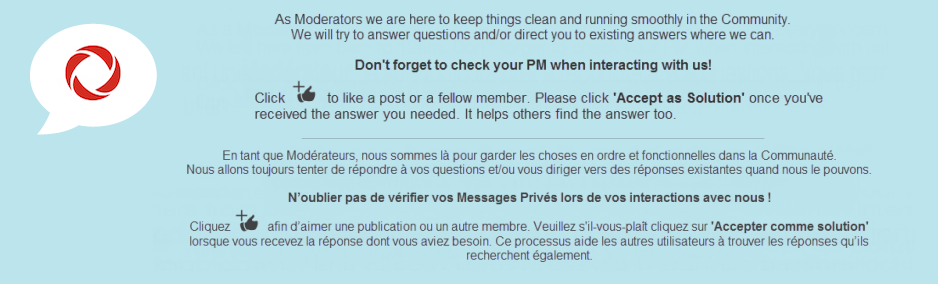
Re: Ignite TV - Slow WiFi Speeds
- Mark as New
- Subscribe
- Mute
- Subscribe to RSS Feed
- Permalink
- Report Content
06-29-2021
06:06 PM
- last edited on
06-29-2021
11:19 PM
by
![]() RogersZia
RogersZia
When we first got the Ignite WIFI and TV it was awesome. Now we can’t watch anything live without consistent glitches like screen pause and no sound. Furthermore, the WIFI on all devices is the same. Cannot work from home because of this. Extremely frustrating. Techs have been out multiple times and the lines are good plus even replaced the modem. When is ROGERS going to get this fixed?
Stratford Ontario
Re: Ignite TV - Slow WiFi Speeds
- Mark as New
- Subscribe
- Mute
- Subscribe to RSS Feed
- Permalink
- Report Content
06-30-2021 07:22 PM
Hello, @StratfordON.
Thank you for posting your concern, and welcome to Rogers Community Forums!
The Ignite service running smoothly for a while before the WiFi and TV problems started suggests something got changed. The Internet must be stable for the Ignite service to function well.
- Do you notice your modem rebooting when your TV glitches or WiFi drops?
- Did the techs try to resolve the issue from outside or checked the cable and other components inside your home?
- Have you relocated the modem recently? Like from one room to other.
- Do you have WiFi Pod(s)? If yes, how many and have you relocated them?
If you can answer the above, it can help us to figure out the problem.
Thank you for your patience!
Cheers,
RogersMoin

Re: Ignite TV - Slow WiFi Speeds
- Mark as New
- Subscribe
- Mute
- Subscribe to RSS Feed
- Permalink
- Report Content
07-01-2021 10:16 AM
Techs confirmed all equipment and lines in good working order (Exterior and Interior)
Modem has not moved since installation.
We have one Pod
Re: Ignite TV - Slow WiFi Speeds
- Mark as New
- Subscribe
- Mute
- Subscribe to RSS Feed
- Permalink
- Report Content
07-02-2021 10:22 AM
Hello @StratfordON,
Thank you so much for getting back to us, the additional info is very helpful!
Based on your answers, it sounds like some further investigation may be required at our end. Can you please send us a Private Message @CommunityHelps so we may have a closer look for you? For more information on how our Private Messaging system works, please check out our blog.
Kind regards,
RogersLaura

Re: Ignite TV - Slow WiFi Speeds
- Mark as New
- Subscribe
- Mute
- Subscribe to RSS Feed
- Permalink
- Report Content
08-16-2021
02:32 PM
- last edited on
08-16-2021
02:55 PM
by
![]() RogersTony
RogersTony
I have an issue, I've called Rogers since July 20, 2021 cause my internet went down, before that, I did not have many issues with the service. They said they were working on it from the back end and to call them back after 3 to 5 days if I don't receive a call back. So I did not receive an answer, I called them back after 5 days, got the wireless connection back in order but the signal dropped frequently. Called again, they sent a technician, he couldn't do anything, then I was told to get a new modem, I have an older version of ignite internet, so I got another modem of the same kind. I still had no change, in terms of download and wireless speed just kept dropping. I was told it was a wireless interference issue so I upgraded to the newest version of ignite with the newest modem available, I still have the internet dropping from time to time, I have the Rogers ignite pods and there is no change in the Wi Fi dropping and I have nothing plugged into the modem directly.
Can I please have a service person to come to my building my internet needs to be serviced. Every person on the phone from technical support and ignite service keeps on telling me everything looks good on their end, can I get someone to check the physical line on my end.
Please and thank you
Re: Ignite TV - Slow WiFi Speeds
- Mark as New
- Subscribe
- Mute
- Subscribe to RSS Feed
- Permalink
- Report Content
08-17-2021 02:18 PM - edited 08-17-2021 02:46 PM
Hello, @SamMatti
Welcome to the Rogers Community Forums!
I can understand how frustrating it is to deal with slow Wi-Fi speeds and connectivity issues.
- How many bars of Wi-Fi do you see on your devices when the internet stops working?
- Does the light on the top of the modem change colour when the connection drops?
- Do you experience speed or connectivity issues when connected directly to the modem via Ethernet?
We look forward to hearing from you!
RogersTony

Re: Ignite TV - Slow WiFi Speeds
- Mark as New
- Subscribe
- Mute
- Subscribe to RSS Feed
- Permalink
- Report Content
09-19-2021
09:42 PM
- last edited on
09-19-2021
10:57 PM
by
![]() RogersZia
RogersZia
Hi
Recently got ignite gigabit install with TV and Internet
Location - Markham ON
Noticed that whenever I'm watching Ignite TV through the TV box, my WiFi speeds are extremely slow.. Sometimes to the point where it's not usable.. But wifi is fine when not watching Ignite TV
Modem is located in family room, currently have 1 WIFI Rogers Pod Gen 2 installed upstairs
Any ideas why WiFi is slow when running Ignite TV
Thank You
Re: Ignite TV - Slow WiFi Speeds
- Mark as New
- Subscribe
- Mute
- Subscribe to RSS Feed
- Permalink
- Report Content
09-20-2021 12:39 PM - edited 09-20-2021 12:47 PM
@Json2 wrote:
Recently got ignite gigabit install with TV and Internet
Noticed that whenever I'm watching Ignite TV through the TV box, my WiFi speeds are extremely slow.. Sometimes to the point where it's not usable.. But wifi is fine when not watching Ignite TV
An Ignite TV HD stream consumes only 10 Mb/s of bandwidth. That is not very much. If that impacts your Wi-Fi performance, then there is a problem with the Wi-Fi installation.
Modem is located in family room, currently have 1 WIFI Rogers Pod Gen 2 installed upstairs
Any ideas why WiFi is slow when running Ignite TV
I suspect that this is a Pod placement issue, and possibly a problem with where your Ignite gateway is located as well.
Go to where you have the Pod installed, unplug the Pod and check to see what your Wi-Fi signal strength is like (on the 5GHz band) in that area, and test how well Wi-Fi performs without the Pod. The Pod must not me installed in any location that has poor Wi-Fi connectivity or else any devices that connect to it will experience very poor Wi-Fi performance. The Pod should not be installed too close to the gateway or too far away, and the Pod also needs to be installed in an location where it can also provide adequate coverage to the problematic Wi-Fi areas in your home.
Houses can also have "problem areas" where the home's construction blocks Wi-Fi signals. You need to avoid placing the Ignite gateway in such a location or else you will not be able to get good Wi-Fi connectivity outside of that room, because that will also prevent a Pod from establishing a good, fast connection as well.
Please also see my post in the following thread: https://communityforums.rogers.com/t5/Internet/Wi-Fi-connectivity-to-parts-of-the-home/m-p/484119
Re: Ignite TV - Slow WiFi Speeds
- Mark as New
- Subscribe
- Mute
- Subscribe to RSS Feed
- Permalink
- Report Content
09-23-2021 07:19 PM
But the gateway modem is in the family room, same room as the ignite TV box and even if I am sitting in the same family room
My WiFi on my phone or devices is extremely slow
