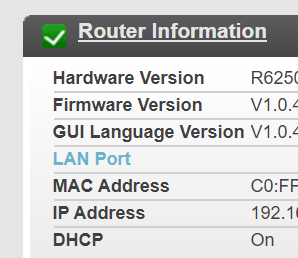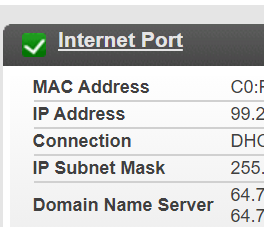- Rogers Community Forums
- Forums
- Internet, Rogers Xfinity TV, & Home Phone
- Internet
- Re: Rogers Gateway vs Personal Dedicated Router
- Subscribe to RSS Feed
- Mark Topic as New
- Mark Topic as Read
- Float this Topic for Current User
- Subscribe
- Mute
- Printer Friendly Page
Rogers Gateway vs Personal Dedicated Router
- Mark as New
- Subscribe
- Mute
- Subscribe to RSS Feed
- Permalink
- Report Content
03-19-2021
10:16 AM
- last edited on
03-19-2021
10:42 AM
by
![]() RogersMoin
RogersMoin
Confused as to using wifi via a Rgoers modem VS wifi from a separate dedicated router:
We have the Rogers 150 (unlimited) package.
And looking online it appear we have the Rogers CGN3 (or is it the CGN3ACR?) modem. We have had this same device for many years...between 5 and 10.
But we have never used the Rogers modem for its wireless capabilities but instead we have been using for wireless a now old Netgear router (I see one ethernet cable from the Rogers modem to this router).
This long established setup is working fine.
To make a long story short I have acquired a brand new Netgear WiFi 6 router.
So here are my Qs:
- will I likely see better performance simply swapping out the old router and replacing with the brand new Wifi 6 one?
- in my circumstances are there good reason(s) to not use either router for wireless but set up the existing modem to also do wireless duty? (I have never having set up the Rogers modem to also do wireless duty)
**Labels Added**
Re: Rogers Gateway vs Personal Dedicated Router
- Mark as New
- Subscribe
- Mute
- Subscribe to RSS Feed
- Permalink
- Report Content
03-19-2021
10:32 AM
- last edited on
03-19-2021
10:42 AM
by
![]() RogersMoin
RogersMoin
1. You should definitely see improved wifi performace with the new router. Set the 5 Ghz wifi channels to run in the 149 to 161 range to use the higher output power allowed for those channels.
2. You should be using the modem in Bridge mode. Hopefully its been that way for a long time now. With the modem in Bridge mode, the router will provide firewall services, network control, wifi services, etc, etc. So, with the modem in Bridge mode you need to ensure that the router's firewall is up and running. Modem's typically provide basic network and wifi services, and unless ISPs decide one day to become really generous and provide decent routers for their customers, anything that a customer buys will usually provide better service and capability than any modems the ISPs will provide.
The modem model can be found at the back of the modem on the product sticker. It will be a CGN3xxxx model, which is an Intel Puma 6 modem.
To kick the modem into Bridge mode, log into the modem, thru the router, using 192.168.0.1 to navigate to the log in page. Log in and navigate to BASIC .... GATEWAY FUNCTION. Disable the Residential Gateway Function and Save the changes. That will initiate a reboot into Bridge mode.
To kick the modem back into Gateway mode, log into the modem, thru the router, using 192.168.100.1 to navigate to the log in page. The log in addresses are specific to the operating mode of the modem, so that address does change. Log in and navigate back to the BASIC .... GATEWAY FUNCTION tab. Enable the Residential Gateway Function and Save the Changes That will initiate a reboot back into Gateway mode with the previous settings intact. This is an easier way to change the modem's operating mode back to Gateway Function. The other way is to run a Factory reset using the user interface, or, to depress the recessed reset button at the back of the modem for 30 seconds and then releasing it. That will initiate a Factory Reset followed by a reboot into Gateway mode. After that you would have to set the modem back up again (ugh!) from scratch.
If you don't have a Windows wifi analysis program, download Winfi Lite from https://www.helge-keck.com/
When that is running, select the Wrench (Tools) icon from the second row near the right hand side. That will bring up the bottom data display. From that display, select "Spectrum" to show the graphical interpretation of the data.
In the upper text area, sort the data using RSSI, which is the received power levels in dB milli-watts. Sort the data in descending order by selecting the RSSI column title, which will sort the data up or down depending on what is currently shown. That data column is a negative data column, that is to say, zero is at the top of the scale, -90 is at the bottom of the scale. The best that one can do normally is around -25 to -30 dbmw.
By looking at the text graphical data, that will show who else you're competing with, in terms of channel usage.
Re: Rogers Gateway vs Personal Dedicated Router
- Mark as New
- Subscribe
- Mute
- Subscribe to RSS Feed
- Permalink
- Report Content
03-19-2021 12:52 PM
I really appreciate your detailed reply Datalink but you have me "worried" given my less than stellar technical skills.
As I said "things' are working now with my old router in place and I thought all I had to to was switch the router, plugging in the one ethernet cable and I would be good to go but you are telling me I think that I should first check that the Rogers modem is set for "Bridge Mode"? And if it is then I am good to go?
Re: Rogers Gateway vs Personal Dedicated Router
- Mark as New
- Subscribe
- Mute
- Subscribe to RSS Feed
- Permalink
- Report Content
03-19-2021 01:28 PM
🙂 Never worry about "less than stellar technical skills". That's what this forum is for, providing explanations of how to do things like replacing routers.
Typically, when a user installs a router, it's done with the idea in mind that the modem is set to run in Bridge mode, running as a modem only. So, it doesn't provide any firewall, network management, wifi services, etc. The router does all of that.
Now, if you're running the modem in Gateway mode, which is its default operating mode, that means that the modem is providing its normal firewall, network management, wifi services, etc. After that, the router is doing the same for its network. You can run that configuration if you want to, its just not terribly efficient as you now have a double Network Address Translation (double NAT) configuration running. That is to say that the modem, with its firewall running is translating the incoming packets from its external IP address to the correct internal IP address. In turn, the router is doing the same. If you're not running anything at high speed, you probably won't notice the difference. The one point where this might matter is your choice of the Domain Name Server (DNS). With the modem running in Gateway mode, without any changes by you, the modem will use the Rogers DNS as its primary DNS. In the router, without you setting the DNS to Google, OpenDNS or anything else, it will accept the Rogers DNS as the primary DNS. Now, the interesting question is whether or not the modem will intercept the outgoing DNS query from the router and direct it to Rogers DNS. Say for example you wanted to use Google, OpenDNS, Cira.ca or any other DNS of your choice and set those addresses in the router. In theory, the router should use what you had set, and send any web address queries to the selected DNS. But, I'm just wondering if the modem will then intercept those queries and direct them to the Rogers DNS. This is just a question at this point. Hopefully you can see what I'm getting at here, that there is a possibility that you're not using the DNS of your choice. You might know the answer to that if you were using a specific DNS that provided screening and blocking capabilities and you had noted previously that those screening and blocking capabilities were working as expected. So, that is food for thought.
So, getting back to the configuration where the modem is running in Gateway mode, depending on your network layout, you might need to be able to use the ethernet ports on the modem for devices near the modem. Ok, that's a pretty good reason to run the modem in Gateway mode. With the router in full router mode, with its firewall up and running, you would have two networks running, one connected to the modem, and one connected to the router.
If your modem is running in Gateway mode, you can, or should be able to, without any problems, connect the new router to any port on the modem and connect to that router to set it up and configure it as necessary. When you're done with the configuration, you can then swap your network over to the new router. If you have a use for the old router, you can still keep using it.
To log into the modem, thru the router, with the modem in Gateway mode, use: 192.168.0.1
To log into the modem, thru the router, with the modem in Bridge mode, use: 192.168.100.1
So, if you simply start a web browser, and type in 192.168.0.1 in the address bar and hit enter, that should take you to the modem's log in page. After logging in, you can navigate to the BASIC .... GATEWAY FUNCTION tab and confirm that the Residential Gateway Function is currently enabled, which means that the modem is running in Gateway mode.
To change the modem's operating mode to Bridge mode, all you have to do is disable the Residential Gateway Function and Save the Changes. That will initiate a reboot into Bridge mode.
Now, fwiw, Rogers does support two devices connected to the modem when the modem is operating in Bridge mode. So, in theory, with both routers connected to the modem, all you should have to do is kick the modem into Bridge mode and both routers should end up with their own IP addresses, providing two independent networks.
If you're thinking of using both routers with the modem in Bridge mode, have a look at the following post from this morning, which provides more explanation of using two routers with the modem in Bridge mode:
Re: Rogers Gateway vs Personal Dedicated Router
- Mark as New
- Subscribe
- Mute
- Subscribe to RSS Feed
- Permalink
- Report Content
03-19-2021 01:36 PM - edited 03-19-2021 01:48 PM
To log into the modem, thru the router, with the modem in Bridge mode, use: 192.168.100.1
I wasnt able to login in Gateway mode i.e it time out but yes I just was able to see the login screen for the address 192.168.100.1 (but Cusadmin and password weren't the correct credentials supposedly wrong username).
Re: Rogers Gateway vs Personal Dedicated Router
- Mark as New
- Subscribe
- Mute
- Subscribe to RSS Feed
- Permalink
- Report Content
03-19-2021 01:51 PM - edited 03-19-2021 01:54 PM
cusadmin is the username that Rogers uses for its modem. The modem password should be the same as your wifi passphrase. Rogers changed the modem setup three or four (?) years ago so that when you start to set up the modem, you have to enter a wifi passphrase, which is also used as the modem password.
Now, its possible to go into the modem and change the modem password, so that its different than the wifi passphrase. If you've done that, and don't remember the password, you can call tech support and ask the Customer Service Rep to set the modem password to one that you can use to log into the modem. After that, when you're logged into the modem, you can reset the password to something else of your choice.
The password management tab in the modem is located at ADMIN .... MANAGEMENT
The fact that you used 192.168.100.1 to navigate to the log in page suggests/indicates that the modem is running in Bridge mode at the present time.
Re: Rogers Gateway vs Personal Dedicated Router
- Mark as New
- Subscribe
- Mute
- Subscribe to RSS Feed
- Permalink
- Report Content
03-19-2021 02:12 PM - edited 03-19-2021 02:15 PM
Datalink, given at least that I get the login screen for the address 192.168.100.1 (and not for 192.168.0.1) means that my current set up is in "preferable" BRIDGE MODE (given that I use a separate router)?
(Oops, I see that is what you wrote at the end of your previous post...sorry)
Re: Rogers Gateway vs Personal Dedicated Router
- Mark as New
- Subscribe
- Mute
- Subscribe to RSS Feed
- Permalink
- Report Content
03-19-2021 02:16 PM
Yup, I'd say that you're correct. If you log into your router, have a look at the WAN IP address. Its probably something like 174.xxx.xxx.xxx, which is another indication that the modem is running in Bridge mode. A WAN IP address of something like 99.xxx.xxx.xxx would indicate that the modem is running in Gateway mode.
Re: Rogers Gateway vs Personal Dedicated Router
- Mark as New
- Subscribe
- Mute
- Subscribe to RSS Feed
- Permalink
- Report Content
03-19-2021 02:44 PM - edited 03-19-2021 02:59 PM
I logged into my existing NETGEAR router and I see no reference to WAN but did see this:
Does this tell us more about my modem setup given that right now I cant log into the modem?
Re: Rogers Gateway vs Personal Dedicated Router
- Mark as New
- Subscribe
- Mute
- Subscribe to RSS Feed
- Permalink
- Report Content
03-19-2021 03:03 PM - edited 03-19-2021 03:23 PM
Actually that just clouds the picture, so to speak. Historically that Internet Port IP address tells me that the modem is operating in Gateway mode. If so, then the internet port IP address of the router should be 192.168.0.x not 99.xxx.xxx.xxx
So, something doesn't add up for some reason. Easiest way to resolve this is to call tech support and ask the Customer Service Rep to reset the modem password to something of your choosing. Then you can log into the modem and find out what its set for. Tech support can also tell you what mode the modem is operating in.
Have you tried your router's wifi passphrase as the modem's password? I'm thinking that when you setup the router, maybe you used the same wifi passphrase, simply transferring it from the modem to the router??
If you type in whatsmyip in a web browser and run a google search, it will show your current WAN IP address, which is either the address that the Modem has in Gateway mode, or the address that the router has with the modem in Bridge mode. Historically, 99.xxx.xxx.xxx means that the modem is in Gateway mode, 174.xxx.xxx.xxx means that the modem is in Bridge mode. So, the earlier image creates more confusion at this point.
?? Maybe Rogers has flipped those IP address assignments for your CMTS?? Just wondering aloud here
Re: Rogers Gateway vs Personal Dedicated Router
- Mark as New
- Subscribe
- Mute
- Subscribe to RSS Feed
- Permalink
- Report Content
03-19-2021 04:58 PM
Rogers tech via chat confirmed the modem is in bridge mode.
I asked why I couldnt log into the modem using the default settings and was told by one rep that because the modem is bridged the wireless on the modem is turned off. You need to be directly connected to the modem to log into it.
(And the cable had to be in Port 1 as the modem is currently in bridge mode).
Does that make sense? (I havent tried that yet)
Re: Rogers Gateway vs Personal Dedicated Router
- Mark as New
- Subscribe
- Mute
- Subscribe to RSS Feed
- Permalink
- Report Content
03-19-2021 05:39 PM - edited 03-19-2021 05:41 PM
That makes absolutely no sense at all. Ok, if port 1 is required, simply connect your router to port 1. Wait until you have internet access, and then use 192.168.100.1 to log into the modem, if you're looking to do that. The WAN IP numbers don't make sense, but, it is what it is. Where are you located? Just curious.
I've always used ports 3 and 4 to connect to the modem, and that goes way back to the CGN3 days when the CGN3 modems were first released.
Ok, knowing that the modem is in Bridge mode, that means that you should be able to use one other port to connect the new router, given that Rogers supports two connected devices when the modem is in Bridge mode. You can then set up the new router, leaving the old router up and running until you're ready to switch over, or, you can keep the old router running as well. Keep in mind the age of the router and whether or not its received any recent updates. While you're setting up the new router, run a firmware check to see if there are any updates that need to be loaded.
You can also daisy chain the routers for set up purposes, that is, put the new router behind the old router, connected to one of the old router's lan ports. When you're done with any new router updates and making any changes to the settings, you can reboot the new router and connect it to the modem. Done .... miller time as they say 🙂
Re: Rogers Gateway vs Personal Dedicated Router
- Mark as New
- Subscribe
- Mute
- Subscribe to RSS Feed
- Permalink
- Report Content
03-20-2021 10:34 AM
Thanks for the many detailed replies Datalink. Given that I am confident that the Rogers modem is in BRIDGE MODE (as confident as I can w/o being able to log into the modem) I just plan to remove the existing old router and replace it with the new one).
Just to see that dload and upload #s are at least as good with the new device I would like to do a comparison.
Which speedtest website would you suggest I use for such a comparison?
Re: Rogers Gateway vs Personal Dedicated Router
- Mark as New
- Subscribe
- Mute
- Subscribe to RSS Feed
- Permalink
- Report Content
03-20-2021 11:31 AM - edited 03-20-2021 11:38 AM
I normally use speedtest.net It will select what it thinks is the best site for you, but, if it doesn't come up with a Rogers test site, go ahead and change it, and when the next page comes up to select a site, type in Rogers in the entry window and hit the enter or return key. That will display all of the Rogers speedtest sites. From that list, select the nearest Rogers server. Second choice would be Rogers Toronto, third choice would be Rogers Montreal.
You can also try http://speedtest.googlefiber.net/
That's a short test but it actually works pretty well.
To get back into the modem, you can always run a factory reset by holding down the recessed reset button at the back of the modem for 30 seconds. When you release it, the modem will initiate a factory reset and reboot back into Gateway mode. From there, start the login process at 192.168.0.1 and you will see the start of the modem set up sequence. From what I remember, all you need to do is enter the wifi passphrase at which point the sequence ends. Unless Rogers has change this, the sequence ends and the modem becomes operational. Then you would have to log back into the modem at 192.168.0.1, using the newly entered wifi passphrase as the modem's password. The username is cusadmin.
All you have to do at that point is kick the modem back into Bridge mode by navigating to the BASIC .... GATEWAY FUNCTION tab and disabling the Residential Gateway Function. Save the Changes and the modem will reboot into Bridge mode. That whole process should take 5 minutes or less, and when its done, you will now have the ability to log back into the modem (in Bridge mode) by using 192.168.100.1