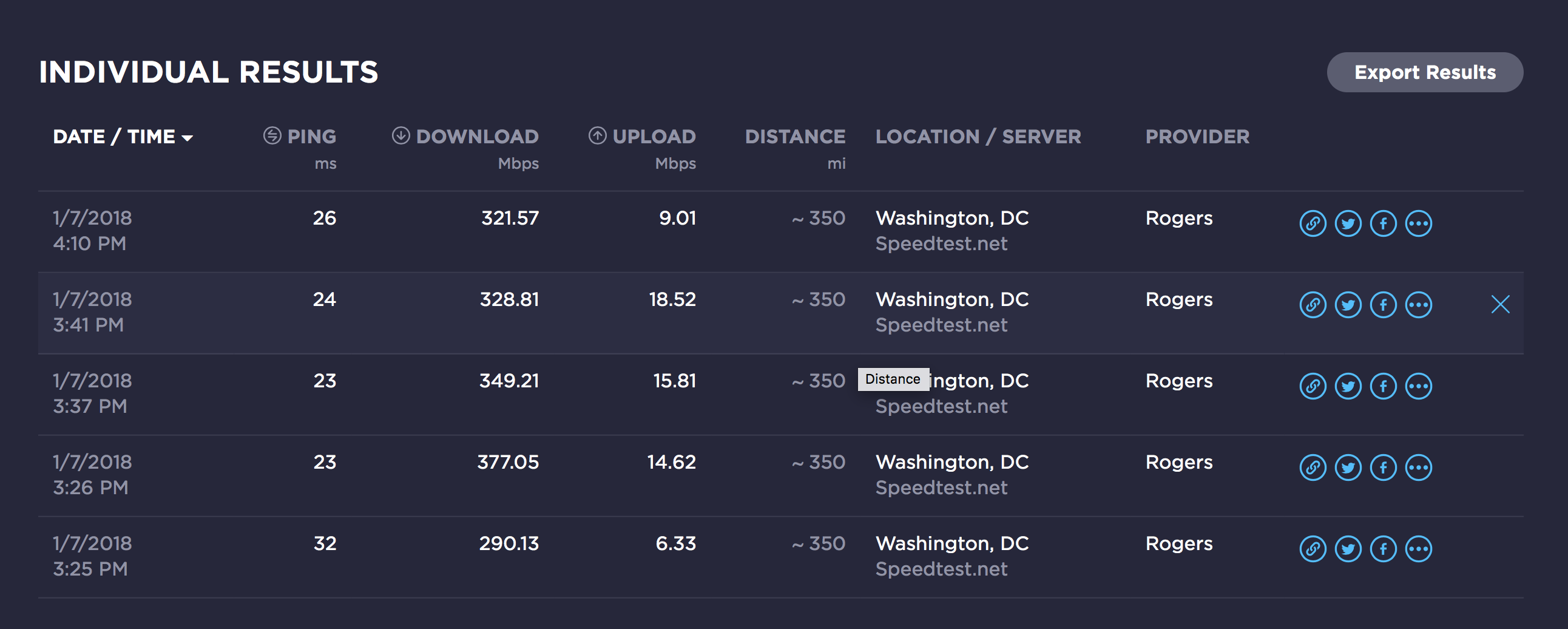- Rogers Community Forums
- Forums
- Internet, Rogers Xfinity TV, & Home Phone
- Internet
- Re: Gigabit Speeds
- Subscribe to RSS Feed
- Mark Topic as New
- Mark Topic as Read
- Float this Topic for Current User
- Subscribe
- Mute
- Printer Friendly Page
Gigabit Speeds
- Mark as New
- Subscribe
- Mute
- Subscribe to RSS Feed
- Permalink
- Report Content
12-13-2016
09:15 AM
- last edited on
01-04-2017
08:10 AM
by
![]() RogersMoin
RogersMoin
I've had the displeasure of upgrading two accounts to the Gigabit package.
I understand the marketing gimmick of the term up to, but it's getting a bit ridiculous.
Here is a snapshot of a speedtest done downtown by Bay and College. Straight lan, bridge mode.
As you can see, the speeds are a far cry of true gigabit. I understand fully the limitations and expectations of the Docsis 3 technology. I would even deem constant speeds of 750-800 acceptable.
I also have the package in Richmond Hill, where the speeds are about 80% of the above posted numbers.
Service agents have showed up to both locations, followed by visits from their supervisor.
The Richmond Hill service team advised me the maximum speeds that they have ever seen in the area is about 600Mb/s whereas the Downtown Toronto team advised me the the maximum they have personally seen is in the 650Mb/s range that was sustainable. To me, upload speeds are more important. The comparison between the two is full 50 as seen above to mid 30s in Richmond Hill.
If the agents are reporting that to the customers, knowing that the network cannot achieve anywhere close to their advertised speeds, why bother selling them as Gigabit. Should have rolled out publicly as 500u instead!
Spoke to the management team who advised me, since we are already on a highly discount bundle, there is nothing they can do. The analogy they gave me was you get what you pay for.
So my frustration spikes, just because Rogers offered the 63U package and I take advantage of the deal, they have the audacity to justify the slower speeds because I'm on a "discounted" plan? In my opinion, that's disgusting.
I would advise anyone considering upgrading to the Gigabit package to steer clear until their systems can actually handle the traffic.
*Edited Labels*
- Labels:
-
Gigabit
-
Internet
-
Speed Test
Re: Gigabit Speeds
- Mark as New
- Subscribe
- Mute
- Subscribe to RSS Feed
- Permalink
- Report Content
01-08-2018
04:19 AM
- last edited on
01-08-2018
08:45 AM
by
![]() RogersCorey
RogersCorey
My speeds used to be 330/21 on Ignite 250. Since "upgrading" to gigabit on December 19, my speeds have been consistently inconsistent, ranging between 100-300 down and 1-3 up.
Rogers confirmed the issue is with the line and not my hardware, which was obvious from the very beginning. Been getting the runaround from useless "service" reps since then and the same delay email every few days.
3 weeks and still no fix, not even an inkling of anything being done.
From this thread alone it's obvious this has been going on for months which should be a clear indication that Rogers will not be doing anything about it. I advise everyone to get their accounts refunded for every day of poor service and switch to a different provider.
Re: Gigabit Speeds
- Mark as New
- Subscribe
- Mute
- Subscribe to RSS Feed
- Permalink
- Report Content
01-08-2018 10:06 AM
@rickybola wrote:I'm not no Techy.
I suppose to be paying for 1Gbps Rogers Ignite Services. The lovely thing about it is I opened a ticket recently with the "engineer" to investigate the cause the issue and get back to me. Four weeks later I call in Tech Support and I found out the ticket was closed and seen as no issue! Amazing! I understand its UP to 1GBps --- but how close are they to 1GBps- when your avg speed is 310- 320 MBps. Sadly I have had this service over a 1 year and still no change.
It is just me, but do you see a problem here? Beauty behind this all. I'm locked in a contract of. Bad Service.
Thanks Rogers! 🙂
Thats funny, the same thing has happened to me twice now since getting my 1GB service last week, and I am hitting the same around 300-350Mbps. Totally false advertising and terrible customer service.
I just got an email this morning saying my probelm has now been fixed, so when I get home from the office, I cant wait to test it out, I am 99% sure I will see the same speeds however.
I have never seen incompetence like this before in a service company, it is unreal!
Re: Gigabit Speeds
- Mark as New
- Subscribe
- Mute
- Subscribe to RSS Feed
- Permalink
- Report Content
01-09-2018 09:52 PM
well.. so much for the support on my poor speeds.. ![]()
Re: Gigabit Speeds
- Mark as New
- Subscribe
- Mute
- Subscribe to RSS Feed
- Permalink
- Report Content
01-09-2018 09:58 PM
@BritesDW, you have the white CODA-4582 modem correct? If so, your signal data that you posted is missing the Downstream OFDM data. Can you log back into the modem, copy that Downstream OFDM section out of the table and post it please.
Re: Gigabit Speeds
- Mark as New
- Subscribe
- Mute
- Subscribe to RSS Feed
- Permalink
- Report Content
01-09-2018 10:50 PM
Receiver FFT type Subcarr 0 Frequency(MHz) PLC locked NCP locked MDC1 locked PLC power(dBmv)
0 4K 275600000 YES YES YES -2.799999
1 NA NA NO NO NO NA
Re: Gigabit Speeds
- Mark as New
- Subscribe
- Mute
- Subscribe to RSS Feed
- Permalink
- Report Content
01-17-2018
05:36 PM
- last edited on
01-17-2018
05:41 PM
by
![]() RogersMaude
RogersMaude
Why are the Gigabit upload speeds capped at 30mbps?
I have FTTH (fiber that goes directly to my condo unit). So why is Rogers not able to give me at least Mbps?
It's one of the only reasons I might go back to Bell if that doesn't change soon! It's nice to have 1Gbps down, but I would actually be willing to trade it for a symmetric 500 Mbps connection.
Also, why is Rogers converting my Fiber to Coaxial cable and not using IP equipment? I feel like it's buying a Ferrari while only being able to use it in a 30km/h zone 😕
Re: Gigabit Speeds
- Mark as New
- Subscribe
- Mute
- Subscribe to RSS Feed
- Permalink
- Report Content
01-18-2018 05:39 PM
Hello @DeanLubaki,
Thank you for your post and welcome to the Rogers Community Forums! 😃
I totally understand the need for more symmetrical speeds especially since Gigabit download speeds are possible now.
We are constantly working to improve out Network Infrastructure and I am certain we will start seeing faster upload speeds in the near future. We use a Hybrid Fibre network which converts to Coax before reaching the home in most areas but if you are in a Fibre-to-the-suite building then it should only be converted to copper in the home using an Optical Network Unit (ONU).
I hope this helps!
RogersTony

Re: Gigabit Speeds
- Mark as New
- Subscribe
- Mute
- Subscribe to RSS Feed
- Permalink
- Report Content
01-18-2018 05:43 PM
Bell does that because there is obviously more capacity.
I don't know if you guys will be able to retain me as a customer if Bell ever matches the price because I'm after upload speeds.
Re: Gigabit Speeds
- Mark as New
- Subscribe
- Mute
- Subscribe to RSS Feed
- Permalink
- Report Content
01-19-2018 06:10 PM
Hello @DeanLubaki,
I understand where you are coming from here but the Gigabit Package is the highest upload speed package we currently have available. As to the answer to your question I am really not sure why there are not specific packages available for those living in buildings with Fibre-to-the-Home.
It is a great suggestion though and I am hopeful that something will be implemented soon as Fibre Optics is definitely capable of much higher speeds. If new plans do become available it will be posted on the Rogers.com website first. Stay tuned!
RogersTony

Re: Gigabit Speeds
- Mark as New
- Subscribe
- Mute
- Subscribe to RSS Feed
- Permalink
- Report Content
01-21-2018 12:12 PM
Hi Folks,
It has been a few weeks now with slow download speeds on my Gigabit connection. CODA-4582 in bridge mode connected to ASUS-N66U since replaced with TP-Link Archer C7 and still getting really slow speeds. Any help will be appreciated.
| Hardware Version | 1A |
| Software Version | 2.0.10.33T3 |
| Port ID | Frequency (MHz) | Modulation | Signal strength (dBmV) | Channel ID | Signal noise ratio (dB) |
| 1 | 603000000 | 256QAM | 3.900 | 9 | 37.636 |
| 2 | 849000000 | 256QAM | 1.700 | 2 | 35.780 |
| 3 | 855000000 | 256QAM | 1.600 | 3 | 35.780 |
| 4 | 861000000 | 256QAM | 1.400 | 4 | 35.780 |
| 5 | 579000000 | 256QAM | 3.700 | 5 | 37.636 |
| 6 | 585000000 | 256QAM | 3.900 | 6 | 37.636 |
| 7 | 591000000 | 256QAM | 4.100 | 7 | 37.636 |
| 8 | 597000000 | 256QAM | 4.100 | 8 | 37.636 |
| 9 | 303000000 | 256QAM | 6.200 | 1 | 37.636 |
| 10 | 609000000 | 256QAM | 4.000 | 10 | 37.636 |
| 11 | 615000000 | 256QAM | 4.200 | 11 | 37.356 |
| 12 | 621000000 | 256QAM | 4.300 | 12 | 37.636 |
| 13 | 633000000 | 256QAM | 4.500 | 13 | 37.636 |
| 14 | 639000000 | 256QAM | 4.700 | 14 | 37.636 |
| 15 | 645000000 | 256QAM | 4.800 | 15 | 37.356 |
| 16 | 651000000 | 256QAM | 4.800 | 16 | 37.356 |
| 17 | 657000000 | 256QAM | 4.800 | 17 | 37.636 |
| 18 | 663000000 | 256QAM | 4.700 | 18 | 37.636 |
| 19 | 669000000 | 256QAM | 4.700 | 19 | 37.636 |
| 20 | 675000000 | 256QAM | 4.900 | 20 | 37.356 |
| 21 | 681000000 | 256QAM | 4.700 | 21 | 37.636 |
| 22 | 687000000 | 256QAM | 4.600 | 22 | 37.356 |
| 23 | 693000000 | 256QAM | 4.600 | 23 | 37.356 |
| 24 | 699000000 | 256QAM | 4.900 | 24 | 37.356 |
| 25 | 705000000 | 256QAM | 4.400 | 25 | 37.356 |
| 26 | 711000000 | 256QAM | 4.200 | 26 | 37.356 |
| 27 | 717000000 | 256QAM | 4.200 | 27 | 37.356 |
| 28 | 723000000 | 256QAM | 3.800 | 28 | 36.610 |
| 29 | 825000000 | 256QAM | 2.100 | 29 | 36.387 |
| 30 | 831000000 | 256QAM | 1.900 | 30 | 36.387 |
| 31 | 837000000 | 256QAM | 1.700 | 31 | 35.780 |
| 32 | 843000000 | 256QAM | 1.700 | 32 | 35.780 |
| Receiver | FFT type | Subcarr 0 Frequency(MHz) | PLC locked | NCP locked | MDC1 locked | PLC power(dBmv) |
| 0 | NA | NA | NO | NO | NO | NA |
| 1 | 4K | 275600000 | YES | YES | YES | 5.000000 |
| Port ID | Frequency (MHz) | Modulation | Signal strength (dBmV) | Channel ID | Bandwidth |
| 1 | 30596000 | ATDMA - 64QAM | 43.750 | 6 | 6400000 |
| 2 | 13696000 | ATDMA - 64QAM | 43.500 | 4 | 6400000 |
| 3 | 23700000 | ATDMA - 64QAM | 43.750 | 5 | 6400000 |
| Channel Index | State | lin Digital Att | Digital Att | BW (sc's*fft) | Report Power | Report Power1_6 | FFT Size |
| 0 | DISABLED | 0.5000 | 0.0000 | 0.0000 | -inf | -1.0000 | 4K |
| 1 | DISABLED | 0.5000 | 0.0000 | 0.0000 | -inf | -1.0000 | 4K |

Re: Gigabit Speeds
- Mark as New
- Subscribe
- Mute
- Subscribe to RSS Feed
- Permalink
- Report Content
01-21-2018 07:14 PM
@lbrasi83 wrote:
Hi Folks,
It has been a few weeks now with slow download speeds on my Gigabit connection. CODA-4582 in bridge mode connected to ASUS-N66U since replaced with TP-Link Archer C7 and still getting really slow speeds. Any help will be appreciated.
Hardware Version 1A Software Version 2.0.10.33T3
Downstream Overview
Port ID Frequency (MHz) Modulation Signal strength (dBmV) Channel ID Signal noise ratio (dB) 1 603000000 256QAM 3.900 9 37.636 2 849000000 256QAM 1.700 2 35.780 3 855000000 256QAM 1.600 3 35.780 4 861000000 256QAM 1.400 4 35.780 5 579000000 256QAM 3.700 5 37.636 6 585000000 256QAM 3.900 6 37.636 7 591000000 256QAM 4.100 7 37.636 8 597000000 256QAM 4.100 8 37.636 9 303000000 256QAM 6.200 1 37.636 10 609000000 256QAM 4.000 10 37.636 11 615000000 256QAM 4.200 11 37.356 12 621000000 256QAM 4.300 12 37.636 13 633000000 256QAM 4.500 13 37.636 14 639000000 256QAM 4.700 14 37.636 15 645000000 256QAM 4.800 15 37.356 16 651000000 256QAM 4.800 16 37.356 17 657000000 256QAM 4.800 17 37.636 18 663000000 256QAM 4.700 18 37.636 19 669000000 256QAM 4.700 19 37.636 20 675000000 256QAM 4.900 20 37.356 21 681000000 256QAM 4.700 21 37.636 22 687000000 256QAM 4.600 22 37.356 23 693000000 256QAM 4.600 23 37.356 24 699000000 256QAM 4.900 24 37.356 25 705000000 256QAM 4.400 25 37.356 26 711000000 256QAM 4.200 26 37.356 27 717000000 256QAM 4.200 27 37.356 28 723000000 256QAM 3.800 28 36.610 29 825000000 256QAM 2.100 29 36.387 30 831000000 256QAM 1.900 30 36.387 31 837000000 256QAM 1.700 31 35.780 32 843000000 256QAM 1.700 32 35.780 OFDM Downstream Overview
Receiver FFT type Subcarr 0 Frequency(MHz) PLC locked NCP locked MDC1 locked PLC power(dBmv) 0 NA NA NO NO NO NA 1 4K 275600000 YES YES YES 5.000000 Upstream Overview
Port ID Frequency (MHz) Modulation Signal strength (dBmV) Channel ID Bandwidth 1 30596000 ATDMA - 64QAM 43.750 6 6400000 2 13696000 ATDMA - 64QAM 43.500 4 6400000 3 23700000 ATDMA - 64QAM 43.750 5 6400000 OFDM/OFDMA Overview
Channel Index State lin Digital Att Digital Att BW (sc's*fft) Report Power Report Power1_6 FFT Size 0 DISABLED 0.5000 0.0000 0.0000 -inf -1.0000 4K 1 DISABLED 0.5000 0.0000 0.0000 -inf -1.0000 4K
Have you tried to run a speed test using a Wired Ethernet connection directly to the modem? Sometimes third party routers if not setup properly could lead to slow speed issues. If the speed is still poor when testing directly wired to the modem, I would suggest calling Rogers and asking them to check if other people on your Node are experiencing slow speeds. It could be caused by congestion on your Node.
Re: Gigabit Speeds
- Mark as New
- Subscribe
- Mute
- Subscribe to RSS Feed
- Permalink
- Report Content
02-04-2018 08:03 PM - edited 02-04-2018 08:31 PM
I switched from Bell Fiber 300 to Rogers Gigabit service yesterday. The technician bought me the Hitron CODA modem (firmware 2.0.10.28T2); I then put the modem into Bridge Mode and I can no longer access the modem setting...
I have done numerous speed tests. Of interest is that I get about 860Mbps down and about 32Mbps up when I directly connect my laptop to the back of the modem. I then connected to my WiFi (have tried both Google Mesh Router and Asus AC3100) but my wireless speed has significantly decreased to about 630Mbps down and 32Mbps up. I have already done factory resets on both of my routers and they are also running the latest firmware...
Is this normal?
Your input is much appreciated!
.Eric
Re: Gigabit Speeds
- Mark as New
- Subscribe
- Mute
- Subscribe to RSS Feed
- Permalink
- Report Content
02-04-2018 09:53 PM - edited 02-04-2018 10:04 PM
@RNEric to access the modem when its in Bridge mode, use 192.168.100.1 That address can also be used when the modem is in Gateway mode as well. To kick the modem back into Gateway mode from Bridge mode, log into the modem using 192.168.100.1, navigate to the BASIC .... GATEWAY tab and enable the Residential Gateway Function. When you save the changes the modem will reboot back into Gateway mode with its previous settings intact. Normally, 192.168.100.1 can be accessed thru a router, but there are cases where the router requires a routing rule to access the modem thru the router. With the AC3100 you shouldn't have any problems. I run a 68U and 86U and have no problems accessing the modem thru either router.
One point to note, Rogers modems will supply two IPV4 and apparently an unlimited number of IPV6 addresses to devices when the modem is in Bridge mode, so, you can run two separate Dual stack (IPV4 & IPV6) networks off of a bridged Rogers modem.
In the case of the speed tests, when you run them, use the www.speedtest.net Toronto Rogers or Montreal Rogers servers. Next choices would be the Toronto Beanfield or Montreal Fibrenoire servers. You should see the same speedtest results from Gateway or Bridge modes. With the modem in Bridge mode, you should get the same results thru a router using an ethernet connected pc or fast laptop. Wifi speeds at those rates are another topic altogether.
Note that I indicated that you "should" see the same data rate thru the router. This will depend on the functions running on the router. At lower data rates the effect of various functions running on the router throughput won't be seen, but when you move up to 1 Gb/s, that effect becomes more evident. When you have completed a factory reset on the AC3100, go thru the upper menu items and disable anything and everything except perhaps for the AI Protection. Then with everything disabled, run a speedtest and see what you end up with. Check the LAN .... Switch Control tab and ensure that the NAT Acceleration is enabled. Without NAT Acceleration enabled, you won't see the full data rate thru the router. There are functions, such as Parental Control, Traditional QOS and others that will kick off the NAT Acceleration, possibly without warning. I believe that URL, Keyword and Network Services filtering also kills the NAT Acceleration. I'd have to look these up again. NAT Acceleration basically runs a port to port transmission scheme, external to internal and vice versa without any or little envolvement from the CPU. Enabling certain functions forces the data to route thru the CPU, so, you lose the fast path through the router and take another througput hit due to the function processing that is required. So, enabling any function beyond AI Protection really requires a speedtest to determine what effect if any, the function has on the router data rate. Along those same thoughts, Rogers uses Native IPV6. AI Protection won't do much if anything to the IPV4 data rates, but it will impose a penalty on IPV6 data rates. I'm assuming that IPV6 packets are all scanned, resulting in a throughput drop.
Ok, for the wifi, I'm not suprised at your results. The wifi rate will depend on the max wifi rate that the router and device will support and on the number of wifi modems and routers in your area. The router and device rates will take some homework. At the end of the day, what needs to be determined is what data rates the router and remote device will support. The modulation and coding index in the link below shows what data rates any given wifi device will run at. The spatial streams indicate the number of antenna. The two columns for 20, 40, 80, 160 Mhz Bandwidths with 800 or 400 nano-second guard channels show the gross data rates that you can expect to see depending on the chosen Bandwidth and what guard channel the devices wifi adapter will run. So, you can make some generalizations based on the marketing claims of the device manufacturer, but, in some cases, its pretty well impossible to determine what data rates a given device will run at as the manufacturer doesn't release that data. You would have to find out what wifi adapter is installed by looking at the pc or laptop's device list, then look up the manufacturer's data for the wifi adapter. So, you end up in a situation where the router supports higher data rates, but, the mobile device doesn't, or vice versa. It does take homework to match up devices so that you max out the data rates on both the modem/router and mobile device
As for the local interference from other modems and routers, have a look at the following post, specifically the wifi settings and monitoring the wifi environment to determine who else is using the wifi channels in your neighborhood:
http://communityforums.rogers.com/t5/Internet/slow-wifi/m-p/399949#M47222
Best that you can to is to set the router wifi for WPA-2, AES, 80 or 160 Mhz bandwidth, channel 149 or higher depending on what you see for local competition and see what the remote device will do for data rates. Fwiw, running an RT-AC86U with competition from both neighbors on both sides of me, the best I can see if 600 Mb/s max on an Asus laptop. The gaming laptop in the family will probably run faster, but, I haven't had a chance to test it. So, the mobile device rate will make a considerable difference in the final data rate that you see. In the above post there is a link to inSSIDer, which is getting old by now. Its the last freebie version of that application and inSSIDer has since abandoned the home user market. So, although I prefer inSSIDer, my advice would be to use Acrylic to check out the local wifi competition.
https://www.acrylicwifi.com/en/wlan-software/wlan-scanner-acrylic-wifi-free/
Hope this helps.
Edit: Are you running stock firmware or Merlin's Asuswrt? When you were with Bell, what was your upload rate?
Re: Gigabit Speeds
- Mark as New
- Subscribe
- Mute
- Subscribe to RSS Feed
- Permalink
- Report Content
02-05-2018 11:44 AM
I had Bell 300/100 before...I was getting around 330Mbps down and about 121Mbps down...speed was very good but too bad the promotion ended....
Re: Gigabit Speeds
- Mark as New
- Subscribe
- Mute
- Subscribe to RSS Feed
- Permalink
- Report Content
02-05-2018 07:57 PM
Re: Gigabit Speeds
- Mark as New
- Subscribe
- Mute
- Subscribe to RSS Feed
- Permalink
- Report Content
02-06-2018 12:27 AM - edited 02-06-2018 12:52 AM
@RNEric, on the AC68U with just the AI Protection, firewall and wifi running I'll see about 900 to 910 Mb/s (IPV4) on the downstream, ~58 Mb/s on the upstream. I'm on the gigabit plan introduced a couple of years ago, so the upstream limits are higher. On the AC86U, I'll see ~950 to 960 Mb/s (IPV4) on the downstream, ~58 Mb/s on the upstream. The AC86U numbers match what I'll see thru the modem itself.
The AC68U has an 800 Mhz processor, the AC86U has a 1.8 Ghz processor, so, the additional horsepower makes a difference. I haven't run a speedtest recently with the Xfinity sites, so, can't tell you at the moment what difference I'll see with the IPV6 speedtest results.
As for the wifi, if you've set the wifi to the widest bandwidth possible and are running a channel in the 149 to 161 range, then the result you see will be result of your nearest competition denying the router or remote device, access to a certain portion of the bandwidth or broadcast time in that channel range. And / or, you're sharing that channel with someone else and running into co-channel interference, where each router and remote device recognizes that there is another network running in that same channel and as a result all devices end up sharing the available time, so, your max downstream data rate drops from the observed wired result of 900 to 950 Mb/s. In the professional settings for the 5 Ghz, ensure that Explicit Beamforming is enabled. I've see discussions indicating that Universal Beamforming should be off, but, I've always enabled it and never had any issues from what I can tell. Also, if you have no Multi User-MIMO devices, that is Wave 2 802.11ac devices, disable MU-MIMO in the professional settings as well.
If you use Acrylic to determine who else is operating in that channel 149 to 161 range, you might find that your better off using channel 153, 157 or 161 as the base channel. It all depends on who else is in that channel space. If there is a channel that isn't occupied, that's the channel that I would choose. If you do change channels, run a speed test to see if your any further ahead. If you end up losing, go back to the original channel. For info's sake, the lower 5 Ghz channels, 36 to 48, are limited in output power to 50 or 200 milli-watts depending on when the device was approved by Industry Canada. The upper channels 149 to 165 are allowed to run at 1 watt max radiated power. So, that additional power does make a difference in range and in max data rates that you will see. Even with the competition from both of my neighbors, I'm still better off in that upper channel range, seeing higher data rates than I would see in the lower channel range where there is no competition. So, everyone's location has different background noise levels and competing numbers of wifi modems and routers. This really requires data rate testing in the various channel ranges to determine what the best channel range is for each end user. That can be washed aside when nearby users run their equipment on Auto, but, if you're in a situation where the competition is fairly static, then you can probably decide to use a fixed channel as a base channel. The AC3100 will then figure out the required extension channels.
To see what the gross wifi connect rate is, you can look at the list in the AC3100 Network Map. That will tell you what the gross connect rates are between the router and mobile device. If you right click on the internet or wifi symbol in the taskbar to the lower right, select Open Network and Internet Settings. Select "View Your Network Properties" in the lower linked list to bring up the network properties page. The Link Speed (Receive / Transmit) is shown on that page. For a wifi connection, that should be the gross data rate that is running between the router and mobile device, same as what you see in the router Network list. If you take those numbers, you should be able to find them in the Modulation and Coding Scheme chart:
If you multiply the data rate by the fraction listed in the Modulation and Coding column, that will give you the max data rate that the wifi desktop or laptop will see. Note that the router and wifi device will constantly evaluate the signal level and signal to noise ratios in the received data streams as well as blocked channels from other wifi networks, and move up and down that chart as required. At the end of the data, the max data rate that you will see is a combined product of the signal level, signal to noise ratio, and lost bandwidth due to whomever you are competing with for that same channel space. Depending on your home layout, about the only thing you can do is place the router or additional access point closer to the area where you mainly use wifi. Fwiw, Ubiquity wifi access point users are pretty happy with their equipment. Other than that, some laptop surgery might be in order to replace the wifi adapter with a faster, newer adapter, but, you would have to know whether or not the laptop manufacturer has built in a white list for equipment. Install anything that isn't on that white list and the laptop won't boot.
If your looking at replacing any equipment, look for devices that are MU-MIMO capable. That will ensure that the device wifi adapter supports higher data rates to start with, and allows you to use the MU-MIMO capability of the AC3100. MU-MIMO modems and routers transmit simultaneously to 4 devices, and receive responses from them one at a time. That simultaneous broadcast capability results in a very high out bound data rate. The router tracks the location of the devices and cooks the transmissions to broadcast the appropriate data stream to 4 devices simultaneously, wherever those devices are located with respect to the routers fixed location.
So, hope this helps. I suspect that you might be at the max data rate for your location. It all depends on what you see for available channels, if any, in that upper 149 to 161 channel range. Channel 165 would only be available if you set the bandwidth to 20 Mhz, which would automatically limit the data rate.
Edit: One factor that may not be clear in the above post are the results of the individual wifi adapters and antenna in each device. While the router may be able to support 4 antenna (4 data stream) operation, it would take a 4 antenna remote device to receive all 4 data streams, so, that means running another router in bridge mode or repeater mode, or installing the Asus PCE AC-88 wifi adapter in a desktop for example. Most laptops have one or two antenna installed, some Macs have three antenna installed. So, the number of antenna in that remote device also comes into play, along with the signal levels, signal to noise ratios and competing wifi modems and routers.
https://www.asus.com/ca-en/Networking/PCE-AC88/
Re: Gigabit Speeds
- Mark as New
- Subscribe
- Mute
- Subscribe to RSS Feed
- Permalink
- Report Content
02-06-2018 07:00 AM
Re: Gigabit Speeds
- Mark as New
- Subscribe
- Mute
- Subscribe to RSS Feed
- Permalink
- Report Content
02-06-2018 09:26 PM
Re: Gigabit Speeds
- Mark as New
- Subscribe
- Mute
- Subscribe to RSS Feed
- Permalink
- Report Content
02-06-2018 10:23 PM - edited 02-06-2018 10:25 PM
@RNEric one more item to check for the wifi, for the 2.4 Ghz network, set the bandwidth to 20/40. For the 5 Ghz, set the bandwidth to 20/40/80 or 20/40/80/160 if the AC3100 has that available. The slower wifi rate might make sense when you check the wifi environment and see who else you're competing with for clear channels. It might be possible that 630Mbps via wifi is simply the best that you can do considering any wifi channel competition running nearby. That's not a terrible result however 🙂
Re: Gigabit Speeds
- Mark as New
- Subscribe
- Mute
- Subscribe to RSS Feed
- Permalink
- Report Content
02-08-2018 12:22 PM
Thank you.
Re: Gigabit Speeds
- Mark as New
- Subscribe
- Mute
- Subscribe to RSS Feed
- Permalink
- Report Content
02-08-2018 12:38 PM - edited 02-08-2018 12:46 PM
That is entirely up to you. It depends on whether or not you would benefit from running IPV6. If you or anyone in your family is a gamer and happen to play XBox Electronic Arts games, then you have to disable IPv6 in order for one on one games to run as they should. IPV6 does away with IPV4 port forwarding, but, interestingly, Microsoft still uses Teredo instead of pure IPV6 for matchmaking purposes. So, in theory, IPV6 should be a great thing for gaming, but, I don't think we're there just yet. I don't believe that the Sony Playstations support IPV6 yet, but, don't quote me on that one.
There are a few sites around that are strictly IPV6, but, I haven't done any research to determine what they are or if they are worth visiting.
If you use OpenDNS for Family Filtering, IPV6 blows that away as it bypasses the "IPV4" Family Filtering. OpenDNS only provides address resolution for IPV6 addresses, without any user specified filtering. There is a new Domain Name Service, Quad 9, which is a consortium of IBM and other companies which will provide malware/spyware address filtering for both IPV4 and IPV6.
As far as I know, Rogers DNS is only for address resolution without any checks for malware/spyware sites and other categories.
In terms of user security, each user has to determine if they are satisfied using Rogers DNS, or if they prefer other DNS services which will provide some level of filtering for sites which might pose some type of thread thru malware or spyware or other objectionable content.
Edit: In terms of the Asus AC3100, you might see a performance drop for IPV6 due to the AI Protection. You would have to run IPV4 and IPV6 speedtests using the Xfinity speedtest with the AI Protection enabled and disabled. It looks like AI Protection uses Site Reputation for part of or perhaps all of its determination for IPV4 sites, so, it might not run packet scans for IPV4 packets from those sites. Its all closed source, so, no one outside of Trend Micro really knows what it does. For IPV6 however, my guess is that AI Protection runs packet scans instead of relying on Site Reputation. So, at least on a speedtest, you will see a difference in IPV6 data rates, with the AI Protection switched ON or OFF. That should reflect real world results as well when you visit IPV6 enabled sites.