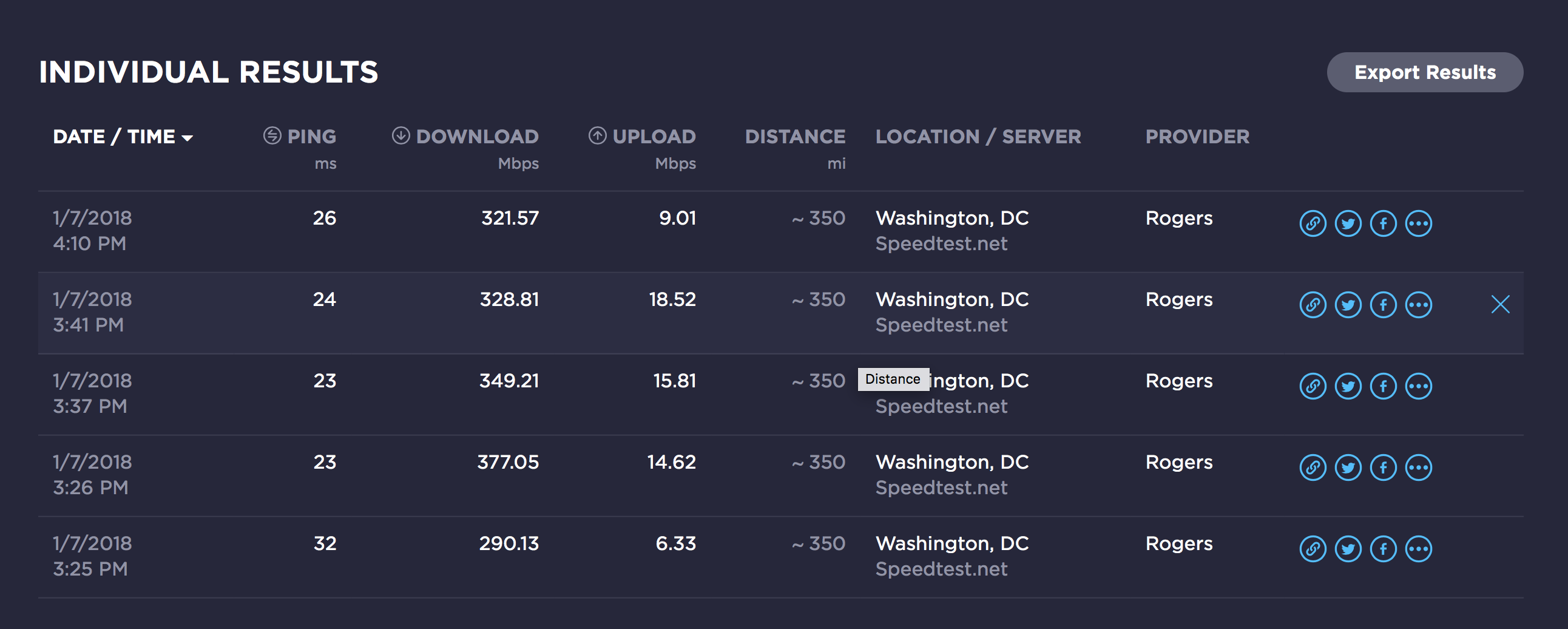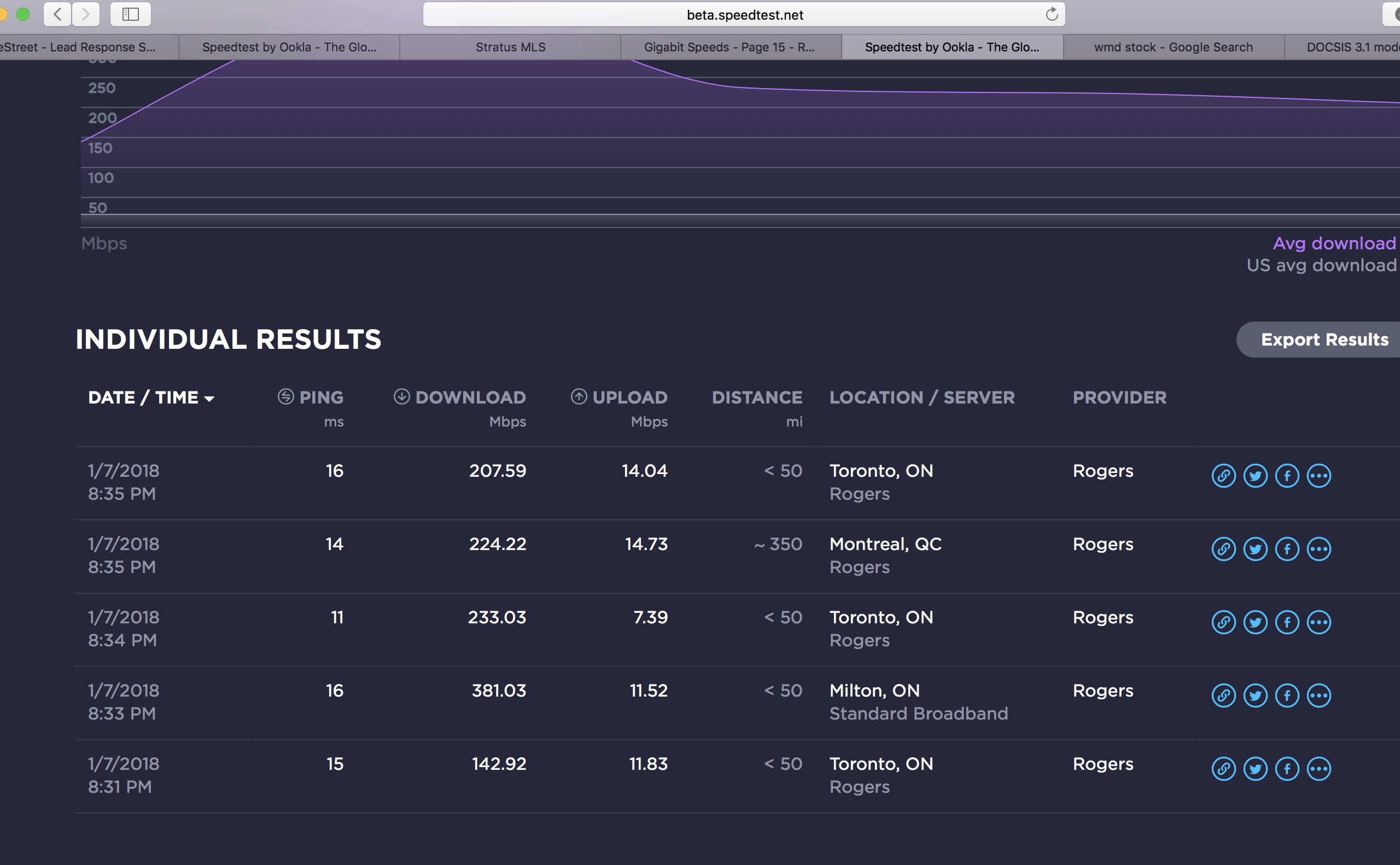- Rogers Community Forums
- Forums
- Internet, Rogers Xfinity TV, & Home Phone
- Internet
- Re: Gigabit Speeds
- Subscribe to RSS Feed
- Mark Topic as New
- Mark Topic as Read
- Float this Topic for Current User
- Subscribe
- Mute
- Printer Friendly Page
Gigabit Speeds
- Mark as New
- Subscribe
- Mute
- Subscribe to RSS Feed
- Permalink
- Report Content
12-13-2016
09:15 AM
- last edited on
01-04-2017
08:10 AM
by
![]() RogersMoin
RogersMoin
I've had the displeasure of upgrading two accounts to the Gigabit package.
I understand the marketing gimmick of the term up to, but it's getting a bit ridiculous.
Here is a snapshot of a speedtest done downtown by Bay and College. Straight lan, bridge mode.
As you can see, the speeds are a far cry of true gigabit. I understand fully the limitations and expectations of the Docsis 3 technology. I would even deem constant speeds of 750-800 acceptable.
I also have the package in Richmond Hill, where the speeds are about 80% of the above posted numbers.
Service agents have showed up to both locations, followed by visits from their supervisor.
The Richmond Hill service team advised me the maximum speeds that they have ever seen in the area is about 600Mb/s whereas the Downtown Toronto team advised me the the maximum they have personally seen is in the 650Mb/s range that was sustainable. To me, upload speeds are more important. The comparison between the two is full 50 as seen above to mid 30s in Richmond Hill.
If the agents are reporting that to the customers, knowing that the network cannot achieve anywhere close to their advertised speeds, why bother selling them as Gigabit. Should have rolled out publicly as 500u instead!
Spoke to the management team who advised me, since we are already on a highly discount bundle, there is nothing they can do. The analogy they gave me was you get what you pay for.
So my frustration spikes, just because Rogers offered the 63U package and I take advantage of the deal, they have the audacity to justify the slower speeds because I'm on a "discounted" plan? In my opinion, that's disgusting.
I would advise anyone considering upgrading to the Gigabit package to steer clear until their systems can actually handle the traffic.
*Edited Labels*
- Labels:
-
Gigabit
-
Internet
-
Speed Test
Re: Gigabit Speeds
- Mark as New
- Subscribe
- Mute
- Subscribe to RSS Feed
- Permalink
- Report Content
01-05-2018 10:11 AM
I tell you I wont be waiting, after being a customer for 20 years, if this doesnt get fixed in the next day or so, Im gone with all of my services.
Also when I call tech support and the guy on the other end tells me to wait 24-48 hrs, that it could be the new WiFi setup and will take some time to balance out?
Are you kidding me, they hire these guys for real?
I own my own a consulting company and if I ever had someone with this background on my team, they wouldn't last a day!
Re: Gigabit Speeds
- Mark as New
- Subscribe
- Mute
- Subscribe to RSS Feed
- Permalink
- Report Content
01-05-2018
10:31 PM
- last edited on
01-05-2018
10:41 PM
by
![]() RogersCilio
RogersCilio
The modem rogers supplied, is sitting upright in a cool area.. I dont understand how with "Bell" My connection, In the same fashion it is now was working perfectly, nor did i need a wifi extender.. It was in the same location as it is now.. Switched to rogers and i need a wifi extender, just to connect to the rogers network.. I dont think the location is an issue if i cant even connect to it when im right next to the modem... I can probably move it behind my main floor tv (Theres a cable wire there) but i dont think that would change the fact my laptop wont connect to it..
Re: Gigabit Speeds
- Mark as New
- Subscribe
- Mute
- Subscribe to RSS Feed
- Permalink
- Report Content
01-05-2018 11:00 PM
@BritesDW it doesn't make sense that you can't connect via wifi to the modem when your right beside it and its in the basement, which would reduce any wifi interference from other wifi modems and routers. What I would do is delete the existing wifi profile for the network in the laptop and then reconnect the laptop. Run a google search for:
delete windows wifi profiles
Pick the one that is appropriate for your version of Windows and delete the network profile. I''m assuming here that you're running Windows on the laptop. Whenever someone arrives from another ISP and is running a router for example, its typical to see some issue connecting to a Hitron modem. A factory reset on the router followed by reentering the various parameters usually resolves the issue. So, hopefully deleting the laptop network profile and reconnecting the laptop will resolve the issue. Hopefully you will have read thru my previous post regarding Wifi settings and modified your parameters if necessary.
http://communityforums.rogers.com/t5/Internet/slow-wifi/m-p/399949#M47222
Re: Gigabit Speeds
- Mark as New
- Subscribe
- Mute
- Subscribe to RSS Feed
- Permalink
- Report Content
01-05-2018 11:07 PM - edited 01-05-2018 11:08 PM
@mperry, @jason121212 can you log into the modem, navigate to the STATUS .... DOCSIS WAN tab, copy the entire downstream and upstream table and paste that into a post. Ignore the data that resides above the Downstream table as it's specific to the modem. The copy and paste process will paste in the text contents of the table.
Please have a look at the following post, specifically the wifi settings and checking the wifi environment for usable wifi channels.
http://communityforums.rogers.com/t5/Internet/slow-wifi/m-p/399949#M47222
A point to note, some users with the CODA-4582 modem experience slower than expected data rates. I can only surmise that its possibly a noise problem in the DOCSIS 3.1 OFDM channel or a DOCSIS 3.1 processing issue with the modem. I don't have an explanation that I can offer at this point. Plan B would be to swap the CODA-4582 for a CGNM-3552 at the closest Rogers store. The modem model can be seen on the product sticker at the back of the modem. So, if you do swap the modem, check the modem model to ensure that you have the received the requested model.
Re: Gigabit Speeds
- Mark as New
- Subscribe
- Mute
- Subscribe to RSS Feed
- Permalink
- Report Content
01-05-2018 11:14 PM
Downstream Overview
Port ID Frequency (MHz) Modulation Signal strength (dBmV) Channel ID Signal noise ratio (dB)
1 591000000 256QAM 5.700 7 37.356
2 855000000 256QAM 6.900 3 36.610
3 861000000 256QAM 6.700 4 35.780
4 579000000 256QAM 5.800 5 37.356
5 585000000 256QAM 5.700 6 37.636
6 849000000 256QAM 6.800 2 36.387
7 597000000 256QAM 5.900 8 37.356
8 603000000 256QAM 5.500 9 37.356
9 609000000 256QAM 5.800 10 37.356
10 615000000 256QAM 5.900 11 37.356
11 621000000 256QAM 6.000 12 37.356
12 633000000 256QAM 6.900 13 37.636
13 639000000 256QAM 6.900 14 37.356
14 645000000 256QAM 6.900 15 37.636
15 651000000 256QAM 6.600 16 37.356
16 657000000 256QAM 6.600 17 37.636
17 663000000 256QAM 6.600 18 37.356
18 669000000 256QAM 6.500 19 37.356
19 675000000 256QAM 6.200 20 37.356
20 681000000 256QAM 6.200 21 37.636
21 687000000 256QAM 6.900 22 37.636
22 693000000 256QAM 6.700 23 37.636
23 699000000 256QAM 7.000 24 37.636
24 705000000 256QAM 6.800 25 37.356
25 711000000 256QAM 6.200 26 37.636
26 717000000 256QAM 6.400 27 37.636
27 723000000 256QAM 6.200 28 36.610
28 825000000 256QAM 6.900 29 36.610
29 831000000 256QAM 6.800 30 36.610
30 837000000 256QAM 6.700 31 36.387
31 843000000 256QAM 6.800 32 36.387
32 303000000 256QAM -0.100 1 37.356
OFDM Downstream Overview
Receiver FFT type Subcarr 0 Frequency(MHz) PLC locked NCP locked MDC1 locked PLC power(dBmv)
0 4K 290600000 YES YES YES 0.599998
1 NA NA NO NO NO NA
Upstream Overview
Port ID Frequency (MHz) Modulation Signal strength (dBmV) Channel ID Bandwidth
1 38596000 ATDMA - 64QAM 39.500 3 3200000
2 30596000 ATDMA - 64QAM 35.250 1 6400000
3 23700000 ATDMA - 64QAM 34.250 2 6400000
OFDM/OFDMA Overview
Channel Index State lin Digital Att Digital Att BW (sc's*fft) Report Power Report Power1_6 FFT Size
0 DISABLED 0.5000 0.0000 0.0000 -inf -1.0000 4K
1 DISABLED 0.5000 0.0000 0.0000 -inf -1.0000 4K
Re: Gigabit Speeds
- Mark as New
- Subscribe
- Mute
- Subscribe to RSS Feed
- Permalink
- Report Content
01-05-2018 11:21 PM
I have the CODA-4582 modem. I will go to the Rogers store and swap the modem out. I too have been only getting the same speed as when I had the 250u package.
Thanks Datalink
Re: Gigabit Speeds
- Mark as New
- Subscribe
- Mute
- Subscribe to RSS Feed
- Permalink
- Report Content
01-05-2018 11:32 PM - edited 01-05-2018 11:36 PM
@mperry the DOCSIS 3.0 Downstream signal levels are high, still well within spec, but higher than normal. The signal to noise ratios are good. Typically those levels will be clustered around 0 dBmV with a signal to noise ratio in the 36 to 40 dB range. The operating range for DOCSIS is -15 to +15 dBmV. So, your downstream levels are within spec.
The upstream levels are also within spec. On this modem we're typically seeing somewhere around 30 to 32/33 dBmV. Yours are a little higher which suggests a possible noise issue in that frequency range. Those signal levels are will within spec as the maximum signal level for three channel DOCSIS operation upsteam is 51 dBmV.
The signal data shows that the modem is running DOCSIS 3.1 on the downstream side, so, the entire Downstream data table above is essentially irrelevant, interesting data but irrelevant. DOCSIS 3.1 runs 4096 subcarriers with a single frequency band instead of the 32 carrier frequencies with DOCSIS 3.0. That switch over to DOCSIS 3.1 does allow the modem to provide gig rates without issue. The one problem at this point is that the data shown in the user interface isn't entirely accurate. So, what I would recommend is a call to tech support to ask if the DOCSIS 3.1 OFDM channels are within spec. I would advise the CSR of the rates that you are experiencing and see what turns up. If the CSR indicates that everything looks normal, I would simply swap the modem for a CGNM-3552, as much as I hate to say that.
Fwiw, if you are a gamer, the CODA-4582 (Intel Puma 7) modem is a better modem to use as it doesn't suffer from the latency issues that the CGN3xxx modems suffer from. There was a firmware update in Sept 2016 that essentially took care of the latency for the CGN3ACSMR and CGNM-3552 for IPV4 ICMP and UDP. So, if you're gaming and running IPV6, as far as I'm aware, your still subject to that latency problem. My advice at this point for 4582 users is to keep using it if possible, but, if the data rate issue can't be readily resolved, swap it for a CGNM-3552 for now. When we know more about the data rate issue, users can return to the 4582.
Hope this helps 🙂
Re: Gigabit Speeds
- Mark as New
- Subscribe
- Mute
- Subscribe to RSS Feed
- Permalink
- Report Content
01-05-2018 11:36 PM
Re: Gigabit Speeds
- Mark as New
- Subscribe
- Mute
- Subscribe to RSS Feed
- Permalink
- Report Content
01-05-2018 11:52 PM
Re: Gigabit Speeds
- Mark as New
- Subscribe
- Mute
- Subscribe to RSS Feed
- Permalink
- Report Content
01-06-2018 12:25 AM
Downstream OverviewPort IDFrequency (MHz)ModulationSignal strength (dBmV)Channel IDSignal noise ratio (dB)1591000000256QAM-1.600735.5952855000000256QAM-3.100337.6363861000000256QAM-3.000437.3564579000000256QAM-1.500535.5955585000000256QAM-1.600635.5956849000000256QAM-2.500237.6367597000000256QAM-1.700834.9268603000000256QAM-1.900934.9269609000000256QAM-2.2001035.08410615000000256QAM-2.2001135.08411621000000256QAM-2.3001234.92612633000000256QAM-2.2001335.08413639000000256QAM-2.3001435.08414645000000256QAM-2.3001535.59515651000000256QAM-2.2001635.59516657000000256QAM-2.4001735.78017663000000256QAM-2.5001835.59518669000000256QAM-2.8001935.78019675000000256QAM-3.0002035.59520681000000256QAM-3.1002135.78021687000000256QAM-2.7002235.78022693000000256QAM-2.6002335.59523699000000256QAM-2.7002435.78024705000000256QAM-2.7002536.38725711000000256QAM-3.1002635.78026717000000256QAM-3.6002735.78027723000000256QAM-3.5002835.78028825000000256QAM-2.2002937.63629831000000256QAM-2.2003037.35630837000000256QAM-2.2003137.63631843000000256QAM-2.2003237.35632303000000256QAM0.800136.610
OFDM Downstream OverviewReceiverFFT typeSubcarr 0 Frequency(MHz)PLC lockedNCP lockedMDC1 lockedPLC power(dBmv)04K290600000YESYESYES0.5999981NANANONONONA
Upstream OverviewPort IDFrequency (MHz)ModulationSignal strength (dBmV)Channel IDBandwidth123700000ATDMA - 64QAM32.00026400000238596000ATDMA - 64QAM36.50033200000330596000ATDMA - 64QAM33.00016400000
Re: Gigabit Speeds
- Mark as New
- Subscribe
- Mute
- Subscribe to RSS Feed
- Permalink
- Report Content
01-06-2018 07:19 AM
Thanks very much for the insight. I have a Rogers Tech coming to the house between 4pm-6pm today, so I will see what they say, and then possibly swap out the modem if they are of no help.
Next step is to get service through another provider.
Thanks
Matt
@Datalink wrote:@mperry the DOCSIS 3.0 Downstream signal levels are high, still well within spec, but higher than normal. The signal to noise ratios are good. Typically those levels will be clustered around 0 dBmV with a signal to noise ratio in the 36 to 40 dB range. The operating range for DOCSIS is -15 to +15 dBmV. So, your downstream levels are within spec.
The upstream levels are also within spec. On this modem we're typically seeing somewhere around 30 to 32/33 dBmV. Yours are a little higher which suggests a possible noise issue in that frequency range. Those signal levels are will within spec as the maximum signal level for three channel DOCSIS operation upsteam is 51 dBmV.
The signal data shows that the modem is running DOCSIS 3.1 on the downstream side, so, the entire Downstream data table above is essentially irrelevant, interesting data but irrelevant. DOCSIS 3.1 runs 4096 subcarriers with a single frequency band instead of the 32 carrier frequencies with DOCSIS 3.0. That switch over to DOCSIS 3.1 does allow the modem to provide gig rates without issue. The one problem at this point is that the data shown in the user interface isn't entirely accurate. So, what I would recommend is a call to tech support to ask if the DOCSIS 3.1 OFDM channels are within spec. I would advise the CSR of the rates that you are experiencing and see what turns up. If the CSR indicates that everything looks normal, I would simply swap the modem for a CGNM-3552, as much as I hate to say that.
Fwiw, if you are a gamer, the CODA-4582 (Intel Puma 7) modem is a better modem to use as it doesn't suffer from the latency issues that the CGN3xxx modems suffer from. There was a firmware update in Sept 2016 that essentially took care of the latency for the CGN3ACSMR and CGNM-3552 for IPV4 ICMP and UDP. So, if you're gaming and running IPV6, as far as I'm aware, your still subject to that latency problem. My advice at this point for 4582 users is to keep using it if possible, but, if the data rate issue can't be readily resolved, swap it for a CGNM-3552 for now. When we know more about the data rate issue, users can return to the 4582.
Hope this helps 🙂
Re: Gigabit Speeds
- Mark as New
- Subscribe
- Mute
- Subscribe to RSS Feed
- Permalink
- Report Content
01-07-2018 11:32 AM
also in regards to having a hard time connecting.. Im getting 20 Dl speed and 22 Upload.. with 250u package.. What kinda business is this lol..
Re: Gigabit Speeds
- Mark as New
- Subscribe
- Mute
- Subscribe to RSS Feed
- Permalink
- Report Content
01-07-2018 01:27 PM - edited 01-07-2018 01:30 PM
@BritesDW when your ethernet data rates are low, can you log into your modem, navigate to the DOCSIS WAN tab, copy the Downstream and Upstream table (top to bottom) and paste that data directly into a post. The copy and paste process will paste in the text contents of the table and it should look like the table itself when its pasted in. Ignore the data that resides above the Downstream table as it's modem specific.
Re: Gigabit Speeds
- Mark as New
- Subscribe
- Mute
- Subscribe to RSS Feed
- Permalink
- Report Content
01-07-2018 01:51 PM
Re: Gigabit Speeds
- Mark as New
- Subscribe
- Mute
- Subscribe to RSS Feed
- Permalink
- Report Content
01-07-2018 01:59 PM - edited 01-07-2018 02:00 PM
If the modem is running in Gateway mode, acting as a router as well as a modem, type the following address into a web browser address bar:
192.168.0.1 (then hit enter)
That will bring up the log in page. The password will be the same as your wifi password unless you have previously changed the modem password.
If the modem is running in Bridge mode with a router behind it, type the following address into a web browser address bar:
192.168.100.1 (then hit enter)
As before, this will display the modems log in page. Note this particular address will also work for Gateway mode as well.
In either case, after you have logged into the modem, you can then navigate to the various available tabs.
Re: Gigabit Speeds
- Mark as New
- Subscribe
- Mute
- Subscribe to RSS Feed
- Permalink
- Report Content
01-07-2018 02:05 PM
Port ID Frequency (MHz) Modulation Signal strength (dBmV) Channel ID Signal noise ratio (dB)
1 591000000 256QAM -2.600 7 37.356
2 855000000 256QAM -2.900 3 37.636
3 861000000 256QAM -4.600 4 37.636
4 579000000 256QAM -1.900 5 37.356
5 585000000 256QAM -3.500 6 37.356
6 849000000 256QAM -2.600 2 37.356
7 597000000 256QAM -2.200 8 37.356
8 603000000 256QAM -3.100 9 37.356
9 609000000 256QAM -1.900 10 37.636
10 615000000 256QAM -3.800 11 37.356
11 621000000 256QAM -1.500 12 37.636
12 633000000 256QAM -1.800 13 37.356
13 639000000 256QAM -3.000 14 36.610
14 645000000 256QAM -1.600 15 37.636
15 651000000 256QAM -2.000 16 37.636
16 657000000 256QAM -2.800 17 37.636
17 663000000 256QAM -0.800 18 37.636
18 669000000 256QAM -3.200 19 37.636
19 675000000 256QAM -0.900 20 37.636
20 681000000 256QAM -4.000 21 37.636
21 687000000 256QAM -2.300 22 37.356
22 693000000 256QAM -4.200 23 36.610
23 699000000 256QAM -3.700 24 36.610
24 705000000 256QAM -3.800 25 37.356
25 711000000 256QAM -4.600 26 36.610
26 717000000 256QAM -2.600 27 37.356
27 723000000 256QAM -5.000 28 37.356
28 825000000 256QAM -2.500 29 37.636
29 831000000 256QAM -3.600 30 37.636
30 837000000 256QAM -1.800 31 38.605
31 843000000 256QAM -3.000 32 37.636
32 303000000 256QAM -1.300 1 37.636
Upstream Overview
Port ID Frequency (MHz) Modulation Signal strength (dBmV) Channel ID Bandwidth
1 38595805 ATDMA - 64QAM 37.750 6 3200000
2 30596000 ATDMA - 64QAM 34.000 4 6400000
3 23700000 ATDMA - 64QAM 34.250 5 6400000
Re: Gigabit Speeds
- Mark as New
- Subscribe
- Mute
- Subscribe to RSS Feed
- Permalink
- Report Content
01-07-2018 02:30 PM - edited 01-07-2018 02:32 PM
@BritesDW those signal levels and signal to noise ratios aren't bad at all. They're well within specs. The optimum downstream levels are 0 dBmV on the Downstream with a signal to noise ratio in the 36 to 40 dB range and for the Upstream, 36 to 40 DBmV. So, yours aren't far from those levels. Where they currently sit shouldn't cause the slow data rate issues that you're experiencing. The upstream power levels are slightly low for a two of the channels, but, they're not terribly low and those levels are commanded by the Cable Modem Termination System (CMTS) which the modem connects to.
Are you running the modem in Gateway mode, where its running as modem and router and with a direct connection, pc to modem, or running the modem in Bridge mode with a router behind it, with a direct connection pc to router?
Re: Gigabit Speeds
- Mark as New
- Subscribe
- Mute
- Subscribe to RSS Feed
- Permalink
- Report Content
01-07-2018
04:59 PM
- last edited on
01-07-2018
05:11 PM
by
![]() RogersShaun
RogersShaun
I'm not no Techy.
I suppose to be paying for 1Gbps Rogers Ignite Services. The lovely thing about it is I opened a ticket recently with the "engineer" to investigate the cause the issue and get back to me. Four weeks later I call in Tech Support and I found out the ticket was closed and seen as no issue! Amazing! I understand its UP to 1GBps --- but how close are they to 1GBps- when your avg speed is 310- 320 MBps. Sadly I have had this service over a 1 year and still no change.
It is just me, but do you see a problem here? Beauty behind this all. I'm locked in a contract of. Bad Service.
Thanks Rogers! 🙂
Re: Gigabit Speeds
- Mark as New
- Subscribe
- Mute
- Subscribe to RSS Feed
- Permalink
- Report Content
01-07-2018 07:23 PM
@rickybola Running DOCSIS 3.1, the modem can provide a maximum 950/960 Mb/s, after the overhead is considered and as seen on a speedtest. The www.speedtest.net Toronto Rogers or Montreal Rogers servers should be used for speedtests for this modem. The Toronto Beanfield and Montreal Fibrenoire servers are good secondary choices for speedtests.
Speedtest.net will default you to the nearest server based on latency, however, there are numerous servers used by Speedtest.net that can't provide data rates to test gigabit service. To test the "last mile" you need to use the suggested servers above. Is Speedtest.net defaulting to Washington D.C. on its own, or are you selecting that server on your own?
Can you run a speedtest using the www.speedtest.net Toronto Rogers or Montreal Rogers servers and let us know what the result are?
Re: Gigabit Speeds
- Mark as New
- Subscribe
- Mute
- Subscribe to RSS Feed
- Permalink
- Report Content
01-07-2018 08:20 PM
Re: Gigabit Speeds
- Mark as New
- Subscribe
- Mute
- Subscribe to RSS Feed
- Permalink
- Report Content
01-07-2018 08:40 PM
Thanks for you response!
DOCSIS 3.1--- CHECK!
SpeedTest-- Speedtest.net --- set to Toronto- Rogers or Montreal Rogers --- CHECK!
Mind you the test was complete directly connected to your DOCSIS Modem 3.1 on Port 1.
I hope this satisfies your query.