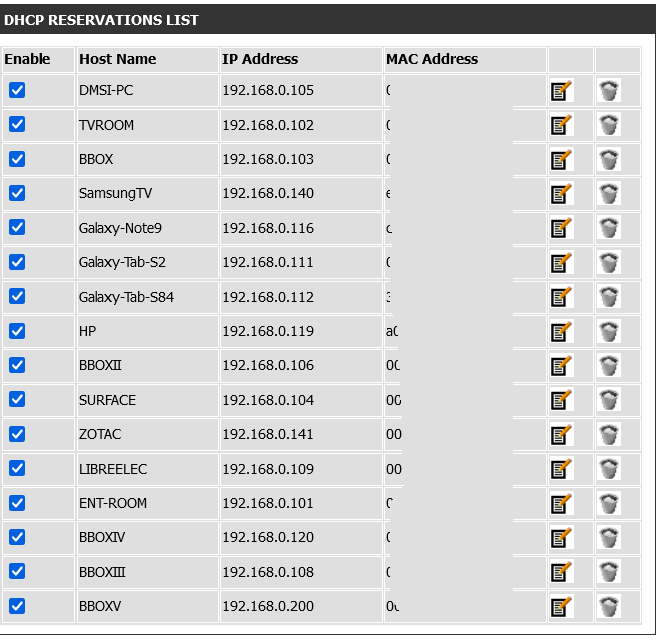- Rogers Community Forums
- Forums
- Internet, Rogers Xfinity TV, & Home Phone
- Internet
- Re: Ignite Internet & my LAN
- Subscribe to RSS Feed
- Mark Topic as New
- Mark Topic as Read
- Float this Topic for Current User
- Subscribe
- Mute
- Printer Friendly Page
Ignite Internet & my LAN
- Mark as New
- Subscribe
- Mute
- Subscribe to RSS Feed
- Permalink
- Report Content
09-13-2023
12:58 PM
- last edited on
09-13-2023
01:03 PM
by
![]() RogersJo
RogersJo
Hi All,
I just got my Rogers Ignite 1.5 GB Internet package, but I am not getting the speeds I was told I would get. Here is how my current setup is, and the speeds I am getting with downloads.
I have a LAN that uses 192.168.0.1 as my router's address. All of my 8 PC's are using static IP addresses, so with that being said, my D-Link (815) Router (Yes, it is old, but hear me out). is wired directly into the Rogers WAN port on the XB7-CM modem. I purchased an RT-AX82U V2 ASUS Router to replace the D-Link 815, but the speed went up from 10 MP/s to 11 MB/s, so I returned it. The Rogers technicians that installed it for me to told me that my Router was outdated and upgrading it would improve the speeds, it clearly didn't.
However, I decided to test out my upstairs PC's (3 of them) that go into the D-Link 815 router by removing the network cable and plugging it into the left port on the Rogers XB7. I then went up stairs to test the speed, and it was giving me 723 Mbps, which is still great for me. The real issue that I am having is that now I can't browse the network shares that are connected to my D-Link router using the (192.168.0.1 IP address). So for instance my basement PC's are 192.168.0.x and so forth, but with the Rogers build in router, my IP's are obviously different, and so is the gateway. I am trying to find a solution to this, but I just can't seem to figure it out. I know there must be a solution to this, but I am limited in my knowledge regarding this matter. Please, can someone offer me some guidance here?
Regards,
Shedrock
**Labels Added**
- Labels:
-
Gigabit
-
Ignite
-
Internet
-
Latency
-
Slow Speeds
Re: Ignite Internet & my LAN
- Mark as New
- Subscribe
- Mute
- Subscribe to RSS Feed
- Permalink
- Report Content
09-13-2023 02:03 PM
@shedrock You can configure your Ignite Gateway to use 192.168.0.0/24 addressing on its internal LAN. To do this, log into your gateway (the default username and password are "admin" and "password"), then go to "Gateway > Connection > Status", edit the "Local IP Network" settings and change the IP address from 10.0.0.1 to 192.168.0.1.
One other thing: Will you need to configure port forwarding to make any of your servers reachable on the public Internet? If so, you will run into a problem because your servers (with static IP addresses) will not be visible on your device list in the HomeConnect app, and you therefore will not be able to select any of them as a target when you configure port forwarding. To get around this, you will need to assign them reserved IP addresses, which they will then need to obtain through DHCP. (Configure this on the Gateway in "Connected Devices > Devices", not through the HomeConnect app.)
Re: Ignite Internet & my LAN
- Mark as New
- Subscribe
- Mute
- Subscribe to RSS Feed
- Permalink
- Report Content
09-13-2023 02:30 PM - edited 09-13-2023 04:17 PM
So if I do that, wouldn't that not allow me to use my existing D-Link router? Because that's exactly what happened. I just changed it (The Rogers modem ip to 192.168.0.1) but I can't access the rest of my network PC's which are connected to my router.
EDIT: So what if instead I got rid of my wireless router, then from the Rogers modem, go straight into a gigabit switch and connect all my Static IP PC's off of that? Is that wise, or is there a way to still use my personal D-Link router with it? I believe having both my Router, as well as Rogers modem using the same IP (192.168.0.1) may be the problem at the moment.
Regards,
Shedrock
Re: Ignite Internet & my LAN
- Mark as New
- Subscribe
- Mute
- Subscribe to RSS Feed
- Permalink
- Report Content
09-14-2023 03:24 PM
Can someone please help me out with this issue? I changed my IP address on my Rogers modem to 192.168.0.1, and then I used a D-Link gigabit switch to connect 4 out of my 8 PC's and the new PC's got speeds up to 743 Mbps but the older PC's came in around 92 Mbps, so I need to upgrade those. Anyway, although the Rogers modem worked, I only get those speeds using Port #3 on the XB7 modem. So what's is port #4 used for?
My main issue is that I would still like to use my old D-Link router that's set to 192.168.0.1 and maybe set the Rogers modem to 192.168.0.2? I am not sure if that would work? Also, all my PC's are static IP addresses ans they are set in the D-Link router. I tried adding them to the Rogers modem, but they just tell me that those "Devices are not connected". - I am so confused.
Thanks in advance for any help.
Shedrock
Re: Ignite Internet & my LAN
- Mark as New
- Subscribe
- Mute
- Subscribe to RSS Feed
- Permalink
- Report Content
09-14-2023 05:24 PM
@shedrock My apologies for any problems or confusion that I may have caused. It wasn't entirely clear to me what your original problem was -- I thought that you were trying to replace your old D-Link router, so I suggested a way to change the internal IP addressing of the Ignite gateway such that you could connect your servers without changing their configuration.
Before any of us many any further suggestions, I think we need to better understand your connectivity requirements and challenges.
Ideally, you should run in either one of two configurations:
1. Use ONLY the Rogers-supplied Ignite Gateway for LAN and Wi-Fi connectivity. If you need additional LAN ports, you can connect LAN switches to the Ethernet ports of the Ignite Gateway but do not use your own router to connect any devices.
2. Enable Bridge Mode on the Ignite Gateway, connect your router's WAN port to the Ignite Gateway, then connect ALL devices in your home to your router.
Re: Ignite Internet & my LAN
- Mark as New
- Subscribe
- Mute
- Subscribe to RSS Feed
- Permalink
- Report Content
09-14-2023 06:27 PM - edited 09-14-2023 07:33 PM
@-G- wrote:@shedrockMy apologies for any problems or confusion that I may have caused. It wasn't entirely clear to me what your original problem was -- I thought that you were trying to replace your old D-Link router, so I suggested a way to change the internal IP addressing of the Ignite gateway such that you could connect your servers without changing their configuration.
1. Use ONLY the Rogers-supplied Ignite Gateway for LAN and Wi-Fi connectivity. If you need additional LAN ports, you can connect LAN switches to the Ethernet ports of the Ignite Gateway but do not use your own router to connect any devices.
So, if I were to use option 1, where would I add my static IP addresses? For example, in the attached image you can see the amount of reserved IP addresses I currently use, and I can't afford to have these IP addresses change. Although, I imagine I can go into each of the network IPv4 settings and add them manually on each system. In my D-Link router this is very simple to do.
Also, on Option #2, doesn't bridging lose the WiFi access, or is that what my D-Link would be handling? My D-Link is the DIR-815, so this may not achieve the speed as with the Rogers router option. I did order a new Router D-Link AX4800 (DIR-X4860), and that's what I was hoping to use, but option one is more appealing at the moment if I can indeed setup the static IP addresses.
Thanks for all your help so far. It is much appreciated.
Shedrock
Re: Ignite Internet & my LAN
- Mark as New
- Subscribe
- Mute
- Subscribe to RSS Feed
- Permalink
- Report Content
09-14-2023 09:46 PM - edited 09-14-2023 09:58 PM
@shedrock wrote:
@-G- wrote:
@shedrockMy apologies for any problems or confusion that I may have caused. It wasn't entirely clear to me what your original problem was -- I thought that you were trying to replace your old D-Link router, so I suggested a way to change the internal IP addressing of the Ignite gateway such that you could connect your servers without changing their configuration.
1. Use ONLY the Rogers-supplied Ignite Gateway for LAN and Wi-Fi connectivity. If you need additional LAN ports, you can connect LAN switches to the Ethernet ports of the Ignite Gateway but do not use your own router to connect any devices.
So, if I were to use option 1, where would I add my static IP addresses? For example, in the attached image you can see the amount of reserved IP addresses I currently use, and I can't afford to have these IP addresses change. Although, I imagine I can go into each of the network IPv4 settings and add them manually on each system. In my D-Link router this is very simple to do.
To set an IP address reservation for a device in DHCP, you can do this on the gateway by logging in with your web browser and going to "Connected Devices > Devices". Click the "ADD DEVICE WITH A RESERVED IP" button and enter the hostname, MAC address and IP address for the device. Be VERY careful when entering this information because it is not easy to change afterward.
(By the way, when you said "static IP address", I misunderstood because I got hung up on terminology. A "static IP address" is when you configure an IP address (and related settings) for a network interface directly on the device itself. This is technically different from the device getting a reserved IP address through DHCP although the end result is the same.")
Also, on Option #2, doesn't bridging lose the WiFi access, or is that what my D-Link would be handling? My D-Link is the DIR-815, so this may not achieve the speed as with the Rogers router option. I did order a new Router D-Link AX4800 (DIR-X4860), and that's what I was hoping to use, but option one is more appealing at the moment if I can indeed setup the static IP addresses.
Yes, enabling Bridge Mode on the Ignite Gateway will disable Wi-Fi, and you will then need to use your own router for Wi-Fi access.
Thanks for all your help so far. It is much appreciated.
No problem!
As for your previous question about the LAN ports on the Ignite Gateway, in "gateway" mode (i.e. Bridge Mode disabled), they can all be used for connecting devices... or a LAN switch, if you require more ports to connect more devices. On the XB7 and XB8 gateways, Ports 1-3 are Gigabit Ethernet ports and Port 4 (marked with a red line) is a 2.5 Gigabit Ethernet port.
Re: Ignite Internet & my LAN
- Mark as New
- Subscribe
- Mute
- Subscribe to RSS Feed
- Permalink
- Report Content
09-14-2023 11:00 PM - edited 09-14-2023 11:15 PM
I will just use the Rogers modem to handle everything, and also use my Gigabit Ethernet Switches. I can see some of my PC's in the "Offline Devices" but definitely not all. Anyway, I am going to set everything up tomorrow afternoon and see what happens. I will report back, if that's ok with you. Again, thank you so much for all your help, and all that you do on this forum.
Ports 1-3 are Gigabit Ethernet ports and Port 4 (marked with a red line) is a 2.5 Gigabit Ethernet port.
The Rogers tech told me to use the one with the red line to connect my existing router, which then went into the WAN port of my Router. I am quite sure I plugged my Router into Port #3 then to my Ethernet switch. This was the only way I got over 723 Mbps on my newer PC's. The port with the red line gave me 97 Mbps maximum.
Regards,
Shedrock
Re: Ignite Internet & my LAN
- Mark as New
- Subscribe
- Mute
- Subscribe to RSS Feed
- Permalink
- Report Content
09-16-2023 08:48 PM
Hi @-G-,
Everything seems to be working so far. I got rid if the D-Link router and I'm just using a D-Link Gigabit switch to connect all 8 PC's. My max speed on my only i5 Core PC is 873Mbps, so I am not complaining. I never thought I would get the maximum speed though, so that's ok. However, I do have 2 other questions for you, and hopefully you can help me out.
1. You said in a previous post that I would need to enable Port Forwarding from the App, but in that area, that's where I added all my Static IP addresses. I hope that was the right place. I assume that adding them there will prevent them from ever being changed. Can you please confirm that?
2. If that enables port forwarding, how come I can't access my local website on 192.168.0.xxx away from home, or am I missing something here?
Again, thanks for all your help.
Shedrock
Re: Ignite Internet & my LAN
- Mark as New
- Subscribe
- Mute
- Subscribe to RSS Feed
- Permalink
- Report Content
09-18-2023 04:37 PM - edited 09-18-2023 04:38 PM
I seem to be having an issue with one of my PC's. I assigned a Reserved IP address for it 192.168.0.103, but I had it manually configured in Windows as the pic below shows, but then I set it to "Obtain an IP address automatically" in Windows, under IPv4 but it then changes the IP address under Connected Devices to 192.168.0.252, no matter what I do. I also noticed that when I pull up the network view in Windows Explorer, I only see some of my other PC's, and they are all on. The 192.168.0.103 is not visible, but accessible if I manually type in the UNC name \\PC_NAME\. I am not sure what to? make of that, but the more important issue is that one that I mentioned above. Any ideas on how I can resolved it?
Thanks,
Shedrock
Re: Ignite Internet & my LAN
- Mark as New
- Subscribe
- Mute
- Subscribe to RSS Feed
- Permalink
- Report Content
09-19-2023 11:51 AM - edited 09-19-2023 11:51 AM
Can someone please help me with the above issues?
Thank in advance.
Shedrock
Re: Ignite Internet & my LAN
- Mark as New
- Subscribe
- Mute
- Subscribe to RSS Feed
- Permalink
- Report Content
09-19-2023 01:39 PM
Re: Ignite Internet & my LAN
- Mark as New
- Subscribe
- Mute
- Subscribe to RSS Feed
- Permalink
- Report Content
09-19-2023 02:22 PM
I am not sure if I should use a new D-Link router I just purchased and reset Rogers modem gateway to the default, then assign my 192.168.0.1 to the new router. My problem with that is, I'm not sure if I will get the same speed on the internet.
Regards,
Shedrock
Re: Ignite Internet & my LAN
- Mark as New
- Subscribe
- Mute
- Subscribe to RSS Feed
- Permalink
- Report Content
09-19-2023 02:56 PM
@shedrock wrote:
I seem to be having an issue with one of my PC's. I assigned a Reserved IP address for it 192.168.0.103, but I had it manually configured in Windows as the pic below shows, but then I set it to "Obtain an IP address automatically" in Windows, under IPv4 but it then changes the IP address under Connected Devices to 192.168.0.252, no matter what I do. I also noticed that when I pull up the network view in Windows Explorer, I only see some of my other PC's, and they are all on. The 192.168.0.103 is not visible, but accessible if I manually type in the UNC name \\PC_NAME\. I am not sure what to? make of that, but the more important issue is that one that I mentioned above. Any ideas on how I can resolved it?
When you set up the IP address reservation in DHCP, did you do it through the web admin UI on the gateway (as I suggested here) or using the HomeConnect app?
As for your device getting a different IP address from the one you configured, this does seem to be a known bug. However, I believe that it only triggers when you do all configuration through the HomeConnect mobile app.
Re: Ignite Internet & my LAN
- Mark as New
- Subscribe
- Mute
- Subscribe to RSS Feed
- Permalink
- Report Content
09-19-2023 05:34 PM - edited 09-19-2023 05:45 PM
I used the web admin UI to set them all up. I also quadruple checked everything before hitting the save button.
Let me ask you this. If I use a new D-Link Router (AX4800) I just purchased and reset the Rogers gateway to 10.0.0.1, then set this new router to 192.168.0.1, would I get the same speeds I am getting on my PC (823 Mbps)? I am afraid to test it, because I am not sure if it is Rogers modem Lan to Wan on the Router, or Lan to Lan. I am assuming that the network cable would also have to go into the 1.5gb port on the Rogers modem as it is now?
Sorry if I am confusing you all. I am just not good with this stuff.😑
Thanks again,
Shedrock
Re: Ignite Internet & my LAN
- Mark as New
- Subscribe
- Mute
- Subscribe to RSS Feed
- Permalink
- Report Content
09-19-2023 06:09 PM - edited 09-19-2023 06:09 PM
@shedrock what internet plan are you on, the 500 Mb/s or 1.5 Gb/s plan? If you're on a 500 Mb/s plan, then the "speedboost" which Rogers uses for lower tier plan would explain the 823 Mb/s that you're seeing. If you're on the 1.5 Gb/s plan, then the 823 Mb/s that you're seeing is low. With a gigabit port on a desktop, you should see around 940 Mb/s as a max data rate on a speedtest. The one thing to note about the speedtest, don't let speedtest.net default to a server that isn't the closest server to you. Start the change server process and type in Rogers in the entry window which will show all of the Rogers servers available for the speedtest. Select the server that is closest to you. It won't show the lowest ping, but, you will end up with a higher data rate.
The XB7 and XB8 modems have one port, port 4 which supports up to 2.5 Gb/s. That is the bottom right hand port. With that port connected to a similar 2.5 Gb/s port, the two devices will sync up at 2.5 Gb/s and you will see 2.5 Gb/s arriving at the router or connected device.
So, the question is, what internet plan are you on, and what happens if you select the closest speedtest server, not the server with the lowest ping, which speedtest.net will default to.
Personal opinion, if you're on the 1.5 Gb/s plan, and depending on your budget, I'd return the router and look for a router which has a multi-gig WAN port. That will allow the router to run run a maximum of 1.5 Gb/s, probably higher into the router. From there, with only gigabit ports on ethernet connected devices, the most that you will see is about 940 Mb/s. You might also see higher data rates over wifi, just depends on what your wifi devices are capable of running.
The multi-gig WAN ports these days will either support 1 or 2.5 Gb/s or 1, 2.5, 5 or 10 Gb/s, just depends on what you buy, but, that is something that I would definitely look for in a router these days.
Re: Ignite Internet & my LAN
- Mark as New
- Subscribe
- Mute
- Subscribe to RSS Feed
- Permalink
- Report Content
09-19-2023 06:54 PM - edited 09-19-2023 07:01 PM
I am on the 1.5 GB plan with Rogers. The speed test I got today was 921.x Mbps. However, this is not the speed I get on my other systems, and the reason for that is because they are much older CPU's (A-Open) 2.4 GHz Dual Core. Some of them are giving me 97 Mbps, others 355 Mbps and so forth. The PC I am using upstairs is a Lenovo using an Intel Core i5-6600T CPU @ 2.70GHz 2.71 GHz. I am in the process of slowly upgrading the most important PC's. Also, the router I just purchased is the AX4800 as shown in the pic below. I am assuming this is not a good one to get the same speeds I am getting on the Rogers/Router Modem?
"The XB7 and XB8 modems have one port, port 4 which supports up to 2.5 Gb/s. That is the bottom right hand port. With that port connected to a similar 2.5 Gb/s port, the two devices will sync up at 2.5 Gb/s and you will see 2.5 Gb/s arriving at the router or connected device."
I get faster speeds when I use the port left of that. The one you're referring to is the one with the orange line, but the other one I am connected to that, then the cable goes into my D-Link Switch, and from there it goes to my 8 PC's. That's the setup @-G- recommended, and that so far is the fastest.
Shedrock
Re: Ignite Internet & my LAN
- Mark as New
- Subscribe
- Mute
- Subscribe to RSS Feed
- Permalink
- Report Content
09-19-2023 07:23 PM - edited 09-19-2023 07:45 PM
Port 4 should synchronize at 1 Gb/s or 2.5 Gb/s depending on what's connected to it. The fact that you end up with slower data rates indicates that whatever you're connecting to that port just won't sync up at the appropriate raw data rates. There is always the possibility that there is an issue with that port, but, historically, modem serviceability rates are pretty good despite tech's support first inclination to replace modems, again and again.
Fwiw, time and tech waits for no one, as they say. Data rates are increasing as more devices are equipped with multi-gig ports. So, say for example you're going to replace a desktop these days, or replace the motherboard, there's a good chance that the new pc or motherboard will have a multi-gig port built in. How fast that port will go depends on the manufacturer. The question is, how to you get those higher data rates to the end devices over ethernet?
To do that, continuing the discussion from above, you would need a router that has multi-gig WAN and LAN ports. That would allow you to run speeds over 1 Gb/s thru the router, to a switch which also requires multi-gig ports. The prices for multi-gig switches are higher than gigabit switches, but that price gap is decreasing.
If you're looking down the road, thinking of running speeds over 1 Gb/s to desktop pc's, then a router with multi-gig WAN and LAN ports should be on the shopping list. It would be normal these days to see 1, maybe 2 multi-gig LAN ports on a router. That at least allows the user to run a multi-gig unmanaged or managed switch, and then out to the various devices.
So, this is food for thought, crystal ball gazing down the road for future equipment acquisitions and looking at todays budget.
One word of advice, stay away from Intel multi-gig ports for the moment. Intel mucked up their first version of the multi-gig ethernet port, and two or three versions later, I'm not sure that they've managed to solve all of the issues with their design. So, if you're looking at new pc's or motherboads, look very carefully at the ethernet port manufacturer. I don't have the Intel ethernet port number on hand, I'll have to look that up.
Is all of your cabling commercial cabling or are you using house ethernet cabling where the ethernet cable is buried in the wall? If so, have you ever tested the cabling with a LAN tester to ensure that all pins and pin to wire connections are fully functional?
Just to check, is your modem connected to an RG-6 copper cable, or fibre cable? If its fibre connected, then you would have an Optical Network Terminal in your home which should connect to the modem via port 4, as port 4 is a WAN or LAN port, depending on what its connected to. And, with a fibre install, you can't run the modem in Bridge mode.
There is a setting for port 4 in the Gateway >> Connection >> WAN Network page. The drop-down should be on Auto, but you can select between DOCSIS and Ethernet. I'd personally select Ethernet if I was connecting thru an ONT, and DOCSIS if the modem is cable connected.
Note: That when you have port 4 selected as the Ethernet WAN port, you can't run the modem in Bridge mode. The firmware won't allow it.
Re: Ignite Internet & my LAN
- Mark as New
- Subscribe
- Mute
- Subscribe to RSS Feed
- Permalink
- Report Content
09-19-2023 08:13 PM - edited 09-19-2023 08:29 PM
I am just using regular RG-6 copper cable. This has been there for ages, and the Rogers tech used it. I am definitely using DOCSIS. I saw it set to that option in the config.
Anyway, let me see if I get this correct. If I invest in a router with multi-gig WAN & LAN ports & switches that support that, as well as an updated CPU with multi-gig Ethernet port (not Intel), then I'll be ok for the high speed?
I guess for now I was hoping I can use the Router I mentioned to go back to having it control my IP static addresses, and just use the Rogers modem for the Internet connection, providing that it at least gives me the speeds I mentioned above, until I can invest in some more decent hardware.
Thank you so much for all your support. Much appreciated.
Shedrock
My latest speed test.

Re: Ignite Internet & my LAN
- Mark as New
- Subscribe
- Mute
- Subscribe to RSS Feed
- Permalink
- Report Content
09-19-2023 08:37 PM - edited 09-19-2023 08:40 PM
Yup, if you have multi-gig ports all the way thru to the end device, then you'll be able to run higher data rates on that end device. For the time being, Comcast has only produced the XB7 and XB8 with a multi-gig port that operates up to 2.5 Gb/s. They are trialing / testing a modem that runs up to 10 Gb/s, but, I haven't seen any details on the port configuration. Assuming that Comcast actually decides to produce those modems, they will become available to all the other ISPs who run Comcast equipment, Rogers being one of many ISPs in that boat. Its also possible that Comcast's 10 Gb/s service will remain a niche service that requires higher level user equipment which is supplied by the user. Don't know at the moment.
For now, it you wanted to use that router to regain control of your network, it should certainly do the job. Only caveat is that you will be limited to 1 Gb/s thru the router. I was thinking that if you're still in the return window, that you could return it and look for another router that has a multi-gig WAN port at the very least. At least with that type of router, the aggregate data rate can go over 1 Gb/s thru the WAN port. So, depending on the budget and the cost of a router with a mult-gig WAN port, you might be able to swap the router for a more capable router, hopefully at the same price or very close to it.
Fwiw, if you were to connect that router to the modem's port 4, and run a speedtest with your most capable desktop, you should see approximately 940 Mb/s on the desktop. If its much lower, then I'd say that there is an issue with port 4. If the Gateway is set to run DOCSIS, then you should see approx 940 Mb/s thru the router.
Re: Ignite Internet & my LAN
- Mark as New
- Subscribe
- Mute
- Subscribe to RSS Feed
- Permalink
- Report Content
09-20-2023 11:37 AM
Thanks @Datalink for all the very helpful information. However, I can't seem to find a Router that has a multi-gig WAN port. I am looking at Best Buy and Canada Computers, but unless I am missing something, (i am sure I am) then maybe they don't carry them. I would purchase one and return this D-Link for sure if it's going to allow me to have better speeds.
Regards,
Shedrock