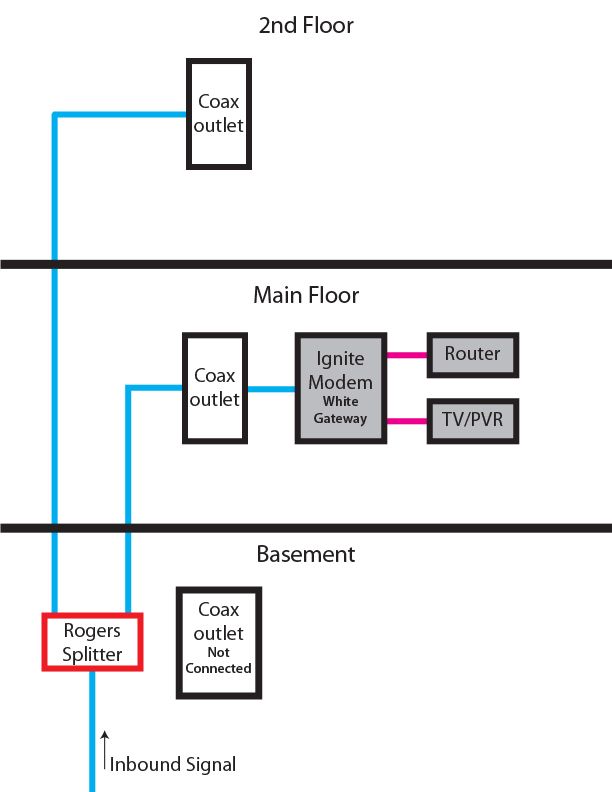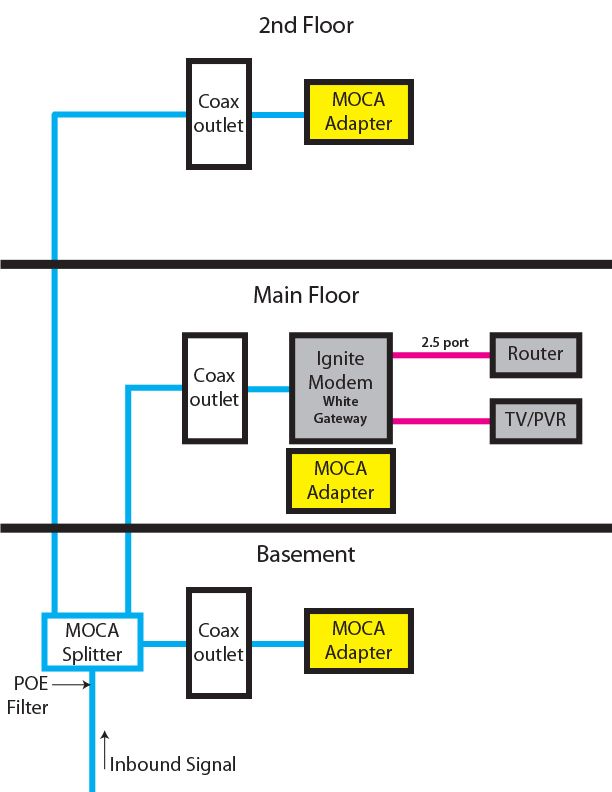Moca with Ignite
- Mark as New
- Subscribe
- Mute
- Subscribe to RSS Feed
- Permalink
- Report Content
02-01-2023
02:20 PM
- last edited on
02-01-2023
02:44 PM
by
![]() RogersMaude
RogersMaude
Hello. I recently got the new ignite bundle with 1.5 gigabit and the white gateway modem. I made an inquiry several months back and @Datalink provided a ton of knowledge which made some things clearer to me. But with the ignite setup we had to change the placement of certain things around the house to maximize the speeds we're getting. We do not have ethernet/phone wiring at home but have a few coax outlets. Below is our current setup:
This is my potential future setup.
I might be able to get this moca amp with an integrated POE filter.
https://www.antronix.com/pdf/ds-1183-ar-a01_mvram901b_g2.pdf
And I'm also planning on purchasing a 3-pack of the starlink moca adapters
https://www.amazon.ca/StarLink-Ethernet-Adapter-Gigabit-MN2550/dp/B08NFJPDCS
Just want to know how I should connect things at the modem and router end. Not quite sure where in the chain the starlink fits and if I really need one in that area if the modem has a moca setting. If so, how would I adjust the settings on the modem? Am I doing this right connecting the 2.5 ports of the modem and router with a cat6? (I just purchased the router – still using my old one atm). And aside from my questions above, will my setup work?
Cheers
***Added Labels***
Re: Moca with Ignite
- Mark as New
- Subscribe
- Mute
- Subscribe to RSS Feed
- Permalink
- Report Content
02-04-2023 03:17 PM - edited 02-04-2023 03:46 PM
@JiveMiguel lets start with the splitter first. The choice of using an amplifier or splitter will be decided by the modem's current signal levels. For that first location, as you're planning on using three cable runs for the MoCA network, that implies a three port splitter, which will have two ports with 7 dB signal drops and one port with a 3.5 or 5 dB signal drop. Here's an example of a Holland MoCA 2 splitter:
https://www.amazon.ca/Holland-Electronics-4330167244-Splitter-5-1675Mhz/dp/B00OTO99VY
I'm sure that can be found elsewhere at a cheaper price. That has two ports with a signal drop of -7.7 dB and one port with a -3.9 dB drop. If you were to use this, the modem should be connected to the port which has the -3.9 dB drop.
Here's another Holland MoCA 2.0 splitter which is a balanced splitter. All ports have a signal drop of -5.5 dB, so it wouldn't matter which port is connected to the house RG-6 cables.
https://www.amazon.ca/ELECTRONICS-Balanced-Splitter-Compliant-5-1675MHz/dp/B01552LYL6
Again, I'd be looking to buy that elsewhere for a cheaper price.
There is also the choice of a potential amplifier instead. My recommendation would be for an MVRAM501B-G2 which has a built in MoCA Point of Entry filter.
https://www.antronix.com/pdf/ds-1182-ar-a02_mvram501b_g2.pdf
That amplifier operates up to 1218 Mhz and includes a mid-split capability. 1218 Mhz is the first DOCSIS expansion beyond the current 5 to 1002 Mhz, which Rogers and all other ISPs use. Rogers might already be using that 5 to 1218 Mhz range but, there's been no confirmation of that.
The choice of using a splitter versus amplifier comes down to your current signal levels. To check the modem signal levels, log into your modem and navigate to the page that contains the signal levels. If you're using an XB6 or XB7 modem, that page will contain three horizontal tables, the Downstream signal levels, the Upstream signal levels and the Codeword numbers which detail the total received Codewords, uncorrected and corrected Codewords.
To copy those tables, one at a time, park your curser just ahead of the first character in the table's top left hand cell, hold down the shift key and scroll down to just after the last character in the bottom right hand table cell. Release the shift key and with the table cells highlighted or selected, use Ctrl c to copy the data. In a post, use Ctrl v to paste in the table data. That should result in a table in the post that looks like the table in the modem's User Interface. Repeat the same procedure for the other two tables. You might be able to copy all of the tables in one run. Don't know if it will work, but, you could give it a try. Same procedure, go from the top left hand cell in the top table, to the bottom right hand cell in the bottom table. See if you can select that entire table range, copy it and paste it into a post. If that doesn't work, you'll have to copy and paste each table individually.
When you paste the data into a post, the post will have a scroll bar on the bottom of the post windows so that readers can scroll thru the data.
When I can check your signal levels, I can let you know what the best choice would be. If you currently have downstream QAM signal levels in the 7 to 9 dBmV range, it would be possible to use a splitter Note that at 7 to 9 dBmV, those signal levels are higher than normal and are in need to dropping back down to a reasonable level. If the downstream signal levels are somewhere in the 0 to 7 dBmV range, then its probably best to use an amplifier.
The other concern is the upstream QAM signal levels. When you install a splitter, the downstream signal levels will drop and the upstream signal levels will rise by the same amount. Depending on where the upstream QAM signal levels are currently sitting, it may or may not be possible to use a splitter. Again that's a decision that has to be made when we see where the upstream signal levels are sitting.
At the modem end, the adapters that you're planning to buy have two cable ports, one inbound and one outbound. So, for the modem location, the cable from the wallport would run to the input port of the adapter, and the output port would connect to the modem's cable port. The adapter would have a splitter of some type embedded within the motherboard. I'm expecting a 3.5 dB drop thru the adapter, in terms of the signal level reaching the modem, so, that adds to the total signal drop from the cable entry point in your home, right up to the modem.
Note that the Starlink MN2550 has two 1 Gb/s ports. The max data rate thru the adapter cable ports is 2.5 Gb/s. Also note that there are other adapters on the market that have 2.5 Gb/s ports on them. Don't know if that's food for thought or not.
Here's the Starlink web site: StarLink (starlink7.com)
Here's the link for the MN2525/2550 user manual: https://starlink7.com/pdf/MN25xx%20StartGuide%20v1.2.pdf
For the Router to adapter connection, you would simply connect one of the router ports to either of the MN2550 ethernet ports. If you look at page 5 of the manual, you can see the adapter from a top view. The port that is marked CATV would be connected to the modem instead of a TV or Set Top Box.
In your second diagram, is the link between the modem and TV/PVR actually indicating a connection from the modem (XB6, XB7, or XB8) and an Xi6-A or Xi6-T set top box? And if so, is that an ethernet or wifi connection. The wifi will still run on the modem even though its in Bridge mode. I'm assuming that the modem is in Bridge mode if you have a router behind it.
Is there any chance that you have a dual cable run that runs up to the modem location? Fwiw, if you're not sure, take the wallplate off of the wall and have a look behind it to see if there are any other cables waiting to be discovered. If you had two cable runs up to modem, that would allow you to connect the inbound external cable to the cable run that leads up to the modem, using an F-81 connector which looks like this:
https://www.homedepot.ca/product/ideal-3ghz-f-splice-adapter-10-pack-/1000751479
That would take care of any considerations of the signal drop thru the splitters. The MoCA network would run on an internal cable network, so you wouldn't have to be concerned with a MoCA filter. All you would need in that case would be a three port MoCA splitter.
Re: Moca with Ignite
- Mark as New
- Subscribe
- Mute
- Subscribe to RSS Feed
- Permalink
- Report Content
02-04-2023 05:54 PM
Thank you, @Datalink
I already have that red Antronix amp (MVRAM501B-G2). Regarding the dual cable run, no I don't have that. It's currently inbound signal, to 2-way splitter (each going to modem area, and upstairs room). I do have two unconnected coax jacks in the basement and planning to use one. So 3 adapters in total (if I can get the xb7 to act as another adapter then potentially I could also use the second coax in basement).
I also got in touch with a rep from starlink and this is what he mentioned.
"You want to connect the Ethernet port of XB7 (1000Base-T port in Gigabit) to the Ethernet port of one MN2550, the MoCA coax port of that specific MN2550 then connects to the wall outlet to form the coax network between all MoCA adapters."
I asked him about my asus router with the 2.5 gb wan/lan port and I don't think I got a response about that – basically I just wanted to know where it went in the chain.
Anyway, here's the data I gathered re: signal levels of XB7. Thanks again for your help!
Downstream | Channel Bonding Value |
|
|
|
|
|
|
|
|
|
|
|
|
|
|
|
|
|
|
|
|
|
|
|
|
|
|
|
|
|
|
|
|
|
|
|
Index | 7 | 8 | 9 | 10 | 2 | 3 | 4 | 5 | 6 | 1 | 11 | 12 | 13 | 14 | 15 | 16 | 17 | 18 | 19 | 20 | 21 | 22 | 23 | 24 | 25 | 26 | 27 | 28 | 29 | 30 | 31 | 32 | 0 | 0 | 33 | 34 |
Lock Status | Locked | Locked | Locked | Locked | Locked | Locked | Locked | Locked | Locked | Locked | Locked | Locked | Locked | Locked | Locked | Locked | Locked | Locked | Locked | Locked | Locked | Locked | Locked | Locked | Locked | Locked | Locked | Locked | Locked | Locked | Locked | Locked |
|
| Locked | Locked |
Frequency | 591000000 | 597000000 | 603000000 | 609000000 | 849000000 | 855000000 | 861000000 | 579000000 | 585000000 | 279000000 | 615000000 | 621000000 | 633000000 | 639000000 | 645000000 | 651000000 | 657000000 | 663000000 | 669000000 | 675000000 | 681000000 | 687000000 | 693000000 | 699000000 | 705000000 | 711000000 | 717000000 | 723000000 | 825000000 | 831000000 | 837000000 | 843000000 |
|
| 352800000 | 922800000 |
SNR | 40.946209 | 40.946209 | 40.366287 | 40.366287 | 38.983261 | 38.983261 | 40.366287 | 40.366287 | 40.946209 | 38.983261 | 40.366287 | 40.366287 | 40.366287 | 38.983261 | 38.983261 | 40.366287 | 40.366287 | 40.366287 | 40.366287 | 40.366287 | 40.366287 | 40.366287 | 40.366287 | 40.366287 | 40.366287 | 40.366287 | 40.366287 | 40.946209 | 40.366287 | 40.366287 | 40.366287 | 40.946209 |
|
| 41.58 dB | 41.96 dB |
Power Level | -1.299999 | -1.200001 | -1.400002 | -1.299999 | -0.700001 | 0.299999 | 0.599998 | -1.400002 | -1.400002 | -3.299999 | -1.099998 | -1.099998 | -1.799999 | -1.500000 | -1.200001 | -0.799999 | -0.599998 | -0.700001 | -0.599998 | -0.400002 | -0.299999 | -0.299999 | -1.299999 | -1.900002 | -1.400002 | -0.700001 | 0.200001 | 0.200001 | 0.200001 | -0.099998 | -0.500000 | -0.799999 |
|
| -2.000000 dBmV | 1.400002 dBmV |
Modulation | QAM256 | QAM256 | QAM256 | QAM256 | QAM256 | QAM256 | QAM256 | QAM256 | QAM256 | QAM256 | QAM256 | QAM256 | QAM256 | QAM256 | QAM256 | QAM256 | QAM256 | QAM256 | QAM256 | QAM256 | QAM256 | QAM256 | QAM256 | QAM256 | QAM256 | QAM256 | QAM256 | QAM256 | QAM256 | QAM256 | QAM256 | QAM256 |
|
| OFDM | OFD |
Upstream | Channel Bonding Value |
|
|
|
|
|
Index | 1 | 2 | 3 | 4 | 5 |
|
Lock Status | Locked | Locked | Locked | Locked | Locked |
|
Frequency | 21100000 | 38700000 | 32300000 | 25900000 |
| |
Symbol Rate | 2560 KSym/sec | 5120 KSym/sec | 5120 KSym/sec | 5120 KSym/sec | 0 KSym/sec |
|
Power Level | 38.010300 | 39.020599 | 38.770599 | 38.020599 | 48.891663 |
|
Modulation | 64QAM | 64QAM | 64QAM | 64QAM | OFDMA |
|
Channel Type | US_TYPE_TDMA_ATDMA | US_TYPE_ATDMA | US_TYPE_ATDMA | US_TYPE_ATDMA | US_TYPE_OFDMA |
|
Re: Moca with Ignite
- Mark as New
- Subscribe
- Mute
- Subscribe to RSS Feed
- Permalink
- Report Content
02-04-2023 06:58 PM
Your signal levels are pretty good. They won't support a splitter however as you don't have any signal excess to play with. So, you're going to have to use the amplifier and experiment with it.
That amp has a VOIP port, as do most other amps. That VOIP port is the port that should be used to connect to the modem cable as it's a non-amplified port. Since its not amplified, there's not distortion associated with that port. On the minus side, there is usually a signal drop for the VOIP port and in this case its between 4.5 to 5 dB. That's the insertion loss, which is the loss from the input port to the output of the VOIP PORT.
That 4.5 to 5 dB loss is going to be a problem when combined with the loss thru the adapter which connects to the modem. The total loss is going to be in the order of 8 to 8.5 dB. So, that is a straight loss off of the downstream signal levels. On the upstream side, it will increase by 8 to 8.5 db. The upstream QAM channels will be ok, but the upstream OFDMA channel won't. I can't predict this for sure but its very possible that the upstream OFDMA channel will fail due to the increase in the upstream power level. At the end of the day, you could try this and check the signal levels just to see how they turn out in practice. My only hope in this case would be that the adapter has its own input/output for the CATV port that is run by its own receiver and transmitter, so that the loss thru the CATV port would be minimal. I suspect that the adapter might only have an internal splitter which would drop the output to the modem by at least 3.5 dB. I'd hate to see you buy these only to find out that this won't work. You could send another email asking about the internal cable port configuration. Is there just a splitter to feed the CATV output port, or is there a receiver/transmitter arrangement for the CATV port that won't contribute to any signal loss thru the CATV port.
The other thought here is to simply connect the modem to an amplified port and see if that's acceptable in terms of modem performance. In that case, the signal drop to the modem would be about 3.5 dB, at a maximum thru the adapter In that case, it won't make too much difference in terms of signal levels. The bigger question is whether or not the amplifier contributes any signal distortion, causing problems for the downstream OFDM up upstream OFDMA channels. That's a question that can only be answered when you're there.
In terms of the connections at the modem, the response from the company isn't helpful at all.
The cable from the wallport connects to the MoCA port of the adapter. The modem then connects to the adapters TV port. That should work as long as the signal losses up to the modem aren't overwhelming.
With the modem in Bridge mode, you would connect the modem's 2.5 Gb/s ethernet port to the 2.5 Gb/s port of the router. You need to switch the WAN port of the Asus router from its normal WAN port to the 2.5 Gb/s port. That's an internal setting within the routers user interface. For the RT-AX86U that's located in the WAN .... Dual Wan .... Primary Wan drop down menu. Once that is selected, the router should be up and running thru the 2.5 Gb/s port.
The router then connects from one of its LAN ports to LAN1 or LAN 2 of the adapter.
Take note of the top of page 7, of the user manual. You will need to disconnect your pc from the network and manually set the IP address to 192.168.144.100. Then you can log into the adapter which is at http://192.168.144.200. When you're logged into the adapter, you should be able to set the IP address to DHCP (Auto??) so that the adapter is assigned an IP address by the router. That will make logging into the adapters much simpler going down the road. You'll have to do this for all adapters. While you're logged into the adapter, have a look around and familiarize your self with the contents. All of these 2.5 Gb/s adapters have MaxLinear chipsets in them so their basically all the same. Have a look at the MN25xx Configuration Guide.PDF on the following Starlink web page:
Take a good read thru that prior to diving into the adapter's user interface.
When you're done setting up all of the adapters you can return the pc back to its normal DHCP (Auto) IP address and reconnect the pc to the router.
After you have set up all of the adapters, consider setting them up in the same room prior to moving them around the house. When their all in one location, you can test them out to ensure that their going to work. For example, assuming that the modem and pc are in the same room, keep the modem and router in their current configuration. Then, connect all of the adapter's MoCA ports to the amplifier via coax cables and fire them up so that you can watch the LEDs on the adapters and ensure that they all fire up.
Then, connect an ethernet cable to one of the adapter's ethernet ports and connect your pc to one of the other adapters's ethernet ports. In that configuration you're basically connecting to the router thru the adapter and coax network. That should work. Prove to yourself that it is working before you deploy the adapters throughout the house. Test the pc - adapter configuration in the three router to adapter configurations possible. That is to say, you have three adapters, so each one can take a turn connecting to the router via ethernet. In that configuration, you can test the other two adapters with the pc, via ethernet. So, what you will have is:
router --> adapter --> adapter 2 --> pc when testing adapter 2
--> adapter 3 --> pc when testing adapter 3
I'm not sure if you want to test each ethernet port on each adapter. That's up to you. At the end of the day, you should have a very good idea of whether or not these should work prior to they're deployment around the house. With the adapters set for DHCP IP addressing, there might be some change in the IP addresses when you change the connection from the router to adapter 1 and then to adapter 2 and then 3. That should all be background noise and it shouldn't make any difference when you go to test for internet access and data rates with the pc (thru the second and third adapter)
If you have to do any troubleshooting, its much easier to troubleshoot these when they're all in the same location.
The unknown at this time is whether or not the whole system will work when amplifier is located to its permanent location and the the modem is connected to the VOIP port versus connecting to an amplified port. If any issues arise, it will be due to signal losses enroute to the modem when the modem is running off of the VOIP port. So this should basically be a modem issue, due to running off of the amplifier.
Ok hope this helps. The signal levels could prove to be a pain, wont' know until your there. If there's any way to snake an RG-6 cable to the modem cable it would probably be worth doing in the long run. Do you have any ethernet runs in the house in addition to the cable runs, or are the cable runs the only means to run internet service throughout the house?
Re: Moca with Ignite
- Mark as New
- Subscribe
- Mute
- Subscribe to RSS Feed
- Permalink
- Report Content
02-04-2023 08:52 PM
MoCA (IN)
Frequency Range: 1125 MHz to 1675 MHz Configurable Extended D Band
Transmit Return Loss: ≥ 6 dB Relative to 75Ω
Output Power: +7dBm; 5 x 100MHz Channels
Input Power: -50dBm to +1dB
TV (OUT)
Frequency Range: 5 MHz to 1002 MHz
Transmit Return Loss: ≥ 14 dB Relative to 75Ω
Insertion Loss: -2.5 dB
Band Flatness: 2 dB
Re: Moca with Ignite
- Mark as New
- Subscribe
- Mute
- Subscribe to RSS Feed
- Permalink
- Report Content
02-17-2023 12:14 PM
Just wanted to let you know that all 3 adapters have been connected successfully (I opted for Screenbeam since it ships directly from Amazon). Now, I don't know if this is an issue or not but for some reason the signal coming from VoIP port isn't strong enough to be split between the modem and adapter. I can send it to each device individually no problem but not when it's split. It also works no problem when all 3 cables are connected to amplified ports. Is there an order on how I should connect everything so that 2 amplified ports + VoIP port work?
Also my wife mentioned that her co-workers said that her voice breaks and is choppy with some static on talking on MS Teams. Is this because none of the cables are connected to the VoIP port and are all amplified?
Thanks again. Otherwise it works fine.
Re: Moca with Ignite
- Mark as New
- Subscribe
- Mute
- Subscribe to RSS Feed
- Permalink
- Report Content
02-20-2023 06:42 PM - edited 02-20-2023 07:42 PM
@JiveMiguel can you repost the modem signal levels in your current configuration. I suspect that their somewhere around -7 dBmV which isn't good. Can you include the codeword table as well. I'd like to see all of the codeword data to see what the modem is dealing with due to the reduced signal levels.
OK, so, experiment one: change the amplifier port for the modem so that it runs on an amplified port instead of the VOIP port. Reboot the modem when that is done. Run that for a day or two, assuming that it works of course and then repost the signal levels, including the codework table. That shouldn't change the signal levels as the amplifier section of that amp resides after the internal splitter, but, its worth a shot to see if it improves the VOIP performance for your spouse. I don't think it will really change anything, but, the only way to determine that is to run that configuration and repost the signal levels after 24 hours which will show what's happening with the codewords, and with your spouses VOIP meetings. There is a danger here that the amplified ports will increase the uncorrectable codewords and result in worse internet performance, so, the numbers should show that.
Thinking out the box here, I suspect that the only way to make this work is to buy another MoCA adapter and possibly another router. So, here's the plan. Move the modem and router downstairs and connect them in the following manner:
Inbound -> modem -> ethernet -> router -> ethernet -> MoCA -> coax -> MoCA -> coax -> MoCA -> device
cable WAN adapter amp adapter
Port -> coax -> MoCA -> device
adapter
-> coax -> MoCA -> device
adapter
Everything from the modem to the MoCA amp would be located in the basement. I'm assuming that the modem is running in Bridge mode. Please let me know if its running in its default Gateway mode. You would need an additional MoCA adapter for the basement, or for test purposes, you could move one of the upstairs MoCA adapters to the basement.
Your signal levels are pretty good, which, in your case, is a problem as I can't see them supporting the splitter that is built into the amplifier and the additional splitter upstairs that is required to run the modem and MoCA adapter. The only way that I can see you avoiding the signal drops due to the amp and splitter is by moving the modem and router to the basement. The house coax cabling that the amp connects to would all be connected to the output side of the amplifier. There would not be any cable connected to the input port of the amp. There should actually be a 75 ohm terminator which looks like this:
https://www.homedepot.ca/product/ideal-f-twist-on-terminator/1001046721
By moving the modem to the basement, and connecting it directly to the inbound external cable, you avoid the signal drops from the amp and splitter. I'm assuming that the modem is running in Bridge mode and as a result, you would need to park the router in the basement as well to run your network. Now, I can definitely see an issue with this if you happen to be running the Ignite TV service, which requires an ethernet and wifi connection or wifi connection with the router. That and whatever you need to run upstairs drives the requirement for a second router running as an access point only. So, it doesn't actually need to be a router, it can be a wifi / ethernet access point only, as the basement router will run the network.
Food for thought, if you happen to be running the modem in Gateway mode, with the router running behind it in full router mode or access point mode, you can do the following with the three MoCA adapter that you currently have:
Inbound -> modem -> ethernet -> MoCA -> coax -> MoCA -> coax -> MoCA -> router -> devices
cable adapter amp adapter
-> coax -> MoCA -> device
adapter
So, in this case the modem should be running the network, other wise you would have two networks running, one from the modem and one from the router. If the router was running in full router mode, with a printer connected to it, you wouldn't be able to access the printer from the devices running on the other MoCA adapters. So, you would probably want to run the router in Access Point mode for test purposes and turn off the wifi on the Modem. I'm assuming that the router wifi networks are configured to resemble the modem Wifi networks so that the Xi6 set top boxes can connect to the router instead of the modem. Given that running a modem or router in the basement is probably the worst possible location for wifi connections upstairs, that drives a requirement for a wifi capable router or access point upstairs.
OK, hopefully you can see what I'm getting at here. You have good signal levels, but, that's a problem given what you're trying to accomplish. So, the end goal has to be a configuration that gets rid of those signal losses, and not raise other problems with devices that are located upstairs.
Fwiw, this is where sneaking an ethernet cable or two between the downstairs location and a useful first floor location would be good to have.
Edit: Other solutions to think about beyond MoCA are pods or an Asus AiMesh network, which would require another router or two. The pods or AiMesh network would allow you to keep the modem and router upstairs, but the cable path would be a single path from the ingress point to the modem, so, you wouldn't have any signal losses to contend with. The Gen 2 pods (?) or AiMesh network would or should allow you to connect ethernet devices to the pods or mesh network router.
Fwiw, the only way to get your money's worth out of the 1.5 Gb/s service is to connect the XB7's 2.5 Gb/s port to the router's 2.5 Gb/s port and switch the routers WAN port from the usual WAN port to the 2.5 Gb/s port. On recent Asus routers, that switch is located in WAN .... Dual Wan .... Primay Wan drop down menu.
If you were to move the modem to the basement and leave the router upstairs, and wanted to make use of the 2.5 Gb/s ports, you would need a Screenbeam ECB 7250 adapter at both ends as it has a 2.5 Gb/s ethernet port. That adapter should be compatible with the 6250 adapters.
https://www.screenbeam.com/products/home-networking/screenbeam-ecb7250/
Re: Moca with Ignite
- Mark as New
- Subscribe
- Mute
- Subscribe to RSS Feed
- Permalink
- Report Content
02-03-2024 02:41 AM
So I am moving my pc/streaming setup downstairs as it’s a nice room and all that. I hook up the 3 way, then go to the top floor and hook up the moca box. Wall cable to moca and Ethernet to my hub and light is blinking. I followed the instructions as it says nothing about a second splicer to make my modem work. So I do this and my internet works but at half the speed. Like 560 and it’s 2am like what am I doing wrong. Should I just hire a guy to run Ethernet for me to the basement? Please help!!!
Re: Moca with Ignite
- Mark as New
- Subscribe
- Mute
- Subscribe to RSS Feed
- Permalink
- Report Content
02-05-2024 08:11 AM
Good morning @The_Game1001!
Before we assume this is an issue with your MoCA setup, were you getting full speeds prior to installing the MoCA adapters? Do you have any improvement if we test your PC directly at the modem via Ethernet?
Regards,
RogersCorey

Re: Moca with Ignite
- Mark as New
- Subscribe
- Mute
- Subscribe to RSS Feed
- Permalink
- Report Content
02-05-2024 05:44 PM - edited 02-05-2024 05:47 PM
@The_Game1001 you indicated that you bought a 3 way splitter and 200 feet of cable which I'm assuming is quad shield RG6?? The three way splitter should be a MoCa 2.0 qualified splitter. You would need an additional two way MoCa 2.0 splitter if you were using the same cable to connect the modem and MoCA adapter. The problem with the three way splitter is that is will typically have one internal port with a 3.5 dB signal drop thru the port and two ports with a 7 dB signal drop thru the ports. If you connect the modem to one of the 7 dB ports, that could drop the signal levels enough that it causes modem performance problems. If you look at the face of the splitter, you should see the signal drop indicated at each port. Can you let me know what the port drops are and can you confirm the cable type for me. Fwiw, if you determine that you only need a two port splitter, then you should order that splitter. When you're dealing with signal levels at the modem or MoCA adapter, you need to avoid any excessive signal drops caused by splitters, so you want to use a splitter that matches the number of cables that you intend to use, and where signal drop is a problem for a specific device, you want to connect that device to the port with the smallest signal drop ,for example, selectd the 3.5 db drop port instead of a 7 dB drop port.
Note, that if you're using the modem cable to support MoCa adapters, you will also need a MoCA Point of Entry filter installed on the inbound cable that runs from the local tap to the external enclosure. That Network Interface Device as its called usually contains small sections of the inbound cable, the outbound cable to the modem and a cable ground block. So, the order of connection would be:
Inbound cable -> Cable Ground Block -> MoCA Point of Entry Filter -> Outbound cable to modem.
Where is the modem located? I'm assuming upstairs, and where did you run the additional cable run, the basement?
I'm wondering if you need the splitter and MoCA POE filter at all? That depends on where the modem is located, where the MoCA adapters are located and what cable runs are available to support MoCA ops.
Ideally, if you had cabling in place so that the MoCA adapters connected to each other, bypassing the modem cable, you would end up with an internal ethernet (via MoCA) system. The only connection point would be at the modem, where you connect to the MoCA adapter via ethernet.
So, if you can provide a few more details, it should be possible to come up with a solution which doesn't drop your data rates.
One point to keep in mind is that the MoCA adapters usually have a security key which you have to enter into each adapter, so you have to log into the adapter and set that key.