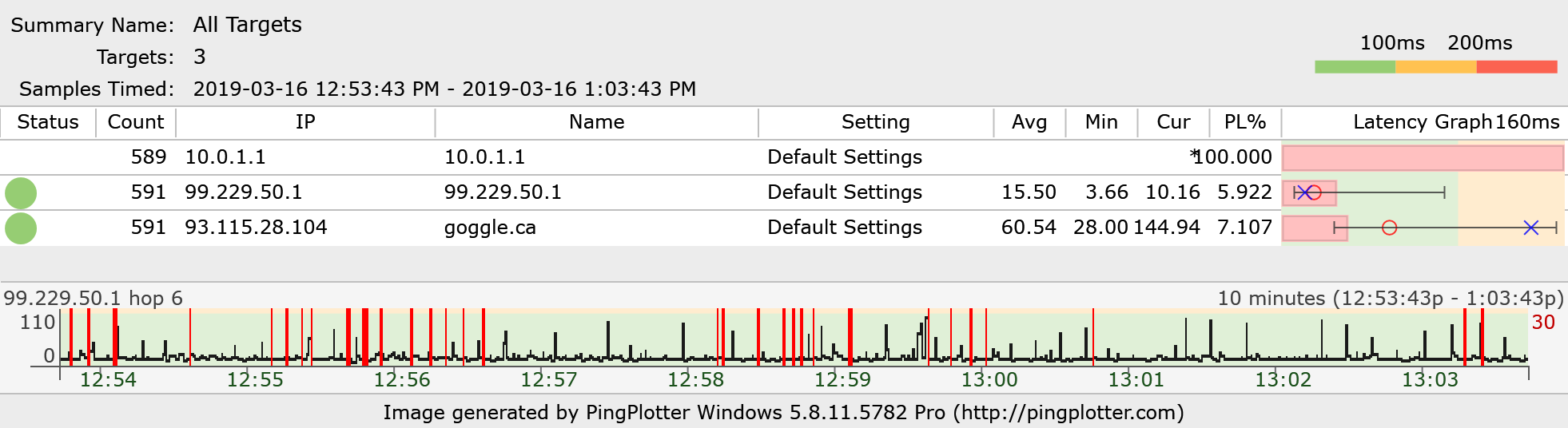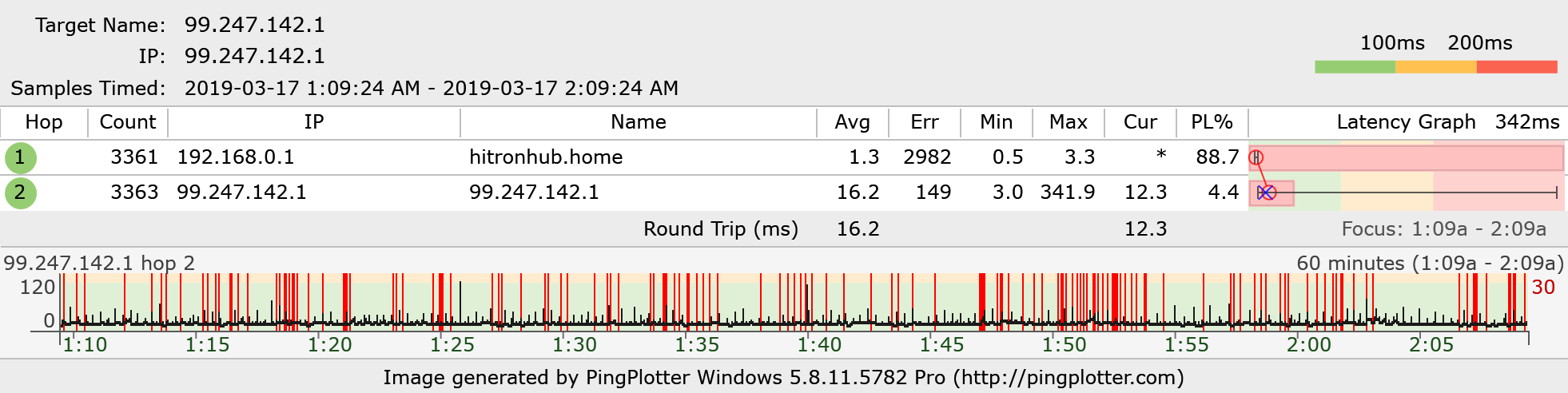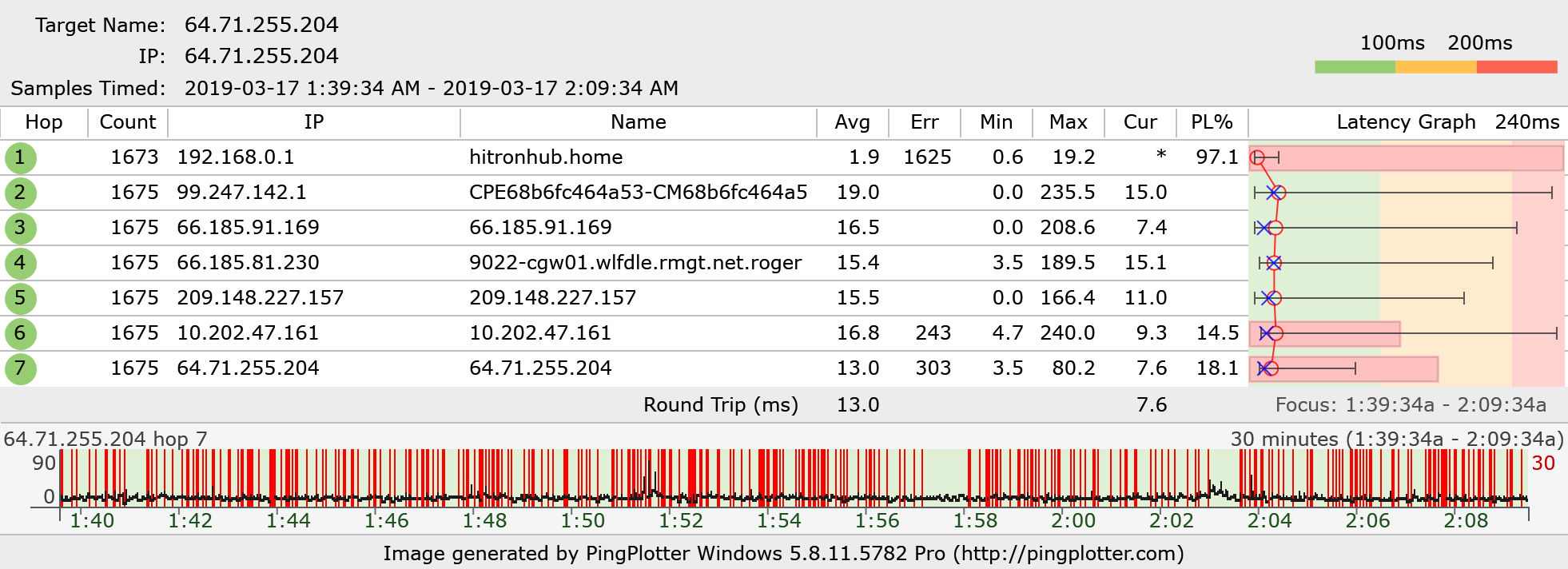- Rogers Community Forums
- Forums
- Internet, Rogers Xfinity TV, & Home Phone
- Internet
- Re: Lag with Wireless Turned On
- Subscribe to RSS Feed
- Mark Topic as New
- Mark Topic as Read
- Float this Topic for Current User
- Subscribe
- Mute
- Printer Friendly Page
Lag with Wireless Turned On
- Mark as New
- Subscribe
- Mute
- Subscribe to RSS Feed
- Permalink
- Report Content
03-15-2019
12:27 PM
- last edited on
03-15-2019
12:46 PM
by
![]() RogersTony
RogersTony
All,
I was wondering if anyone can help. My son and I each play online games. He plays Fifa and I play Path of Exile. It seems that we both get major lag and stuttering in game play. We have Gigabit service and we are both connected via Ethernet. We've reset the modem, had Rogers do a factor reset, but the lag returns after a short period of time.
Last night I removed all the connections to the modem except for my desktop. Lag was still there. Then I turned off the WiFi and the lag disappeared. I even reconnected the other Ethernet cables to the modem and the lag was still gone.
Turned on the WiFi and the lag came back.
Can anyone help figure out why this is happening. I can post or add any additional info if required.
Thanks
Carmen
*** Added Labels ***
Re: Lag with Wireless Turned On
- Mark as New
- Subscribe
- Mute
- Subscribe to RSS Feed
- Permalink
- Report Content
03-15-2019 04:18 PM
Hello @bob99991,
Welcome to the Community and thank you for your post!
Lagging can definitely ruin a gaming experience :(. It's strange that this only occurs when the WiFi is turned on. How long have you been noticing this issue? Has it been constant or did it start happening recently? Can you describe where the modem is placed, does it have anything around the unit that could prevent it from ventilating properly?
I have not heard of this specific issue but I will tag in some of our resident experts who may be able to provide some insight @Datalink, @Gdkitty, @gp-se.
We look forward to your response!
RogersZia

Re: Lag with Wireless Turned On
- Mark as New
- Subscribe
- Mute
- Subscribe to RSS Feed
- Permalink
- Report Content
03-15-2019 04:59 PM
@bob99991 I think that the answer might be fairly simple, and it might depend on what’s connected via wifi. What devices are connecting via wifi and is there any chance that one of those devices are running large downloads or uploads?
Assuming that there isn’t anything wrong with the modem, and as you indicated, the problem clears up when the wifi is disabled, that points to an internal modem firmware issue. It would be rather odd for the firmware to reserve a specific amount of bandwidth simply because the wifi is enabled, but, hey, anything is possible. My best guess at the present time is that the modem’s Quality of Service traffic categories are the heart of the problem. Every modem, router, pc, etc, runs some type of QOS traffic order that determines the transit priority of the traffic types, the minimum bandwidth and maximum bandwidth. If for example, a device was connected via wifi and running some type of traffic that had a higher priority and maximum allowable bandwidth than your Ethernet gaming traffic, then its definitely possible that the gaming traffic is queued up, behind the wifi traffic, causing the gaming traffic to lag. The wifi traffic essentially claims most of the total allowable bandwidth, starving every other lower traffic category of bandwidth.
Can you do anything with the modem, nope. If you’re a hard core gamer, you should probably be looking at running the modem in Bridge mode with a router behind it. That router has to have some form of adaptive QOS, allowing you to decide what traffic moves first, and by how much (bandwidth). Examples of this are Netgear’s routers that run the DUMA operating system, allowing the user to adjust the traffic priorities and bandwidth.
There are Asus routers as well, which allows the user load Merlin’s Asuswrt and Fresh JR’s adaptive QOS add-on:
What modem are you currently using? The white Hitron CODA-4582, or one of the Ignite TV XB6 modems, which are the Arris TG3482ER3 or the Technicolour CGM4140. The modem model can be seen on the bottom of the modem.
Re: Lag with Wireless Turned On
- Mark as New
- Subscribe
- Mute
- Subscribe to RSS Feed
- Permalink
- Report Content
03-15-2019 06:12 PM
RogersZia,
Thanks for getting back to me.
Further to my original post, I wanted to provide an update. After about an hour with the WiFi off, the lag came back. So it appears to be present with or without the WiFi enabled. the problem has persisted for about a few months now. After calling tech support the last time they performed performed some diagnostics and then reset the modem. This cleared the lag for a day or two and then it came back. They advised me to take the modem in and exchange it, which i did yesterday. There was no lag for several hours, but now it's back.
The modem is on a shelf clear of any clutter.
Re: Lag with Wireless Turned On
- Mark as New
- Subscribe
- Mute
- Subscribe to RSS Feed
- Permalink
- Report Content
03-15-2019 06:20 PM
Datalink,
I just provide an update above.
As I indicated the problem is now with and with out the WiFi active. The modem is the white CODA-4582 and it's a day old. the kids have been telling me to put it in bridge mode and to buy a dedicated router to handle the WiFi.
Just out of curiosity, how many connections (wired and wireless) can this modem handle? I do not think the multiple connections are the issue as I've disabled all connection except my desktop and the lag persists.
thanks
Re: Lag with Wireless Turned On
- Mark as New
- Subscribe
- Mute
- Subscribe to RSS Feed
- Permalink
- Report Content
03-15-2019 06:20 PM - edited 03-15-2019 06:21 PM
@bob99991 can you log into the modem, navigate to the STATUS .... DOCSIS WAN tab and copy the Downstream Overview table, all the way to the bottom right hand corner of the table. Paste that into a post so that we can have a look at the signal levels. The table will copy and paste like any other document.
Ignore the data that resides above the Downstream overview. That is specific to the modem and shouldn't be posted in an open forum.
Re: Lag with Wireless Turned On
- Mark as New
- Subscribe
- Mute
- Subscribe to RSS Feed
- Permalink
- Report Content
03-16-2019 12:24 PM
As requested....
Downstream Overview
Port ID Frequency (MHz) Modulation Signal strength (dBmV) Channel ID Signal noise ratio (dB)
1 591000000 256QAM 3.100 7 38.983
2 855000000 256QAM 2.600 3 37.636
3 861000000 256QAM 3.300 4 37.636
4 579000000 256QAM 2.500 5 38.605
5 585000000 256QAM 3.100 6 38.983
6 849000000 256QAM 2.800 2 37.636
7 597000000 256QAM 2.900 8 38.605
8 603000000 256QAM 2.900 9 38.605
9 609000000 256QAM 3.000 10 38.605
10 615000000 256QAM 3.500 11 38.605
11 621000000 256QAM 3.700 12 38.605
12 633000000 256QAM 4.400 13 38.983
13 639000000 256QAM 4.300 14 38.605
14 645000000 256QAM 4.100 15 38.983
15 651000000 256QAM 4.200 16 38.983
16 657000000 256QAM 4.600 17 38.605
17 663000000 256QAM 5.000 18 38.983
18 669000000 256QAM 5.100 19 38.983
19 675000000 256QAM 4.800 20 38.983
20 681000000 256QAM 4.300 21 38.605
21 687000000 256QAM 4.200 22 38.605
22 693000000 256QAM 4.500 23 38.983
23 699000000 256QAM 4.600 24 38.605
24 705000000 256QAM 4.600 25 38.983
25 711000000 256QAM 4.500 26 38.983
26 717000000 256QAM 4.000 27 38.605
27 723000000 256QAM 3.600 28 37.636
28 825000000 256QAM 3.500 29 37.636
29 831000000 256QAM 3.700 30 38.605
30 837000000 256QAM 3.600 31 37.636
31 843000000 256QAM 3.300 32 37.636
32 303000000 256QAM 0.600 1 38.983
OFDM Downstream Overview
Receiver FFT type Subcarr 0 Frequency(MHz) PLC locked NCP locked MDC1 locked PLC power(dBmv)
0 4K 275600000 YES YES YES 1.299999
1 NA NA NO NO NO NA
Upstream Overview
Port ID Frequency (MHz) Modulation Signal strength (dBmV) Channel ID Bandwidth
1 25300000 ATDMA - 64QAM 40.750 2 3200000
2 36996000 ATDMA - 64QAM 38.250 4 6400000
3 30596000 ATDMA - 64QAM 37.750 3 6400000
4 22100000 ATDMA - 64QAM 40.750 1 3200000
OFDM/OFDMA Overview
Channel Index State lin Digital Att Digital Att BW (sc's*fft) Report Power Report Power1_6 FFT Size
0 DISABLED 0.5000 0.0000 0.0000 -inf -1.0000 4K
1 DISABLED 0.5000 0.0000 0.0000 -inf -1.0000 4K
Re: Lag with Wireless Turned On
- Mark as New
- Subscribe
- Mute
- Subscribe to RSS Feed
- Permalink
- Report Content
03-16-2019 12:53 PM
@bob99991 those levels aren't bad at all. A couple things to note, you have 4 upstream channels running instead of three. That's a good thing as your upstream performance should be better with 4 channels running. The upstream signal levels are higher than I would expect with this modem. Normally they're in the 30 to 32/33 dBmV range, so, for some reason, there is enough signal loss on the upstream side that the Cable Modem Termination System (CMTS) is commanding the modem to run at a slightly higher power level, which is still within spec.
The modem is running DOCSIS 3.1 on the downstream side, so, the downstream DOCSIS 3.0 levels are a moot point. Unfortunately there isn't enough detail in the data to determine the health of the DOCSIS 3.1 channel which is running in the 275 to 467 Mhz range.
Call tech support and ask the Customer Service Rep to run a signal check on the modem. Ask specifically what the signal levels and signal to noise ratios are for the upstream levels when they arrive at the neighbourhood node. Those levels aren't reported back to the modem, so that requires the end user to ask tech support about those levels. The question of the day is whether or not those upstream levels are in spec when they arrive at the neighbourhood node?
Fwiw, you're not the first customer to comment on slow uploads with 4 upstream channels running. That would cause the lag that your seeing. I'm almost at the point of thinking that there's an issue afoot when the a modem runs 4 channels upstream.
Re: Lag with Wireless Turned On
- Mark as New
- Subscribe
- Mute
- Subscribe to RSS Feed
- Permalink
- Report Content
03-16-2019 01:08 PM
I will call tech support.
I did some reading and saw that viewing a pingplot is helpful. Not sure if I did this right, but I added 10.0.1.1, 99.229.50.1 and google.ca.
Please see below.
Re: Lag with Wireless Turned On
- Mark as New
- Subscribe
- Mute
- Subscribe to RSS Feed
- Permalink
- Report Content
03-16-2019 01:34 PM - edited 03-16-2019 01:35 PM
Thats the next step, running a pingplot. Your plots are a little interesting. Can you describe how your network is configured? I'm trying to figure out why you show both 10.0.1.1 and 192.168.0.1 in those plots. I would expect one or the other but not both.
Assuming that the plot with 192.168.0.1 is with the modem running in Gateway mode, ping the next hop only, 99.247.142.1 In this specific case, I'm looking for packet loss. Ignore the large latency spikes that you will see. That's due to the fact that the CODA-4582 modem and any ping application don't play well together, so you can ping the second hop (the CMTS) for the purpose of latency testing. It will work for packet loss however.
In the upper right hand corner, adjust the ping time to 1 second. Keep the Focus on Auto. Right click on the column title bar and select MAX and ERR for display. Drag those two columns to the right to sit beside the MIN column. As you go up in time, for the plot display, you get to a point where there is more than one data point per horizontal pixel. At that point Pingplotter averages the data in stead of maintaining the max and min points at any horizontal pixel point. The MAX text data, with the Focus on Auto will show the MAX latency for the plotted time span regardless of the plot averaging that is taking place. The ERR count, with the Focus on Auto will show the number of individual instances of packet loss in the plotted time span.
Ok, so, first step is to run that ping to the CMTS looking for packet loss. Let that run for several hours, unless you see that there is a considerable amount of packet loss on the plot. At that point its time to call tech support and ask the CSR to run a ping to the modem from the CMTS, or run a ping to the CMTS from the modem. Keep pingplotter running. When you see packet loss on the plot, the CSR should show packet loss as well. You can also overwrite the ping interval and put a lower interval in, such as 0.1, 0.05, seconds, etc, etc. The min time would be around 0.015 seconds due to the actual response time from the CMTS. As you go lower in time, you will see regular ping spikes occur. Thats only from the CMTS and is due to a firmware change that occurred in version 2.0.10.27, way back when. Were now up to 2.0.36.T Don't be afraid to experiment with the ping interval time. Just be aware, as you drop the ping interval time down, you will see more data points per horizontal pixel. It will get to a point where running the plot on the lowest setting of 60 seconds won't prevent plot averaging.
Ok, beyond that, you can run a ping test to the Rogers DNS, looking for any latency issues. Set the ping interval for 1 second and ping:
Primary IPV4 DNS: 64.71.255.204
Secondary IPV4 DNS: 64.71.255.198
Primary IPv6 DNS: 2607:f798:18:10:0:640:7125:5204
Secondary IPv6 DNS: 2607:f798:18:10:0:640:7125:5198
Running a test to the DNS keeps the test within the Rogers network and avoids any issues due to border crossing and running in other ISP networks. Prove that the latency is ok, within the network before testing beyond Rogers border.
Fwiw, when I run a ping test for latency purposes, I run it for 24 hours using Wireshark to collect and plot the data. Using Wireshark avoids the plot averaging that you see in Pingplotter.
Give that a shot and lets see what turns up.
Can you log into the modem and check the Software (firmware) version as indicated on the STATUS page. That page is displayed automatically when you log into the modem.
Re: Lag with Wireless Turned On
- Mark as New
- Subscribe
- Mute
- Subscribe to RSS Feed
- Permalink
- Report Content
03-17-2019 12:39 PM
Datalink,
Modem software: 2.0.10.36T6
I took two images of the Pingplot during the worst of the lagging last night. The two were for 99.247.142.1 and the second was for the Primary DNS 64.71.255.204.
Re: Lag with Wireless Turned On
- Mark as New
- Subscribe
- Mute
- Subscribe to RSS Feed
- Permalink
- Report Content
03-17-2019 10:14 PM - edited 03-17-2019 10:22 PM
@bob99991 it looks like you have a problem with the external cable and / or connectors. You shouldn't have any packet loss to the CMTS, practically speaking. Typically that loss should be under 0.1 %. So, from looking at the first plot, I'd say that you need the services of a tech to inspect the cable and replace the connectors. I'm assuming here that you don't have any packet loss to the modem. If you ran a ping test to the modem, you shouldn't have any packet loss.
If you were to run a command line ping test to the CMTS, that will confirm what your pingplot is indicating. That's a simple command with a command prompt:
ping 99.247.142.1
That will run a single target ping, versus what pingplotter does, which is to ping every hop in the path to the end target. If there is any question about packet loss, a command line ping test will confirm or deny the existence of any packet loss. I'd let that run for an hour or so, and then look at the final results. If there is packet loss occurring, you will see that as the results scroll by. As I indicated before, ask tech support to ping the modem from the CMTS or ping the CMTS from the modem. When you see packet loss occur, the Customer Service Rep should see that as well. There shouldn't be any argument about packet loss at that point.
On the other hand, call tech support and advise the CSR that you have packet loss occurring between the modem and the CMTS. No doubt the CSR will probably run a signal check on the modem, but, that probably won't show anything useful as the packet loss is a momentary disconnection that occurs too fast for the modem to record the data. So, tech support should have first crack at this. Beyond that, if you're not getting anywhere, then @RogersAndy can weigh in on the matter.
Fwiw, here's a gaming thread that Andy is running, which is to address situations such as what you're facing.
https://communityforums.rogers.com/t5/Internet/Rogers-Gaming-amp-Streaming-Lab/m-p/440211#M56121
If you want to run a high speed ping test, download HRPing from: https://www.cfos.de/en/ping/ping.htm
Thats a command line program. To run a continuous pingtest at 200 milli-second intervals, use the following command:
hrping -t -T -s 200 99.247.142.1
Use Ctrl + C to bail out of the test. The -s variable is in milli-seconds. The default is 500 ms.
To dump the results to a file, run: hrping -t -T -s 200 -F pingtest.txt 99.247.142.1
That will create and write to the pingtest.txt file in the same directory as the HRPing executable, although you can point that to any directory and use any file title that you prefer. Use filename.txt, with the .txt file extension so that it can be opened automatically with notepad. Large 24 hour file results should be opened with Notepad++, which easily handles large file sizes. The time intervals can be adjusted up or down. Given the typical result due to the modem internal timing, the lowest that you can use will be the average on any given run plus perhaps 1 ms. That "previous average plus 1 ms" will allow you to run the lowest possible ping interval for test purposes.
For now, we'll leave the packet loss to the DNS alone, but, it won't help when it comes to web page loading. First step is to resolve the local packet loss and go from there.
Edit: Is your external cable underground, or does it arrive via overhead path from a nearby utility pole? Its much easier for the tech to replace the connectors at both ends of the cable from the house to the local tap if it runs underground. Any guesses as to whether or not that external cable has been in use for a few years?
Re: Lag with Wireless Turned On
- Mark as New
- Subscribe
- Mute
- Subscribe to RSS Feed
- Permalink
- Report Content
03-29-2019 12:36 AM
@bob99991 are you making any headway with the packet loss situation?
Re: Lag with Wireless Turned On
- Mark as New
- Subscribe
- Mute
- Subscribe to RSS Feed
- Permalink
- Report Content
01-13-2020 01:50 PM
Does this look normal I have a high ping when playing on xbox?
| Port ID | Frequency (MHz) | Modulation | Signal strength (dBmV) | Channel ID | Signal noise ratio (dB) |
| 1 | 591000000 | 256QAM | -1.000 | 7 | 38.605 |
| 2 | 849000000 | 256QAM | -7.500 | 2 | 35.595 |
| 3 | 855000000 | 256QAM | -8.000 | 3 | 35.780 |
| 4 | 861000000 | 256QAM | -8.100 | 4 | 36.387 |
| 5 | 579000000 | 256QAM | -0.900 | 5 | 38.605 |
| 6 | 585000000 | 256QAM | -1.500 | 6 | 38.605 |
| 7 | 279000000 | 256QAM | 1.800 | 1 | 38.605 |
| 8 | 597000000 | 256QAM | -0.900 | 8 | 38.983 |
| 9 | 603000000 | 256QAM | -0.800 | 9 | 38.983 |
| 10 | 609000000 | 256QAM | -1.100 | 10 | 38.605 |
| 11 | 615000000 | 256QAM | -1.600 | 11 | 38.605 |
| 12 | 621000000 | 256QAM | -1.700 | 12 | 38.605 |
| 13 | 633000000 | 256QAM | -1.400 | 13 | 38.605 |
| 14 | 639000000 | 256QAM | -1.700 | 14 | 38.605 |
| 15 | 645000000 | 256QAM | -2.000 | 15 | 38.605 |
| 16 | 651000000 | 256QAM | -2.000 | 16 | 37.636 |
| 17 | 657000000 | 256QAM | -1.800 | 17 | 38.983 |
| 18 | 663000000 | 256QAM | -1.700 | 18 | 38.983 |
| 19 | 669000000 | 256QAM | -2.200 | 19 | 37.356 |
| 20 | 675000000 | 256QAM | -3.400 | 20 | 37.356 |
| 21 | 681000000 | 256QAM | -5.800 | 21 | 36.610 |
| 22 | 687000000 | 256QAM | -9.400 | 22 | 34.484 |
| 23 | 693000000 | 256QAM | -9.500 | 23 | 34.346 |
| 24 | 699000000 | 256QAM | -6.700 | 24 | 36.610 |
| 25 | 705000000 | 256QAM | -4.100 | 25 | 37.636 |
| 26 | 711000000 | 256QAM | -4.600 | 26 | 37.356 |
| 27 | 717000000 | 256QAM | -4.300 | 27 | 37.356 |
| 28 | 723000000 | 256QAM | -2.900 | 28 | 37.636 |
| 29 | 825000000 | 256QAM | -3.000 | 29 | 37.636 |
| 30 | 831000000 | 256QAM | -2.700 | 30 | 37.636 |
| 31 | 837000000 | 256QAM | -3.400 | 31 | 37.636 |
| 32 | 843000000 | 256QAM | -6.000 | 32 | 36.387 |
| Receiver | FFT type | Subcarr 0 Frequency(MHz) | PLC locked | NCP locked | MDC1 locked | PLC power(dBmv) |
| 0 | NA | NA | NO | NO | NO | NA |
| 1 | 4K | 275600000 | YES | YES | YES | -0.299999 |
| Port ID | Frequency (MHz) | Modulation | Signal strength (dBmV) | Channel ID | Bandwidth |
| 1 | 25300000 | ATDMA - 64QAM | 27.250 | 2 | 3200000 |
| 2 | 36996000 | ATDMA - 64QAM | 23.750 | 4 | 6400000 |
| 3 | 30596000 | ATDMA - 64QAM | 24.000 | 3 | 6400000 |
| 4 | 22100000 | ATDMA - 64QAM | 27.250 | 1 | 3200000 |
Re: Lag with Wireless Turned On
- Mark as New
- Subscribe
- Mute
- Subscribe to RSS Feed
- Permalink
- Report Content
01-13-2020 02:32 PM
Issues with xbox and ps4 can have an effect if you dont have port forwarding set up (that the firewall is too strict)
That being said.. your signal could be effecting it some as well.
Optimal signal is between + / - 10dBmV.
Your hitting -6 to -8 in a lot of channels.
You would be best to get rogers to send someone out to take a look at the signals.
Optimally you want it to be as close to 0 as possible.