- Rogers Community Forums
- Forums
- Internet, Rogers Xfinity TV, & Home Phone
- Internet
- Band Steering (XB7) and Smart home connections
- Subscribe to RSS Feed
- Mark Topic as New
- Mark Topic as Read
- Float this Topic for Current User
- Subscribe
- Mute
- Printer Friendly Page
Band Steering (XB7) and Smart home connections
- Mark as New
- Subscribe
- Mute
- Subscribe to RSS Feed
- Permalink
- Report Content
03-19-2023 02:47 PM
So, I was hoping once and for all to get definitive answers to a question that I have never been 100% clear about.
I have an XB7 (and formerly and XB6) where I was careful NOT to enable band steering and kept my 2.4 and 5 GHz SSID's separate. Reason for doing so is that I have a number of smart home IoT stuff - lights, air purifier, heater and so forth ALL of which ONLY work on the 2.4 band. I will use the 5GHz band for laptops or phones etc but make sure that all my IoT appliances/devices have a dedicated 2.4 band always.
Up until my recent modem swap everything worked well but now that I have the newer modem, ironically it does not seem like my WiFi coverage is as good as with the old one. I drop connection more readily on things like front doorbell and it made me wonder if I need and pods or similar boosters. Except I understand that to use the Rogers wifi pods you MUST enable band steering. Is that true, first of all?
And, if so, and *IF* I did that, would I be potentially fixing one problem by creating a new one? Specifically, what actually happens under band steering protocols given that most of my connected devices will NOT work unless they are on the 2.4 Ghz band?
- Labels:
-
2.4 GHz
-
5 GHz
-
Band Steering
-
Mesh Network
-
XB7
Re: Band Steering (XB7) and Smart home connections
- Mark as New
- Subscribe
- Mute
- Subscribe to RSS Feed
- Permalink
- Report Content
03-19-2023 05:46 PM - edited 03-19-2023 05:48 PM
@DrMike wrote:
So, I was hoping once and for all to get definitive answers to a question that I have never been 100% clear about.
I have an XB7 (and formerly and XB6) where I was careful NOT to enable band steering and kept my 2.4 and 5 GHz SSID's separate. Reason for doing so is that I have a number of smart home IoT stuff - lights, air purifier, heater and so forth ALL of which ONLY work on the 2.4 band. I will use the 5GHz band for laptops or phones etc but make sure that all my IoT appliances/devices have a dedicated 2.4 band always.
Up until my recent modem swap everything worked well but now that I have the newer modem, ironically it does not seem like my WiFi coverage is as good as with the old one. I drop connection more readily on things like front doorbell and it made me wonder if I need and pods or similar boosters. Except I understand that to use the Rogers wifi pods you MUST enable band steering. Is that true, first of all?
To install Ignite WiFi Pods, you must use a common network name and passphrase on both the 2.4 and 5GHz bands on the Ignite gateway and you must have band steering enabled. Once Pods are installed, you will lose the option to configure separate network names.
And, if so, and *IF* I did that, would I be potentially fixing one problem by creating a new one? Specifically, what actually happens under band steering protocols given that most of my connected devices will NOT work unless they are on the 2.4 Ghz band?
That all depends on why band steering is problematic. Band steering does not necessarily prevent a device from communicating on the 2.4 GHz band. However, if the problematic device can only discover the Wi-Fi network through passive scanning, it won't be able to connect when band steering is enabled.
Some devices can operate on both the 2.4 and 5 GHz bands but, for whatever reason, they insist on making their initial network connection on the 2.4 GHz band. However, with band steering enabled, the AP will often only accept connections from 5 GHz-capable devices on the 5 GHz band.
Sometimes, a device merely needs a firmware update to be able to work with band steering... but the problem is that they need a network connection in order to fetch this update.
In your case, before going with Pods, I would still try to see what you can do to stabilize your 2.4 GHz connectivity. The 2.4 GHz band is problematic because signals on those frequencies are blocked by metal and absorbed by water. The first step to resolving connection problems is to make sure that the signal path is free from anything that could be blocking or weakening the signal.
Test your WiFi connections using the Ignite WiFi app. You should see this option on the app's main screen. You need to identify which devices have poor Wi-Fi connectivity.
I would also install a Wi-Fi scanner on a mobile device and walk around your house looking for Wi-Fi dead spots. I recall you mentioning that you have an iPhone, so try installing Apple's AirPort Utility. This tool is really for configuring Apple's AirPort Wi-Fi base stations but it also has a Wi-Fi Scanner that you can activate in Settings. It's free, it comes from a trustworthy source, it's simple to use, and it works. Ideally, your devices should see an RSSI of -70 dBm or better. If you see a lower (more-negative) number, that's not good; the device will barely be able to hold a connection and performance will be horrible.
The XB7 also has 4 2.4 GHz Wi-Fi antennas; the XB6 only has 2, so your 2.4 GHz performance should have improved. If something about your home's construction is blocking the signal, you may be able to improve your Wi-Fi performance by moving your gateway. You may only be need to move it only a few inches to make a HUGE difference. You really need to walk around your home with a Wi-Fi scanner to see where the trouble-spots are and identify the root cause of why signals weaken, especially if the signal strength drops off sharply.
Re: Band Steering (XB7) and Smart home connections
- Mark as New
- Subscribe
- Mute
- Subscribe to RSS Feed
- Permalink
- Report Content
03-20-2023 12:43 PM
As always, I am astounded at the generosity of time it must take to pen such detailed answers. Thanks to @-G- and others who are so selfless with their time and expertise.
I do in fact have a couple of WiFi analyser apps (I have a Pixel not an iPhone but I forgive you for not remembering that lol 🤣) and they all show strong signals throughout the house, even at the front door where I keep experiencing my Google Nest doorbell go offline several times a day. And the Rogers WiFi Hub app shows a "strong WiFi signal" to each and every one of the connected devices every time I do a scan.
So maybe I am trying to solve a problem that doesn't really exist. It is mainly the doorbell where I have noticed that the disconnect/connect activity has increased and seems to have done so since the modem was upgraded. Even though I don't usually believe in coincidences, maybe this is one of those times. Or else the problem is not the WiFi signal per se, but something with the doorbell itself. So, maybe I am trying to solve the problem looking at the wrong culprit?
I had also posted recently, in related thought, about using a router in bridge mode vs current Gateway mode. But if the XB7 is giving me a strong WiFi coverage already, that seems superfluous (to solve the "signal issue" anyway). I do have an older ASUS Gigabit router that I could deploy as an AP but I am not sure that will make any difference since the real estate in my house between the XB7 location (my 1st floor office) and the front door is only about 30 ft, the WiFi analyzer says the signal is strong along that path, and in any case I would have no place to actually place a router/AP between the modem and the front door since it is mainly hallway with no place to even plug in the AP. I assume placing an AP at some other location in the house that is nowhere near the front door is pointless if it is a signal issue between me and the front door I am trying to solve.
Finally I thought maybe I could change the XB7 2.4 GHz WiFi channel to see if I might get a better result but it seems that I cannot change that. I thought that by keeping my 2.4 and 5.0 GHz SSID's quite separate, that I would be able to manually change channels but those choices are grayed out. Is that always disabled on the XB7 or is that because I was forced by the installing tech to also install the Rogers WiFi app? Band steering is NOT enabled but maybe the mere presence of the app is still preventing me a full range of control on the XB7 in the admin panel?
Re: Band Steering (XB7) and Smart home connections
- Mark as New
- Subscribe
- Mute
- Subscribe to RSS Feed
- Permalink
- Report Content
03-20-2023 01:53 PM
@DrMike can you have a look at the modem's 5 Ghz channel to see what the channel width happens to be and what channel its running on. And, is the doorbell running on a 2.4 or 5 Ghz channel. I suspect its a 2.4 Gz channel, in which case it doesn't matter what the 5 Ghz channel is doing.
Also, if you have access to the specs, can you have a look at the wifi security for the doorbell. I'm wondering if its a TKIP/AES security setting and if it can be changed to AES only. There's a post from today or yesterday concerning connecting a printer. The printer in question appears to be running TKIP/AES and I suspect that the modem is probably set for AES only. TKIP (short for Temporal Key Integrity Protocol) is no longer secure and shouldn't be used. So, its possible that the modem is rejecting devices set for TKIP/AES, or at the very least, giving those devices some degree of difficulty when attempting to connect to the modem.
Re: Band Steering (XB7) and Smart home connections
- Mark as New
- Subscribe
- Mute
- Subscribe to RSS Feed
- Permalink
- Report Content
03-20-2023 02:51 PM
The doorbell seems to be limited to 2.4GHz only, at least her in Canada. Some sources say that 5 GHz is available in the US but not here.
As for security, all I can find is that the doorbell is compatible with WPA2 or WPA3. Since the XB7 is operating under WPA2 (AES) would that not be what the doorbell is connecting with as well then?
Re: Band Steering (XB7) and Smart home connections
- Mark as New
- Subscribe
- Mute
- Subscribe to RSS Feed
- Permalink
- Report Content
03-20-2023 03:12 PM
In theory if the modem and doorbell are set to run WPA2 AES, then there shouldn't be any issue with connecting the two. But, if the doorbell is hardcoded to TKIP/AES, I could see the modem giving the doorbell some grief when you try to connect the two.
If you're using a Windows laptop, consider loading Winfi Lite from: https://www.tethabyte.com/download
That's a very good windows based wifi analyzer. If you do load it, you can select the 2.4 or 5 Ghz channels, or both for display. If you select the 2.4 or 5 Ghz channels for display, you will see the channel count on the left hand side near the top of the display. It would be good to know what those channel counts happen to be, just to know how many other networks you're competing with.
Using a router for short test purposes would allow you to confirm if you're dealing with a connectivity issue with the doorbell, or ongoing stupidity from the modem. At the very least, you'd be able to call a spade a spade.....
Re: Band Steering (XB7) and Smart home connections
- Mark as New
- Subscribe
- Mute
- Subscribe to RSS Feed
- Permalink
- Report Content
03-20-2023 03:38 PM
Thanks. Just to be clear, I am not having any issues connecting them per se. Connection was instant and as expected, just like all of my other devices. But because the doorbell has audible notifications, I get a notification sporadically through the day "somebody at the door" etc, and when I look at my phone to see who/what, the notification was to tell me that the device is offline. This "disconnect" seems to be self-correcting, as in, it is right back online in no time (usually) so I interpret this as a loss of signal for a split second - just enough to take it offline, and then it comes right back. Had I not had a notification, I'd probably never have known. My lights, also connected via the same WiFi band (some via a Hue bridge and some not) and other appliances do not seem to get interupted the same way, or at least, if they do, I never know about it!
I could just chalk it all up to, well that's what you get for having an outside doorbell etc, but the thing is, I never noticed it so much when I had the XB6 in the same spot. So it made me wonder why now after getting an (ostensibly) better modem?
Re: Band Steering (XB7) and Smart home connections
- Mark as New
- Subscribe
- Mute
- Subscribe to RSS Feed
- Permalink
- Report Content
03-22-2023 03:26 PM - edited 03-22-2023 03:30 PM
@DrMike I don't think that this has anything to do with your Wi-Fi security settings.
The XB7 has a different Wi-Fi chipset an driver than your XB6. It's possible that there could be a interoperability issue with your doorbell that needs to be investigated.
Also, there are a HUGE number of Wi-Fi parameters beyond the 5 or 6 that are visible through the admin tools that we have access to. My commercial Wi-Fi APs have a more extensive admin and management UI than most routers; you can fine-tune EVERYTHING. With the Ignite gateways, all the settings that we have access to are managed automatically, and I don't know if Rogers has any Wi-Fi parameters configured differently from the recommended defaults.
When a 2.4 GHz-only IoT device has stability issues, despite getting a strong Wi-Fi signal from the AP, one of the culprits may be that Beamforming is enabled. With a modern Wi-Fi chipset, beamforming should only be enabled in 802.11ac mode; the 2.4 GHz band on the Ignite gateways are set by Rogers to be 802.11 g/n, so beamforming should not be active and should not be a problem. That said, I'm pretty sure that the Broadcom Wi-Fi 6 chipset and drivers DO allow you to enable beamforming on 2.4 GHz band, in any mode. I wonder whether somebody on the Rogers (or Comcast) network team thought that it would be a really great idea to do this. (Perhaps @CommunityHelps can contact the network team to find out whether the Ignite gateways have been configured or provisioned with any non-default Wi-Fi settings.) That said, if Beamforming was the thing that was causing stability issues, then I would expect more of your 2.4 GHz IoT devices to be dropping off the network.
Also, how frequently does your Nest Doorbell lose connectivity? Does it happen like clockwork at specific time intervals? If so, then there are a number of things at the protocol level that could be causing this to happen.
As I have suggested before, if you have an old router that you can put into "Access Point mode", i would try disabling the 2.4 GHz band on the XB7 (or renaming the network so that no devices will connect to it) and use an external access point for 2.4 GHz network connectivity just to see whether this improves stability.
Re: Band Steering (XB7) and Smart home connections
- Mark as New
- Subscribe
- Mute
- Subscribe to RSS Feed
- Permalink
- Report Content
03-22-2023 05:10 PM
My doorbell goes offline very sporadically with no obvious pattern I'd say a few times a day on average but no set time or circumstance I can tell. It is possible that other IoT things go off as well but since I have no notifications set for them that would go unnoticed. Except for all the lights that is (most of them Phillips Hue on a bridge; plus some LifeX not on a bridge), and they all seem stable.
I do have an older ASUS gigabit router that I stopped using when I got my XB6 - and it was a great router in its day and could be pressed back into service as an AP (I think). My problem, as I mentioned earlier, is where to place it. Anywhere where I could plug it in and situate it would actually be *farther* away from the front door thant the XB7 is now. How critical is physical placement for the extra Router/AP if the main problem I am trying to solve seems to be at the front door?
Re: Band Steering (XB7) and Smart home connections
- Mark as New
- Subscribe
- Mute
- Subscribe to RSS Feed
- Permalink
- Report Content
03-23-2023 11:39 PM - edited 03-23-2023 11:41 PM
@DrMike ASUS has instructions on how to put your router into "Access Point Mode" on their support site: https://www.asus.com/support/faq/1005259
You mentioned that signal strength was not a problem, and you will need to connect your ASUS router to the XB7 by Ethernet, so I would just place the router/AP right next to your XB7. We're only trying to see whether your doorbell's connection on the 2.4 GHz band stabilizes when connected to something other that the XB7, so disable the 5 GHz band on your router/AP and either rename the 2.4 GHz network on the XB7 or disable it while your perform your test.
Re: Band Steering (XB7) and Smart home connections
- Mark as New
- Subscribe
- Mute
- Subscribe to RSS Feed
- Permalink
- Report Content
03-24-2023 11:57 AM - edited 03-24-2023 11:58 AM
Fwiw, I wouldn't place the modem and router side by side. Thats' just to avoid any potential EMI issues between the two.
There are a couple of potential issues here, a wifi issue and a "connect to the modem issue".
If the Asus router is set up initially to run in full router mode, with its firewall running, its in charge of its own network. Being able to connect the doorbell and phone to the router and seeing that the doorbell works as advertised rules out issues with the doorbell wifi capability.
If you flip the router into Access Point mode (Administration ... Operation mode), the modem is in charge of the network and the router should now be running as a dumb access point. If you're still able to run the doorbell and phone via the router's wifi, that rules out any issues with how the modem deals with the doorbell, in terms of the modem allowing a connection to the doorbell, and points to an issue between the doorbell and the modem's wifi.
If you find that the doorbell can't connect to the phone as previously seen, that indicates a problem with the firmware design of the modem, or more specifically, restrictions imposed by Comcast when it comes to connecting with certain devices.
As @-G- indicated, this is just for test purposes. Does the doorbell work as advertised when connected to the router, or is there some issue with the doorbell itself. You can either run the router's wifi with its own network name and passphrase, or disable the modem's 2.4 Ghz network and run the router with the same 2.4 Ghz network name and passphrase. That's your choice....
Re: Band Steering (XB7) and Smart home connections
- Mark as New
- Subscribe
- Mute
- Subscribe to RSS Feed
- Permalink
- Report Content
03-24-2023 11:53 PM
Thanks to both for all your answers and insights. I am pondering all my options right now 🙂
Which leads me to a fundamental question that shows I still have lots to learn:
I understand that if I take advantage of Rogers installed WiFi pods, then my XB7 will then be defaulted to band steering mode and therefore while I may get a better and more widespread WiFi signal throughout, it may be at the expense of a lot of other IoT things (that need the 2.4 GHz band only), not being happy. So the question is: if I used a mesh system or pods that I obtain myself (i.e. NOT Rogers per se) will *I* be able to set up the mesh network WITHOUT resorting to putting the XB7 into band steering mode? In other words is the band steering option a "made-by-Rogers imposition", or is a technical requirement that will prevail no matter what "brand" of pods I use?
Again, just exploring my options...and learning about networking etc
Re: Band Steering (XB7) and Smart home connections
- Mark as New
- Subscribe
- Mute
- Subscribe to RSS Feed
- Permalink
- Report Content
03-25-2023 01:35 AM - edited 03-25-2023 02:46 AM
@DrMike you raise an interesting question. I'll pick on Asus here just because I use an Asus RT-AX86U. The question is, can you run an Asus mesh network and leave Smart Connect and Roaming disabled, so that you would have a 2.4 Ghz mesh, and a 5 Ghz mesh network running. I don't know if enabling an Asus mesh network automatically enables Smart Connect and Roaming between the two networks. I think that would be logical for enabling a Mesh network. If it does, then you can force a device to stay on one network by using the Roaming blocklist. Seems to me that the way to set up a Mesh network on an Asus router is to set up the main router using separate network names, enable the Roaming blocklist and enter the MAC addresses for those devices that you want to stay on their assigned network. The blocklist on my AX86U can hold 64 MAC addresses. When that is sorted out, enable the Mesh network and add the mesh nodes using the same network names as used by the main router (I believe). The only question I have is what happens to Smart Connect and Roaming. I'd have to see if there's an answer for that.
If you wanted to do some research on this, post a question on the ASUS AX Routers & Adapters (Wi-Fi 6/6e) forum which is located here:
https://www.snbforums.com/forums/asus-ax-routers-adapters-wi-fi-6-6e.56/
Enabling (wifi) Smart Connect will result in the same network name used for both networks. Roaming will allow the user to set a power level where the roaming from one network to another will occur.
So, what you really want to know is the best sequence of setting up a mesh network, main router and then mesh node, so that you end up with the IoT devices locked into using a particular network, either the 2.4 or 5 Ghz network. Since the Smart Connect setting results in both networks using the same network, what happens the minute you enable it? Does it attempt to force 2.4 Ghz devices onto the 5 Ghz network? And if so, will the Roaming Blocklist keep the devices on the 2.4 Ghz network? Or, is it better just to leave the Smart Connect setting disabled so that you have a 2.4 Ghz mesh network and a 5 Ghz mesh network? There are some idiosyncrasies here that need some explanation. If you do some digging in the Asus forums on that site, you might discover the answer.
Here's one possible solution, create a MAC address filter set to Reject for the band in question:
So, in that thread, the OP set up a Wireless MAC Filter for 2.4GHz in order to force a device to stay on the 5 Ghz network. Looks like it worked perfectly. Maybe thats the way to do this. Set up the mesh network then set up MAC filtering on the band that you don't want the device to use. Reboot the router and in theory you should be there.
I wonder if the XB7 has the same capability, that is, to use a MAC filter for a specific band so that one particular device stays on the other band.
Just to point out, each device that operates on wifi should identify the bands that it can use. So, a 2.4 Ghz only device should not be forced onto a 5 Ghz band by a modem or router. That simply should not happen. However, as usual, there are caveats here. Is the device correctly reporting its transmit/receive band correctly, and, is the modem or router correctly interpreting the same data? A failure to correctly transmit or receive that data, by either device would result in a modem or router attempting to force a device onto a band that it can't operate on.
Fwiw, if you wanted to put the modem into Bridge mode and run your own router and mesh network that shouldn't be a problem. I'm running an XB7 now (grrrrr) in Bridge mode and I haven't seen any issues other than getting back into the modem. But, I don't use Rogers TV and the set top boxes that go along with it. If you happen to use Rogers TV with the set top boxes, that should not prevent you from running your own router. The only caveat is that if you run into problems, you need to configure your network in the standard Rogers/Comcast configuration so that tech support can do any necessary troubleshooting.
So, part of the problem that you're facing is Rogers backend system which is controlling the wifi network. I suspect, and don't quote me on this, that even if you flip the modem to Bridge mode, you will still end up with wifi networks running on the modem, which the set top boxes will communicate with, regardless of your intention to run them off of the router. Maybe @-G- can add further comment to this issue. So far, after a couple of days, I haven't seen any evidence of hidden networks transmitting from my XB7, but, if I look around the neighbourhood, I can see hidden networks transmitting from Technicolour modems. There shouldn't be any hidden networks transmitting from my XB7 as I don't have any set top boxes and from what I can see on WinFi Lite, there are no hidden networks running.
So, to the present situation. You shouldn't have any issue disabling the wifi networks on the modem and running your own router in Access Point mode, with separate 2.4 and 5 Ghz networks. The only question is whether or not the modem's wifi will be completely disabled. The same comment about hidden wifi networks can be said here, "are they really disabled?"
If it turned out that the router provided all the coverage throughout the house that you needed, hurrah, it works. Only concern at this point is updating the router to the latest Asus stock firmware or Merlin's Asuswrt.
If it turns out that the router doesn't cover everything, then you're into some type of mesh network where the base unit will most likely have to be running in full router mode. That means running the modem in Bridge mode. Now, just to point out, you can run a double Network Address Translation (NAT). In that configuration, with the modem in Gateway mode and router running in full router mode, each device is providing a Network Address Translation from the external WAN address to the correct LAN IP address and port. That's not efficient, but, it can be done, and as long as you don't have any extraordinary requirements in your local network, you might not see any problems with that configuration. If you're a gamer or you have an application with a low latency requirement, that configuration might not work. But, that's something that you might not know until your there. You would have to set up that configuration and run it for a couple of days, looking for any problems that might arise. If you have to use port forwarding, this might not work due to the double NAT configuration.
So, what would I do at the present time:
1. Download WinFi lite onto a windows laptop if you happen to have one. This can be downloaded from:
2. With WinFi lite running, select the RSSI column so that it sorts the data via received power level with the highest power level at the top. You can sort the column up and down by selecting (clicking) the title bar at the top of the column. Stand just inside the door, close to the doorbell and watch the RSSI value. While you're standing there, have someone slowly rotate the modem, clockwise 90 degrees, and then counter-clock wise 90 degrees from its original position. Watch the RSSI value to see if the rotation makes any difference. See if you can manage to identify a peak and low value for the RSSI value. Maybe the rotation won't make any difference, but it never hurts to give this a try. If you could manage to reach a peak, that is higher than the current value, maybe that will solve the problem at not cost other than a little experimentation. This modem has 4 antenna for 2.4 Ghz and 4 antenna for 5 Ghz. The question is, is the antenna pattern 90 degrees or 180 degrees for each antenna. Maybe there's a null and peak in the radiation pattern? I don't know if the FCC data for the modem will have that, but, I'll have to have a look. No guarantees....
If this doesn't help in any way, shape or form, its onto plan B.
Plan B:
1. Set the router up nearby. When you're ready to kick it into Access Point mode, disable the modem's wifi and set the router to run in Access Point mode. At this point you would need to assess the operating range from the router and determine also if the modem might still be presenting issues with any IoT devices. If it does, then the modem is using a MAC whitelist or blacklist or some combination of the two. If the modem doesn't present any issues, then its a question of how well the router covers the whole house and move on from there.
Now, its been a while since I've seen someone running a router in Access Point mode who then had to kick the router back into router mode. If you disconnect the router from the modem and restart/reboot the router, it will end up with some IP address, not too sure what that might be. It might revert back to 192.168.50.1 which is the Asus default IP address after a factory reset. In any event, for a connected pc or laptop, you should be able to run a ipconfig command to see what IP address the router actually has, so that you can log back into the router and switch it back to full router mode.
What router to you happen to have on hand? And. do you know what firmware is currently loaded?
Just to point out, the modem wifi can run Modes A, G, N, AC, AX. So, depending on the age of the router, it probably doesn't run 802.11ax, and possibly doesn't run 802.11ac. That would drop your wifi speeds by a wide margin, but, experimenting with the router in Access Point mode would help you determine if the problem with the doorbell or any other device is caused by the modem. At that point its a question of whether or not you want to spend any money on a new router.
Re: Band Steering (XB7) and Smart home connections
- Mark as New
- Subscribe
- Mute
- Subscribe to RSS Feed
- Permalink
- Report Content
03-25-2023 10:11 AM
@Datalink WOW, that is a lot to unpack for my aging brain lol. Seriously, although it is none of my business, may I ask how much time you spend daily giving such detailed answers to community users like me. I find the depth of knowledge to be amazing, but frankly, as a "middling" typist myself, I am gobsmacked by how much time I imagine it takes just to put a reply like that together for people you don't even know. Do you actually type all of this out or do you dictate and use speech to text? As I said, not really my business but it is my sort of off-handed way of saying a huge thank you just the same!
So while all that was going on I was doing a bit of reading myself and I got the general feeling that the whole Smart Connect/band steering thing is likely not just a Rogers imposition, but is the way most mesh networks work. Makes sense when you think about it since if you are relying on Mesh to regulate and optimize, you are de facto giving up control of what connects to what.
But I also read that MOST newer devices are more than capable of telling the system what they need and getting the band that they work on. So if a device ONLY works on 2.4Ghz, that's what it gets. The problem, it is seeming clearer to me is less about RUNNING devices under Smart Connect/band steering ONCE they are set up, but in getting them set up in the first place if the setup demands ONLY 2.4GHz.
So if I have to set up a NEW device and the app will only connect it to my network via a 2.4GHz link, then I have to figure out how to get my phone to limit its connection to the 2.4GHz band during setup when it will almost surely be trying to connect via the 5GHz band???
Does that make sense? Is it accurate? If so, how do I tell my phone (Pixel 7 Pro) NOT to connect via 5GHz when it certainly will be trying to do so. I have read that one way to "trick" it is to move far enough away that only the 2.4GHz radio will connect, but that surely will not always work if I need closer proximity to the device being set up and lose the 2.4GHz connect as I wander back into 5GHZ territory so to speak.
Maybe better to go back to simpler times when every appliance just had an on-off switch and wasn't so "smart". 🤣 🤣🤣
Re: Band Steering (XB7) and Smart home connections
- Mark as New
- Subscribe
- Mute
- Subscribe to RSS Feed
- Permalink
- Report Content
03-26-2023 01:17 AM - edited 03-26-2023 02:09 AM
Hey @DrMike, your very welcome, but, I'm not sure that I'm helping at this point 😞 Everything that I post is usually typed in handraulically, unless I can copy small bits and pieces from some of my previous posts. Sometimes I'll go back again and again until I'm satisfied that I think I've covered all of the possibilities. Sometimes the answer will be very easy, a one or two liner, and sometimes it will take a little longer 🙂 At times, doing this is like being a detective, its supposed to work this way, but, it actually works that way .... soooo, what's the next step? A little imagination comes into play at some point. Most of this is pretty logical, except for times when device instructions are clear as mud, or the firmware is absolutely lacking in terms of a thoughtful design and user interface.
Ok, so, thinking a little more on this issue, I'll pick on the Asus router again, given what I've read. Here's an experiment you can try to bounce a device back and forth from the 2.4 to the 5 Ghz network. I'll suggest using a dual band phone as a test subject and a wifi laptop to control the test, and to test out the the laptop connection via wifi when when the wifi band MAC Filter setting is set to "Deny" during the test.
1. Connect the Asus router's WAN port to one to the modem's LAN ports.
2. Fire up the router in full router mode, log into the router, set up the 2.4 and 5 Ghz networks with test network names so you don't have to change the XB7 network names. You could disable the XB7 wifi, depending on a possible revolt from the family. If so, keep the test to the Asus router only. Set the wifi's Smart Connect to enable. That will or should change one of the network names change so that their both the same. Ensure that the phone and laptop are connected to the router via wifi. You could do that prior to enabling Smart Connect, depending on which network name actually changes when you enable Smart Connect.
3. Navigate to the System Log .... Wifi Log where you will see the devices running on the 2.4 or 5 Ghz network. This step is just to see where the networks are listed within the two bands.
4. Keeping in mind which band the phone is connected to, navigate to the Wireless .... Wireless MAC filter for that band.
5. Set the MAC Filter Mode to Reject, and in the drop down menu, select the phone as the Reject test subject. Hit Add (+) to add the phone to the filter list and hit Apply.
6. Navigate back to the System Log .... Wifi Log to see if the phone has flipped to the other band. I don't know if the change will be immediate when you hit the apply button, or if you have to reboot the router to see the change occur. Either way, the result is that the phone should flip to the other band.
Say for the sake of the argument that both phone and laptop started on the 5 Ghz network and you select the phone as the denied device for the 5 Ghz band. That should leave the laptop connected to the router without any restrictions on access to the router or access to the internet. So, that's one item to check out at the same time that you're attempting to bounce the phone back and forth between the two networks.
7. When you can see that the phone has flipped to the other band, go back into original band where you enabled the MAC Filter and disable the filter. Hit apply and then change the network band so that you're looking at the MAC Filter for the band that the phone is operating on. I'm assuming here that the phone doesn't flip back automatically. If it does that blows away this part of the test, but, if you parked the phone at a distance from the router, then it should remain on the 2.4 Ghz band if it was forced to go there, or if you forced the phone there and then carried the phone to the far corner of the house. Now, you should be able to force the phone back to the 5 Ghz band by enabling the MAC Filter for the 2.4 Ghz band, select the phone as the target and hit Apply. Same as before, I don't know if the change is automatic or possibly you have to reboot the router. You'll have to determine that when you're there.
Throughout all of this, the laptop should remain connected, with trouble and without any requirement to enter the passphrase for its connected network. It should operate normally. So, you're looking for two answers at this point, the first being the ability to bounce devices off either band at will, when Smart Connect (Band Steering) is enabled and second, to ensure that the MAC Filter Deny setting doesn't have any adverse effect on other connected devices.
If this goes according to plan, it should prove that Asus routers have the ability to run Smart Connect (Band Steering) and have the ability to easily deal with single band devices, like doorbells, printers, etc. Even if Smart Connect attempted to force a device onto the wrong band (usually the 5 Ghz band) on device start up, you will have the ability to force the device back onto the 2.4 Ghz band and keep it there. Fwiw, the Asus Mesh system apparently has the ability to pin a device to a specific node (router) in the mesh network, so, that should allow the user to force a device to run off of a specific node, and on a specific 2.4 or 5 Ghz network.
Now, the next question is whether or not the XB7 can do the same thing? I didn't have a close look at the settings this week when I set up my XB7, so I don't know if it has a MAC Filter that can be set to Accept or Deny. I read a short Xfinity post last night that alluded to an Accept / Deny capability, but, you or someone else would have to confirm that it exists in the wifi settings.
The post that I read thru indicated that when the user attempted to deny access to a device, it resulted in other devices requiring a sign on to access the wifi network. At this point the moderator took it off-line and that was the end of the thread. So, it looks like a similar function is built into the XB7, but, it also looks like Comcast mucked up the implementation. Instead of denying access to a single MAC address, it looked as if the network was denied to all devices. Oops...... That post was over a year old, so, maybe Comcast has fixed the problem?
So, if you can get a good handle on the Asus router, in terms of bouncing a device off of either network, try the same with the XB7. In this case I'd probably start out with the control pc or laptop running an ethernet connection so that you won't loose access to the modem. If you have a second laptop, or wifi connected pc, use that as a test subject to see if it will continue to access the modem or internet when you attempt to bounce a phone off one of the XB7 networks.
Fwiw, if you can figure this one out, it will help a good number of other customers who have connection problems with single band printers. They'll owe you a few rounds of your favorite beverage.
One last item comes to mind, and that is the use of Band Steering itself. I don't use Band Steering and probably never will. Looking at the nearby network last night with WinFi lite, I can see thirty 5 Ghz networks running and at least one hundred 2.4 Ghz networks running. That's from the front of the house which faces the neighbourhood. If I'm upstairs those numbers increase. I've seen at least one hundred and fifty 2.4 Ghz networks running within RF range. So, do I want band steering shifting a device from where my 5 Ghz network runs essentially without competition for airtime, to a low 5 Ghz network where most of the 5 Ghz competition runs, or possibly over to a much slower 2.4 Ghz network where I'm competing with one hundred or more other networks for airtime. No thanks. I know what works well, and what doesn't work. So, just suggesting that a little snooping on the neighbourhood with WinFi Lite is worthwhile to determine if you're really getting the most out of the channels that your networks are running on. They might be fine where they are, or, perhaps, running separate networks on channels chosen by you might, or should result in better wifi performance. Food for thought ......
Re: Band Steering (XB7) and Smart home connections
- Mark as New
- Subscribe
- Mute
- Subscribe to RSS Feed
- Permalink
- Report Content
03-26-2023 12:56 PM - edited 03-26-2023 01:20 PM
@DrMike wrote:
So while all that was going on I was doing a bit of reading myself and I got the general feeling that the whole Smart Connect/band steering thing is likely not just a Rogers imposition, but is the way most mesh networks work. Makes sense when you think about it since if you are relying on Mesh to regulate and optimize, you are de facto giving up control of what connects to what.
But I also read that MOST newer devices are more than capable of telling the system what they need and getting the band that they work on. So if a device ONLY works on 2.4Ghz, that's what it gets. The problem, it is seeming clearer to me is less about RUNNING devices under Smart Connect/band steering ONCE they are set up, but in getting them set up in the first place if the setup demands ONLY 2.4GHz.🤣
Yes, it's true that most Wi-Fi mesh networks employ Band Steering... and it can cause various problems.
- Some older devices can't detect the presence of the Wi-Fi network
- It causes problems where the IoT device connects on the 2.4 GHz band but cannot communicate with a smart phone that is connected on a different band
- Sometimes, the Wi-Fi chipset in the IoT device has interoperability issues with the Wi-Fi Access Point chipset.
My biggest issue with Ignite Wi-Fi and the Ignite gateway itself is that the implementation is too simplistic. All but the most basic configuration options have been removed or hidden. Users have little control over how the gateway operates and the Rogers/Comcast implementation does not provide way to work around problems if a device refuses to connect, nor can it accommodate common quirks associated with getting Smart Home / IoT devices online.
My Linksys Velop mesh allows me to split the 2.4 and 5 GHz bands. (I can't do it through the Linksys app but can do it through the web admin UI (via the special CA login))
Some Wi-Fi mesh networks allow you to configure a 2.4 GHz-only Guest network. However, Guest networks are typically blocked from communicating with other devices on your in-home network, so this option can be problematic. However, others find a way to make this work and consider walling off IoT devices from the rest of the network a good thing from a security perspective.
The newer Netgear Wi-Fi mesh gear has a dedicated IoT network that only operates on the 2.4 GHz band. It's implemented like a Guest network but still allows connectivity with all devices on your main in-home Wi-Fi network.
The eero also has a nifty feature that allows you to temporarily "hide" the 5 GHz band.
I think the TP-Link Deco mesh also allows you to temporarily disable the 5 GHz band.
However, if you have a mesh network like Ignite Wi-Fi or Google Nest Wi-Fi, that has no workarounds for getting problematic IoT/2.4 GHz devices online, the option of last resort is to install a simple, cheap Wi-Fi access point. Something like this. Connect it via Ethernet and place it in a location that will provide as much coverage as possible within your home.
One thing that I would DEFINITELY avoid is using Wi-Fi Range Extenders. Yes, they are a nice cheap alternative for expanding Wi-Fi coverage. The problem is that they typically rewrite the MAC address when they relay traffic -- this causes roaming devices to appear twice in the Ignite Gateway's device list, depending on whether they are connected directly or through the RE. It also causes problems for the IoT management app, that also sees the device differently depending on whether it is connected to the Gateway or to the RE.
Re: Band Steering (XB7) and Smart home connections
- Mark as New
- Subscribe
- Mute
- Subscribe to RSS Feed
- Permalink
- Report Content
03-26-2023 05:26 PM
A brief update.
As mentioned earlier, I do already have an ASUS RT-AC68U gathering dust. I used it in bridge mode when I had the old Hitron modem but have not used it once I got the XB6 and now XB7 since they newer modems as gateways seemed to be more than filling my needs.
Yesterday, in thinking about it, as discussed in many of the posts here, that I might want to use it as an AP so I could interrogate some connectivity issues (mainly front doorbell) while avoiding Smart Connect/Band Steering, I found the old AC68U and plugged it in, in the basement, just to see that it would still fire up. I did not connect it to anything other than power, but the 2.4 and 5 GHz LEDs lit up eventually and I just left it plugged in, in the basement, while I pondered next steps/experiments.
I did install WinFi on a portable Surface PC so I could measure signals at the front door as suggested. Turning the XB7, or moving it slightly in the main floor office where it sits, made little if any difference. I consistently got signals of around -30 dBm to -40 dBm so that seemed fine as far as I understand. That backs up my Android WiFi analyser app and the Ignite Hub app all of which always show more than adequate signal strength.
What I did see that I was wasn't expecting (although I probably should have...) was that both my 2.4 and 5.0 SSIDs were showing up twice. It wasn't until I saw an SSID show up in the WinFi list that had been my guest network on the AC68U that I realized that I still had the router powered on in the basement and WinFi was picking up the WiFi radios even though the router was not connected to my network per se. So that got me thinking that it would be easy to do a quick experiment and I brought the router upstairs and positioned it where I would do if I was really going to try it as a full access point. I watched the signals on WinFi as I moved the XB7 and the 68U around in trial and error mode etc, and even though they had the same SSID's I could tell which was which based on MAC address.
Bottom line is that in this setup, the 68U and the XB7 were pretty much neck and neck on signal strength, neither one showing any clear differences let alone advantage over the other. I don't know if this was a "valid" test or not, but I figured if the 68U's radios were transmitting, that should be the same signal as it would give if configured fully as an access point? Perhaps that is an invalid conclusion?
If the signal strength in this "test" is representative, then there did not seem much point in worrying about using the router as an AP since it conferred no advantage at all (signal-strength wise anyway). The sole difference was that the XB7 was broadcasting on Channel 11 and the router was broadcasting on Channel 3. Channel 11 was more crowded but I am not aware of any way to change the channel on the XB7??
The irony is that the doorbell has not gone offline for over 24 hours now, so, while I do not think that is due to anything I did yesterday, it does make me wonder if I am just chasing my tail at this point lol...
Re: Band Steering (XB7) and Smart home connections
- Mark as New
- Subscribe
- Mute
- Subscribe to RSS Feed
- Permalink
- Report Content
03-29-2023 11:06 PM
Wow, what an ordeal!
I've just spent the better part of 6 hours trying to figure out why I couldn't get my instant pot (2022 model) to connect to wifi.
I haven't used it since updating my modem (XB7), and sure enough I've tried everything.
I tried turning off 5ghz in the admin page in my browser. None of my devices would connect period. I tried splitting the signal in the Ingite app. Everything connected fine to the 5g, but nothing would connect to the 2.4. I have an older iPhone 7 and an even older iPad mini 4 and those wouldn't work either.
The only thing I could get to work was plugging in an old router into one of the ports, and connecting through that.
Thankfully I don't have a bunch of smart home devices, or I would not be happy!
It looks like this issue has been going on for sometime now, I'm surprised there hasn't been a fix for it considering how many people use these things now.
I'll follow this thread to see if there is any updates.
Re: Band Steering (XB7) and Smart home connections
- Mark as New
- Subscribe
- Mute
- Subscribe to RSS Feed
- Permalink
- Report Content
07-07-2023
08:24 PM
- last edited on
07-09-2023
09:22 PM
by
![]() RogersMaude
RogersMaude
My Google Nest thermostat and Google Nest Hub are not able to find our Wi-Fi network and connect to it. I have recently upgraded to Ignite 1.5, and since then they have not been able to successfully find the network.
I have tried splitting the bands into separate 2.4GHz and 5GHz networks (naming them differently from one another), even making it so the router only broadcasts the 2.4GHz network and still getting errors. I also temporarily disabled the firewall completely to see if that would work, and still nothing.
We have recently purchased a new home and the Nest thermostat came with it, but we have factory reset it several times now and still having issues, the same goes for our Google Nest Hub.
I'm at my wits' end with this, between using the Ignite HomeConnect app and accessing the routers settings through a web browser this is terrible how automated network settings have become and how limited changing settings are. I can't seem to find a solution and am seriously considering changing to a different internet provider because of this.
My router/modem is an ARRIS TG4482 if that helps.
Re: Band Steering (XB7) and Smart home connections
- Mark as New
- Subscribe
- Mute
- Subscribe to RSS Feed
- Permalink
- Report Content
07-09-2023 09:49 PM
Good evening @LegacyXXII,
Thank you for posting the details of your issue to the Community. Not being able to connect your Nests hub and thermostat certainly sounds frustrating. Depending on the model, it can only connect to the 2.4 GHz band of your home network.
You should have therefore been successful connecting them with your WiFi network by disabling band steering and labeling both individual networks. Have you also reviewed the recent discussions in this thread?
Once these steps have been completed, connect your Nest smart devices to the 2.4 GHz network. After they're connected, log back into your Ignite HomeConnect app and de-select that use different names box and it will put the network back to its previous state with band steering enabled. Your Google hardware should remain connected.
If you are still experiencing trouble, facing an error message or if you have uncovered additional details that could allow us to guide you better, please let us know. Have you ever reached out to Google Support with regards to this?
We want to help you in reaching a resolution!
RogersMaude
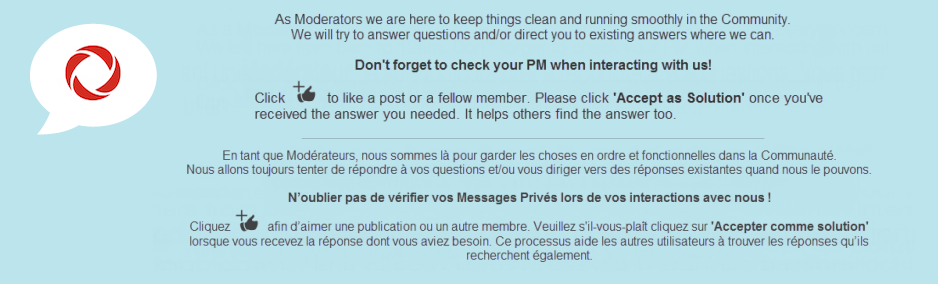
Re: Band Steering (XB7) and Smart home connections
- Mark as New
- Subscribe
- Mute
- Subscribe to RSS Feed
- Permalink
- Report Content
07-09-2023 11:28 PM
@LegacyXXII If you go the Google Nest Community support forums, you will see many users reporting problems connecting their Google home products to (Comcast) Xfinity Wi-Fi. (The Rogers Ignite Gateway is a Comcast-developed product.)
e.g. https://www.googlenestcommunity.com/t5/Nest-Wifi/connecting-Google-Nest-WiFi-to-an-xfinity/m-p/44511
Hopefully you can find suggestions and a solution in that Forum.
Most of the time, temporarily disabling the 5GHz Wi-Fi radio will allow the device to connect.
Another problem that you could run into is that the Google device successfully connects to Wi-Fi but cannot initialize because its connections to Google DNS get blocked, and this can happen if Advanced Security or Parental Controls are enabled on the Ignite Gateway. Go into the HomeConnect app and verify that these security options are disabled.
