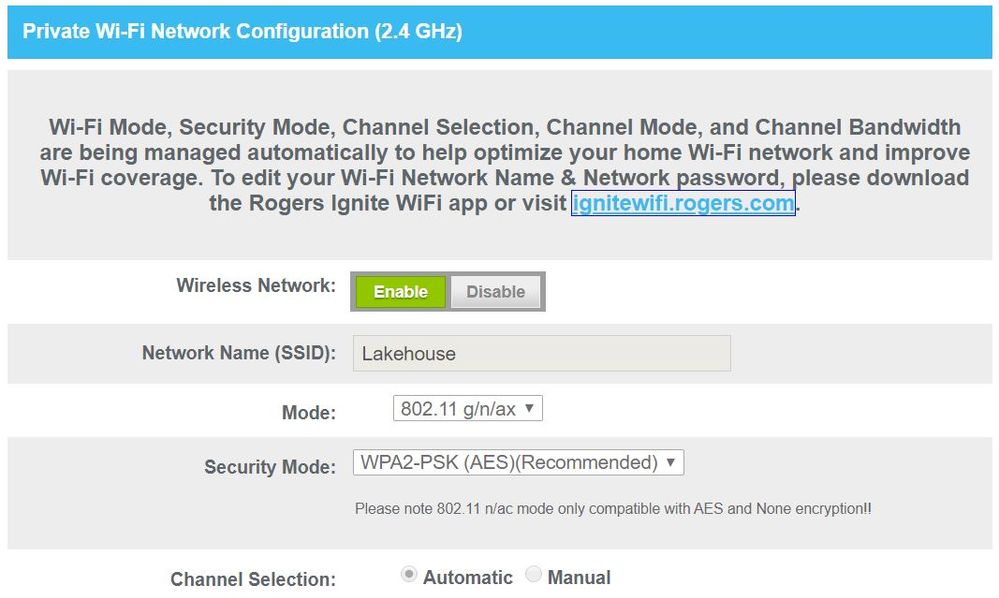- Rogers Community Forums
- Forums
- Internet, Rogers Xfinity TV, & Home Phone
- Internet
- XB7 Gateway Modem and "Bad Gateway Error" only on ...
- Subscribe to RSS Feed
- Mark Topic as New
- Mark Topic as Read
- Float this Topic for Current User
- Subscribe
- Mute
- Printer Friendly Page
XB7 Gateway Modem and "Bad Gateway Error" only on My MacBook Pro
- Mark as New
- Subscribe
- Mute
- Subscribe to RSS Feed
- Permalink
- Report Content
07-08-2021
05:39 PM
- last edited on
07-08-2021
05:51 PM
by
![]() RogersZia
RogersZia
I recently installed Rogers Ignite Internet with the XB7 Gateway. All of my PC computers (three) have no problems; however, not so with my MacBook Pro. It connects fine to the Wifi and I am getting a very strong signal 200+ mbps. However, browsing with Satari can sometimes be sluggish so much so that I get a "bad gateway error" which requires me to log out and log back in to fix it. I have tried other browsers on the Mac and it still happens. A friend came to stay a few days ago, and she too has experienced this with her MacBook Air. None of our other apple products seem to have this problem We have four iPads, four iPhones, and four Apple TV's Anyone else experiencing this problem and, if so, did you come up with a solution?
Cheers
tmb5
***Edited Labels***
Re: XB7 Gateway Modem and "Bad Gateway Error" only on My MacBook Pro
- Mark as New
- Subscribe
- Mute
- Subscribe to RSS Feed
- Permalink
- Report Content
07-09-2021 08:27 AM
Greetings @tmb5!
Welcome to our Community!
A bad gateway error can be caused due to a number of potential issues. In this case, since it seems isolated to the Mac platform, we should focus our troubleshooting there.
What model Macbook Pro is this? Have you attempted to clear cookies/cache from your browser when this happens? Have you tried another browser other than Safari to see if it's a browser specific issue?
If those steps don't work, have you tried temporarily disabling the macOS firewall?
Please let me know.
Regards,
RogersCorey

Re: XB7 Gateway Modem and "Bad Gateway Error" only on My MacBook Pro
- Mark as New
- Subscribe
- Mute
- Subscribe to RSS Feed
- Permalink
- Report Content
07-09-2021 09:43 AM - edited 07-09-2021 09:56 AM
@tmb5 It is really strange that only your Macs are affected. Do you have Protected Browsing enabled in the Ignite WiFi Hub? If so, try disabling it, just to ensure that the gateway is not blocking access to services that your Mac requires.
I would also try restarting your XB7 gateway by power-cycling it, just to reset the network stack and to ensure that IPv4 and IPv6 connectivity are both in a good state. I would then reboot your Mac.
Searching the Internet for 502 bad gateway will also provide some helpful articles.
As far as I know, a 502 Bad Gateway error should not be caused by any configuration issue on your Mac.
Re: XB7 Gateway Modem and "Bad Gateway Error" only on My MacBook Pro
- Mark as New
- Subscribe
- Mute
- Subscribe to RSS Feed
- Permalink
- Report Content
07-09-2021 10:23 AM
I do not have protective browsing turned enabled. I have restarted the XB7 modem. I have also tried different browsers in my Mac not just Safari. Had the same problem with Chrome. I am now using FireFox. So far not a problem. But I don't think that is it. My friend, as I noted in my initial posts has been visiting this past week and she has a MacBook Air and she has encountered the same problem. I things I have done is clear the cache files, clear the history files, refresh the browser, etc. With NO success. Once I get the bad gateway message. Nothing works except either logging out and then back in or rebooting. So I keep thinking it is either a default setting on Macs or a default setting on the XB7 box. Your further thoughts would be appreciated.
Cheers
tmb5
Re: XB7 Gateway Modem and "Bad Gateway Error" only on My MacBook Pro
- Mark as New
- Subscribe
- Mute
- Subscribe to RSS Feed
- Permalink
- Report Content
07-09-2021 10:31 AM
Hi Corey,
Thanks for the response. I have clear cookies and cache and refreshed browser. To no success. Once the bad gateway message appears, the only solution I have found that works in rebooting or logging out and then back in again. I have tried Chrome and now FireFox (as of today). Chrome like Safari had the same "bad gateway" issue. I have not used Firefox enough yet to see if it has the same problem However, is is not just my Macbook Pro. My friend has been visiting and she has a Macbook Air (new this year) and it has also encounter the "bad gateway" message.
Cheers
tmb5
Re: XB7 Gateway Modem and "Bad Gateway Error" only on My MacBook Pro
- Mark as New
- Subscribe
- Mute
- Subscribe to RSS Feed
- Permalink
- Report Content
07-09-2021 01:09 PM - edited 07-09-2021 01:21 PM
@tmb5 can you log into the modem or use the app, whichever one is applicable and check for a Wifi Mode Setting which will show which waveform/encoding modulation which is in use. That will show something like: 802.11 g/n/ac/ax
Can you have a look at the options that are available and if there is an 802.11 g/n/ac, or an 802.11 n/ac option, select the n/ac option as a first choice if available, or the g/n/ac as a second choice if the n/ac option isn't available.
Save the changes and reboot the modem and connected devices. See if that makes any difference.
I don't know if users have a choice in selecting the 802.11 mode as there doesn't appear to be any information in the support section for the XB6 or XB7 modem.
@RogersCorey where are the support pages which explain all of the settings for the XB6 and XB7 modems? Not the simplistic videos that tell you to restart the modem, restart the device, blah, blah, blah, but, (in other words, you completely inept users can't even run a modem) but an actual page that details the various settings, and choice of settings that are available for every function available in the modems. Or in other words, a real modem user manual.
Re: XB7 Gateway Modem and "Bad Gateway Error" only on My MacBook Pro
- Mark as New
- Subscribe
- Mute
- Subscribe to RSS Feed
- Permalink
- Report Content
07-10-2021 07:07 AM - edited 07-10-2021 07:08 AM
Thanks for the suggestion to explore changing the mode option, Although it shows a drop down menu in the wifi mode settings, it is not active. The setting is fixed at g/n/ax
Attached is a screen shot,
Re: XB7 Gateway Modem and "Bad Gateway Error" only on My MacBook Pro
- Mark as New
- Subscribe
- Mute
- Subscribe to RSS Feed
- Permalink
- Report Content
07-10-2021 10:36 AM - edited 07-10-2021 10:49 AM
@tmb5 thanks for the screen shot. Can you do the same for the 5 Ghz network. I'm interested in the current mode setting for the 5 Ghz network. My guess is that its also set for g/n/ax due to the enforced Band Steering that is in use. That would be unfortunate for any devices that you have that only have 802.11 g/n/ac capability, as it would lock them into the slower 802.11n mode. For your laptop, in theory it makes sense as 802.11ax would provide the highest raw transmit (from the modem) capability available. That's a moot point if the Mac won't connect to the modem and stay connected.
Ok, so if and when you have time, please post a screenshot of the 5 Ghz settings as well.
Can you have a look at the following page, which shows how to see additional details about the connection to the wifi network.
https://osxdaily.com/2011/06/15/get-detailed-wifi-info-from-the-menu-bar/
Could you post a screenshot of that as well. I'd like to know what network the Mac is connected to (2.4 or 5 Ghz), and what the PHY mode is. Is it really running in 802.11ax mode? The other details are useful as well as I can use them to look at the Modulation and Coding Index to see where the Macbook is operating. Here's the MCS index:
Here's what I would do, which is to separate the networks into two distinct networks and set them both to run 802.11n/ac for test purposes.
1. In the wifi settings, in Connect -> Network -> Edit ..... there is a checkbox to “Use different names and passwords for 2.4 GHz and 5 GHz WiFi”. There might be one setting in the 2.4 Ghz section and one in the 5 Ghz section, don't know, so, you're going to have to look at both sections. Check that setting, in both sections if necessary and Save/Apply the setting. Here's the Rogers reference page to disable that setting:
When that setting in disabled and the changes are Saved/Applied that should automatically disable Band Steering.
2. Rename one of then networks so that is uses a separate name, keeping in mind that if you want to back out of this at a later time, I believe that the 5 Ghz network is renamed to the 2.4 Ghz network name when that checkbox is unchecked. So, it just depends on which is the most pain, renaming the 2.4 or 5 Ghz networks. That's also a moot point if the Macbook connects as you expect it to connect and you decide to leave the changes in place.
3. When the network is renamed, change the 802.11 mode for each network. The best you can do for the 2.4 Ghz network should be 802.11 g/n. If there is a singular 802.11 n mode, I'd choose that first. For the 5 Ghz, set that to 802.11 n/ac if that mode is available. Ensure that the Security Mode stays at WPA2-PSK (AES) (Recommended) for both networks. Save/Apply the changes as you change each page.
When those changes are done, reboot/restart the modem and the connected wifi devices. Its probable that some devices won't reconnect after the modem and device reboot as they would look to the last network they connected to which is specifically the 2.4 or 5 Ghz network, which could have been renamed. If so, that would leave the device without a network to connect to. So, heads up at this point.
After the reboots, try connecting the Macbook to see what happens. What I'm hoping you will see is that the Macbook will connect using 802.11 n when you connect to the 2.4 Ghz network, and connects using 802.11 ac when you connect to the 5 Ghz network.
So, first test, try connecting the Macbook to the 2.4 Ghz network. Please check the detailed wifi info on the Macbook. A posted screenshot would be useful here:
Then, connect the Macbook to the 5 Ghz network. Again, please check the detailed wifi info on the Macbook and post a screenshot if you can.
I'd run speedtests on both networks to see what the results are.
If the Macbook connects and runs as you expect it to run, I'd leave the modem setting as they are, for a test period of your choice. That might be a few minutes if this just doesn't work, or, it might work as expected and you might just decide to keep the settings as they are.
If and when you're satisfied that these settings work, try an experiment, which is to set the 802.11 mode to 802.11 g/n/ax for the 2.4 Ghz network, and 802.11 n/ac/ax (?) for the 5 Ghz network. I'd only change one setting at a time, reboot the modem and then attempt to connect to that changed network. In each case, when you change the 802.11 mode and connect to that network, look at the Macbook's wifi data to see what the Macbook actually does. Will the Macbook connect and run properly using 802.11ax mode? That's the current question. If not, it points to some incompatibility between the 802.11 ax implementation in the modem versus Apple's wifi chipsets. This would not surprise me at all. I suspect that this might be the cause of your current problems, but, you'd have to test the modem and Macbook in 802.11 n (2.4 Ghz) or 802.11 ac (5 Ghz) mode first, confirm that the Macbook in indeed running in n or ac mode and then introduce ax mode to see what happens, confirming that the Macbook does connect to attempt to connect in ax mode.
Looking at Apple's recommended settings, the use of a singular SSID for both networks with 802.11 g/n/ac/ax is recommended. So, one would think that there shouldn't be any issue with those settings, but, the proof is in the pudding as they say. Only way to figure this out is to run a test program, to establish a solid wifi connection with the modem, and then change one variable at a time to determine what works and what doesn't.
The only way to determine what network and 802.11 mode the Macbook is using is to look at the detailed information. That's the problem with Band Steering. When it works, it probably great. When it doesn't, its a complete pain to troubleshoot.
When you posted the 2.4 Ghz screenshot, I was a little surprised as I was automatically thinking that the Macbook would connect to the 5 Ghz network. The only way to know is to look at the Macbook's detailed wifi data. With Band Steering currently running in the modem, if you keep that panel up and walk around your home with the laptop, stopping in place at selected locations, you should see the panel data change as your range from the modem changes. Closer to the modem, I'd expect the Macbook to connect to the 5 Ghz network, running much higher data rates. Much further away, it should connect to the 2.4 Ghz network running slower data rates. The transmit rate and MCS index should change as you walk around your home. That should give you some idea of the operating range from the modem and where the Macbook switches over from one network to the other.
Ok, that should do it for now. A little homework for a Saturday afternoon. Please let me know what you find.
Re: XB7 Gateway Modem and "Bad Gateway Error" only on My MacBook Pro
- Mark as New
- Subscribe
- Mute
- Subscribe to RSS Feed
- Permalink
- Report Content
07-10-2021 11:16 AM
@Datalink I'm not sure where you are going with this. A "502 Bad Gateway" HTTP error code would not be caused by Wi-Fi connectivity issues. Weird/incorrect DNS responses from the Ignite gateway? Yes, and when those responses get cached by the network client, things can get even weirder. Other network issues at the IP level? Yes. Server-related issues? Yes. However, the problem does not appear to be Wi-Fi related in any way.
Re: XB7 Gateway Modem and "Bad Gateway Error" only on My MacBook Pro
- Mark as New
- Subscribe
- Mute
- Subscribe to RSS Feed
- Permalink
- Report Content
07-10-2021 11:23 AM - edited 07-10-2021 11:24 AM
Well, one step at a time..... First is to eliminate any possible issues with 802.11ax. Beyond that, possibly assign a different DNS to the Macbook so that it uses a different DNS than what the modem is supplying, use Google, OpenDns, Cira, etc, etc instead of Rogers DNS. Its just more than odd that only the Macbook's seem to be affected by this, so, my guess is that its one of the two. Only way to find out is to run a controlled test, one step at a time, one variable at a time.
Re: XB7 Gateway Modem and "Bad Gateway Error" only on My MacBook Pro
- Mark as New
- Subscribe
- Mute
- Subscribe to RSS Feed
- Permalink
- Report Content
07-10-2021 11:34 AM - edited 07-10-2021 11:35 AM
I'm still pretty sure that this is caused by Ignite gateway weirdness.
Note that Firefox works, and I think that this is because it does its own name resolution using DNS-over-HTTP. Safari uses the resolvers on macOS. A 502 error is still technically a server error, generated by the server, but this can also be caused by client-side issues as well at the browser level.
Re: XB7 Gateway Modem and "Bad Gateway Error" only on My MacBook Pro
- Mark as New
- Subscribe
- Mute
- Subscribe to RSS Feed
- Permalink
- Report Content
07-10-2021 01:38 PM - edited 07-10-2021 01:45 PM
Ok, more food for thought then, consider the possibility of problems if the MacBook is running DNS-over-HTTPS (DoH) or DNS-over-TLS (DoT). Apple has indicated that iOS 14 and macOS 11 supports DNS-over-HTTPS (DoH) and DNS-over-TLS (DoT) protocol. This should have been released last fall. So, food for thought .... drill down into the DNS settings to see if DoH or DoT is active and if so, determine what DNS server is used.
1.If DoH is active, look at using another DNS server to match the DoH service, ie: switch DoH DNS address to another DoH DNS server address and reboot the MacBook. Watch for the same problems after the reboot.
2. If the DoH DNS address change had no effect, switch to DoT. Cira.ca has DoT available.
3. If DoT was already active, switch to another DoT DNS service.
4. If that has no change, switch to DoH.
3. If none of that works, ie; using either DoH or DoT results in failures , consider running an unencrypted DNS for a short test period. Use some other DNS, google, OpenDns, Cira.ca, etc, etc.
Here's a reference article for Mac's.
https://www.zdnet.com/article/apple-adds-support-for-encrypted-dns-doh-and-dot/
Cira.ca configuration guide for Cira.ca DNS addresses:
https://www.cira.ca/cybersecurity-services/canadian-shield/configure
Expand the applicable section. Assuming that IOS and MacOS both support DoH and DoT, it looks like Cira's configuration guide for the Apple MacOS is out of date.
Fwiw, Asus users running DoH or DoT have noted issues with various DNS servers as the use of DoH and DoT has ramped up. I haven't kept track of those problems, but just to point out, like any other service, the introduction and use of encrypted DNS has seen a number of problems arise. I'm not entirely sure that all of those issues have been resolved.
Re: XB7 Gateway Modem and "Bad Gateway Error" only on My MacBook Pro
- Mark as New
- Subscribe
- Mute
- Subscribe to RSS Feed
- Permalink
- Report Content
07-10-2021 03:54 PM
Unfortunately, my MAC is an older version and I am running OS 10.15.7 Catalina. So the DoH and DoT are not possible. However, I have changed the DNS on the WiFi to the Google DNS rather than the Rogers DNS both IPv4 and IPv6 and it seems to be running just find so far. It has only been about 8 hours or so, but not a single "bad gateway" and the browser seems to be far less sluggish. I will continue with this option for a couple of days to see if it is a DNS problem.... but, on the surface, it certainly seems to look like it.
Thanks for all your help on this I really appreciate it.
Cheers
tmb5
Re: XB7 Gateway Modem and "Bad Gateway Error" only on My MacBook Pro
- Mark as New
- Subscribe
- Mute
- Subscribe to RSS Feed
- Permalink
- Report Content
07-10-2021 04:03 PM
I did assign a different DNS for the Mac Wifi. I am using google's IPv4 and IPv6. So far I have had no "bad gateway" issues and my browsers no longer seem to be sluggish in responding to commands. I am beginning to think this could be the solution to the problem. It would also explain with the FireFox browser seem to work fine because it uses the HTTP DNS protocol (DoH) rather than the OS protocol.
Do you think I will run into problems using an Open Source DNS server like google or should I be looking for DNS server?
Cheers
tmb5
Re: XB7 Gateway Modem and "Bad Gateway Error" only on My MacBook Pro
- Mark as New
- Subscribe
- Mute
- Subscribe to RSS Feed
- Permalink
- Report Content
07-10-2021 10:56 PM
@tmb5 wrote:
I did assign a different DNS for the Mac Wifi. I am using google's IPv4 and IPv6. So far I have had no "bad gateway" issues and my browsers no longer seem to be sluggish in responding to commands. I am beginning to think this could be the solution to the problem. It would also explain with the FireFox browser seem to work fine because it uses the HTTP DNS protocol (DoH) rather than the OS protocol.
That's great news. Thanks for the update!
Yeah... the DNS resolver on macOS is a bit different (and sometimes quirky) as well in that it is also used for Bonjour. Things are also a bit more complicated on a Mac (compared to an iOS device) because the Mac can also operate as a server / provide network services on the local network.
Some other Mac users have also reported issues with Bonjour and device discovery when using Comcast-designed XB6 and XB7 gateways. The DNS implementation those gateways is also a bit weird because it ties into Parental Controls and Protected Browsing. I thought that the interoperability issues between the Comcast Xfinity gateways and macOS had been addressed... but I will have to research this some more.
Hopefully your fix will be a good solution for you going forward.
Do you think I will run into problems using an Open Source DNS server like google or should I be looking for DNS server?
Cheers
tmb5
I don't think so. It should be fine. What you are doing is totally supported by Apple.
If you are looking for other public DNS services, several are listed here. Quad9, Cloudflare, OpenDNS and Google DNS are all well regarded and perform well.
I personally use CIRA Canadian Shield . It works very well for me and I also prefer it over the others because it is a Canadian service.
Re: XB7 Gateway Modem and "Bad Gateway Error" only on My MacBook Pro
- Mark as New
- Subscribe
- Mute
- Subscribe to RSS Feed
- Permalink
- Report Content
07-11-2021 01:04 PM - edited 07-11-2021 01:06 PM
@tmb5 you shouldn't run into any issues using another DNS. Just to add to @-G-'s comments, I second the choice of Cira.ca. Its on my list of things to check out. What ever DNS you decide to use, consider the type of DNS you want to run, and by that I mean a service which provides address resolution only, and you have to look for for any potential malware site, or, potentially use a site which provides protection from malware and phishing. I'll pick on Cira.ca as I've been looking at it.
from https://www.cira.ca/cybersecurity-services/canadian-shield/configure
comes the following info:
Cira.ca runs three types of DNS services to the public. They are:
Private DNS resolution only
Protected Malware and phishing protection
Family Protected + blocking pornographic content
For each type of service, Cira.ca runs distinct groups of DNS server addresses:
a. For Private, add the following:
i. For IPv4, enter: 149.112.121.10 and 149.112.122.10
ii. For IPv6, enter: 2620:10A:80BB::10 and 2620:10A:80BC::10
b. For Protected, add the following:
i. For IPv4, enter: 149.112.121.20 and 149.112.122.20
ii. For IPv6, enter: 2620:10A:80BB::20 and 2620:10A:80BC::20
c. For Family, add the following:
i. For IPv4, enter: 149.112.121.30 and 149.112.122.30
ii. For IPv6, enter: 2620:10A:80BB::30 and 2620:10A:80BC::30
So, there is a full range of no protection, to malware, phishing blocking to family use malware, phishing and porn blocking. I'd recommend at the very least that users run malware and phishing blocking. That may or may not impinge on any sites that you might use, but hopefully it will prevent any instances of malware or phishing from your devices. If you look at that list that @-G- referred to, you can see that other DNS services provide similar categories of blocking. Rogers historically hasn't provided any blocking capability until the XB6 and XB7s were issued, and even now, with the Hitron modems, its up to the end user as to which DNS service the customer prefers to use.
At the end of the day, it all depends on what the end user wants to get out of any particular DNS. There's also the issue of running DoT or DoH with Domain Name Servers that are capable of those methods.
On another note, if and when you have time, can you post a screen shot of the modem's 5 Ghz settings and the Macbook's detailed wifi data. I'd like to see the Wifi mode setting of the modem and see what the Macbook is doing with it. If the modem is also running 802.11 g/n/ax due to Band Steering, my bet is that the Macbook is running 802.11n which means that the modem is preventing the wifi network from running 802.11ac which for the majority of users, would be the higher data rate option. So, just curious at this point as to what the modem is running for the 5 Ghz network and what the Macbook is running as a result.