- Rogers Community Forums
- Forums
- Internet, Rogers Xfinity TV, & Home Phone
- Internet
- Re: Upgrading Internet Package & Exchanging Modem ...
- Subscribe to RSS Feed
- Mark Topic as New
- Mark Topic as Read
- Float this Topic for Current User
- Subscribe
- Mute
- Printer Friendly Page
Upgrading Internet Package & Exchanging Modem During Covid-19
- Mark as New
- Subscribe
- Mute
- Subscribe to RSS Feed
- Permalink
- Report Content
04-08-2020
12:17 AM
- last edited on
04-08-2020
08:09 AM
by
![]() RogersYasmine
RogersYasmine
Re: Upgrading Internet Package & Exchanging Modem During Covid-19
- Mark as New
- Subscribe
- Mute
- Subscribe to RSS Feed
- Permalink
- Report Content
04-08-2020
12:58 AM
- last edited on
04-08-2020
08:10 AM
by
![]() RogersYasmine
RogersYasmine
Re: Upgrading Internet Package & Exchanging Modem During Covid-19
- Mark as New
- Subscribe
- Mute
- Subscribe to RSS Feed
- Permalink
- Report Content
05-13-2020
12:03 AM
- last edited on
05-13-2020
08:08 AM
by
![]() RogersTony
RogersTony
I am having issues with my wifi randomly disconnecting, it is especially annoying now that I have to work at home. I am thinking it is the modem that is causing this.
I have tried to exchange the modem but my local store is closed. What are the other options to have the modem exchanged other than to have a technician come out?
I do not want a technician comming out as my girlfriend is a health care worker and I do not want to unnecessarily put anyone including the technician at risk . Please help!
In Pickering Ontario
Re: Upgrading Internet Package & Exchanging Modem During Covid-19
- Mark as New
- Subscribe
- Mute
- Subscribe to RSS Feed
- Permalink
- Report Content
05-13-2020
08:08 AM
- last edited on
05-13-2020
08:11 AM
by
![]() RogersTony
RogersTony
Hello leeg84! Welcome!
My name is Corey and I would be happy to help you out with this intermittent disconnection concern that you have.
The first thing I would like to do is run some tests to determine whether or not this modem could be defective or if there is another issue happening here. Please PM us @CommunityHelps so that I can gather your account information in private.
If you're not familiar with our PMing process, you can find instructions here.
Regards,
RogerCorey

Re: Upgrading Internet Package & Exchanging Modem During Covid-19
- Mark as New
- Subscribe
- Mute
- Subscribe to RSS Feed
- Permalink
- Report Content
05-14-2020 12:02 AM
My question is simple what are my options for changing my modem safely during this time.
Re: Upgrading Internet Package & Exchanging Modem During Covid-19
- Mark as New
- Subscribe
- Mute
- Subscribe to RSS Feed
- Permalink
- Report Content
05-14-2020 08:14 AM
@leeg84 wrote:
I have already called your customer service teams, told me to unplug this, plug this, quite frankly I do not want to go through this again, in fact it was your customer service team who told me to visit the store to change my modem, but failed to tell me they were closed.
My question is simple what are my options for changing my modem safely during this time.
As far as I know, the Rogers techs are not entering any homes at this time. For new installs, they do any outside work that is required and provide the customer with the equipment that needs to be installed inside while the tech waits outside. Any installs that require inside work by the tech are getting deferred until the COVID-19 restrictions are lifted.
As for getting your problem fixed, I would follow @RogersCorey 's advice and send a PM to @CommunityHelps . They are a great team of people who can run tests on your equipment remotely, escalate issues internally, review notes from your previous interactions with Rogers, dispatch a tech to fix outside cable plant issues, and they can send you replacement equipment by courier if that is all that is required. If the modem really is the problem, Rogers should be able to confirm that immediately.
I would also save a copy of your modem signal stats now that your modem has had some runtime since the last reset. Work with Rogers to get this resolved (yes, they may have to dispatch a tech) but if you feel that you need a second opinion, for whatever reason, then feel free to post your modem stats here so that they can be reviewed by experts in the Community.
Re: Upgrading Internet Package & Exchanging Modem During Covid-19
- Mark as New
- Subscribe
- Mute
- Subscribe to RSS Feed
- Permalink
- Report Content
05-14-2020 10:47 AM
As for the old one what do I do with it? Do I just wipe it down and put it in a plastic bag for them to pick up? Or do I ship it back?
Re: Upgrading Internet Package & Exchanging Modem During Covid-19
- Mark as New
- Subscribe
- Mute
- Subscribe to RSS Feed
- Permalink
- Report Content
05-14-2020 12:29 PM
@leeg84 wrote:
Ok thank you I am not an expert with tinkering with modem stats but I booked a service call and they said they will just leave the replacement on the front porch.
As for the old one what do I do with it? Do I just wipe it down and put it in a plastic bag for them to pick up? Or do I ship it back?
That all depends on how Rogers arranged the replacement.
If they arranged an actual service call and a Rogers technician drops off your modem, you can probably do an exchange on the spot. The tech can pick up your old modem, activate your new modem, and will likely also be able to wait outside while you plug everything in to at least make sure that the signal levels are okay... and follow up with any outside work, if required.
If they send the replacement by courier, they should provide you with instructions on how to install and activate the new modem and how to return the old modem. Rogers also recently published the following blog post: How to return Rogers equipment
Some (but not all) Rogers stores are open during the COVID-19 shutdown, If you can find one nearby, you can also return equipment there. Just be sure to get a receipt.
Make sure that you return your old equipment promptly. A few weeks ago, Rogers sent me a replacement set-top box by courier. I did not receive any instructions on how to return it and was told (when they activated my replacement) that those instructions would be shipped separately along with a return shipping label. I never received anything and had to contact Rogers again (2 weeks ago) to make special arrangements. I returned the equipment promptly after that but my next bill still had an Unreturned Equipment charge. It has been more than a week since they received my equipment return and they still have not reversed the charge on my bill. Getting this cleaned up will take more time that any other part of this whole process.
Re: Upgrading Internet Package & Exchanging Modem During Covid-19
- Mark as New
- Subscribe
- Mute
- Subscribe to RSS Feed
- Permalink
- Report Content
05-14-2020 06:57 PM
A technician is coming out tomorrow, my concern is we are a high risk household, even though me and my girlfriend are asymptomatic, she works in a health care setting taking care of the sickest people, we are not 100% sure we are virus free even though she has been tested and came back negative. We obviously take every precaution in our household to minimize risk to ourselves and others, so that is why I put up with this subpar service for a bit, but unfortunately it is impacting my work at home.
As a precaution the modem we are giving back, I plan on sanitizing it and putting it in a clear plastic bag and let the tech know about it at a safe distance, if he/she is comfortable picking it up its fine, if not will I be able to ship it the modem back? I would like a Rogers employee to answer this as they know best as to how to handle this.
I am not concerned about the replacement modem charge for now as I am sure I can get it refunded later on, once this all settles.
Re: Upgrading Internet Package & Exchanging Modem During Covid-19
- Mark as New
- Subscribe
- Mute
- Subscribe to RSS Feed
- Permalink
- Report Content
05-14-2020 07:39 PM - edited 05-14-2020 07:47 PM
Hello @leeg84,
Thanks for your post! Field Technicians are not currently accepting any equipment returns from customers – even when they're on site to swap the equipment. We take the ongoing situation very seriously and we take these measures to help limit the risk of exposure for everyone, even if we know you're being super careful!
To return unused or disconnected Rogers rental equipment (and avoid unreturned equipment fees) just ship it back to us at no charge. If you're wondering how to return your equipment, see below for our Canada Post courier process!
Create a Free Canada Post Return Waybill Online:
- Using the link provided, click Print a Return Label.
- Enter PR823007 in the Canada Post Return ID Number field and click Continue.
- Complete Your Contact Information section.
For more info, check out the How to return Rogers equipment Blog!
RogersMaude
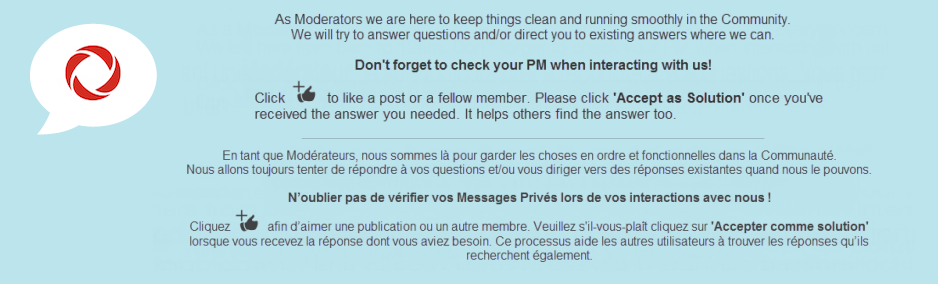
Re: Upgrading Internet Package & Exchanging Modem During Covid-19
- Mark as New
- Subscribe
- Mute
- Subscribe to RSS Feed
- Permalink
- Report Content
05-14-2020 07:43 PM
@leeg84 wrote:
As a precaution the modem we are giving back, I plan on sanitizing it and putting it in a clear plastic bag and let the tech know about it at a safe distance, if he/she is comfortable picking it up its fine, if not will I be able to ship it the modem back? I would like a Rogers employee to answer this as they know best as to how to handle this.
I'm tagging @CommunityHelps to make sure that they see this.
I'll leave it to Rogers to provide an official response. The technician will likely also call before arriving at your home, so you can also ask what they would be comfortable doing at that time as well.
Re: Upgrading Internet Package & Exchanging Modem During Covid-19
- Mark as New
- Subscribe
- Mute
- Subscribe to RSS Feed
- Permalink
- Report Content
05-14-2020 07:50 PM - edited 05-14-2020 07:55 PM
@leeg84 on a slightly different tangent, if you copied the modem's signal data and posted it, I can probably tell you if you have a cable and/or connector issue, or perhaps a modem issue. The data tables in the modem will copy and paste, just like any other document that you might read / copy from / paste to. The actual failure rate for modems is very small and the vast majority of issues we see with intermittent service are due to cable signal issues. This is becoming more difficult to diagnose as more and more users run wifi only, so they never notice if there is a problem with ethernet performance as well as wifi performance.
Are you running any ethernet connected devices and if so, do you see ethernet service drop outs occur at the same time as the wifi drop outs? If yes, then I'd say you have a cable issue. If ethernet connected devices keep running but you see wifi drop outs, then perhaps you have a problem modem on your hands. Even if that was the case I'd take a look at the wifi settings for the modem and also look at the wifi environment to see who else you're competing with and attempt to gauge if any of your neighbours modem's / routers are causing issues for your wifi network.
If you're running a black Hitron CGN3xxx modem or the white Hitron Coda-4582, you can easily make changes to the wifi settings and channel selections. If you're running one of the new XB6 modems which is used for the Ignite TV service with the Xi6-A or Xi6-T set top boxes, then you'll be locked out of various settings due to the use of the wifi hub app or online settings. To gain full control of the settings, you would need to run a factory reset and never use the wifi app or online settings in order to have full access to the modem settings.
Ok, so, without knowing what modem you're currently using:
For any wifi issues, I'd turn off band steering, rename one of the SSIDs to separate the wifi networks and then assign your devices to either the 5 Ghz or 2.4 Ghz network. The Hitron modems have band steering enabled so I'm assuming that the Technicolor modem has band steering as well and that its enabled.
If your running a windows laptop, download Winfi lite which is a wifi analysis application, probably the best free application around these days. Start that up and select the wrench symbol on the second row, which is the tool symbol. That will bring up the bottom area display. Select Spectrum to display the network data graphically. Select the top column RSSI title to sort the text data by signal strength. Reselecting the RSSI title or any other title sorts the data up and down by the selected title. In this case, the RSSI is the signal strength. So, the question is, who else are you competing with?
Winfi Lite can be downloaded from here: »www.helge-keck.com/
Fwiw, you should be using channels 149 to 161 for the 5 Ghz network as that channel range uses the maximum output power allowed for wifi devices. That will give you the max range for the 5 Ghz network. If you were far enough from any airport, you could use the Dynamic Frequency Selection (DFS) channels which are shared with airport weather radar systems. Those systems have priority, so if the modem detected any weather radar, it would have to automatically shut down the wifi channel and move elsewhere. It might take three or four minutes to reestablish a DFS channel elsewhere, so there is a drawback to this, and, some devices might not support DFS channels. But, for those with fairly new devices that support DFS channels, if you're in a crowded wifi environment in your neighbourhood, then DFS is a possible way out of the crowd. The DFS channels sit in the middle of the lower and upper channel ranges in the 5 Ghz band and would need to be enabled before the modem can actually use them.
Fwiw, here's my generic recommendation for wifi settings:
2.4 Ghz wifi parameters:
Wireless Mode: 802.11 n
Channel Bandwidth: 20/40 Mhz, although, for test purposes you could set this to 20 Mhz. In a crowded wifi environment, I would set this for 20 Mhz. It will default to 20 Mhz in a crowded environment.
Wireless channel: Set to the least used channel if one existed, or to the channel that offers the least interference from neighbouring routers and modems as seen with Winfi Lite.
WPS Enabled: OFF
Security Mode: WPA-Personal
Auth Mode: WPA2-PSK
Encrypt Mode: AES only
.
.
5 Ghz wifi parameters:
Wireless Mode: 802.11 a/n/ac mixed Check for n/ac if available?
Channel Bandwidth: 80 Mhz, although, for test purposes you could set this to 40 Mhz. 80 Mhz will give you a higher throughput at close ranges.
Wireless channel: 149 to 165 Use this higher channel range as it runs higher transmit power levels.
WPS Enabled: OFF
Security Mode: WPA-Personal
Auth Mode: WPA2-PSK
Encrypt Mode: AES only
Ok, hope this helps.
1. Check your current wifi parameters to see how they compare to the above lists and change them to the listed parameters. Reboot the modem if any changes are made.
2. Have a look at your wifi environment with Winfi Lite to see who your competing with. Even with competition in the channel 149 to 161 range, you will most likely find that your data rates are higher even with the competition, compared to running in the 36 to 48 channel range without any competition.
What modem to you currently have? A black Hitron modem where the modem model is found on the product sticker on the back of the modem, a white Hitron CODA-4582 (there is only 1 white modem that Rogers uses), or one of the XB6 modems where the modem model is found on the bottom of the modem. It will be either an Arris TG-3482ER, or Technicolor CGM-4140COM.
Can you post the modem signal data please? You might be able to avoid any modem swap, just depends on what the data indicates.
Re: Upgrading Internet Package & Exchanging Modem During Covid-19
- Mark as New
- Subscribe
- Mute
- Subscribe to RSS Feed
- Permalink
- Report Content
05-14-2020 08:47 PM
@RogersMaude Thank you for this information, I will still sanitize the modem to minimize exposure to your warehouse staff before I send it off 🙂
@-G- Thank You for your help and insights. greatly appreciated. 🙂
@Datalink I appreciate you taking the time to write up such a long post and offering assistance, unfortunately I am not very savvy at this type of thing.
Just some information I am using the white modem. I got it a year or so ago when changing my package, it has been working well until a month ago, it would just drop the wifi signal, and I would have to unplug and plug back in to get the internet back up and running again.
The tipping point was last Friday when I lost connection during a conference call, and ended up missing 30 mins of it. 😕
As for installing software, I do not think I will be able to do that on my work computer, I do not want my employers IT department for flagging me down for installing software.
Since I am getting an another device tomorrow I will see how that goes, if the same problem persists, I will try to get the information you need to do a more detailed analysis.
Re: Upgrading Internet Package & Exchanging Modem During Covid-19
- Mark as New
- Subscribe
- Mute
- Subscribe to RSS Feed
- Permalink
- Report Content
05-14-2020 09:09 PM - edited 05-14-2020 09:13 PM
@leeg84 ok, you're running a Hitron CODA-4582 modem. If you were to log into the modem,navigate to the DOCSIS WAN tab and copy the entire table, from the start of the Downstream Overview line, all the way to the bottom right hand corner of the OFDM/OFDMA Overview, you could paste that table into a post. Just a matter of selecting that entire data range, right click .... Copy. Then in a new post, right click. .... Paste. Done.
From your description of unplugging and plugging the modem back in, it sounds like you have a cable problem on the go. A modem restart / reboot will temporarily resolve the problem, but, it won't solve the underlying cable/connector problem.
Do you happen to own your own laptop running Windows 10 that you could load Winfi Lite onto?
If you logged into the modem you will see the STATUS page, which is displayed automatically when you log into the modem. On that page the Software Version is displayed. Its actually the Firmware version. At the present time, the network wide version is 2.0.10.36T6. A newer test version is out which is 7.1.1.30. That version has been loaded on a good number of modems and there is a newer 7.x version expected later this month.
If you have any time, and interest, if you could post the signal data and firmware version, I could probably tell you if have a cable signal issue on the go. That is commonplace as the external cable doesn't last forever and every once in a while the cable, and/or its connectors have to be replaced. As the cable ages, the signal loss from the inner copper conductor to the outside ground cover increases. The loss is always there, even from day one, as the cable's internal dialectric material isn't a perfect insulator, so, over time, signal losses along the length of the cable only get worse. Usually it takes several years to get to the point where the modem has problems with low signal levels on the downstream side. At the same time, the upstream levels increase until they run out of power, as the max power levels are reached for the upstream channels. When that happens the modem shuts down channels one by one, and directs the total output power to the remaining upstream channels. And ..... when that happens, you will know it, as the modem performance suffers as each channel is dropped. So, nothing wrong with the modem, its operating as it should, the usual problem is the external cable, and that might be something as simple as replacing a connector. Won't know until the tech inspects the external cable and its connectors.
Fwiw, my 4582 is three years old, running without problem. The only time I've ever seen problems is when our external cable failed or the neighbourhood node was down. In all cases, there has never been any issues with any of the modems that I've run over the past years.
Edit: When the tech arrives, he or she can check the signal levels for the modem thru their own wireless laptop, which they connect to the Rogers system. So, the tech should be able to assess the signal levels and if there is an issue, hopefully address any cable and/or connector issues. At the very least, I'd like to see the post visit signal levels to see where they are, post visit. Sometimes this takes more than one visit, so, its worth posting the signal levels when all is said and done.
Re: Upgrading Internet Package & Exchanging Modem During Covid-19
- Mark as New
- Subscribe
- Mute
- Subscribe to RSS Feed
- Permalink
- Report Content
07-28-2020
10:10 PM
- last edited on
07-28-2020
10:43 PM
by
![]() RogersZia
RogersZia
Rogers 1gbps Gigabit - not able to upgrade service?
I've been trying to upgrade to rogers 1gbps internet for a few months now. I've been told continuously (and understandably) there's a modem shortage and to be patient. Today I was able to obtain the proper hardware from my local Rogers store.
Upon calling Rogers to upgrade I was told they are not able to (long story, the modem is being scanned in incorrectly, the service team can not upgrade to gigabit without the proper hardware scan on the account).
During the conversation I was told that Rogers isn't upgrading accounts to gigabit service. Can anyone here corroborate this information, seems strange that I have everything I need on my end but my ISP wouldn't do the service change to get it done.
Thanks in advance!
G
Re: Upgrading Internet Package & Exchanging Modem During Covid-19
- Mark as New
- Subscribe
- Mute
- Subscribe to RSS Feed
- Permalink
- Report Content
07-29-2020 09:01 PM - edited 07-29-2020 09:07 PM
Good evening @oomkins,
Welcome to the Rogers Community and thanks for your post! I hope you and your loved ones are doing well and staying safe. I can only imagine why you need your package upgraded as soon as possible, especially during a time where we rely on our Internet connection more than ever.
If you've kept your legacy internet account active, you should have the ability to change the package you're on. Of course, that may implicate a swap of hardware, since your previous/current one may not be compatible. Were you able to get this situation sorted since you posted?
If you have not yet done so, I would recommend you to get in touch with the retail location where you picked up the equipment. It seems like they did not remove your actual modem from the account, in order to replace it with the new one you picked up. I'm afraid that may be causing the issue, when it comes time to upgrade the internet tier in our systems.
If you require further assistance, please let us know. Feel free to include the response you obtain from the store agent you spoke with. Looking forward to your reply!
RogersMaude
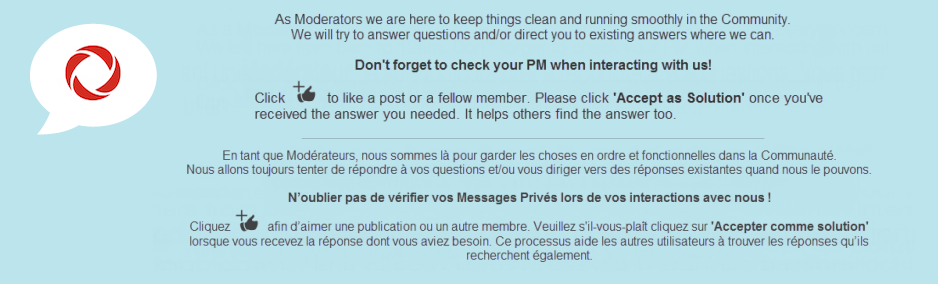
Re: Upgrading Internet Package & Exchanging Modem During Covid-19
- Mark as New
- Subscribe
- Mute
- Subscribe to RSS Feed
- Permalink
- Report Content
11-30-2020
08:03 PM
- last edited on
11-30-2020
08:41 PM
by
![]() RogersZia
RogersZia
Do i need to send the old modern first before i get the replacing new one?
Re: Upgrading Internet Package & Exchanging Modem During Covid-19
- Mark as New
- Subscribe
- Mute
- Subscribe to RSS Feed
- Permalink
- Report Content
12-01-2020 08:02 PM
Hi @fgfgfgfgfg , welcome to the Community :)!
You can ship the current equipment after you've received the replacement modem. Just as an FYI, all Rogers equipment returns must include power cord/supply and accessories. There will be an additional charge if power cord/supply is lost or damaged.
Please see the steps below to learn about our Canada Post courier process at no charge:
Canada Post Online (print at home)
- To register your package for return and to print a free return label, visit Canada Post online.
- Enter the Canada Post Return ID Number PR823007.
- Follow the directions on the Canada Post website to prepare your return label. A valid email address is required.
- Check your email (including your junk folder) for a copy of the return label.
- Print the return label and securely pack the item(s) to be returned in a shipping-ready box.
- Attach the return label to the box and bring it to any Canada Post location to process the shipment.
- Please keep the tracking number provided in the email for your records.
For more information please check out our Help & Support article How to return Rogers equipment.
RogersZia

