- Rogers Community Forums
- Forums
- Internet, Rogers Xfinity TV, & Home Phone
- Internet
- Re: Multiple "Generic Brand Windows PC/Laptop" Sho...
- Subscribe to RSS Feed
- Mark Topic as New
- Mark Topic as Read
- Float this Topic for Current User
- Subscribe
- Mute
- Printer Friendly Page
Multiple "Generic Brand Windows PC/Laptop" Showing Connected on Ignite WiFi Hub.
- Mark as New
- Subscribe
- Mute
- Subscribe to RSS Feed
- Permalink
- Report Content
10-30-2021
03:15 PM
- last edited on
10-30-2021
03:31 PM
by
![]() RogersTony
RogersTony
I am a beginner, not familiar with Wi-Fi or networks. I am looking at my Ignite Wi-Fi network and I see a list of 6 offline "Generic Brand Windows PC/Laptop" that have connected to my Wi-Fi. Each of these computers/laptops appear to have a different alphanumerical "name". I do not use 6 different laptops. Is it my neighbours using my Wi-Fi? Are they just system/duplicates, like always the same device/laptop (the one I am using) that appears under a different alphanumerical name at each new connection? Is it just waiting for me to rename my laptop with a non-generic (specific name) and assign it to my Wi-Fi home profile so it stops generating new "Generic Brand Windows PC/Laptop"? How am I supposed to understand these "Generic Brand Windows PC/Laptop"?
Solved! Solved! Go to Solution.
Accepted Solutions
Re: Multiple "Generic Brand Windows PC/Laptop" Showing Connected on Ignite WiFi Hub.
- Mark as New
- Subscribe
- Mute
- Subscribe to RSS Feed
- Permalink
- Report Content
10-31-2021 03:20 PM
Good day @User60,
Welcome to the Rogers Community and thank you for your post! We certainly want to help you get the most of our Ignite WiFi Hub app!
Here are the steps to follow to start naming your devices:
- Open the Ignite WiFi app or website and sign in using your MyRogers username and password.
- Select Connect to display a list of the devices currently connected to your home WiFi network.
- The list will also include any device that has connected to your home WiFi in the past 6 months.
- Select the device you wish to name
- Select the pencil icon (in the app) or Edit (on the website)
- Give the device a name and customize the icon for easy identification.
If you wish to assign devices to user profiles, follow these steps:
- In Ignite WiFi Hub, select People.
- Select the profile you want to add a device to.
- Select Assign a Device.
You can assign the device to either a custom profile you have created, or one of the two optional profiles already included to help you get started:
- Household profile: great for smart home or other devices used by multiple people in the home.
- Guest profile: great for managing the devices connected by visiting friends or family members.
To remove devices, select Device Details, then select Forget Device.
- Once removed, the device will be erased from any associated profiles as well as from the Devices All historical activity for this device will also be permanently deleted and if it reconnects to your home WiFi network in the future, it will appear as a new device.
Note: These steps will update your Ignite WiFi Hub, but if your WiFi network name or password has been saved on the removed device it may reconnect automatically unless you manually update the WiFi settings on the device itself. Click here to see the steps to follow to update your WiFi password.
Hope this helps!
RogersMaude
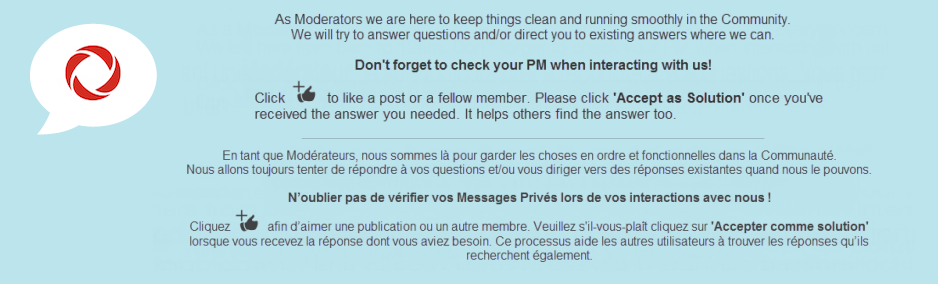
Re: Multiple "Generic Brand Windows PC/Laptop" Showing Connected on Ignite WiFi Hub.
- Mark as New
- Subscribe
- Mute
- Subscribe to RSS Feed
- Permalink
- Report Content
10-31-2021 03:20 PM
Good day @User60,
Welcome to the Rogers Community and thank you for your post! We certainly want to help you get the most of our Ignite WiFi Hub app!
Here are the steps to follow to start naming your devices:
- Open the Ignite WiFi app or website and sign in using your MyRogers username and password.
- Select Connect to display a list of the devices currently connected to your home WiFi network.
- The list will also include any device that has connected to your home WiFi in the past 6 months.
- Select the device you wish to name
- Select the pencil icon (in the app) or Edit (on the website)
- Give the device a name and customize the icon for easy identification.
If you wish to assign devices to user profiles, follow these steps:
- In Ignite WiFi Hub, select People.
- Select the profile you want to add a device to.
- Select Assign a Device.
You can assign the device to either a custom profile you have created, or one of the two optional profiles already included to help you get started:
- Household profile: great for smart home or other devices used by multiple people in the home.
- Guest profile: great for managing the devices connected by visiting friends or family members.
To remove devices, select Device Details, then select Forget Device.
- Once removed, the device will be erased from any associated profiles as well as from the Devices All historical activity for this device will also be permanently deleted and if it reconnects to your home WiFi network in the future, it will appear as a new device.
Note: These steps will update your Ignite WiFi Hub, but if your WiFi network name or password has been saved on the removed device it may reconnect automatically unless you manually update the WiFi settings on the device itself. Click here to see the steps to follow to update your WiFi password.
Hope this helps!
RogersMaude
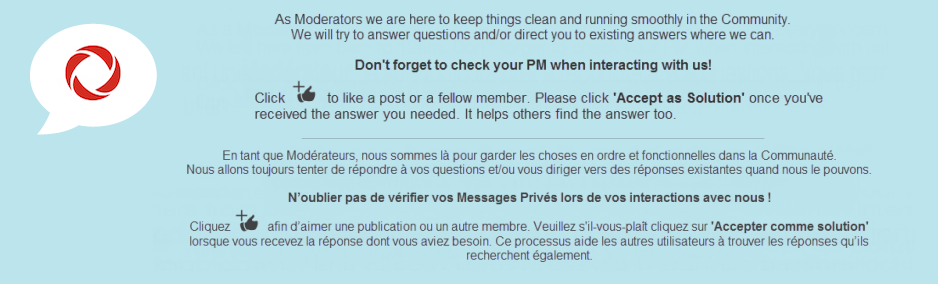
Re: Multiple "Generic Brand Windows PC/Laptop" Showing Connected on Ignite WiFi Hub.
- Mark as New
- Subscribe
- Mute
- Subscribe to RSS Feed
- Permalink
- Report Content
11-02-2021 09:03 AM
Thanks.
I am still not sure how to interpret all the "Generic Laptops" in the list, but maybe the connection patterns in the next few weeks/months will help me sort things out.
Thanks.
Re: Multiple "Generic Brand Windows PC/Laptop" Showing Connected on Ignite WiFi Hub.
- Mark as New
- Subscribe
- Mute
- Subscribe to RSS Feed
- Permalink
- Report Content
11-02-2021 10:55 AM
@User60 Do you happen to have Use random hardware addresses enabled on your computer's WiFi interface?
Re: Multiple "Generic Brand Windows PC/Laptop" Showing Connected on Ignite WiFi Hub.
- Mark as New
- Subscribe
- Mute
- Subscribe to RSS Feed
- Permalink
- Report Content
11-04-2021 05:53 PM
Oh, this makes a lot of sense! Thanks!!
Re: Multiple "Generic Brand Windows PC/Laptop" Showing Connected on Ignite WiFi Hub.
- Mark as New
- Subscribe
- Mute
- Subscribe to RSS Feed
- Permalink
- Report Content
01-10-2023 10:10 PM
Thanks - this answer was what I was looking for. I have had the same experience for months now with my son's Lenovo laptop - it has an assigned name but each day when he connects it identifies itself differently as a Generic Windows Laptop. The Rogers support answer is bogus on not helpful to the question - changing the device name is easy, but temporary. The next connection, you're right back to a Generic Windows Laptop again and you can't block something or set downtime rules on something that keeps changing. It doesn't work - this should be fixed as having devices present themselves with varying MAC addresses bypasses all those rules and the network safeguarding customers are trying to put in place with the Ignite Wifi Hub.
Re: Multiple "Generic Brand Windows PC/Laptop" Showing Connected on Ignite WiFi Hub.
- Mark as New
- Subscribe
- Mute
- Subscribe to RSS Feed
- Permalink
- Report Content
01-11-2023 10:06 AM
Re: Multiple "Generic Brand Windows PC/Laptop" Showing Connected on Ignite WiFi Hub.
- Mark as New
- Subscribe
- Mute
- Subscribe to RSS Feed
- Permalink
- Report Content
01-11-2023 11:18 AM
Sure - this is fine from the laptop connectivity perspective, but it is useless from an Ignite Wifi Hub device management perspective. As I said, all the features to manage connectivity - assign device to user, set-up connectivity time limits, etc. cannot apply to a device that changes identity every time it connects. So the service fundamentally requires that the device profile is defined, known and stable. Besides the reported "Generic Windows Laptop/PC" label, I also get several device entries that are simply identified with what looks like MAC addresses versus a name.
Re: Multiple "Generic Brand Windows PC/Laptop" Showing Connected on Ignite WiFi Hub.
- Mark as New
- Subscribe
- Mute
- Subscribe to RSS Feed
- Permalink
- Report Content
01-11-2023 01:39 PM
