Youtube Download Slowing Down Causing Buffer possible CDN issue
- Mark as New
- Subscribe
- Mute
- Subscribe to RSS Feed
- Permalink
- Report Content
01-27-2017
07:28 PM
- last edited on
01-28-2017
03:52 PM
by
![]() RogersZia
RogersZia
So For the Past Few Days I have Noticed Youtube Is not watchable i did some testing and nothing points to my connection having a problem this all points to youtube/rogers CDN servers failing as some "Stream Host" seem to be working but almost all of them dont. This problem is on browsers as for trying this on mobile android youtube app 720p60 seems to hold a stable 13mbps while on pc 1080p60 seems to start @ 50000kbps to a min 1000kbps. My internet speed is fine line quality is good while doing the test i had twitch.tv streams running on source no drops nothing in bandwidth flow same for downloading tested on multiple browsers Firefox| Chrome
Below is a gif showing what happens Notice how the "stream host" changes and bandwidth begins to drop
https://gfycat.com/GrimyGiddyKagu
***Edited Labels***
- Labels:
-
Connection Issue
-
Internet
-
Streaming
Re: Youtube Download Slowing Down Causing Buffer possible CDN issue
- Mark as New
- Subscribe
- Mute
- Subscribe to RSS Feed
- Permalink
- Report Content
02-06-2021 01:04 AM
Yup, I hear what you're saying. At this point, I'll ask @-G- to comment as he knows much more about the XB6 modems. Once you have used the app or online app to control the modem, you're hooped. There is a procedure I believe, to break that connection between the modem and any online control capability. Hopefully @-G- can give you a better idea on this.
Re: Youtube Download Slowing Down Causing Buffer possible CDN issue
- Mark as New
- Subscribe
- Mute
- Subscribe to RSS Feed
- Permalink
- Report Content
02-06-2021 07:19 AM
Re: Youtube Download Slowing Down Causing Buffer possible CDN issue
- Mark as New
- Subscribe
- Mute
- Subscribe to RSS Feed
- Permalink
- Report Content
02-06-2021 09:36 AM
@Amdfantoronto, if you've purchased your own router and the modem is clearly stuck (defaulted) to channel 44, until you switch services, you can connect the router to the modem via ethernet and set up the router in full router mode, with its firewall running and run your own network behind the router's firewall. That sets up a double Network Address Translation (double NAT) where the modem is translating incoming data to the required internal IP addresses and ports and the router is doing the same thing. That isn't ideal, but, if you're not gaming, you should be ok with that until you switch services. The only caveat is that the router should be physically separated from the modem by a few feet. The greater the distance, the better, so that both wifi systems can operate without affecting each other. Once again, that's not ideal, but hopefully it will suffice for now.
With the modem on channel 44, set the router to operate on channels 149 to 161. The lower 5 Ghz channels are restricted to 50 or 200 milli-watts depending on their approval date from Industry Canada. The 200 milli-watt number is the latest approved power output level. The upper 5 Ghz channels are allowed to run a maximum of 1 watt, so, that difference in power levels can make a considerable difference in operating range from the modem or router.
For a windows based wifi analyzer, download WinfiLite from: https://www.helge-keck.com/
Thats probably the best freebie windows based wifi analyzer around these days. Load that onto a wifi laptop or desktop and start the application. There are selection buttons at the very top to select the 2.4 Ghz channel, 5 Ghz channels or both.
Near the right hand side on the second or third row is a wrench symbol for tools. Select that icon to display the lower display panel. On that panel, select Spectrum to see the graphical representation of the channel data.
Also, in the upper text data area, select the RSSI column title to sort the data by RSSI. Repeated selections of that or other column titles will sort the data up or down. Sort the RSSI column in this case from top to bottom. The RSSI column is the received power level. That power level runs from 0 at the top to -90 at the bottom, so its a negative scale as you can see by the scale in the lower Spectrum display.
With the RSSI column sorted top to bottom, your network should show up at the top of the list. The next consideration is who else are you competing with, so, even if your network isn't at the top, or is in close competition with another network, the next question is, what other networks are competing with yours, which the channel data and display will show. If you're in a densly populated area, such as a condo or apartment, its possible that there isn't a good choice for channels as their all occupied, in which case, the question is, in the upper channel area, channels 149 to 161, which offers the least competition. The presence of other networks will simply result in a reduction in data rates as everyone on that channel is sharing transmit time.
Note, fwiw, there is a gap between channel 48 and 149. Those are the Dynamic Frequency Selection (DFS) channels which are shared with airport weather radar systems. You can use those channels but, the router has to look out for any received weather radar transmissions and change channels automatically if a weather radar is detected on that channel. If you happen to have a fairly modern laptop or desktop wifi system, you can use those DFS channels. The plus side, there probably isn't anyone in those channels, so, you would be on your own and have full use of the available bandwidth. The down side, the output power is limited to 250 milli-watts, so, higher than the lower 5 Ghz channels, but not as high as the upper 5 Ghz channels. It might not reach your office.
Here's a reference to the channel spectrum in Canada:
https://www.semfionetworks.com/blog/5ghz-regulations-in-canada-2018-update
Note that the output power for the lower 5 Ghz channels on that chart is wrong. The limitation is 200 mw. So, looking at that chart, if you tried channels 52 to 116, or 132 to 144, they should work. Only way to find out is to try it. If the router never changes channels, you win. If the router wifi shuts down and changes to another channel, which could take two to three minutes, this might not work for what you need it for.
So, its either it works, or it doesn't.
For those devices that don't support DFS channels, they will appear to connect with the router, but, they simply won't have internet access. They'll just sit there, trying to fool you into thinking that it works.
For more details on DFS channels, here's another post to have a look at:
Hope this helps.
Re: Youtube Download Slowing Down Causing Buffer possible CDN issue
- Mark as New
- Subscribe
- Mute
- Subscribe to RSS Feed
- Permalink
- Report Content
02-06-2021 09:44 AM
Re: Youtube Download Slowing Down Causing Buffer possible CDN issue
- Mark as New
- Subscribe
- Mute
- Subscribe to RSS Feed
- Permalink
- Report Content
02-06-2021 10:08 AM - edited 02-06-2021 10:10 AM
Bridging the modem will kill the firewall but it won't kill the wifi. There will still be wifi networks transmitted by the modem which you should be able to see using a wifi analyzer. So, in theory, the modem's wifi channel might not change when you kick it over to Bridge mode, or if it does, it will probably stay within the lower channel range given that its running on Rogers "Auto" (no user controls here) mode. If that's the case, then running a DFS channel or one of the higher 5 Ghz channels on the router should be ok. Don't discount running one of the high 5 Ghz channels even if there is competition in that channel range. The difference in power levels allows the router and user device to run higher data modulation schemes, which increases the data rates. So, even with time sharing of the channels due to multiple users, you might still be further ahead by selecting one of the high channels. You really have to run a test: if the router is set for channel 100, run a wifi speed test with the test device located at its usual work location. Then, change the channels to an appropriate high 5 Ghz channel and run another speed test. The only way to find out what will result from the combination of changes in power level and any channel sharing is to run a speedtest on the selected wifi channels. Also consider playing with the channel bandwidth, trying both 40 or 80 Mhz,
Re: Youtube Download Slowing Down Causing Buffer possible CDN issue
- Mark as New
- Subscribe
- Mute
- Subscribe to RSS Feed
- Permalink
- Report Content
02-06-2021
11:58 AM
- last edited on
02-06-2021
12:03 PM
by
![]() RogersYasmine
RogersYasmine
Aside from using a VPN, is there no way to bypass Roger's youtube servers? I am so sick of the constant buffering and having to use a VPN just to watch stuff on YouTube.
This used to mainly just affect 4K content on YouTube, however now during peak hours it's literally impossible to watch regular 720p/1080p content without a VPN because it's constantly buffering.
Re: Youtube Download Slowing Down Causing Buffer possible CDN issue
- Mark as New
- Subscribe
- Mute
- Subscribe to RSS Feed
- Permalink
- Report Content
02-06-2021 02:06 PM
@Datalink wrote:
Yup, I hear what you're saying. At this point, I'll ask @-G- to comment as he knows much more about the XB6 modems. Once you have used the app or online app to control the modem, you're hooped. There is a procedure I believe, to break that connection between the modem and any online control capability. Hopefully @-G- can give you a better idea on this.
I'm not 100% certain about this but Rogers may now be enabling the Ignite WiFi Hub for ALL new Ignite Internet customers. I'm also seeing reports from others here that performing a factory reset on the XB6 no longer severs the link to the WiFi Hub. I don't think that this was meant to take control away from users but rather to make configuration easier. You may also find that https://www.rogers.com/ignitewifi/ provides more configuration options than the mobile app. However, keep in mind that as soon as you add Pods into the mix, most of the WiFi configuration options are no longer available.
Re: Youtube Download Slowing Down Causing Buffer possible CDN issue
- Mark as New
- Subscribe
- Mute
- Subscribe to RSS Feed
- Permalink
- Report Content
02-06-2021 03:31 PM
We went from talking about YouTube Rogers issue to WiFi. WiFi or wired these YouTube issues are present. My Ignite box is hardwired YouTube buffers, my Sony XBR65X900H is wired and still buffers using its YouTube app, my Samsung Galaxy S20 Ultra is WiFi using Eero Pro and it buffers.
Re: Youtube Download Slowing Down Causing Buffer possible CDN issue
- Mark as New
- Subscribe
- Mute
- Subscribe to RSS Feed
- Permalink
- Report Content
02-06-2021 03:57 PM - edited 02-06-2021 03:58 PM
@AccordXTC That's why i hardly even participate in this forum like before about this youtube problem my friend. Like i get we're trying to help one another etc but over the years i don't think certain users understand the destruction of them trying to help with certain issues. That's why the rogers employees who gets paid for these job doesn't even pay us no mind at all and go by enjoy the revenue we pay them for a non functional service. I'm on a gigabit connection and can't even watch a 4k video #DISGRACEFUL!
Re: Youtube Download Slowing Down Causing Buffer possible CDN issue
- Mark as New
- Subscribe
- Mute
- Subscribe to RSS Feed
- Permalink
- Report Content
02-06-2021 04:09 PM
I am not experiencing any YouTube buffering issues or slowdowns whatsoever, neither when wired nor over Wi-Fi. I have Ignite Internet but I also have Bridge Mode enabled on my XB6, am using my own router, business-grade access points, and I am not using Rogers' DNS servers.
Not saying this to make light of or to negate any reports of problems here. Just providing another data point.
Re: Youtube Download Slowing Down Causing Buffer possible CDN issue
- Mark as New
- Subscribe
- Mute
- Subscribe to RSS Feed
- Permalink
- Report Content
02-06-2021 04:26 PM
I should point out that I too am in bridge mode and am not using Rogers DNS, I used to have issues but they have gone away within the last couple of months, it may be related to the DNS but I do not know, since I have never used Rogers DNS
Re: Youtube Download Slowing Down Causing Buffer possible CDN issue
- Mark as New
- Subscribe
- Mute
- Subscribe to RSS Feed
- Permalink
- Report Content
02-06-2021 04:41 PM - edited 02-06-2021 04:43 PM
I recall a Rogers employee once commenting that their DNS servers have RR's pointing to local/optimal(?) CDN servers. (Sorry, I can't find that post.) However, that could be both a benefit and a curse.
I have also had problems with extreme latency and packet loss a year ago, but those issues also got resolved for me many months ago... but if your service suffers from those problems, it could affect streaming quality.
There are also any number of protocol/configuration-related issues that could be causing network slowdown problems, and if you call into Rogers, they most likely will not be able to find any problems on their end because your Internet link could be working perfectly fine. The only way to troubleshoot these problems is with a network sniffer/protocol analyzer.
Re: Youtube Download Slowing Down Causing Buffer possible CDN issue
- Mark as New
- Subscribe
- Mute
- Subscribe to RSS Feed
- Permalink
- Report Content
02-06-2021 04:44 PM
Re: Youtube Download Slowing Down Causing Buffer possible CDN issue
- Mark as New
- Subscribe
- Mute
- Subscribe to RSS Feed
- Permalink
- Report Content
02-06-2021 04:50 PM
Re: Youtube Download Slowing Down Causing Buffer possible CDN issue
- Mark as New
- Subscribe
- Mute
- Subscribe to RSS Feed
- Permalink
- Report Content
02-06-2021 04:57 PM - edited 02-06-2021 05:11 PM
Re: Youtube Download Slowing Down Causing Buffer possible CDN issue
- Mark as New
- Subscribe
- Mute
- Subscribe to RSS Feed
- Permalink
- Report Content
02-07-2021 01:33 PM
100% @AccordXTC this got off the rails which the mods would love as they have no answer for the real issue - they would much rather try to frame this as a wifi issue or problem with your connection speeds etc. It's all about the CDN from what I can see - VPN 100% fixes youtube issues. Don't be fooled.
Re: Youtube Download Slowing Down Causing Buffer possible CDN issue
- Mark as New
- Subscribe
- Mute
- Subscribe to RSS Feed
- Permalink
- Report Content
02-07-2021 01:41 PM
so @-G- you are saying that you watch hours of YouTube video at 1080-4k every day and have no issues? Or just tried it after reading on here and think it looked fine at that moment? Watching on a phone, laptop, or 65" 4k TV? Do you use the 'stats for nerds' option on the apps, or at least hit more to see if HD or 4K is showing up to validate your experience? If the app is tuning down your resolution you may not encounter any of the stalls/spinning wheels either, but eventually it will be so bad at some point (I've been down to 360p on my 65" TV - hello 1995, I've missed you) it will be painfully obvious how bad it is.
I've been able to search out 4k/60fps nature etc YouTube videos and play them on Rogers just fine - for a while. It won't last. Without the VPN running, which is a cost and a PITA in and of itself, I curse Rogers many times a day while watching quality YouTube streams.
Re: Youtube Download Slowing Down Causing Buffer possible CDN issue
- Mark as New
- Subscribe
- Mute
- Subscribe to RSS Feed
- Permalink
- Report Content
02-07-2021 04:02 PM - edited 02-07-2021 04:44 PM
Yes @-G- , as @Joxer explains. To properly test you need to do the following:
(I use a computer (Mac Mini) with an Ethernet connection for testing since this rules out WiFi issues and also allows for easy "right clicking" for the Nerd Stats and selecting other settings.)
1. You need to test at various times of the day. Usually weekday evenings are worse.
2. You need to test for an extended period of time. You can't simply test for a minute or so. When one wants to watch one of these videos, one may spend many minutes or hours watching, which is different from a fast test.
3. You need to select a 4K video - easy to find by searching YouTube for "4K".
4. You need to actually select 4K under Settings (gear). If you don't, then the video may be streamed to you as HD, or even lower and there will be few or no freezes, but the quality will go down and not be 4K. You should see 4K in red at the bottom right of the video and in the Current/Optimal Resolution line of the Stats for Nerds.
5. You need to right click the video to see "stats for nerds" and watch what happens to the speed and buffer. A 4K video usually requires about 25-30 mbps connection to keep a 20 second buffer and no dropped frames. As you go below 25-30 mbps, the buffer will have fewer seconds, until eventually you have none and the video freezes. You will then see a dramatic rise in dropped frames until the connection goes above 25-30 again.
6. If you get a prolonged inadequate speed, if you have access to a VPN, redo the experiment and see if it remains inadequate, or whether the problems disappear per earlier testing in this thread.
7. FYI, I have a 300/20 down/up Internet package and I always get 500 down, 22 up, even when the YouTube videos have problems.
8. I therefore suspect, as mentioned by @Joxer and others, that there is a problem somewhere at Rogers, or before you get to YouTube via Rogers...
9. As you can see from my screenshots, you do not need to have a 4K display, only select 4K in your settings.
10. Just as an experiment I tried an 8K video and it seemed to require about 100 mbps to maintain quality... That was a brief test.
11. IIRC a 1080P video requires about 10 mpbs to view reliably, but to test the poor download speeds discussed in this thread, it's a good idea to try 4K videos which will freeze and drop frames as soon as the YouTube download speed drops (below 25 mbps or so). On a bad evening, my YouTube download speed will drop to 5 mbps or lower and at that point you can't even stream 1080P. YouTube will automatically switch to 720P or lower if you have chosen "auto" in the settings.
Here's a screenshot of a good download speed (~236 mbps):
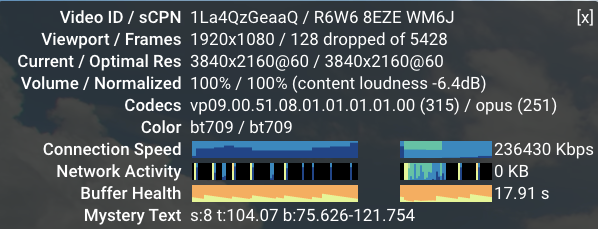
Here's a screenshot of an inadequate download speed (~7 mbps):
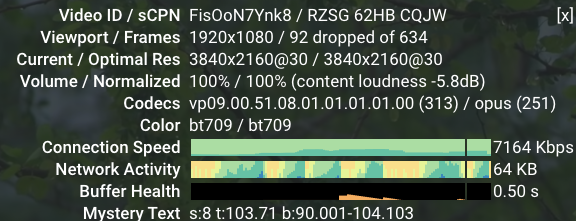
Re: Youtube Download Slowing Down Causing Buffer possible CDN issue
- Mark as New
- Subscribe
- Mute
- Subscribe to RSS Feed
- Permalink
- Report Content
02-07-2021 04:38 PM
Something interesting I would like to point out is since switching to Ignite my videos have been defaulting to 4K, now we did make the switch from 150u to gigabit I do not think that alone caused YouTube buffer speeds and auto to improve, I believe it could possibly be related to enabling IPV6
Re: Youtube Download Slowing Down Causing Buffer possible CDN issue
- Mark as New
- Subscribe
- Mute
- Subscribe to RSS Feed
- Permalink
- Report Content
02-08-2021 10:17 AM
@57I've seen speeds go below 1Mbps on a regular basis on my 1Gbps down package where I can reliably hit 700-800Mbps on a single computer speed test wired or wireless (my YouTube devices are all wired).
I believe that using a computer can help a bit - seems to buffer more/better than most apps. Also note, to even get a 4k stream on a macbook requires the use of Chrome afaik - something to do with a disagreement on the VP9 codec I believe. Stats for nerds will show you the details even if the viewport is lower due to your laptop screen, you can still get a 4k stream. Of course you can always just put a secondary 4k display to see it in full resolution.
I think in general I've actually had better luck, for a time, getting a 4k stream by doing a YouTube search for that. Like search 4k UHD and get rainforest videos etc. Much less luck with regular YouTube channels like digitalfoundry, savagegeese, engadget, carfection, hdtvtest, throttle house, gears and gasoline, and linus tech tips just to pick a handful of channels showing 4k in my feed atm.
Re: Youtube Download Slowing Down Causing Buffer possible CDN issue
- Mark as New
- Subscribe
- Mute
- Subscribe to RSS Feed
- Permalink
- Report Content
02-08-2021 02:05 PM - edited 02-08-2021 02:08 PM
"(I use a computer (Mac Mini) with an Ethernet connection for testing since this rules out WiFi issues and also allows for easy "right clicking" for the Nerd Stats and selecting other settings.)
1. You need to test at various times of the day. Usually weekday evenings are worse.
2. You need to test for an extended period of time. You can't simply test for a minute or so. When one wants to watch one of these videos, one may spend many minutes or hours watching, which is different from a fast test.
3. You need to select a 4K video - easy to find by searching YouTube for "4K".
4. You need to actually select 4K under Settings (gear). If you don't, then the video may be streamed to you as HD, or even lower and there will be few or no freezes, but the quality will go down and not be 4K. You should see 4K in red at the bottom right of the video and in the Current/Optimal Resolution line of the Stats for Nerds.
5. You need to right click the video to see "stats for nerds" and watch what happens to the speed and buffer. A 4K video usually requires about 25-30 mbps connection to keep a 20 second buffer and no dropped frames. As you go below 25-30 mbps, the buffer will have fewer seconds, until eventually you have none and the video freezes. You will then see a dramatic rise in dropped frames until the connection goes above 25-30 again.
6. If you get a prolonged inadequate speed, if you have access to a VPN, redo the experiment and see if it remains inadequate, or whether the problems disappear per earlier testing in this thread.
7. FYI, I have a 300/20 down/up Internet package and I always get 500 down, 22 up, even when the YouTube videos have problems.
8. I therefore suspect, as mentioned by @Joxer and others, that there is a problem somewhere at Rogers, or before you get to YouTube via Rogers...
9. As you can see from my screenshots, you do not need to have a 4K display, only select 4K in your settings.
10. Just as an experiment I tried an 8K video and it seemed to require about 100 mbps to maintain quality... That was a brief test.
11. IIRC a 1080P video requires about 10 mpbs to view reliably, but to test the poor download speeds discussed in this thread, it's a good idea to try 4K videos which will freeze and drop frames as soon as the YouTube download speed drops (below 25 mbps or so). On a bad evening, my YouTube download speed will drop to 5 mbps or lower and at that point you can't even stream 1080P. YouTube will automatically switch to 720P or lower if you have chosen "auto" in the settings."
I so second all of these! Thank you so much for putting in all the details and clarify the problem. Contacted rogers a while ago and got the exact same "can't identify the problem so doesn't exist" answer, even after I pointed them to this thread. Very disappointed.
