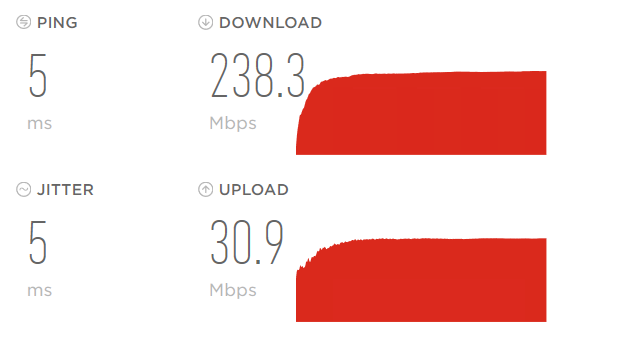- Rogers Community Forums
- Forums
- Internet, Rogers Xfinity TV, & Home Phone
- Internet
- Re: Slower speeds on a Windows PC, other devices a...
- Subscribe to RSS Feed
- Mark Topic as New
- Mark Topic as Read
- Float this Topic for Current User
- Subscribe
- Mute
- Printer Friendly Page
Slower speeds on a Windows PC, other devices are fine.
- Mark as New
- Subscribe
- Mute
- Subscribe to RSS Feed
- Permalink
- Report Content
03-28-2019
07:34 PM
- last edited on
05-29-2019
12:14 PM
by
![]() RogersMoin
RogersMoin
I would normally get between 220-250 download from speed tests on my PC, with the 500 plan. Got the 1G plan and my PC speed never changed. Using the same Cat6 cable, same port on the modem I can get over 900Mbps on my wifs laptop. My Xbox tests in at high 700 to 800, granted not the same speed test.
I made sure the adapter settings where the same for the PC and Laptop. I even bought a network card to try that over the on board LAN. No change.
Laptop
PC
Pc is connected at 1Gbit, as I said adapter settings are the same as they are on the laptop.
I thought maybe it is something in the BIOS but I could not see anything, I am stumped and frustrated as beyond belief.
***Added Labels***
Solved! Solved! Go to Solution.
- Labels:
-
Gigabit
-
Internet
-
Speed Test
-
Troubleshooting
-
WiFi
Accepted Solutions
Re: Slower speeds on a Windows PC, other devices are fine.
- Mark as New
- Subscribe
- Mute
- Subscribe to RSS Feed
- Permalink
- Report Content
04-01-2019
07:57 PM
- last edited on
05-29-2019
12:18 PM
by
![]() RogersMoin
RogersMoin
@Datalink I got this fixed using a reverse of a fix that is usually recommended .
The feature in question is known as Window Auto-Tuning. By default, it is set to ‘normal’ mode, which essentially means it is on. In order to disable this feature, a user will need to use the Command Prompt. ( I run it as Administrator)
Run the command netsh interface tcp show global
That will then show the configuration options currently set. If “Receive Window Auto-Tuning Level” is set to normal, then run the following command to disable it
netsh int tcp set global autotuninglevel=disabled
I noticed mine was already disabled so I paid this no attention, but I found another site that stated the following to the same article.
Microsoft has responded to the advice given here by explaining that the above advice is not going to improve your speed.
So I was like, what the heck, its not working right anyways so I ran the command to enable this.
netsh int tcp set global autotuninglevel=normal
After turning this back on my download speed clocks in over 900Mbps
Re: Slower speeds on a Windows PC, other devices are fine.
- Mark as New
- Subscribe
- Mute
- Subscribe to RSS Feed
- Permalink
- Report Content
03-28-2019
11:25 PM
- last edited on
05-29-2019
12:16 PM
by
![]() RogersMoin
RogersMoin
Hey @Dugath,
Thank you for your detailed post! I appreciate you taking the time to share all the troubleshooting steps you’ve already attempted. The more details we have about your PC and setup, the better the Community can assist you.
There could be a hardware limitation or it may simply be settings that need to be tweaked. Are you running Windows 10?
Perhaps @Datalink could help you shed some light on this.
We look forward to seeing what we can track down! 🙂
RogersTim

Re: Slower speeds on a Windows PC, other devices are fine.
- Mark as New
- Subscribe
- Mute
- Subscribe to RSS Feed
- Permalink
- Report Content
03-28-2019
11:31 PM
- last edited on
05-29-2019
12:16 PM
by
![]() RogersMoin
RogersMoin
@Dugath how old is the pc in question? More specifically, how old is the motherboard? Fwiw, I use an older motherboard that started with Windows "something" a long time ago and now runs Windows 10. Yup, it works, but its no speed demon with Windows 10 loaded. Just for the heck of it you could download the Ubuntu 18.10 demo operating system and boot your pc from a Ubuntu boot DVD or USB stick. Run a speedtest with that just to see if there's a hardware issue. Fwiw, running Windows 10 on this pc, I'll see ~350 Mb/s down 32 Mb/s up. Running the Ubuntu demo, I'll see ~940 Mb/s down 32/33 Mb/s up. So, I can only surmise that there's so much garbage running on Windows 10, and this pc is so far from its original drivers that I won't see faster performance with Windows 10. I've read somewhere that Windows 10 has terrible task management as well, so, that might not help either. Here's the Ubuntu download link:
https://www.ubuntu.com/#download
Re: Slower speeds on a Windows PC, other devices are fine.
- Mark as New
- Subscribe
- Mute
- Subscribe to RSS Feed
- Permalink
- Report Content
03-30-2019
07:26 AM
- last edited on
05-29-2019
12:17 PM
by
![]() RogersMoin
RogersMoin
I built this computer about 3 years ago.
Windows 10
M5A99FX PRO R2.0 Motherboard
Drivver version 10.32.1206.2018 (Realtek)
On the suggestion the other day I tried the driver directly from Realteks site. did not help
It certainly seems like this computer is being capped around 250ish. Download rate did not change at all when I switched plans, but as shown above I know I am getting the proper rates on other devices, same cable/port on modem. (also tested other ports and cables)
Was also suggested to remove Asus AI suite, but I do not have that installed.
Firewall turned off for testing.
Re: Slower speeds on a Windows PC, other devices are fine.
- Mark as New
- Subscribe
- Mute
- Subscribe to RSS Feed
- Permalink
- Report Content
03-30-2019
07:27 AM
- last edited on
05-29-2019
12:17 PM
by
![]() RogersMoin
RogersMoin
@Datalink Ok, I will give this a try , thank you for the suggestion.
Re: Slower speeds on a Windows PC, other devices are fine.
- Mark as New
- Subscribe
- Mute
- Subscribe to RSS Feed
- Permalink
- Report Content
03-30-2019
09:13 PM
- last edited on
05-29-2019
12:17 PM
by
![]() RogersMoin
RogersMoin
Booted with Ubuntu and I got a 920 download so I guess it is something with Windows 10..
Maybe I will just install Ubuntu, it would be a real pain to do though.
Re: Slower speeds on a Windows PC, other devices are fine.
- Mark as New
- Subscribe
- Mute
- Subscribe to RSS Feed
- Permalink
- Report Content
03-30-2019
10:07 PM
- last edited on
05-29-2019
12:18 PM
by
![]() RogersMoin
RogersMoin
@Dugath was the LAN card that you tried an Intel LAN card, and, did you disable the onboard Realtek adapter prior to running any tests?
With a three year old motherboard I wouldn't expect any issues, but, we've seen slow data rates with Realteck adapters before. Its been a while since this has come up in the forum again.
Do you happen to have a router or gigabit switch on hand that you can run between the modem and pc, just to see if that might resolve the issue. If it does, that really points to some incompatibility between the Hitron modems and Realtek adapters. Running a router or switch would isolate the Realtek adapter and hopefully allow it to run at full rates, down and up.
In terms of loading Ubuntu, I've lost track of whether or not you can dual boot a linux based operating system with Windows loaded. There were issues with secure boot which were caused by Microsoft's insistence of using a secure boot up, but, I haven't kept track of it. Have a look at any of the following search links for dual boot with Ubuntu and Windows 10.
Fwiw, I'd load Ubuntu 18.10 and keep it up to date instead of using the long term supported 18.04. I'd look to run a dual boot instead of wiping out Windows, and if necessary, I'd install a secondary SSD that I could use for Ubuntu if disc space was an issue.
Fwiw, I believe that Ubuntu runs FQ-Codel as its native packet management scheme, so, this may be of some interest. The latest version of Linux has Cake (Common Applications Kept Enhanced) embedded. That hasn't been included in Ubuntu builds from what I've seen. Maybe its running in early builds, but, I don't follow the Ubuntu world to know if it is or isn't.
https://www.bufferbloat.net/projects/codel/wiki/Cake/
There's got to be some simple reason for the slow performance under Windows, I just haven't managed to find it yet. I can see that with older motherboards, but with a recent motherboard, there shouldn't be any excuse. Fwiw .....
Re: Slower speeds on a Windows PC, other devices are fine.
- Mark as New
- Subscribe
- Mute
- Subscribe to RSS Feed
- Permalink
- Report Content
04-01-2019
07:57 PM
- last edited on
05-29-2019
12:18 PM
by
![]() RogersMoin
RogersMoin
@Datalink I got this fixed using a reverse of a fix that is usually recommended .
The feature in question is known as Window Auto-Tuning. By default, it is set to ‘normal’ mode, which essentially means it is on. In order to disable this feature, a user will need to use the Command Prompt. ( I run it as Administrator)
Run the command netsh interface tcp show global
That will then show the configuration options currently set. If “Receive Window Auto-Tuning Level” is set to normal, then run the following command to disable it
netsh int tcp set global autotuninglevel=disabled
I noticed mine was already disabled so I paid this no attention, but I found another site that stated the following to the same article.
Microsoft has responded to the advice given here by explaining that the above advice is not going to improve your speed.
So I was like, what the heck, its not working right anyways so I ran the command to enable this.
netsh int tcp set global autotuninglevel=normal
After turning this back on my download speed clocks in over 900Mbps
Re: Slower speeds on a Windows PC, other devices are fine.
- Mark as New
- Subscribe
- Mute
- Subscribe to RSS Feed
- Permalink
- Report Content
05-26-2019
02:41 PM
- last edited on
05-29-2019
12:20 PM
by
![]() RogersMoin
RogersMoin
Hi,
I am using the CODA 4582 with the 500u package and i notice that on a speedtest I'm only getting about 20-50Mbps and the Ethernet port only has the activity light blinking orange, with the link light off. and I'm using the CAT5e that the modem came with i have tried 2 other cables I have laying around with all the same issue. wondering if anyone has had this issue and what the solution was?
Re: Slower speeds on a Windows PC, other devices are fine.
- Mark as New
- Subscribe
- Mute
- Subscribe to RSS Feed
- Permalink
- Report Content
05-26-2019
06:32 PM
- last edited on
05-29-2019
12:20 PM
by
![]() RogersMoin
RogersMoin
Hey @RavenSilverwolf,
Welcome to the Rogers Community Forums and thank you for your first post! 🙂
Those are some disappointing speed test results, let's see what we can do to improve those numbers. Have you tested a second wired PC or a smartphone on the 5G to see if the speeds are anywhere closer?
First, we'll want to check your signal levels. If you are familiar with logging into your Gateway, can you navigate to the Status section, then the DOCSIS WAN tab? Please paste everything below Downstream Overview here and we can make sure everything looks in specification.
If you've never logged in before, you'll need to do the following first:
- Open a web browser
- In the address bar, type: 192.168.0.1.
- Enter Username: cusadmin.
- Enter Password: (Either "password" or your current Wi-Fi password)
- Click Login.
We look forward to your next post!
RogersTim

Re: Slower speeds on a Windows PC, other devices are fine.
- Mark as New
- Subscribe
- Mute
- Subscribe to RSS Feed
- Permalink
- Report Content
05-27-2019
11:02 AM
- last edited on
05-29-2019
12:20 PM
by
![]() RogersMoin
RogersMoin
@RogersTim thank you for looking into this,
I did do a speedtest on my cellphone and it is getting much better speeds at about 300-450.
and here is the downstream overview
Downstream Overview
| Port ID | Frequency (MHz) | Modulation | Signal strength (dBmV) | Channel ID | Signal noise ratio (dB) |
| 1 | 591000000 | 256QAM | 2.500 | 7 | 38.605 |
| 2 | 561000000 | 256QAM | 2.000 | 2 | 38.605 |
| 3 | 567000000 | 256QAM | 2.100 | 3 | 38.605 |
| 4 | 573000000 | 256QAM | 2.300 | 4 | 38.605 |
| 5 | 579000000 | 256QAM | 1.900 | 5 | 38.983 |
| 6 | 585000000 | 256QAM | 2.200 | 6 | 38.605 |
| 7 | 555000000 | 256QAM | 2.300 | 1 | 38.983 |
| 8 | 597000000 | 256QAM | 2.300 | 8 | 38.983 |
| 9 | 603000000 | 256QAM | 2.300 | 9 | 38.983 |
| 10 | 609000000 | 256QAM | 2.500 | 10 | 38.983 |
| 11 | 615000000 | 256QAM | 2.700 | 11 | 38.983 |
| 12 | 621000000 | 256QAM | 2.800 | 12 | 38.983 |
| 13 | 633000000 | 256QAM | 3.100 | 13 | 38.983 |
| 14 | 639000000 | 256QAM | 3.300 | 14 | 38.983 |
| 15 | 645000000 | 256QAM | 3.400 | 15 | 38.605 |
| 16 | 651000000 | 256QAM | 3.400 | 16 | 38.983 |
| 17 | 657000000 | 256QAM | 3.400 | 17 | 38.605 |
| 18 | 663000000 | 256QAM | 3.900 | 18 | 38.983 |
| 19 | 669000000 | 256QAM | 3.800 | 19 | 38.605 |
| 20 | 675000000 | 256QAM | 3.600 | 20 | 38.983 |
| 21 | 681000000 | 256QAM | 3.600 | 21 | 38.983 |
| 22 | 687000000 | 256QAM | 3.600 | 22 | 38.983 |
| 23 | 693000000 | 256QAM | 3.300 | 23 | 38.983 |
| 24 | 699000000 | 256QAM | 2.800 | 24 | 38.605 |
| 25 | 705000000 | 256QAM | 3.100 | 25 | 38.983 |
| 26 | 711000000 | 256QAM | 2.900 | 26 | 38.983 |
| 27 | 717000000 | 256QAM | 2.600 | 27 | 38.605 |
| 28 | 723000000 | 256QAM | 2.600 | 28 | 38.983 |
| 29 | 729000000 | 256QAM | 2.600 | 29 | 38.605 |
| 30 | 735000000 | 256QAM | 2.400 | 30 | 38.983 |
| 31 | 741000000 | 256QAM | 2.300 | 31 | 38.983 |
| 32 | 747000000 | 256QAM | 2.300 | 32 | 38.983 |
Re: Slower speeds on a Windows PC, other devices are fine.
- Mark as New
- Subscribe
- Mute
- Subscribe to RSS Feed
- Permalink
- Report Content
05-27-2019
01:45 PM
- last edited on
05-29-2019
12:21 PM
by
![]() RogersMoin
RogersMoin
In future please do post entire table including OFDM channel and upload. Since you getting 350 to 450 on wifi, doesn't see likely that is issue. I am thinking issue is with negotiation of speeds between devices, can you try different wired device?
Re: Slower speeds on a Windows PC, other devices are fine.
- Mark as New
- Subscribe
- Mute
- Subscribe to RSS Feed
- Permalink
- Report Content
05-27-2019
03:11 PM
- last edited on
05-29-2019
12:21 PM
by
![]() RogersMoin
RogersMoin
Sadly no i cannot i only have the one wired device, however it is a laptop and i just tried the wifi with it with no change on speedtest
and sorry bout that here is the rest of the tables (for some reason it wouldn't stay as a table)
Re: Slower speeds on a Windows PC, other devices are fine.
- Mark as New
- Subscribe
- Mute
- Subscribe to RSS Feed
- Permalink
- Report Content
05-28-2019
08:07 AM
- last edited on
05-29-2019
12:21 PM
by
![]() RogersMoin
RogersMoin
Oh okay, so let work with what we have. In one of your post you mentioned about using cell phone and getting 300+ in speed test. Can you do speed test on your laptop and cell phone simultaneously and see if it get close to speed you subscribed. I want to isolate to see if Rogers is delivering speed in question for subscribed package.
Regarding your laptop, can you post specs of your laptop, including type of processor, or even just model and manufacturer would be great. I am thinking either your laptop is old or/and that it only support 100 Mbps speed or it is set incorrectly network properties of Operating System.
Re: Slower speeds on a Windows PC, other devices are fine.
- Mark as New
- Subscribe
- Mute
- Subscribe to RSS Feed
- Permalink
- Report Content
05-28-2019
11:35 AM
- last edited on
05-29-2019
12:22 PM
by
![]() RogersMoin
RogersMoin
so i did a test on both at the same time with both on the WiFi, and i received a 31Mbps on the laptop and a 660Mbps on the phone. And with the phone disconnected from WiFi i get 90 on laptop
My laptop is an ASUS ROG G752VY with:
Prosessor: Intel I7-6700HQ @ 2.6GHz
Memory: 32GB of DDR4 2133MHz SDRAM
Graphic: GTX980M with either 4GB or 8GB VRAM (not 100% sure which)
Wireless: Intel Dual Band Wireless-AC 8260
Ethernet: Realtek PCIe GBE family controller
Edit: This was purchased only about 2 and a half years ago
Re: Slower speeds on a Windows PC, other devices are fine.
- Mark as New
- Subscribe
- Mute
- Subscribe to RSS Feed
- Permalink
- Report Content
05-28-2019
06:36 PM
- last edited on
05-29-2019
12:22 PM
by
![]() RogersMoin
RogersMoin
I wonder if Realtek switch is problematic over here, did you do speed test on wifi with laptop connected to wifi? Rogers is providing the speed so it seems it is between modem and devices.
Re: Slower speeds on a Windows PC, other devices are fine.
- Mark as New
- Subscribe
- Mute
- Subscribe to RSS Feed
- Permalink
- Report Content
05-28-2019
08:21 PM
- last edited on
05-29-2019
12:22 PM
by
![]() RogersMoin
RogersMoin
so far ive tested,
Laptop only wired : 80-90 with three different cables all same thing
Laptop only WiFi : 70-80
Phone only WiFi : 500+
Laptop Wired + Phone WiFi : LT 90Mbps P 400+
Laptop + Phone WiFi : LT 50Mbps P 400+
all wifi tests were done with 5G network
I have also tried updating windows and the network drivers to have no change so far
Re: Slower speeds on a Windows PC, other devices are fine.
- Mark as New
- Subscribe
- Mute
- Subscribe to RSS Feed
- Permalink
- Report Content
05-28-2019
11:21 PM
- last edited on
05-29-2019
12:23 PM
by
![]() RogersMoin
RogersMoin
@RavenSilverwolf you indicated in one of your previous posts that "I am using the CODA 4582 with the 500u package and i notice that on a speedtest I'm only getting about 20-50Mbps and the Ethernet port only has the activity light blinking orange, with the link light off." Are you referring to the link LED on the laptop ethernet port, or, the port LED on the back of the modem?
If you look at the back of the modem, the connected port LED should be flashing amber, indicating a gigabit/sec connection rate with the connected device port. If the port LED is flashing green, that indicates a 10/100 Mb/s connection rate. The port LED colours on the Hitron modems appear to be the reverse of the industry standard.
With that laptop, I'd expect you to see somewhere in the 930 to 950 Mb/s range on a speedtest if its connected directly to the modem or router. My son has a G750 which is an earlier generation gaming laptop and he'll see in the neighbourhood of 900+ Mb/s thru the house ethernet and gigabit switch. The path in this case is:
CODA-4582 ==> RT-AC86U ==> house ethernet ==> gigabit switch ==> house ethernet ==> G750
So, I'd expect you to easily max out the 500 Mb/s plan that you're on.
Can you confirm for me that you have the following storage onboard:
Storage: NVMe 256GB Samsung (boot disk) + 1TB HDD 7200rpm (data disk)
Is your temp folder on the NVMe Samsung drive or the slower Hard drive, not that I expect it to be used in normal operation? I suspect that its on the NVMe drive, given that it happens to be the boot drive and windows temp folder is typically located in the Windows folder.
Have you ever seen this laptop run 500+ Mb/s at any time on another network?
Re: Slower speeds on a Windows PC, other devices are fine.
- Mark as New
- Subscribe
- Mute
- Subscribe to RSS Feed
- Permalink
- Report Content
05-28-2019
11:53 PM
- last edited on
05-29-2019
12:23 PM
by
![]() RogersMoin
RogersMoin
Currently it is flashing Amber
Yes it does have the 256GB NVMe and 1TB HDD the temp is indeed in the NVMe
And no prior to this i had the 150u plan but ,once i found out the prices were lowered I upgraded to the 500u, this is the highest data rate I've used with this, at least that i know of and tested, above the 150 I previously had and if I remember correctly it was getting the 150 speeds if not around 80-90% of it using the CGN3 modem
Are there any settings that might be limiting this on my laptop? I've seen a few fixes that I've tried and didn't seem to make a difference
Re: Slower speeds on a Windows PC, other devices are fine.
- Mark as New
- Subscribe
- Mute
- Subscribe to RSS Feed
- Permalink
- Report Content
05-29-2019
12:59 AM
- last edited on
05-29-2019
12:24 PM
by
![]() RogersMoin
RogersMoin
First thing I would do is review the laptop power settings and turn off any setting that limits the ethernet port power, or sets a sleep cycle.
Then, have a look at the following page, specifically the Receive Window Auto-Tuning level:
https://support.microsoft.com/en-us/help/4494445/tcp-receive-auto-tuning-level-feature-in-windows
This situation of slow download rates has come up very recently with another customer and was resolved by setting the Receive Window Auto-Tuning level to normal if I remember it correctly. I had to use the same command for a pc, but in my case I had to set the value to experimental to get back to 900+ Mb/s.
Run the following command at a command prompt to see what your Auto-Tuning level is currently set to:
netsh interface tcp show global
Take note of the current setting:
Then, using a command prompt with administrator rights, run the following if you want to set the value to experimental. The values for this setting are shown on that microsoft page:
netsh interface tcp set global autotuninglevel=experimental
Then reboot the laptop and run a speedtest.
Other food for thought at this point is to delete all previous ethernet network profiles off of the laptop:
Here's one way to do this: https://www.youtube.com/watch?v=G5GQPex2aKI
When this is done and the adapter is reenabled, a new ethernet network profile will be generated.
There should be another way to do this via command prompt. Its been a while since I've looked at this .....
The other food for thought is to review all of the advanced network adapter settings and see if their appropriate for the 500 Mb/s data rate. Drill down into the adapter settings, go to the advanced tab and check each setting. Jumbo Frames should be disabled.
Also check the Power Management tab and deselect the "Allow the computer to turn off this device to save power". If you're laptop is more of a desktop and remains in one place, then, leaving the adapter powered up shouldn't be an issue. It depends on how mobile you are with the laptop.
I'd do this very carefully, one step at a time, rebooting the laptop where necessary. Take note where you see a positive change and be prepared to undo a change if you see no effect. Usually the laptop network adapter should reset when a new setting is accepted.
At the end of the day, problems that we usually encounter are with Realtek adapters. Don't know why, that's what we've seen in the past. With a motherboard, that's easy to resolve, disable the Realtek onboard adapter and install an Intel LAN adapter. With a laptop, not so easy. I wonder what the USB 3.1 performance is like on this laptop? That might be worth looking at, using a gigabit ethernet to USB 3.1 adapter. First step is to look at the various settings and go from there.
Re: Slower speeds on a Windows PC, other devices are fine.
- Mark as New
- Subscribe
- Mute
- Subscribe to RSS Feed
- Permalink
- Report Content
05-29-2019
11:44 AM
- last edited on
05-29-2019
12:24 PM
by
![]() RogersMoin
RogersMoin
Thank you, setting the autotuning to experimental did the trick it was disabled for whatever reason