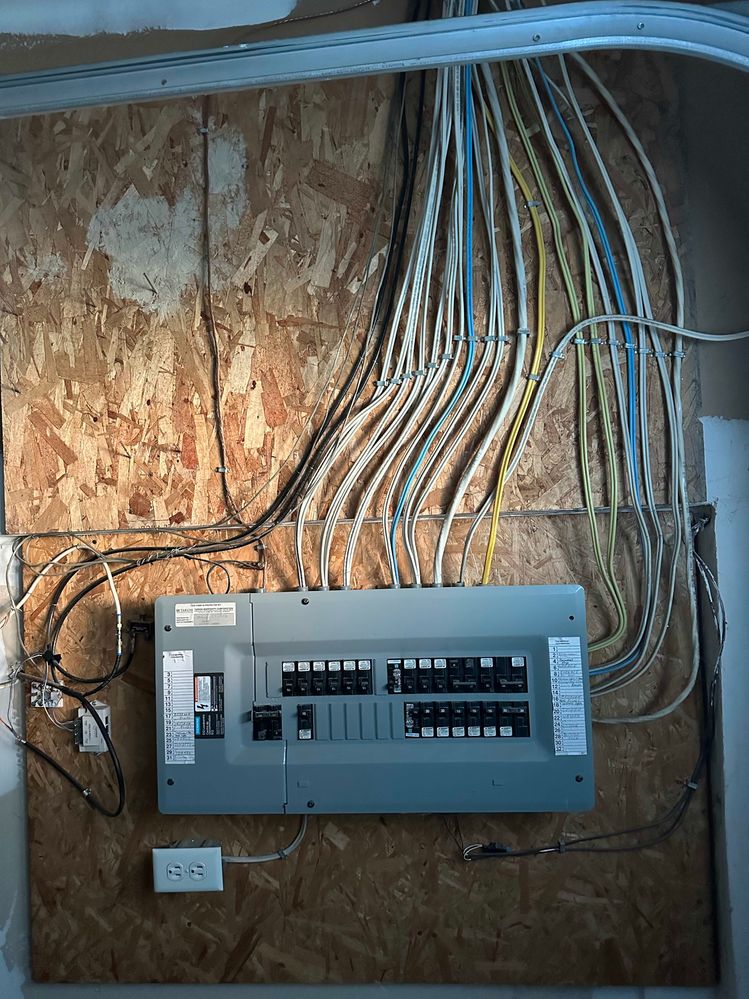- Rogers Community Forums
- Forums
- Internet, Rogers Xfinity TV, & Home Phone
- Internet
- Help with MoCA setup understanding
- Subscribe to RSS Feed
- Mark Topic as New
- Mark Topic as Read
- Float this Topic for Current User
- Subscribe
- Mute
- Printer Friendly Page
Help with MoCA setup understanding
- Mark as New
- Subscribe
- Mute
- Subscribe to RSS Feed
- Permalink
- Report Content
11-24-2023
12:10 AM
- last edited on
11-24-2023
08:18 AM
by
![]() RogersJo
RogersJo
Hello All,
I apologize in advance if this has been answered before (I have gone through a ton of posts here and other forums) but had questions that I'd be grateful if answered for complete understanding.
I just moved to a townhouse and unfortunately the previous owners cut most of the co-ax cables leaving me with only 2 available ports (1 in the basement (next to the garage which is the PoE for the ISP), and 1 on the second floor room.
I am looking to have the XB7 in the basement and have a router in the room to have better Wi-Fi on the top floor.
Current scenario:
Garage: incoming line --> 2 way splitter (1 to basement, 1 to bedroom [currently disconnected])
Basement: coax --> XB7 (bridge mode) -- 2 x ethernet from XB7 -- Wi-Fi AP & work station
Required scenario:
Incoming line --> PoE filter ? --> MoCA compatible splitter -->
Basement: coax --> XB7 (MoCA enable) -- ethernet -- work station
Bedroom: coax --> MoCA adapter (ECB7250S02 or MA2500D) --> ethernet --> Wi-Fi AP
Questions:
- Will the above work or do I need 2 MoCA adapters?
- Is 1 PoE filter enough?
- Do I need an Amplifier in the garage? If so, please recommend an amp (I can get one from US also)
**Labels Added**
- Labels:
-
Bridge Mode
-
router
-
WiFi
-
XB7
Re: Help with MoCA setup understanding
- Mark as New
- Subscribe
- Mute
- Subscribe to RSS Feed
- Permalink
- Report Content
11-24-2023 11:16 PM
@hb3593 you're on the right track. Yes, you do need a MoCA POE filter at the front end. After that, a MoCA splitter to connect the two legs of the MoCA network.
Its a little late at the moment, so, I'll get back to this over the weekend.
If you haven't bought the adapter yet, don't buy them. There are a number of adapters out on the market, with either 1 Gb/s ports or 2.5 Gb/s ports, so, you might want to look at the adapters with 2.5 Gb/s ports. There is also the issue of whether or not the adapter requires an external splitter, or if it already has an internal splitter.
There is the issue of whether or not the XB7 modem is set to run the MoCA channels D-High and D-low, or just D-high, in order to keep out of the way of possible expansion of cable frequencies from 1002 Mhz up to 1218 Mhz, which is the first DOCSIS Frequency Expansion. That would overlap with the D-Low frequencies. What Rogers is doing in that regard is anyone's guess, but, its something to keep in mind. Although it would be cheaper to buy one adapter, running two adapters, set to run both D-Low and D-High, will give you the most performance out of the MoCA network.
Food for thought, I'd be looking for any possible way to run ethernet out to the garage, if that is where the splitter point happens to be. That way, you can run two adapters, point to point between the garage and the upstairs room, keeping the inbound coax cable completely out of the system, so, no POE, no splitter, complete separation of the two systems. Food for thought as they say.
When you indicated that the previous owner cut the coax cables, did he merely cut the cable end off of the cable and leave them behind the wallplates? Have you tried to pull those cables out to see how long they were, behind the wallplate and asses the possibility of installing new cable ends? Or, did the owner pull out any extra length out of the wallplates and then cut the cables? That would be an ignorant thing to do. If you haven't taken a careful look at what cable length is available, that might be worth spending the time. Its possible, that if a typical electrical box was used, that box has a retainer at the back of the box that is screwed down to prevent the electrical cables from moving. That retainer wouldn't be required for low voltage cabling so it can be left off, but, its worth looking at, to see if the retainer is in place at the back of the box, holding down the coax cable. If so, I'd pull the retainer off and see if there's any length of coax available behind the electrical box.
Other food for thought, some condos and townhomes were built with low voltage conduit runs that travel from the communications closet (structured wiring enclosure) to the various drop points in the room. That conduit would probably be a 3/4 inch or 1 inch hollow conduit that is used to run coax or ethernet. If those conduit runs are present, you would see them at the top of the structured wiring enclosure or possibly hidden behind the enclosure. IF they are present, you would be able to use them to run ethernet instead of wondering about building a MoCA network.
If you can post a picture of the structured wiring cabinet, where the townhouse cabling starts, that might present other ideas to consider.
Ok, so, there's some food for thought and a possibly a little homework to do. Can you get back to us on what you find?
Re: Help with MoCA setup understanding
- Mark as New
- Subscribe
- Mute
- Subscribe to RSS Feed
- Permalink
- Report Content
11-25-2023 10:54 AM
@Datalink Thank you for getting back.
I just put in the order for one ECB7250S02, splitter and PoE last night. It should arrive tomorrow for testing. I believe this one has 2.5 Gb/s port.
If this setup is not sufficient, I will get the 2 pack instead. I just wanted to check if I could do away with 1 performance wise.
My first choice was to run ethernet from the garage to the room internally, I am sure there is would be a way since a co-ax is going there directly too, but maybe I'd have to call in someone to check [open to ideas on how to do].
I pulled the plate out, the coax cable is cut after a foot or so; The hole is pretty small so I can't really see behind it and there's a beams there so really restricting any visual/physical inspection. I also asked the Rogers tech to have a look and he said he doesn't seem to see a way to fish a coax or ethernet from there.
I'll work on taking some pictures from the various places and post them for any additional ideas.
Thank you again.
Re: Help with MoCA setup understanding
- Mark as New
- Subscribe
- Mute
- Subscribe to RSS Feed
- Permalink
- Report Content
11-25-2023 11:21 AM - edited 11-25-2023 11:46 AM
Hi @hb3593 if you can post a picture of the coax cable ends in the boxes, that would give me an idea of what your facing here.
In the electrical boxes with the cut coax cables, do you have Cat-5e cables for telephones installed? If so, are you actually using a home telephone system or using a cell phone instead? Food for thought, it you have Cat-5e installed for telephones, going unused, you could repurpose those cables by changing the connectors at the ends of the cables over to ethernet jacks and keystones. The end result would be an ethernet network throughout the home.
Have you searched for and read thru any of the MoCA posts within the forum. There is a lot of information within the forum, just wondering if you've been able to locate those posts and read thru them?
Here is the specification for MoCA 2.0/2.5. Thats a pdf document from the MoCA Alliance:
https://mocalliance.org/MoCA2/specification/MoCA_2.0_and_2.5_Device_RF_Characteristics-160808d.pdf
Have a look at pages 7 thru 9 and page 13. Note the frequency ranges of D-Low and D-High. The impending DOCSIS frequency expansion will overlap the D-Low range as the upper DOCSIS upper frequency moves from 1002 Mhz up to 1218 Mhz. That's a known issue for the industry to deal with, and as I indicted above, I don't know when Rogers will implement that expansion.
Here's a link to the MoCA Alliance: https://mocalliance.org/index.php
Do you already have a MoCA 2.0 qualified splitter?
Re: Help with MoCA setup understanding
- Mark as New
- Subscribe
- Mute
- Subscribe to RSS Feed
- Permalink
- Report Content
11-25-2023 12:34 PM - edited 11-25-2023 12:38 PM
Hello @Datalink
Here are the pictures. Please let me know if you were referring to something else you wanted to see.
I don't see any other cables behind the wallplates (where coax outlets in the rooms are). There are telephone boxes but I can't seem to open them in other areas of the house but I can't seem to open them. They have been painted over on, it seems.
I have gone through a lot of the material and posts and just had questions that I posted in the OP for clarifications.
I do not have a MoCA 2.0 qualified splitter but have ordered one along with the MoCA adapter and PoE filter.




Re: Help with MoCA setup understanding
- Mark as New
- Subscribe
- Mute
- Subscribe to RSS Feed
- Permalink
- Report Content
11-25-2023 02:34 PM - edited 11-25-2023 03:24 PM
Hi @hb3593. Looking at the external picture with the electrical box, I can see four low voltage conduits. I'm assuming that two of those are in use, one runs downstairs, one runs upstairs (?). That results in the following question, where do the other two conduits go?
I'm also wondering if there isn't another conduit or two behind the conduits that are visible in the picture.
For now, I'd concentrate on determining which conduit is which, and where they go inside of the home.
For the conduits that have working cabling, you could use a LAN test tool to determine which cable runs to the internal locations. Something like this for example:
There are potentially cheaper versions of this, but you would want the LAN and F Type coax connector on the test device. There are testers with BNC connectors on the market, but you would need a BNC to coax adapter to use it.
The Sperry example is a LAN / Coax tester with an F connector for the coax cable.
You would need access to the network Interface Device (external Rogers enclosure) to connect to the cable, and then determine which cable ports upstairs are active.
Inside of the home, where you can't see inside of the wall, you would need an inspection camera such as the following:
https://www.amazon.ca/s?k=inspection+camera
One of these looks pretty simple to use:
So, where you don't have a cable port to connect for test purposes, due to the cut cable, I'd recommend using an inspection camera to have a look behind the wall, looking for the other end of one of those conduits.
Food for thought, you could probably rent an inspection camera, such as a plumbing or sewer inspection camera to run the entire length of the conduit, from outside to inside. You would probably need something in the order of 50 ft or so to run the entire conduit length.
So, personal opinion, I'd look for the other ends of the conduit runs, even if it requires pulling painted over wall plates off of the wall
If its possible to identify all of the conduit ends, I'd pull all of the cables out of the conduits and replace them with structured wiring, or at a minimum, one quad shield RG6 cable, maybe two, and two Cat-6, possibly Cat8 cables, and for the location where any modem might go, run a single mode fibre for future fibre purposes. Structured wiring holds all of that, if you buy the right bundle, and it has an external shell, like a coax cable.
Fwiw, if you were willing to pull all of the cabling and replace the works with structured wiring or a selection of your choice, you could then mount another external shell to hold a rack for LAN cables. That would put the connection point outside of the home. Or, you could run Cat-6 or higher LAN cables to all of the rooms, except for the modem location. You would leave those LAN cables long enough that you could run them back to the modem location. At the modem, you might need a switch, or just possibly the ethernet ports off of the modem itself.
At the end of the day, you would end up with new RG6 coax to the modem, ethernet throughout the home, and a possibly a single mode fibre cable for future purposes. If you didn't pull the fibre cable, you would know the amount of work it would take to pull back one section of cables back from the conduit, add the fibre cable and run that back to its intended location.
So, thats my take on the situation. I'd prefer the higher performance long term solution. Its more trouble up front, but, you would be much happier with a home LAN over ethernet versus a partial solution with MoCA. At this point its a matter of finding out where those conduits go, and what the conduit ends look like behind walls.
The external picture shows one cable with a cable ground block. That ground block is normally located within the Rogers enclosure, not outside, where its exposed to the elements. The whole purpose of that enclosure is to keep the cable ends and ground block protected from any water ingress. The cable with the ground block should be the cable that runs to the modem. That enclosure also marks the demarcation point for ownership of the cabling. Up to the enclosure from the external world, the cabling belongs to the ISP. From the enclosure to the termination points in the home, that belongs to you. ISPs do the homeowners a favor by running cables into the home, but, ultimately the homeowner owns everything in the home, not that the homeowner is qualified or equipped to manage that system, but, it does belong to the homeowner. So, if you decide to pull all of the cables and replace them with cabling that is useful to what you want to do, that's your choice.
I'll help out either way, but, my preference is to do it right the first time, as they say. Your mission, should you choose to accept it ..........
Re: Help with MoCA setup understanding
- Mark as New
- Subscribe
- Mute
- Subscribe to RSS Feed
- Permalink
- Report Content
11-25-2023 03:40 PM - edited 11-25-2023 03:41 PM
@Datalink Thank you for the extensive information. Long term, I definitely plan to get it upgraded but as of now, a "cheaper" quick fix is what I identified in MoCA. I'll reach out to a few networking guys in looking into the cabling solutions etc and see where that gets me.
In the meantime, I'll proceed to see how the MoCA behaves once I have it tomorrow, although the PoE filter seems to have been delayed by a week, I'm getting the adapter and splitter on time and will test it out.
As for the original connection request in the "Required scenario", could you please advise if I can run the XB7 in MoCA enabled, non-bridge mode?
I would like to use both the XB7 and Netgear router as Wi-Fi APs, for increased Wi-Fi coverage around the house.
To recapture, since I have ordered the devices now, I can be more specific.
Incoming line --> PoE filter --> MoCA compatible splitter -->
Basement: coax --> XB7 (MoCA enabled, Non-bridge mode) -- 1 x ethernet --> work station + also act as Wi-Fi AP
First Floor: Dependant on Wi-Fi from above/below since co-ax is cut.
Second Floor: coax --> MoCA adapter (ECB7250S02) --> ethernet --> Netgear Router (For better Wi-Fi on second floor)
Thank you again for all your help and time!
Re: Help with MoCA setup understanding
- Mark as New
- Subscribe
- Mute
- Subscribe to RSS Feed
- Permalink
- Report Content
11-25-2023 04:10 PM - edited 11-25-2023 04:39 PM
@hb3593 running the modem in Gateway mode, which is its default mode, with MoCA enabled shouldn't be a problem. The only question is, does the modem run both D-Low and D-High for MoCA channels or just D-High? I don't have an answer for that at the moment. Running both would result in a higher bandwidth.
The other question is, where do you connect to the cable that runs up to the second floor? Is that the second cable that runs out of the Rogers external NID?
Looking at the circuit breaker panel, I can see one cable with an F-81 connector on it, which is then connected to another cable, and at the bottom of the picture it looks like a cable with a connector on it, which isn't connected to anything? Is the breaker panel in the basement and am I correct in what I'm seeing? If that lower cable is an RG6 cable, where does that go to?
Fwiw, long term, to keep it simple, you could pull all of the cables at the external conduit location, and then run ethernet only to all of the locations around the home from that external conduit location. Those ethernet runs would have to be kept long enough so that you can pull the other end to the modem location. With the ethernet cables run to the other locations, you would then pull a quad shield RG6 along with those ethernet cables to the modem location. What you would have is basically a U shaped situation, with one ethernet end going to the other home locations, and all of the other ethernet ends plus RG6, going to the modem location. You would have to install keystones on the ethernet cable ends, and the correct RG6 cable ends, install the right wallplates around the home, and, you're done. Doing it this way keeps the cabling to a minimum, gives you a high speed LAN for the home and gets rid of MOCA cabling and frequency issues.
I'd look for a minimum of Cat-6, probably Cat-6a with each pair foiled/twisted pair with an external shield, so you're looking for SFTP as a minimum. Something like this:
https://www.cablesalescanada.com/index.php?main_page=product_info&products_id=27949
Next choice would be Cat-8, but, Cat-8 is a stiffer cable and more work to terminate. It does have a higher bandwidth however.
The reason that I'm thinking of a higher grade cable is that you would have to run the cables to the external conduit location, which is close to the outside electrical box, and then back inside. So there's an issue of cable length, although it should still be within spec for Cat-5e or 6. I'd be looking to keep the signal losses throughout the length of the cable to a minimum. And there is always the concern of external noise, so, looking for higher grade shielded cables should alleviate that problem.
Thinking about the adapter, you will need to log into the adapter and set the security code and set the same security code in the modem. What you should do for test purposes is park the adapter in the same room as the modem and connect the adapter to the modem thru the MoCA 2.0 splitter:
--> modem
inbound cable --> splitter
--> adapter --> pc
With that configuration, in the same room, you can set the security codes and test the data rate thru the adapter. The data rate that you see will be dependant on the use of D-Low and / or D-High. When you're logged into the adapter, set it so that it uses DHCP from the modem for its IP address. The adapter usually arrives with its own default IP address, so there should be instructions on how to log into it initially. When you're there, set it to use DHCP. That usually requires isolating the pc/laptop to use a given IP address, on its own, connected to the adapter, logging into the adapter to do whatever needs to be done, and then returning the pc back to DHCP from the modem. I haven't reviewed the setup instructions for your adapter, but, that's the usual routine for these adapters. In the adapter interface there should be a display that shows the frequency band that is in use for the MoCA network, so you should be able to tell which bands the modem is using.
I wonder if the coax was cut, or if it broke if someone tried to pull it back from the external conduit location? Does the cable look like it was cut with some type of cable cutter, or does it look like it potentially broke, which would probably require a lot of force to do it? I'm hoping it was cut, as it might mean that the cable can still be pulled back without any issue.
Re: Help with MoCA setup understanding
- Mark as New
- Subscribe
- Mute
- Subscribe to RSS Feed
- Permalink
- Report Content
11-25-2023 04:42 PM - edited 11-25-2023 04:43 PM
Hi @Datalink
The coax cable that runs upstairs is the other black cable that you see behind in the picture, connected to the 2 way splitter. I tested that out by connecting the rogers wire (white) directly and the XB7 works out from the second floor. This is what got me to thinking about MoCA.
This panel (P) is in the garage. Here is a layout to provide context of everything.
The garage/outside box and room are on the same level. Then the FF where the coax is cut out - the part FF above the office receives respectable signal but everything on the right is a deadzone.
Everything on the second floor (SF) is a deadzone along with minimal signal (enough for basic streaming and phone operation) in the "Room" where the other coax terminates.
Re: Help with MoCA setup understanding
- Mark as New
- Subscribe
- Mute
- Subscribe to RSS Feed
- Permalink
- Report Content
11-25-2023 04:55 PM
Re: Help with MoCA setup understanding
- Mark as New
- Subscribe
- Mute
- Subscribe to RSS Feed
- Permalink
- Report Content
11-25-2023 05:08 PM
Yes, previous owners were on Bell but I don't have Bell FTTH here. The max is 50 Mbps X_X hence why I went with Rogers.
Re: Help with MoCA setup understanding
- Mark as New
- Subscribe
- Mute
- Subscribe to RSS Feed
- Permalink
- Report Content
11-25-2023 05:24 PM
Keep in mind, that DSL/VDSL has much better performance in terms of latency. So, if you're a gamer, you're going to see that difference when you're gaming.
Here's another post from today on that issue:
Re: Excessive Jitter when gaming; highly time of d... - Rogers Community
Re: Help with MoCA setup understanding
- Mark as New
- Subscribe
- Mute
- Subscribe to RSS Feed
- Permalink
- Report Content
11-26-2023 07:43 PM
Hello @Datalink,
Received the adapter and splitter today. PoE filter to be delivered next week.
Got the setup going but I think all the devices are connecting to the XB7 Wi-Fi instead of the Netgear router upstairs.
I configured it to run in AP mode but the speeds haven't improved by a lot.
What would be the best way to configure?
Currently this is how I got it to setup:
XB7
Bridge disabled
MoCA enabled - Channel:D1a(1175 MHz)
Dock connected directly via ethernet -- working
Netgear
Setup in AP mode. Ethernet from MoCA adapter connected to LAN port 1.
On the nighthawk app, says internet connected.
Speedtest results
Before MoCA: 950 Mbps in office, ~250-300 on second floor
After MoCA: 800 Mbps in office, ~350 on second floor
TIA
Re: Help with MoCA setup understanding
- Mark as New
- Subscribe
- Mute
- Subscribe to RSS Feed
- Permalink
- Report Content
11-27-2023 02:42 PM
@hb3593 just as a comment, you should leave this until you have the MoCA POE filter installed. That's to keep your system secure from other nearby MoCA users.
In the modem's MoCA settings, is there any indication or selection to run D-Low, D-High or D-Extended. The Channel: D1a (1175 MHz) would indicate D-Low is running, so I'm wondering if there are three possible choices for the MoCA channel selection in the modem. They would be something like:
Channel: D1a (1175 MHz) - the current selection
Channel: D2x (1400 MHz (?)) - this would be D-High. I'm guessing at the useable frequency.
Channel: D3x or Ext for Extended.
The extended selection would run both D-Low and D-High bands and should run the MoCA channel at the full 2.5 Gb/s. So, any bottleneck would be due to the data rate feeding the adapter. It appears that with the adapter installed, you're not seeing the full data rate, so, my thoughts are that the modem MoCA output isn't doing you any favors. I'll have to see if there is a specification around that actually shows the MoCA data rate for the Comcast XBx modems. Somehow I doubt it.
A worst case solution would be to buy another adapter and simply use the adapters, keeping the modem out of the MoCA system. You would still use the same cabling, but, the adapters can then run both D-Low and D-High to run the full bandwidth thru the MoCA system.
Do your speedtests on the second floor show the wifi data rate only, or do you have a pc or fast laptop that can run ethernet speedtests thru the adapter?
In terms of connecting to the modem or router, now you're playing the power levels from either one.
Are you running any of the Rogers pods by some chance? If so, you have no control over the channel that the modem uses. Even if you aren't running pods, I suspect that you might not have any control over the modem channel. If you have a look at the app, have a look for any channel selection. I run my modem in Bridge mode, so, once I set the channels in Gateway mode, and I flip the modem to Bridge mode, if Rogers is changing the modem wifi channels in the background, I won't notice it and it won't make any difference as the modem is in Bridge mode.
Ok, back to the power levels. I would expect a device to connect to the modem or router that has the higher power level, wherever that device happens to be in the house, but, there's no guarantee that will happen. If you were running a mesh network I would definitely expect the network to hand the device off to the nearest mesh network transmitter. In Canada, the lower 5 Ghz channels are limited to 200 milli-watts radiated power. The mid-channels (DFS) are limited to 250 mw. The upper channels are allowed to run 1 watt max. So, the question at hand is, what channel is the modem running on, at the present time. I suspect that its a low channel but, you would have to confirm that.
If you're on a low channel, that will definitely result in slower data rates as you move away from the modem. It looks like the townhouse walls are pretty solid, so, there is an issue of wifi signal penetration, or lack thereof, thru the walls and floors.
Now, fwiw, you could change the router channel to a high channel and see what happens. Typically I wouldn't advise anyone to do this. If you leave the modem on a low channel, and perhaps you don't have any control over this, changing the router to a high channel creates a channel hog situation where one user is occupying both low and high channels. That's not a terribly neighbourly situation. But, with the modem in the basement, it won't have much of an RF horizon, if any, so, maybe running the router on the higher channels won't be so bad. That's something that you would have to look at. If you set the router to a high channel, take you phone for a walk around the neighbourhood and look at the networks that are available for connection, as you proceed away from your townhouse. That will give you an idea if running the router on a high channel will cause a channel hog situation.
I would be interested in whether or not you have an ethernet test capability that you can use upstairs to test the throughput with the adapter. One problem with MoCA is that you really don't know what you're going to get, in terms of throughput, until your there, so, one of the goals here is to test the adapter throughput via ethernet connected device.
Looking back at the outside photo, there are four conduits. One of those conduits holds the inbound cable from a communications room or outside local tap and one of them holds the cable that runs down to the basement.
At some point you need to access that external cable enclosure to see what is going on within that box. The fact that a cable ground block sits outside of that box points to the possibility that there is another cable ground block or possibly a splitter located within the enclosure. A splitter won't do you any favors, in terms of the inbound and possibly outbound power levels.
Ok, so, that leave two conduits, but, on your diagram yesterday, you indicated three internal drop points. So, that doesn't add up, and I'm wondering how the cable runs from the basement to the upstairs room? Is there an internal conduit? If you follow that upstairs cable in the basement, does it disappear into a conduit? If so, my guess is that its a single conduit that runs between the rooms, and that it doesn't appear outside at all.
Looking at the photo with the cut or broken cable, a thought came to mind. You might be able to use your phone, without any inspection camera, to see what's behind the wall. If you turn on the flashlight, and camera mode, poke the phone thru the wall and check for the presence of a conduit somewhere near that hole. You should be able to see whats behind the wall, just using the phone's camera. With any luck, you'll see a conduit sitting there, ready to be put to use again.
Ok, hope this helps.
Re: Help with MoCA setup understanding
- Mark as New
- Subscribe
- Mute
- Subscribe to RSS Feed
- Permalink
- Report Content
11-27-2023 05:45 PM
Hi @Datalink
- No options to change anything on the MoCA side on the XB7 interface.
- I ran speed tests connected directly through the adapter on a laptop and then connected the laptop via ethernet to the router. There is something happening here as speed variation is quite a bit. It could also be just Rogers messing up the speed tests as the variation in speeds that I get even hardwired to the XB7 can sometimes be all over the place. I've seen a range of 250-900 within an hour or so of each other!
- ~600 when wired direct (but should be higher?)
- ~350-400 when wired to Netgear.
- No pods used.
- The channel is set to auto for 2.4GHz, 44 for 5 Ghz. I have smart connect enabled as I have don't want to deal with separate networks but that can be changed.
- I have ordered a 50ft camera and will start investigating as I get time to understand if hard wiring is possible through the main floor (where the co-ax is cut). I'll also run it through the external conduits to figure out what goes where. -- The hole in the wall is too slim to fit anything. It may look big in the picture but it's tiny.
- I don't know where the 4th output is, so I guess the camera (50ft) should be sufficient.
Would you suggest I reach out to Rogers and ask them to send a technician to have a look at the box and identify if there are splitters that can be removed/changed and what is going on there? I have an extra moca splitter.
Re: Help with MoCA setup understanding
- Mark as New
- Subscribe
- Mute
- Subscribe to RSS Feed
- Permalink
- Report Content
11-29-2023 11:13 PM
HI @hb3593
1. I've sent a request regarding the XB7 MoCA, asking about the MoCA operating bands for the modem. The question is what bands are in use, despite the user interface indication, just D-Low, or D-Extended which would include D-Low and D-High. I can't think of any reason for the low data rate when your testing the adapter in the same location that the modem is in, unless of course, only D-Low is used. That would limit the data rate thru the adapter. Thats not an adapter issue, its a modem issue if only D-Low is used. I'm not hopeful for a response, but, we'll see.
2. The speed tests are interesting. The problem with MoCA is that you don't know what you're going to end up with until you're there. With a newer house, with new RG6 cabling, you would end up good performance thru the MoCA network. With older homes, with possibly RG-59 cabling installed, you end up with what you get. That leads to further efforts to run RG6 coax or ethernet. We've had customers who have run into splitters buried somewhere in a wall, so the MoCA effort comes to a screeching halt. I don't think thats the issue here, but, I'm wondering what cable type is installed in the conduit that runs upstairs. Can you have a look at the cable jacket for the manufacturers data. Somewhere in that data, if its visible, will be RG-59, or RG6 printed on the jacket. RG-59 has higher signal losses compared to RG6. It has a smaller copper conductor and less shielding. So the preferred cable would be RG6, hopefully quad shield.
3. Ok, no pods.
4. I think the only way to test the wifi off of the router is to turn off the modem's wifi and see what you get for data rates as you move around the home. When you say that Smart Connect is enabled, I'm assuming that you're referring to the router.
5. What you see with the camera will be interesting. I'll be interested in what you see on the main floor an upstairs. Hopefully it will show that the conduits are free and clear of any obstructions, so that you can run cables the conduits and know that they'll pull thru the other end.
At some point, it will be necessary to see what's inside the external cable enclosure. Don't know if Rogers will entertain a no cost visit, which should talk all of 5 minutes or less, at this point. All you need is an explanation of which cable is which. There should not be any splitters in that enclosure. If there is, it should be removed and replaced with an F-81 connector. I suspect that the cable ground block has a black cable attached on the right side and that it runs downstairs to the electrical panel. Can you follow the cable in the basement and locate the conduit?
One question to ask the tech is how does the inbound cable reach your unit. Does it arrive from a communications room somewhere in the townhouse complex, or does it arrive from a local tap, which is a waist high pedestal, located near the townhouses. If it arrives from a communications room, it would be possible to replace it someday if it doesn't happen to be RG6 cable. Thats a future food for thought consideration. Rogers would have do that cable swap and agree to do it at no cost. If your in a condo/townhouse situation, there may be issues with that replacement due to condo regs over shared costs, etc. etc.
With the camera on hand, I'd pull the wallplates off of the wall in the upstairs room and check the conduit location and condition to determine if you can pull the conduit at that end. Then, with two people, chatting via cell phone, gently pull the cable from each end, one end at a time. The goal here is to determine if you can rock the cable back and forth and determine if it could be pulled back all the way at one end.
If you can pull the cable back, then you can use it to pull an ethernet cable through the conduit, from one end to the other. With that accomplished, all you need to do is punch the ethernet wires down on to a keystone, which isn't hard to do. You just need a 110 punch down tool and follow the installation guide on the keystone. There are two wire to pin standards for etherent jacks and keystones, 568A and 568B. You would use the same standard at both ends. Install a keystone wallplate upstairs and your done with upstairs. Downstairs, it would be up to you to route the etherent cable to the modem location. While you can install a keystone on that cable, which would then require a jumper cable to connect to the modem, you can also just install an ethernet jack. Thats your choice.
So, tackling the cable run upstairs might be the easiest cable to start with, beyond what should be a short cable run from the external enclosure to the basement. Replacing the upstairs cable with ethernet would get rid of the MoCA issues and should give you the max data rates possible thru the ethernet ports on your router. Does you router have a 2.5 Gb/s ethernet port? If so, that would connect with the modem's port #4, which is the bottom right hand port of the modem. That's a multi-gig port that supports raw data rates up to 2.5 Gb/s
Ok, that should do it for now. A little more homework to do 🙂
Re: Help with MoCA setup understanding
- Mark as New
- Subscribe
- Mute
- Subscribe to RSS Feed
- Permalink
- Report Content
11-30-2023 12:19 PM
Hi @Datalink,
- Let's hope we hear back.
- The cable is RG-59 (Thomas).
- N/A
- I will play around with the setup on the weekend, I don't want to mess anything up during working hours. Yes, that smart connect setting is on the Netgear router. The XB7 is running on default options (Wi-Fi enabled, Bridge disabled, MoCA enabled).
- So, camera inspection results (part 1) (I am new here, sort of, so not adept with construction and other things) BUT, behind the co-ax wall port on the main floor, there are a couple of vent pipes and insulation. I could barely get anywhere and the camera wire is semi rigid so I couldn't maneuver it after a certain point.
- The co-ax wall point on the main floor is directly above an empty wall port in the office area that has large vent pipes. Behind those piper I see the main co-ax cable that I think is the one connecting to where I have the router connected to right now.
- There is definitely space (very tight) to run an ethernet through from the main floor down to the office area so I can have a wired connection where I want. I don't think I can do it without some destruction of walls unless I can get someone experienced to come in and do it. (The costs involved, if > $200 or so, far outweigh the need)
- I tried to run the camera in the conduits on the outside. They are very small or the camera I got is bigger than what I should have. There was only 1 conduit that I was able to fit the camera in, on the back with the black wire. I made a decent way in before I hit a rock (or something similar) and I can't seem to budge or go past it. So investigations there ended.
- I will work on the upstairs room over the weekend to see where I can get to and get back with the findings.
- I will also get in touch with Rogers to see if they can send someone out and ask them the questions or best way forward.
- The Netgear router I have at hand is limited to 1 Gb/s (it has the option to club ports 1 & 2 to double the throughput, but I've never used anything like that). I was only going to replace it if I get this worked out.
Thank you!
Re: Help with MoCA setup understanding
- Mark as New
- Subscribe
- Mute
- Subscribe to RSS Feed
- Permalink
- Report Content
08-01-2024 07:23 PM
Hi @Datalink!
I completely forgot to come back here but I've had the setup working with the PoE filter installed.
It's been working almost flawlessly apart from a security standpoint and I'm not sure if it's a MoCA privacy thing even though a PoE is installed before the splitter.
I randomly get messages on the Rogers App that a new device has connected (unknown) and when I check the connection, it's usually connected to the router that's upstairs working via the MoCA connection.
Would you know how do we enable/get to the privacy settings on the CGM4331COM (XB7) ? I would like to eliminate this as I've changed my wifi password a couple of times but it still happens.
Re: Help with MoCA setup understanding
- Mark as New
- Subscribe
- Mute
- Subscribe to RSS Feed
- Permalink
- Report Content
08-01-2024 08:08 PM
Hi @hb3593: do you have an apple or android device running randomized MAC addresses that connects via the upstairs router? That might explain the new device connected messages that you're seeing. I would look at that first to see if that is a possibility. Fwiw, you can also use randomized IP addresses with Windows pc's and laptops:
I wonder if a randomized IP address would cause the same message that a new device had joined the network?
I had a quick look at my XB7, which is running in Bridge mode. I don't see any entry window for the MOCA privacy code, and looking around online, I have not come across any mention or any ability to set that code in the XB7. I somehow can't imagine that Comcast would deliberately omit that code entry window, but, I'm not surprised that I can find it or find any reference to it so far. If that was deliberately omitted, its another poor decision on Comcast's part, and a poor show on Rogers part for going along with Comcasts idea of omitting a basic security measure. Someone please prove me wrong here, grrrrr.....
Were you able to sort out all of the conduits and run any new RG-6 cable thru those conduits if necessary? And, what about dropping ethernet cabling down thru the walls so that you didn't have to rely on MoCA? Just curious how this all turned out?
Re: Help with MoCA setup understanding
- Mark as New
- Subscribe
- Mute
- Subscribe to RSS Feed
- Permalink
- Report Content
08-01-2024 08:21 PM
Hey @Datalink, so the devices that connect are not mine since they usually have device names, so I can identify and confirm are not mine.
I reached out to screenbeam and they mentioned the only way to get privacy working via the setup I have is to enable via the main moca device which in this case is the XB7. I couldn’t find anything either on enabling privacy mode on there so I guess the only way around it is to add another moca adapter instead of using XB7.
As for running cables via the walls, it really didn’t work out because there’s something that’s completely blocking between the floors via the conduits. I couldn’t get to either floor from anywhere. I even ran the cameras through the cold air return ducts but they’re too long tunnelled to make it work.
I guess i’ll call Rogers tech support and see if they are able to help in anyway but I highly doubt they’ll know more/better than you in this regard.
That put aside, would you know if there are security settings that I can enable on the XB7 or any other way to restrict new devices joining the network ? I have that enabled on the net gear router but I don’t see a similar setting anywhere on the router UI or the ignite app. Is there any other security setting or measure I can take here apart from the above ?
Re: Help with MoCA setup understanding
- Mark as New
- Subscribe
- Mute
- Subscribe to RSS Feed
- Permalink
- Report Content
08-01-2024 09:12 PM - edited 08-01-2024 09:13 PM
Hi @hb3593, I suspect that you're correct in terms of having to add another adapter at the modem location and then take the modem out of the MoCA network. On the plus side, you might end up with better performance between the adapters as you would be able to use D-Low and D-High for the MoCA bands. I don't know if the XB7 uses both bands If you look at the adapter user interface at the far end, you might be able to determine if both bands are in use. That would give you an idea as to whether or not you might see a performance gain by installing another adapter. Installing another adapter would also let you use the privacy code to protect the MoCA network.
On the negative side, you would have to install another 2 port MoCA splitter at the modem's location to connect the modem and adapter. Fwiw, if I had to do this, I'd consider adding a MoCA filter between the 2 port splitter and the modem. That would protect the modem from now external MoCA network.
Adding another splitter might cause signal levels issues with the modem. If you log into your modem, and navigate to Gateway > Connection > Rogers Network, you will see three tables at the bottom of the page, Downstream and Upstream signal levels and the Error Codewords. Copy each of those tables and paste them into a post. To do that, place your curser in front of the "Downstream" term for the first table. Hold down the shift key and scroll down and to the right until the curser sits just after the last character in the bottom right hand cell of the bottom row. Release the shift key, and with the data still selected, right click .... Copy. In a new post, right click .... Paste. That should paste in the table as it appears in the modem's user interface. Do the same procedure for the Upstream data and the CM Error Codewords. With the Downstream and Upstream signal levels I should be able to let you know if you're going to run into issues by installing another 2 port splitter, which drops the downstream by 3.5 dBmV and forces up the Upstream by 3.5 dBmV.
On the Netgear router, there should be an entry list that you can populate and specify that only those MAC address and only those MAC addresses are allowed to connect to the router. That doesn't provide 100 % guaranteed results as a determined hacker can duplicate MAC addresses. There should also be a deny list that you can populate which will specify those devices that are not allowed to connect.
If you have an idea that someone has hacked your wifi network you should rename the wifi network and then use a long randomized passphrase.
In the case of the passphrase, its 32 characters in length. You can either use a short name and pad it with random characters to the 32 character length, or, simply use a random string of 32 characters to fill the entire SSID frame. The network name, or SSID should never be a reflection of your or your location, which makes it easier to guess or hack.
In the case of the passphrase, once again, you can either use a short string and pad it to a maximum of 63, or 62 characters depending on what characters you use, or, fill the entire 62 or 63 character string length with random characters.
The reason for doing this is to completely avoid simple SSIDs and passphrases that can be easily guessed or easily hacked.
Someone in the U.S., and my guess is that there is more than one person, has created a dictionary of hashed dictionary terms, and also of stolen passwords. The wifi security key is a result of hashing the SSID with the entered passphrase. A committed hacker will knock one of your devices off of your network, using readily available hacking applications and then record the log on sequence when the device reconnects to the network That includes the network key. From that point, its simply a database search to find the matching SSID and passphrase from the hashed list. That might take a few minutes, it might take several hours, or perhaps days in the case of totally randomized SSIDs and passphrases. Nothing is infallible no matter how much work you put into securing your networks, but, if you make you networks extremely tough to hack, then perhaps the hacker will go elsewhere, looking for an easier target. Completely random SSIDs and passphrases are one way to accomplish that, along with an allowed MAC address list WPA3 also helps in that its supposed to encrypt network control functions which are currently unencrypted. However, older devices can use WPA3 as it won't be compatible with their current message capability.
A totally randomized SSID isn't a big deal as one rarely, if ever, has to enter that into a device. Usually its a matter of identifying the network from a list, and then entering the passphrase.
The passphrase, yup, that can be a pain to enter 62 or 63 characters. However, you can use a long phrase which means something to you. Here's an example:
myDOGhasverybluueyesandhelovestoCHEWonmyslipperseverydaygrrr!!!
That is 63 characters. So, you can come up with a phrase that means something. Just have to keep in mind to deliberately misspell words, and add in symbols and numbers.
An alternate to that is to use the GRC.com password generator, which is located at:
https://www.grc.com/passwords.htm
When you refresh that page, all of the passphrases will be replaced with new ones. You can copy the passwords from that page and enter them into the SSID and passphrase entry windows in the router. If the router doesn't like certain symbols, it should provide a warning indicating that symbols are permitted This might take some experimentation to finish. Also remember, this should be done via ethernet connected pc or laptop.
If and when you do this, you should shut down the wifi networks in case a hacker has managed to find his way into the router. That leaves the only way into the router via ethernet. If you're really concerned, run a factory reset on the router and reset all of the settings via ethernet connected pc or laptop.
Do you use the modem's wifi as well or just the router's wifi?
Ok, I think that's it for now. I'm sure that I'll think of something else ......