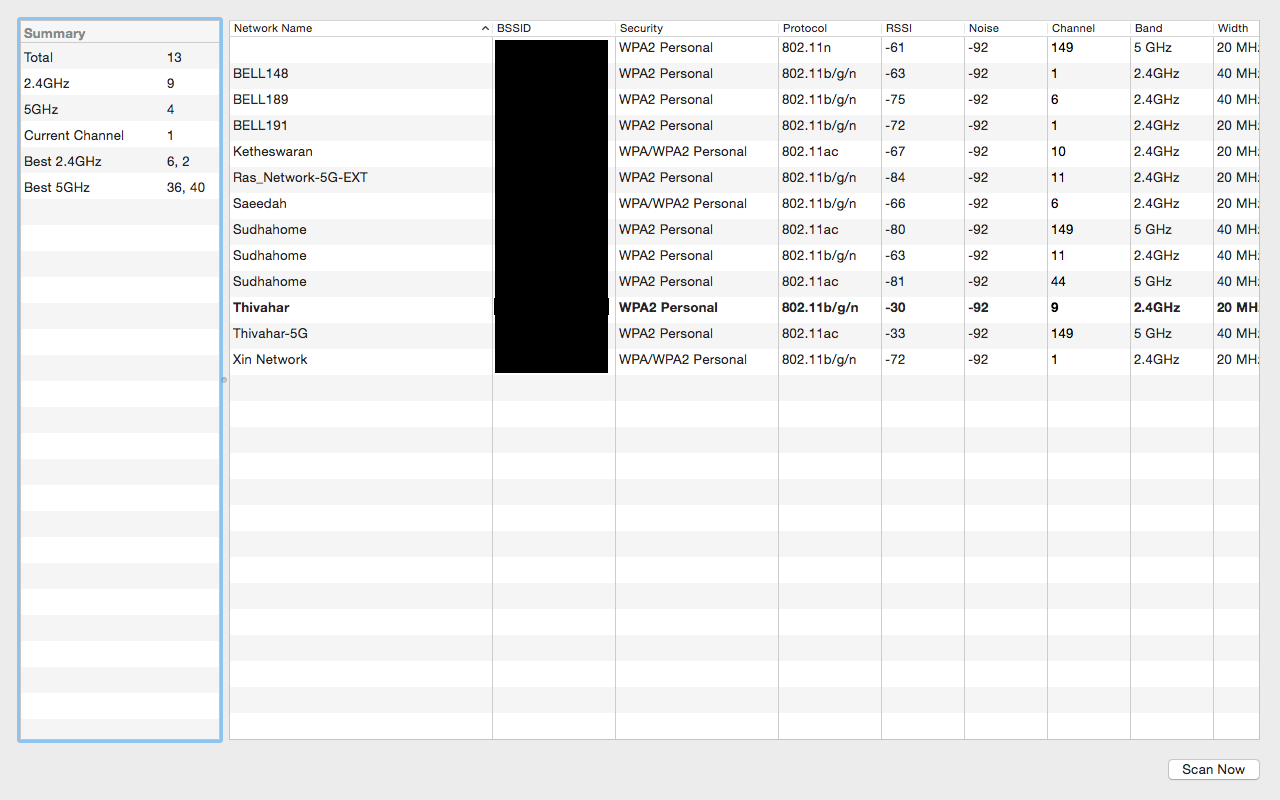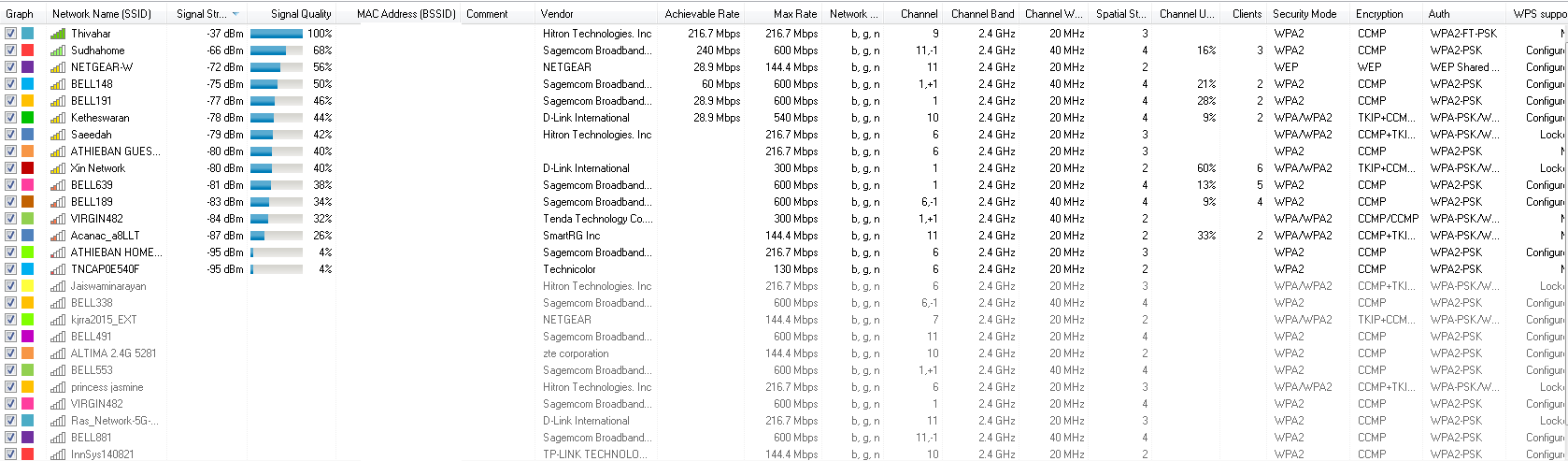- Rogers Community Forums
- Forums
- Internet, Rogers Xfinity TV, & Home Phone
- Internet
- Re: CODA-4582 dropping 5 GHz network
- Subscribe to RSS Feed
- Mark Topic as New
- Mark Topic as Read
- Float this Topic for Current User
- Subscribe
- Mute
- Printer Friendly Page
CODA-4582 dropping 5 GHz network
- Mark as New
- Subscribe
- Mute
- Subscribe to RSS Feed
- Permalink
- Report Content
02-12-2019
12:04 AM
- last edited on
02-13-2019
06:09 PM
by
![]() RogersMoin
RogersMoin
I seem to be having trouble with the 5GHz network of the CODA-4582U, I have a Netgear R7000 running in bridge mode connected to the CODA-4582U on the 5GHz band, but it keeps disconnecting a few times a day and requires a restart to connect again. Its driving me nuts, anyone know whats going on? I had no problem when the R7000 was connected to the Bell Home Hub 3000, never had it drop the signal.
Just recently switched back to rogers with the 1Gbps Ignite internet,
*Added Labels*
- Labels:
-
CODA
-
WiFi
-
Wireless Connectivity
Re: CODA-4582 dropping 5 GHz network
- Mark as New
- Subscribe
- Mute
- Subscribe to RSS Feed
- Permalink
- Report Content
02-12-2019
12:15 AM
- last edited on
02-13-2019
06:07 PM
by
![]() RogersMoin
RogersMoin
@Thivahar have you looked at the 5 Ghz environment with inSSIDer or Lizard Systems Wifi Scanner to see who your competing with and to determine if the 4582's 5 Ghz network is running when you see the disconnects?
Can you have a look at the following post, specifically at the wifi settings and links to download inSSIDer and Lizard System's wifi scanner.
https://communityforums.rogers.com/t5/Internet/slow-wifi/m-p/429489#M54216
Have a look to see if your wifi settings need some adjustment, the biggest change might be to kick the network up into the upper 5 Ghz channels to run higher output power which will help with the range from the modem.
There is a video out that indicates that the Bell Home Hub 3000 runs a higher output power than it should. If that is true, that would explain the solid performance with that router.
Of course this is always dependent on what your neighbours are running in terms of their channel and what channel you're running, low 5 Ghz channel, 50 or 200 milli-watts depending on when the 4582 modem was approved by Industry Canada, or high 5 Ghz channel, running 1 watt max output power.
Just out of curiosity, are there any wired devices connected to the modem which drop out as well? That would indicate a cable signal issue as opposed to a wifi signal issue.
Re: CODA-4582 dropping 5 GHz network
- Mark as New
- Subscribe
- Mute
- Subscribe to RSS Feed
- Permalink
- Report Content
02-12-2019
02:46 PM
- last edited on
02-13-2019
06:08 PM
by
![]() RogersMoin
RogersMoin
Thanks, I'll read through that post.
Also I haven't noticed the PC and printer connected to the modem losing internet, just mainly the R7000 and sometimes devices connected at 2.4 GHz
Re: CODA-4582 dropping 5 GHz network
- Mark as New
- Subscribe
- Mute
- Subscribe to RSS Feed
- Permalink
- Report Content
02-13-2019
10:35 AM
- last edited on
02-13-2019
06:08 PM
by
![]() RogersMoin
RogersMoin
Ok, I read that post and changed up my settings. Seemed like it had done the trick, but this morning I woke up and it had dropped again. This is what I had changed the 5Ghz to:
Wireless Mode: 802.11 a/n/ac mixed
Channel Bandwidth: 80 Mhz
Wireless channel: 149-153-157-161 (Is there a way to just pick one?)
WPS Enabled: OFF
Security Mode: WPA-Personal
Auth Mode: WPA2-PSK
Encrypt Mode: AES only
Here are the WiFi scans, had to use Apples wireless diagnostics tool, the programs you listed are for windows.
Seems there are two other people using the 149 channel, is there a way for me to pick another number in the 149-165 range? I'm going to try out the 36-40-44-48 option today and see if that helps.
This is the scan run from my PC, doesn't have a 5GHz card, so only shows 2.4GHz wifis
The Sudahome Network is surprising strong, I don't even think that's my neighbour
Re: CODA-4582 dropping 5 GHz network
- Mark as New
- Subscribe
- Mute
- Subscribe to RSS Feed
- Permalink
- Report Content
02-13-2019
01:32 PM
- last edited on
02-13-2019
06:09 PM
by
![]() RogersMoin
RogersMoin
@Thivahar when you indicated that the connection had dropped, what do you do to regain the modem to router connection? If you look at the 5 Ghz network with your wireless diagnostics tool when the connection is dropped, is the modem actually broadcasting the 5 Ghz network? What about the 2.4 Ghz network as well. I'm wondering if the modems wifi controller is failing. If you didn't see either network with the wireless diagnostics tool it wouldn't surprise me.
When you run the media bridge with the router, is it using both 5 Ghz and 2.4 Ghz networks for bridge purposes? Or is it using one or the other, as selected by you?
Looking at the 5 Ghz numbers, yup, you have some competition for the upper 149 to 161 channel range, but, that's not terribly bad from what I can see. The modem and router might ignore the user with the -80 rssi, the other user at -61 rssi wouldn't be ignored, but, its interesting that that the data shows the -61 rssi only using a 20 Mhz wide channel. If that's correct, that's good news for you as your only competing for air time on the 149 base channel. Your channel is also showing a 40 Mhz wide channel in use instead of the 80 Mhz which you set, so, that's a little odd. Its possible that the modem itself is detecting other users in that range and is defaulting down to 40 Mhz instead of running an 80 Mhz wide channel.
You could try switching to the lower 5 Ghz channel range. Looking at your data, there's only one user in that range, "Sudahome" running on channel 44. The rssi is sitting at -81, so, you might see a greater througput when you run a device thru the media bridge. The only way to determine if your winning or losing is to run a speedtest thru the media bridge and determine what give you the better data rate. The low 5 Ghz channel might offer less interference from other users but it runs less output power. The high 5 Ghz channels run at a higher output power, with the possibility of competing with another user for air time. The higher power output results in a higher signal to noise ratio, translating to a more efficient waveform and less bits dedicated to error correction and finally translating to a higher data throughput. All theoretical until you see the actual speedtest numbers.
Fwiw, the modem has a wifi scanner capability, located in the Diagnostics tab from what I remember. The modem is actually pretty sensitive compared to a laptop or desktop wifi system as it has four 5 Ghz antenna and three 2.4 Ghz wifi antenna. The display is only a text display, but, you can copy that and paste it into Excel or Access and sort via the channel numbers to see who you're competing with and what rssi values their being received at. The lower their rssi, the better for you. Above -80 or so, that channel will be received as an actual channel which must be taken into consideration when the modem or router has traffic to transmit. Below -80 or so, it gets to a point where that user is only recognized as background noise.
Also for consideration, if the modem's Band Steering is enabled in the Wireless .... Advanced Settings, disable it, for both 2.4 and 5 Ghz bands, if they're not already disabled. If you do disable it, keep that in mind when you're looking for another disconnect.
Can you confirm for me that in addition to the media bridge, you're using the modem's wifi to connect other devices? I'm thinking of the cases of previous wifi failures or "apparent" wifi failures. Interestingly enough, those failures were caused by device wifi adapters that were failing which in turn caused the wifi channel to shut down in the modem. Replace the offending wifi adapter and the modem's problems were solved. So, keep an open mind. It might be time to consider looking for a failing wifi adapter.
Other food for thought, if you look at the data that you posted, anyone with a router that is using TKIP or TKIP - CCMP or has WPS configured is vulnerable to hacking. TKIP and WPS are no longer secure and should not be used or enabled in any modem or router.
Looking at the bandwidths in the 2.4 Ghz data, there are a few bandwidth hogs in your neighbourhood. Anyone running 40 Mhz wide channels shouldn't be running 40 Mhz wide channels. There are enough users on 1, 6 and 11 that 40 Mhz wide channels shouldn't be in use. Any modem or router that is running 40 Mhz wide channels isn't following the rules, personal opinion. Those modems or routers would have to ignore the presence of the other users on those channels and simply transmit whenever they wanted to, interfering with their neighbours networks. Looks like Bell's Sagecom modems are the guilty one's here.
Edit: looking at your 2.4 Ghz data again, you're running on channel 9, the Sudahome network is running a 40 Mhz wide channel on channel 11 -1, which should translate to channel 11 and 6, so, its blanketing your channel on both sides. Given that the Sagecom modems don't appear to be following the rules regarding adjacent channel usage, there's a very good chance that the Sagecom transmissions are interfering with your network, causing the connected devices to drop off line.
I'd change your channel 9 to channel 1, where there is less interference in terms of power levels and see what happens after the switch. Personal opinion, I'd shift anything and everything possible up into the 5 Ghz band and leave the stragglers on the 2.4 Ghz network. That's what I've done as our neighbourhood is probably worse than yours for the number of users in the 2.4 Ghz band. Simply too many users for too few 2.4 Ghz channels.
When you set 80 Mhz for the bandwidth of the 5 Ghz channel, the default channel range for 80 Mhz is displayed. Unfortunately you can't over-ride that selection. Too bad 😞 I'd choose the highest available channel as the base channel and let the modem work its way down from there. Unfortunately, it won't let you do that. When you select 20 or 40 Mhz wide channels, the base channel selection will change to other channel numbers that correspond to 20 or 40 Mhz wide channels.
Re: CODA-4582 dropping 5 GHz network
- Mark as New
- Subscribe
- Mute
- Subscribe to RSS Feed
- Permalink
- Report Content
02-13-2019 07:39 PM
To restore the connection, I have to reboot the bridge after a couple mins, if I try right away it can't find the 5GHz network. I actually think the same thing is happening on the 2.4GHz network, not 100% sure not much running on it, but a couple devices would lose connection for a min or two before coming back again.
The Bridge is connected to the 5GHz network only.
I noticed the 5GHz network 40MHz channel aswell, I double checked and it is set to 80MHz
And yes there are a few things connected to the 5GHz network. A couple of TVs, PS4, and a couple of laptops
"Edit: looking at your 2.4 Ghz data again, you're running on channel 9, the Sudahome network is running a 40 Mhz wide channel on channel 11 -1, which should translate to channel 11 and 6, so, its blanketing your channel on both sides. Given that the Sagecom modems don't appear to be following the rules regarding adjacent channel usage, there's a very good chance that the Sagecom transmissions are interfering with your network, causing the connected devices to drop off line. "
I had actually set the channel 9 myself, didn't realize 11 -1 would mean 11 and 6 ![]() I'll change it to channel 1.
I'll change it to channel 1.
Thanks for the detailed explanations, I really appreciate it, learning alot about wifi signals right now.
Re: CODA-4582 dropping 5 GHz network
- Mark as New
- Subscribe
- Mute
- Subscribe to RSS Feed
- Permalink
- Report Content
02-13-2019 08:00 PM - edited 02-13-2019 08:21 PM
lol, probably more than you care to learn about 🙂
The Sagecom modems are probably defaulted to 40 Mhz wide channels ( ie: two 20 Mhz channels). In theory, the modem should ask the receiving device for a clear channel check to determine if both 20 Mhz channels are clear at the receiving end. If so, then the modem is clear to transmit on both 20 Mhz channels. If the receiving device indicates that the channels are in use, then the modem should delay its transmission. If the extension channel required for the 40 Mhz wide channel is occupied, then the modem would be clear to transmit on the base channel which is only 20 Mhz wide. The problem here is that there are only three channels in the 2.4 Ghz band which don't overlap with each other, which are 1, 6 and 11. Those channels are usually occupied no matter where you live. Therefore, running a 40 Mhz wide channel, ie: 1 + 5 or 6 + 10, or 11 + 7, or 6 + 1 is usually impossible to do due to the number of users on channels 1, 6 and 11 at any given time. 40 Mhz channels are spaced 4 channels apart in the 2.4 Ghz world. Running a 40 Mhz wide channel deliberately on a device that doesn't respect the transmission rules will result in that device interfering with adjacent channels on 1, 6 and 11 for example. Essentially being a bad neighbour, to put it politely. If the Sagecom modems are following the rules, they can advertise the fact that their set to run 40 Mhz channels, but, they should be requesting a clear channel check from the receiving device and defaulting down to 20 Mhz channels if required. Question is, are they following the rules?
If you step down to channel 1, that may resolve the issue as the other users on that channel appear to be located much further away than the Sudohome. Correcting my previous statement after a little refesher reading (its been a while) that modem would be running channel 11 plus 7, where you were running channel 9. So, even less channel spacing from what I had thought originally.
One other point that I forgot to mention, the network names and network passphrases should be long and random. The network name shouldn't be able to identify you or your home. Since one very rarely has to enter the network name into a device in order to connect to the modem or router, make the network name long and random. Fill the character space which off the top of my head is 32 characters. Also use a random network passphrase. The passphrase is 62 or 63 characters depending on which character set you use. Typing that into a device only becomes painful for something like a cell phone, but, you probably won't change that very often.
Using random network names and passphrases prevents hackers from using precomputed hash tables to hack a wifi network. Those precomputed hash tables are a combination of data tables from the dictionary, common terms, and possibly stolen passphrases. Using random network names and passphrases defeats the precomputed tables and makes hacking a network more difficult. Not impossible, but, it takes more computing power to hack a network. The end goal here is to make your network tough enough to hack that anyone interested in doing so will go elsewhere, looking for an easier target.
So, fwiw, hope this helps.
Re: CODA-4582 dropping 5 GHz network
- Mark as New
- Subscribe
- Mute
- Subscribe to RSS Feed
- Permalink
- Report Content
02-20-2019 07:02 PM - edited 02-20-2019 07:28 PM
And now when the 5GHz drops it doesn't come back at all, can't find it on any of my devices without rebooting the modem.
Edit: Just talked to rogers tech support trying to swap my modem and they need to send a tech out cause my "signal and power range" is very low. Hows that affect my wifi? I'm more confused then ever now lol
Re: CODA-4582 dropping 5 GHz network
- Mark as New
- Subscribe
- Mute
- Subscribe to RSS Feed
- Permalink
- Report Content
02-20-2019 11:05 PM - edited 02-20-2019 11:10 PM
@Thivahar have you already swapped the modem prior to this dropout?
Just for the heck of it, when you have time, can you log into the modem, navigate to the STATUS .... DOCSIS WAN tab, copy the Downstream table, all the way down to the bottom right hand corner of the table and paste that into a post. It will copy and paste just like any other document copy and paste, select or highlight the text, right click and copy, then paste into a post. Ignore the data that sits above the Downstream table as its specific to the modem and shouldn't be posted in an open forum.
I'm a little curious about your cable signal levels.
Re: CODA-4582 dropping 5 GHz network
- Mark as New
- Subscribe
- Mute
- Subscribe to RSS Feed
- Permalink
- Report Content
02-21-2019 12:25 AM
No, I hadn't swapped it out yet. So after talking to the csr on chat he tried resetting the router to factory default and reinstalling the firmware... I don't know what he did but the problems multiplied now. Wifi is basically unusable, constant drops on both 2.4GHz and 5GHz, even the hardwired PC disconnected a couple of times.
Downstream Overview
| Port ID | Frequency (MHz) | Modulation | Signal strength (dBmV) | Channel ID | Signal noise ratio (dB) |
| 1 | 591000000 | 256QAM | 9.900 | 7 | 38.983 |
| 2 | 855000000 | 256QAM | 7.600 | 3 | 35.595 |
| 3 | 861000000 | 256QAM | 7.500 | 4 | 35.084 |
| 4 | 579000000 | 256QAM | 10.700 | 5 | 38.605 |
| 5 | 585000000 | 256QAM | 12.100 | 6 | 38.983 |
| 6 | 849000000 | 256QAM | 8.400 | 2 | 35.780 |
| 7 | 597000000 | 256QAM | 10.900 | 8 | 38.605 |
| 8 | 603000000 | 256QAM | 11.600 | 9 | 38.605 |
| 9 | 609000000 | 256QAM | 10.400 | 10 | 38.605 |
| 10 | 615000000 | 256QAM | 13.300 | 11 | 38.983 |
| 11 | 621000000 | 256QAM | 11.900 | 12 | 38.983 |
| 12 | 633000000 | 256QAM | 12.400 | 13 | 38.605 |
| 13 | 639000000 | 256QAM | 11.700 | 14 | 38.605 |
| 14 | 645000000 | 256QAM | 13.100 | 15 | 38.605 |
| 15 | 651000000 | 256QAM | 12.900 | 16 | 38.605 |
| 16 | 657000000 | 256QAM | 12.500 | 17 | 38.983 |
| 17 | 663000000 | 256QAM | 13.800 | 18 | 38.605 |
| 18 | 669000000 | 256QAM | 12.000 | 19 | 38.983 |
| 19 | 675000000 | 256QAM | 11.600 | 20 | 38.605 |
| 20 | 681000000 | 256QAM | 12.400 | 21 | 38.983 |
| 21 | 687000000 | 256QAM | 11.400 | 22 | 38.983 |
| 22 | 693000000 | 256QAM | 12.800 | 23 | 38.605 |
| 23 | 699000000 | 256QAM | 12.200 | 24 | 38.605 |
| 24 | 705000000 | 256QAM | 12.300 | 25 | 38.605 |
| 25 | 711000000 | 256QAM | 12.400 | 26 | 38.605 |
| 26 | 717000000 | 256QAM | 11.400 | 27 | 38.605 |
| 27 | 723000000 | 256QAM | 11.600 | 28 | 37.636 |
| 28 | 825000000 | 256QAM | 8.900 | 29 | 36.610 |
| 29 | 831000000 | 256QAM | 9.800 | 30 | 36.610 |
| 30 | 837000000 | 256QAM | 9.600 | 31 | 36.387 |
| 31 | 843000000 | 256QAM | 8.600 | 32 | 35.780 |
| 32 | 303000000 | 256QAM | 7.000 | 1 | 38.983 |
Re: CODA-4582 dropping 5 GHz network
- Mark as New
- Subscribe
- Mute
- Subscribe to RSS Feed
- Permalink
- Report Content
02-21-2019 12:43 AM - edited 02-21-2019 12:44 AM
@Thivahar your cable DOCSIS 3.0 signal levels are too high. Don't know why that wasn't already recognized. Call tech support and ask the Customer Service Rep to run a signal check on the modem. It should fail automatically given those signal levels. Although the downstream signal level range for DOCSIS 3.0 channels is from + 15 dBmV down to - 15 dBmV, its typical on the Rogers network to see modem problems when the signal range is outside of +/- 7/8 dBmV. Ask the CSR specifically if the DOCSIS 3.1 signal levels are within spec, as your modem will be running DOCSIS 3.1 on the downstream side and 3.0 on the upstream side.
Can you post the rest of the table that resides below those DOCSIS 3.0 channels. Post the rest of the table, down to the bottom right hand corner of the OFDM section at the bottom.
At the very least, a tech will connect an attenuator to the modem to drop the signal levels to an acceptable range. I'd like to see the upstream levels to know where they currently sit, which is why I'd like you to post the remainder of the table.
Can you have a look at the following post, specifically the wifi settings. When the tech ran the factory reset, you would have lost the previous wifi settings. Please use the settings in the following post to reset your wifi settings to where they should be. I'd have another look around with your wifi scanner just to see what the competition is up to as well.
https://communityforums.rogers.com/t5/Internet/slow-wifi/m-p/429489#M54216
Re: CODA-4582 dropping 5 GHz network
- Mark as New
- Subscribe
- Mute
- Subscribe to RSS Feed
- Permalink
- Report Content
02-21-2019 01:15 AM - edited 02-21-2019 01:19 AM
Sorry thought you just wanted the downstream. When the tech had installed the cables services he had mentioned something about the signal being to low, he installed a new temp line from the street and said he put in a maintenance request for something to be fixed at Rogers end aswell.
| Port ID | Frequency (MHz) | Modulation | Signal strength (dBmV) | Channel ID | Signal noise ratio (dB) |
| 1 | 591000000 | 256QAM | 9.900 | 7 | 38.983 |
| 2 | 855000000 | 256QAM | 7.400 | 3 | 35.780 |
| 3 | 861000000 | 256QAM | 7.300 | 4 | 35.084 |
| 4 | 579000000 | 256QAM | 10.600 | 5 | 38.983 |
| 5 | 585000000 | 256QAM | 11.900 | 6 | 38.983 |
| 6 | 849000000 | 256QAM | 8.200 | 2 | 35.780 |
| 7 | 597000000 | 256QAM | 10.900 | 8 | 38.605 |
| 8 | 603000000 | 256QAM | 11.500 | 9 | 38.983 |
| 9 | 609000000 | 256QAM | 10.400 | 10 | 38.605 |
| 10 | 615000000 | 256QAM | 13.200 | 11 | 38.983 |
| 11 | 621000000 | 256QAM | 11.700 | 12 | 38.605 |
| 12 | 633000000 | 256QAM | 12.400 | 13 | 38.605 |
| 13 | 639000000 | 256QAM | 11.700 | 14 | 38.983 |
| 14 | 645000000 | 256QAM | 13.000 | 15 | 38.605 |
| 15 | 651000000 | 256QAM | 12.800 | 16 | 38.605 |
| 16 | 657000000 | 256QAM | 12.400 | 17 | 38.605 |
| 17 | 663000000 | 256QAM | 13.600 | 18 | 38.605 |
| 18 | 669000000 | 256QAM | 11.900 | 19 | 38.983 |
| 19 | 675000000 | 256QAM | 11.500 | 20 | 38.605 |
| 20 | 681000000 | 256QAM | 12.300 | 21 | 38.605 |
| 21 | 687000000 | 256QAM | 11.300 | 22 | 38.605 |
| 22 | 693000000 | 256QAM | 12.600 | 23 | 38.605 |
| 23 | 699000000 | 256QAM | 12.000 | 24 | 38.983 |
| 24 | 705000000 | 256QAM | 12.100 | 25 | 38.605 |
| 25 | 711000000 | 256QAM | 12.300 | 26 | 38.983 |
| 26 | 717000000 | 256QAM | 11.300 | 27 | 38.605 |
| 27 | 723000000 | 256QAM | 11.400 | 28 | 37.636 |
| 28 | 825000000 | 256QAM | 8.700 | 29 | 36.610 |
| 29 | 831000000 | 256QAM | 9.600 | 30 | 36.610 |
| 30 | 837000000 | 256QAM | 9.500 | 31 | 36.610 |
| 31 | 843000000 | 256QAM | 8.500 | 32 | 36.387 |
| 32 | 303000000 | 256QAM | 7.000 | 1 | 38.983 |
| Receiver | FFT type | Subcarr 0 Frequency(MHz) | PLC locked | NCP locked | MDC1 locked | PLC power(dBmv) |
| 0 | 4K | 275600000 | YES | YES | YES | 6.800003 |
| 1 | NA | NA | NO | NO | NO | NA |
| Port ID | Frequency (MHz) | Modulation | Signal strength (dBmV) | Channel ID | Bandwidth |
| 1 | 30596000 | ATDMA - 64QAM | 41.500 | 1 | 6400000 |
| 2 | 38596000 | ATDMA - 64QAM | 44.750 | 3 | 3200000 |
| 3 | 23700000 | ATDMA - 64QAM | 39.500 | 2 | 6400000 |
| Channel Index | State | lin Digital Att | Digital Att | BW (sc's*fft) | Report Power | Report Power1_6 | FFT Size |
| 0 | DISABLED | 0.5000 | 0.0000 | 0.0000 | -inf | -1.0000 | 4K |
| 1 | DISABLED | 0.5000 | 0.0000 | 0.0000 | -inf | -1.0000 | 4K |
Also I had followed that link to resetting up the WIFI, but now my PS4 won't even connect to PSN and Netflix keeps buffering.
EDIT: SMH now the modem won't even connect to the internet, the "Online" status light is off. Guess I'm going to have to call rogers again in the morning ![]()
Re: CODA-4582 dropping 5 GHz network
- Mark as New
- Subscribe
- Mute
- Subscribe to RSS Feed
- Permalink
- Report Content
02-21-2019 01:19 AM
@Thivahar do you happen to have an amplifier in your cable system? That would normally be installed on the incoming cable before its split to run all of the services in the home. If so, that might explain the high signal levels. Your upstream levels are high for this modem but well within spec. Normally the three upstream DOCSIS 3.0 levels run in the 30 to 32 dBmV range, with the max output power levels from the modem being 51 dBmV.
Re: CODA-4582 dropping 5 GHz network
- Mark as New
- Subscribe
- Mute
- Subscribe to RSS Feed
- Permalink
- Report Content
02-21-2019 01:21 AM - edited 02-21-2019 01:23 AM
Nope, no Amplifiers. There's a splitter on the line going to the modem for the telephone box but that's it.
Edit: When I used to be with rogers I had a problem with the signal being to strong and they had to install something on the lines going to the cable boxes. But this tech said everything was fine and removed them
Re: CODA-4582 dropping 5 GHz network
- Mark as New
- Subscribe
- Mute
- Subscribe to RSS Feed
- Permalink
- Report Content
02-21-2019 01:30 AM
That was probably a signal attenuator to drop the signal levels to the modem. Reinstalling one will unfortunately drive up the upstream signal levels, so, its a balancing act to get it right. Normally this isn't an issue, but, perhaps your house is close to the neighbourhood node, so your signal levels are pretty high on the downstream side.
In any event, you need a tech, and the place to start is with a signal check on the modem.
Re: CODA-4582 dropping 5 GHz network
- Mark as New
- Subscribe
- Mute
- Subscribe to RSS Feed
- Permalink
- Report Content
02-21-2019 04:53 PM
So tech came by in the morning and put a number 5 signal attenuator on the line going to the modem. These are the numbers now, wifi is even worse now. Back on hold with Rogers 😞
| Port ID | Frequency (MHz) | Modulation | Signal strength (dBmV) | Channel ID | Signal noise ratio (dB) |
| 1 | 651000000 | 256QAM | 8.500 | 16 | 38.605 |
| 2 | 849000000 | 256QAM | 4.400 | 2 | 35.595 |
| 3 | 855000000 | 256QAM | 3.600 | 3 | 35.084 |
| 4 | 861000000 | 256QAM | 3.400 | 4 | 34.926 |
| 5 | 579000000 | 256QAM | 6.100 | 5 | 38.605 |
| 6 | 585000000 | 256QAM | 7.600 | 6 | 38.605 |
| 7 | 591000000 | 256QAM | 5.400 | 7 | 38.605 |
| 8 | 597000000 | 256QAM | 6.400 | 8 | 38.983 |
| 9 | 603000000 | 256QAM | 7.100 | 9 | 38.605 |
| 10 | 609000000 | 256QAM | 5.800 | 10 | 38.605 |
| 11 | 615000000 | 256QAM | 8.600 | 11 | 38.983 |
| 12 | 621000000 | 256QAM | 7.300 | 12 | 38.605 |
| 13 | 633000000 | 256QAM | 7.900 | 13 | 38.605 |
| 14 | 639000000 | 256QAM | 7.200 | 14 | 38.605 |
| 15 | 645000000 | 256QAM | 8.500 | 15 | 38.605 |
| 16 | 303000000 | 256QAM | 2.200 | 1 | 38.983 |
| 17 | 657000000 | 256QAM | 8.100 | 17 | 38.605 |
| 18 | 663000000 | 256QAM | 9.300 | 18 | 38.605 |
| 19 | 669000000 | 256QAM | 7.700 | 19 | 38.605 |
| 20 | 675000000 | 256QAM | 7.400 | 20 | 38.605 |
| 21 | 681000000 | 256QAM | 8.300 | 21 | 38.605 |
| 22 | 687000000 | 256QAM | 7.300 | 22 | 38.605 |
| 23 | 693000000 | 256QAM | 8.600 | 23 | 38.605 |
| 24 | 699000000 | 256QAM | 8.100 | 24 | 38.605 |
| 25 | 705000000 | 256QAM | 8.100 | 25 | 38.605 |
| 26 | 711000000 | 256QAM | 8.300 | 26 | 38.983 |
| 27 | 717000000 | 256QAM | 7.100 | 27 | 38.605 |
| 28 | 723000000 | 256QAM | 7.200 | 28 | 37.356 |
| 29 | 825000000 | 256QAM | 5.100 | 29 | 36.387 |
| 30 | 831000000 | 256QAM | 6.000 | 30 | 36.387 |
| 31 | 837000000 | 256QAM | 5.700 | 31 | 36.387 |
| 32 | 843000000 | 256QAM | 4.700 | 32 | 35.780 |
| Receiver | FFT type | Subcarr 0 Frequency(MHz) | PLC locked | NCP locked | MDC1 locked | PLC power(dBmv) |
| 0 | NA | NA | NO | NO | NO | NA |
| 1 | 4K | 275600000 | YES | YES | YES | 2.000000 |
| Port ID | Frequency (MHz) | Modulation | Signal strength (dBmV) | Channel ID | Bandwidth |
| 1 | 38596000 | ATDMA - 64QAM | 49.750 | 3 | 3200000 |
| 2 | 30596000 | ATDMA - 64QAM | 46.250 | 1 | 6400000 |
| 3 | 23700000 | ATDMA - 64QAM | 43.750 | 2 | 6400000 |
| Channel Index | State | lin Digital Att | Digital Att | BW (sc's*fft) | Report Power | Report Power1_6 | FFT Size |
| 0 | DISABLED | 0.5000 | 0.0000 | 0.0000 | -inf | -1.0000 | 4K |
| 1 | DISABLED | 0.5000 | 0.0000 | 0.0000 | -inf | -1.0000 | 4K |