- Rogers Community Forums
- Forums
- Archives
- Archived Posts
- Re: Mobile Internet MF275R Rocket Hub
- Subscribe to RSS Feed
- Mark Topic as New
- Mark Topic as Read
- Float this Topic for Current User
- Subscribe
- Mute
- Printer Friendly Page
Mobile Internet MF275R Rocket Hub
- Mark as New
- Subscribe
- Mute
- Subscribe to RSS Feed
- Permalink
- Report Content
10-23-2015
06:47 PM
- last edited on
10-23-2015
07:10 PM
by
![]() RogersMaude
RogersMaude
Just got the MF275 Rocket Hub. I'm wanting to change the default password. Can someone point me in the right direction?
***Edited Labels***
Solved! Solved! Go to Solution.
- Labels:
-
Rocket Hub
-
Settings
-
Wireless Connectivity
Re: Mobile Internet MF275R Rocket Hub
- Mark as New
- Subscribe
- Mute
- Subscribe to RSS Feed
- Permalink
- Report Content
12-20-2017 10:29 PM
Hello @nadine31,
Thank you for your post and welcome to the Rogers Community Forums! 😃
Ensuring that your IP Webcam is working properly with your Rocket Hub is super important especially if you want to monitor it remotely.
You will need to create a custom APN on your Rocket Hub that is: staticip.apn or Ltestaticip.apn depending on your Network coverage. Then you will need to reach out to us to have a Static IP set up on your account to ensure your IP address does not change going forward. Please send us a private message @CommunityHelps the next time you're online and we can setup the Static IP for your device.
For more information on our private messaging system check out our blog.
RogersTony

Re: Mobile Internet MF275R Rocket Hub
- Mark as New
- Subscribe
- Mute
- Subscribe to RSS Feed
- Permalink
- Report Content
02-11-2018
08:25 PM
- last edited on
02-11-2018
08:45 PM
by
![]() RogersMaude
RogersMaude
ZTE MF275R Rocket Hub - Need to add another router on Home Network to control Kids Data
Hi there folks,
I need to add another router on my internal network that i can use to control my Kids use of our internet service.
However the ZTE's routing options have been neutered and there is no Static Routing Option.
Is there another firmware package that is available with this feature enabled ?
Is there another Rocket Hub Hardware package with this option ?
Basically, I need to manage data usage of one user, through a LAN port.
If there us another option using the Rocket Hub, I am all ears.
🙂
Thanks
Re: Mobile Internet MF275R Rocket Hub
- Mark as New
- Subscribe
- Mute
- Subscribe to RSS Feed
- Permalink
- Report Content
02-12-2018 07:49 PM
Hi @dalexopoulos,
Thanks for reaching out!
It's definitely important to be able to monitor and control internet usage with youngsters in the house.
Are you looking to set limits by time of day? Or be able to set limits by data usage? A little clarification on how you're looking to set up control might assist us in finding you an appropriate solution.
Let us know!
RogersShaun
Re: Mobile Internet MF275R Rocket Hub
- Mark as New
- Subscribe
- Mute
- Subscribe to RSS Feed
- Permalink
- Report Content
02-23-2018
07:27 PM
- last edited on
02-23-2018
07:52 PM
by
![]() RogersShaun
RogersShaun
I want to change the router IP from the default 192.168.0.1 but all the entries are greyed out and when I hover over the fields the cursor changes to a red circle with diagonal strike.
I have entered my password and am able to change other settings like the wifi configuration. I don't see any option for advanced settings.
Re: Mobile Internet MF275R Rocket Hub
- Mark as New
- Subscribe
- Mute
- Subscribe to RSS Feed
- Permalink
- Report Content
02-24-2018 05:54 PM - edited 02-24-2018 05:56 PM
Hello @kzj78,
Thank you for your post and welcome to the Rogers Community Forums! 😃
I know how important it is to have your router setup the way that you like especially in regards to the IP Address.
The IP Address you have provided is the Local IP assigned to the Rocket Hub, our network uses DHCP (Dynamic Host Configuration Protocol) which dynamically assigns IP Addresses to each device on the Network. The IP Addresses are assigned for a specific period of time and after that time has expired a new IP Address is assigned. We do not have any ability to change the IP Address as it is automatically assigned. There is no way for you to change the Local IP Address on your end either unless you were to get a new Rocket Hub. Sometimes a reboot or factory reset MAY assign a new IP Address but its no guarantee and could be purely coincidental.
Is there a specific reason why you were looking to modify the IP Address yourself? The Community may be able to provide an alternative solution to any issues you are facing if more information is provided.
We look forward to hearing from you!
RogersTony

Re: Mobile Internet MF275R Rocket Hub
- Mark as New
- Subscribe
- Mute
- Subscribe to RSS Feed
- Permalink
- Report Content
02-24-2018 06:49 PM
I'm using the ZTE to replace a Huawei B593. The B593 is set to an internal IP and DHCP is disabled. I then have a TP-Link A2600 for my internal wifi which is wired to the local lan port on the Huawei and the WAN port on the A2600. This device had DHCP enabled with some static IP's for my printers and such.
My networks are 192.168.79.X for the A2600 and 192.168.78.X for the B593. I just want to change the internal IP of the ZTE to match the B593 so I don't have to make any configuration changes on the A2600.
Seems very odd to me that I can't assign the internal IP of ZTE.
Re: Mobile Internet MF275R Rocket Hub
- Mark as New
- Subscribe
- Mute
- Subscribe to RSS Feed
- Permalink
- Report Content
02-25-2018 06:52 PM - edited 02-25-2018 06:54 PM
Thank you for your reply @kzj78!
We appreciate the additional information provided in your last post.
If the Router Settings are greyed out, try to Disconnect (in the ZTE Control Panel), then go to Router Settings and Reconnect.
In order to change the internal IP, you would technically have to fo through the following steps:
First, log into the ZTE Rocket Hub and access the Home page of your router.
To change your LAN IP Address, the address you see when inside your home network, click the choice along the top of the page labeled Settings.
A new page comes up with a list of links along the left side of the screen. Click the option of Advanced, then Router.
You should now be on the LAN Interface Setup. Enter your new IP Address you have picked out for your router in the box labeled IP Address. It’s recommended to use an address such as 192.168.1.1 or 192.168.0.1
Everything else on this page should remain as it is. The Subnet Mask should be at 255.255.255.0 and the DHCP Type should be enabled.
Click the Apply button when you are finished.
Let us know if you need further assistance!
RogersMaude
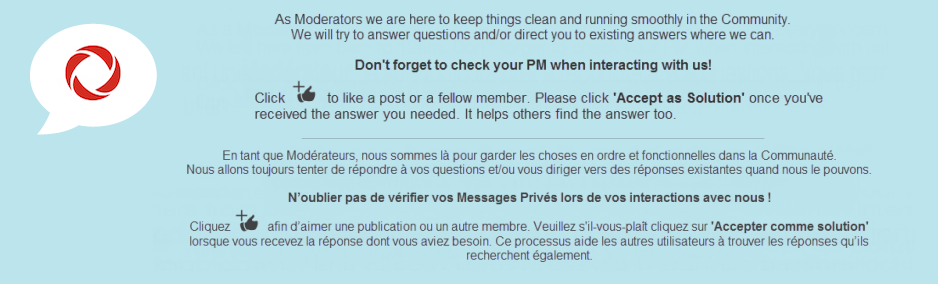
Re: Mobile Internet MF275R Rocket Hub
- Mark as New
- Subscribe
- Mute
- Subscribe to RSS Feed
- Permalink
- Report Content
04-08-2018 05:48 PM
Re: Mobile Internet MF275R Rocket Hub
- Mark as New
- Subscribe
- Mute
- Subscribe to RSS Feed
- Permalink
- Report Content
04-09-2018 06:02 PM
Hello, @torontobillbake
Welcome to the Rogers Community Forums! ![]()
I appreciate posting your query in the Community. The default credentials should be listed in the manual or the product sticker, however, the default password is "admin".
If for any reason you are not able to log in, you can do the factory reset. On the right side of the hub next to the SIM card slot, you should see the "Reset Button". Hold the button for a few seconds to factory reset the hub. Please do remember, when you do the factory reset you have set up your WiFi network again.
Cheers,
RogersMoin

Re: Mobile Internet MF275R Rocket Hub
- Mark as New
- Subscribe
- Mute
- Subscribe to RSS Feed
- Permalink
- Report Content
04-20-2018
02:40 PM
- last edited on
04-20-2018
02:49 PM
by
![]() RogersShaun
RogersShaun
Rogers Rocket Hub ZTE MF 275 R Bandwidth Speed decays over time
Hi Folks,
I have been tracking my RocketHub speeds for the past 6 months.
I have a MF 275 R with MF275RUIV1.0.8 Software revision and MF275R1.0.8 firmware.
Normally I see 25 Mbps down load and 5 to 10 Mbps upload.
However over the span of two to three weeks, this decays to 3 Mbps download and 4 to 5 Mbps upload.
I discovered that I have to reboot and it recovers back to the higher speeds.
Looks like a OS issue on the device ???
Are there any patches / updates for these devices ?
Does anyone else see this behavior ??
Thanks
Re: Mobile Internet MF275R Rocket Hub
- Mark as New
- Subscribe
- Mute
- Subscribe to RSS Feed
- Permalink
- Report Content
04-21-2018 09:41 AM
Hello @dalexopoulos,
Thanks for sharing your query with the Community!
Is this decay happening usually with one particular device or have you tried connecting other devices?
I'll tag in a few of our Resident Experts for more suggestions. Community, please feel free to share your thoughts!
@gp-se @Datalink @Gdkitty, any suggestions?
RogersShaun
Re: Mobile Internet MF275R Rocket Hub
- Mark as New
- Subscribe
- Mute
- Subscribe to RSS Feed
- Permalink
- Report Content
05-08-2018
07:27 PM
- last edited on
05-08-2018
09:15 PM
by
![]() RogersMaude
RogersMaude
Hi all!
I am hoping you can assist me with this issue I have been having.
This only started over the last week or so and nothing has changed with our router. We are using a Rogers Rocket Hub which is 20mbps down and 5mbps up.
I first noticed an issue when trying to login to Fortnite. I experienced issues such as "cannot connect to server", "server failed" and an odd one where it said my PS4 licenses could not be verified. I chalked it up to server issues with Fortnite. I checked their forums, subreddit ect and there were no reports of any issues.
I then did a network connection test through the PS4 and weird results perused. Almost every time I did one, I would get different results ie. NAT failed and then the next time it would PlayStation network failed. A couple times my Obtain IP Address failed.. meanwhile, I can check my friends list, access my profile and all seems normal ect.. (https://imgur.com/lvVkr2A) I even logged into Destiny and was able to successfully play. It seems to only be effecting Fortnite.
We do have an additional slower DSL line, so I hooked that up and low and behold Network test worked fine, Fortnite worked fine. I've tried a bunch of troubleshooting issues, like port forwarding ect.. and it's still the same. The Rogers internet works fine on my PC. I've downloaded network connection tools and nothing comes back as an issue.
We've had this Rocket Hub for almost two years and this is the first time we've had any issues. I'm stumped.
Any suggestions would be appreciated!
Thanks
*EDIT I should have mentioned, I did try hard wiring it and the issues were the same. I also tried unplugging the PS4 for a few minutes as well as a router factory reset, all were unsuccessful.
Re: Mobile Internet MF275R Rocket Hub
- Mark as New
- Subscribe
- Mute
- Subscribe to RSS Feed
- Permalink
- Report Content
05-09-2018 07:31 PM - edited 05-09-2018 07:34 PM
Hello @agb,
Thanks for your post and welcome to the Rogers Community!
We appreciate your detailed account of events.
I can most definitely imagine how much of an inconvenience it must be to suddenly be unable to connect to a game you usually play without any issues. We want to help you resolve this matter!
Are you using a third party router or do you use the hub? You mentioned having completed "a router factory reset". If you have not already done so, it would be essential that you perform a factory reset of your Rocket Hub to rule out any issues pertaining to the hardware.
I think you should reach out to the Fortnite Support Center directly. They might have seen the issue you're describing. You can submit a request here.
RogersMaude
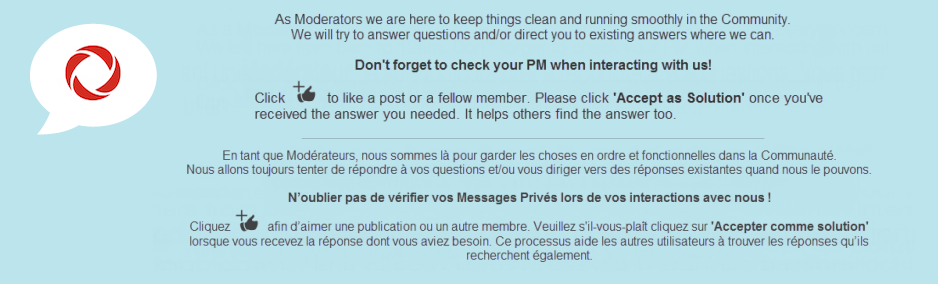
Re: Mobile Internet MF275R Rocket Hub
- Mark as New
- Subscribe
- Mute
- Subscribe to RSS Feed
- Permalink
- Report Content
05-10-2018 07:39 AM
Hi,
We connect directly to the hub. I did indeed do a factory reset of the RocketHub and it did not change the issue.
The thing is, it is not just Fortnite, it seems to be all games and even the Playstation network. I have contacted Playstation support as well and the only advice they offered was to try port forwarding. I did try it (whether I did it right or not is another question) but it didn't seem to have any effect either.
Thanks,
Aaron
Re: Mobile Internet MF275R Rocket Hub
- Mark as New
- Subscribe
- Mute
- Subscribe to RSS Feed
- Permalink
- Report Content
05-11-2018 09:05 AM
Good morning @agb!
As a gamer myself, I know there's little in this world that's more frustrating than when you just can't connect to a game for seemingly no reason.
While we don't directly offer support for port forwarding here, I can point you in the right direction. I just want to confirm that you forwarded the following ports, as per the official Playstation site: When you cannot connect to PlayStation™Network
- TCP: 80, 443, 3478, 3479, 3480
- UDP: 3478, 3479
Please let us know!
Regards,
RogersCorey

Re: Mobile Internet MF275R Rocket Hub
- Mark as New
- Subscribe
- Mute
- Subscribe to RSS Feed
- Permalink
- Report Content
01-06-2019 06:18 PM
I know this is an old post but would you be amble to provide a little more detail on this? I’m not very familiar this stuff but need to be able to add more devices than 10 to my MF275R. I have an old drink Dir 835 router.
I would like to use the DMZ method.
what IP addresses to I use for the rocket hub and what IP address do I use for the drink router?
Any help would be appreciated.
Re: Mobile Internet MF275R Rocket Hub
- Mark as New
- Subscribe
- Mute
- Subscribe to RSS Feed
- Permalink
- Report Content
01-07-2019 05:54 PM
Hello, @Chiniki.
Welcome to the Rogers Community Forums! 🙂
Thank you for posting your query in the Community; it's okay to post in an old thread since your inquiry is relevant.
We have discussed connecting an external router to the hub in previous posts. You can follow the solution post of this thread to log into MF275R.
I have found the following walkthrough to log into your DIR-835 Router. And please check out the post by @Breeze99 to connect your D-Link router to the hub.
Let us know if you have further questions.
Cheers,
RogersMoin

Re: Mobile Internet MF275R Rocket Hub
- Mark as New
- Subscribe
- Mute
- Subscribe to RSS Feed
- Permalink
- Report Content
05-22-2022 08:08 PM
Is there anyway to do with without an Ethernet cable?
Re: Mobile Internet MF275R Rocket Hub
- Mark as New
- Subscribe
- Mute
- Subscribe to RSS Feed
- Permalink
- Report Content
05-23-2022 08:15 PM
Good evening @Lorilisi,
Unfortunately, we are unsure as to which post you are referencing? If possible, can you provide more specifics as to your issue or concern? Once we have more info, we'll be happy to provide some assistance! 🙂
Kind regards,
RogersYasmine

- « Previous
- Next »