- Rogers Community Forums
- Forums
- Internet, Rogers Xfinity TV, & Home Phone
- Internet
- Re: WiFi - 5G Network - Fluctuating Speeds between...
- Subscribe to RSS Feed
- Mark Topic as New
- Mark Topic as Read
- Float this Topic for Current User
- Subscribe
- Mute
- Printer Friendly Page
WiFi - 5G Network - Fluctuating Speeds between 45-389 Mbps
- Mark as New
- Subscribe
- Mute
- Subscribe to RSS Feed
- Permalink
- Report Content
10-11-2018 06:47 PM - edited 10-11-2018 07:24 PM
We recently had the ignite package installed (tv,wifi/internet,phone/home security) with 500 mbps/unlimited. It's been about two weeks and I've had countless connection/signal/speed issues. We've had about 3 different tech people help. We've got internet but the speed (mbps) changes DRASTICALLY in a few hours for no reason. I'm using the 5G network (it's the fastest for me) and I'm alone most of the day with just my computer, the phone connected to the wifi. We also have the Rogers Smart Home security system and the tv/phone but there just doing their usual thing int the background. In the morning, the speed was from 231 to 339 mbps and then at around 5pm it inexplicably dropped to 45 to 53 mbps although I wasn't doing anything any differently. Then about 30 minutes later it was back up to 361 to 389 mbps. Nothing changed during those events other than the speed. I'm using wifi with nothing hardwired into the internet. It's a Hitron Coda 4582 modem. I'm not connecting to any external signal boosters. What's the explanation for this and is there anything I can do to ensure I have more consistent speed?
*Edited Labels*
Re: WiFi - 5G Network - Fluctuating Speeds between 45-389 Mbps
- Mark as New
- Subscribe
- Mute
- Subscribe to RSS Feed
- Permalink
- Report Content
10-11-2018 10:34 PM - edited 10-11-2018 10:56 PM
Hello, @difoster.
Welcome to the Rogers Community Forums! 🙂
I appreciate joining and posting your query in the Community. The WiFi speed fluctuations you have described is usually caused by interferences from the nearby networks/devices operating on same frequencies.
@Datalink has discussed in detail about the WiFi environments and WiFi network settings in this post of a different thread. Please go through the post and optimize your WiFi network settings as suggested in the post and keep us posted on the outcome.
Please feel free to engage the Community for any other questions/concerns.
Cheers,
RogersMoin

Re: WiFi - 5G Network - Fluctuating Speeds between 45-389 Mbps
- Mark as New
- Subscribe
- Mute
- Subscribe to RSS Feed
- Permalink
- Report Content
10-11-2018 10:38 PM
Hi @RogersMoin. Thanks for the suggestion - I'll look into it.
Re: WiFi - 5G Network - Fluctuating Speeds between 45-389 Mbps
- Mark as New
- Subscribe
- Mute
- Subscribe to RSS Feed
- Permalink
- Report Content
10-11-2018 10:53 PM - edited 10-11-2018 10:54 PM
1. Do you happen to have a desktop that you can connect via ethernet to confirm the modem's wired performance?
2. Where is the modem located, ie: basement, main floor, upstairs?
3. Where are you located when you're normally using the modem's wifi?
The first question is important as its necessary to know whether or not you're getting the data rates out of the modem on a wired device. While this might be a wifi only problem, there is always the possibility that this is a modem or external cable issue, so, this should be the first consideration.
The next consideration is the wifi performance. @RogersMoin has provided a link to a previous post that should help. I'll add the following as the wifi scanner applications that are currently available have changed. Please load both of these on your laptop to determine who, or how many other users you're competing with. With the wifi parameters changed as indicated and with a little knowledge of who else is running on the channels that you're attempting to use, we can hopefully find a way to better performance.
With those wifi scanners loaded, do a walk about, around your home and upstairs to see what the channel situation looks like.
Lizard systems wifi scanner
inSSIDer lite (I run a licenced version of this, but the lite version is probably fairly close)
These can be found at the following locations:
inSSIDer Lite: Requires a freebie account set up to use it. That is displayed when you go to download the application.
Lizard Systems wifi scanner:
https://lizardsystems.com/wi-fi-scanner/
A freebie home user licence can be obtained by using the Get Licence link for the Wifi Scanner on the following page:
https://lizardsystems.com/purchase/
When you walk about your home with the wifi scanner running, keep in mind which channel you are using and have a look at the graphical display on the Lizard Systems or inSSIDer display. That will show you just how many other network are running on your channel. Stop in place for two to three minutes so that the application has enough time to adjust to the new location in your home. You can sort the data in the text data display by selecting the column titles to sort the data up or down. Sorting the channel column will allow you to determine how many networks are running on each channel. Sometimes there are too many to determine from the graphical display, so, sorting the text data is the only way to determine that.
The modem itself also has a wifi scanner capability located in ADMIN .... DIAGNOSTICS .... Wireless Survey.
The modem has three 2.4 Ghz and four 5 Ghz wifi antenna at the top of the modem, so, its actually fairly sensitive compared to laptop or desktop wifi installations. It doesn't have a graphical capability, but, you can copy the data and paste it into something like Microsoft Excel so that you can sort it by channel and determine what the modem is actually seeing in terms of the surrounding wifi transmitters.
Let us know what progress your making and post any questions that arise while you're troubleshooting the problem.
Re: WiFi - 5G Network - Fluctuating Speeds between 45-389 Mbps
- Mark as New
- Subscribe
- Mute
- Subscribe to RSS Feed
- Permalink
- Report Content
10-11-2018 11:28 PM
Hi @Datalink
Thank you so much for your speedy reply.
I have a new HP solid state laptop I'm assuming I can connect via ethernet to confirm the modem's wired performance. I'll have to get the right kind of cable.
The Hitron Coda modem is located on the main floor hallway near the front door where it's been for 7 years (with different providers and modems) with no issue until now.
I primarily use the wifi in my 2nd floor office which is located directly above the modem, so I'm getting the best speeds up there. I also go downstairs where it's also pretty good - when it's not inexplicably dropping to 40 mbps.
I have to use the 5G network because the 2G one is totally useless, even with an external signal booster (we have the Netgear one). I find that the external device doesn't actually give me more speed - in fact, it's less, so I'm not connecting to it. However, my daughter needs it to get a better signal because her bedroom is on the 2nd floor far away from the modem. The house has a lot of brick interior walls and individual rooms which I supposed compounds the problem.
I will review the information you sent and test this out.
Thanks again! 🙂
Re: WiFi - 5G Network - Fluctuating Speeds between 45-389 Mbps
- Mark as New
- Subscribe
- Mute
- Subscribe to RSS Feed
- Permalink
- Report Content
10-11-2018 11:58 PM - edited 10-12-2018 12:30 AM
@difoster, log into the modem to check the Software (firmware) version that is shown on the STATUS page. That page is automatically displayed when you log into the modem. The current production firmware version is 2.0.10.36T4. The trial version just pushed out last Friday to the trial version participants is 2.0.10.36T5.
If the laptop doesn't have an ethernet port, you'll probably need a Type-C to gigabit ethernet adapter. I'm assuming that the laptop has a Type C connector port. Having the ability to connect directly to the modem to prove its performance is always useful at some point in time. Something like this:
There is always the chance that you have a malfunctioning modem. When you check the wifi parameters and have a look at the wifi environment to check out the competition, you will also be able to assess the network stability with the wifi scanners. This might prove or disprove the idea of a malfunctioning modem.
The other possibility is that one of your neighbours has set up a new router, Access Point or Mesh node and its running on Automatic Channel mode, causing havoc for the adjacent wifi networks as it moves from channel to channel. My best advice is to stick the modem on Channel 149 so that it runs at the highest power output allowed, and set it for 80 Mhz bandwidth for experimental purposes. It should kick down to 40 or even 20 Mhz for something like your daughter's bedroom. Given that its on the second floor, any laptop or desktop will have a much larger RF horizon and as a result it will detect a larger number of wifi modems or routers in the neighbourhood. That will cause the laptop/desktop to indicate to the modem that the channels required for 80 Mhz wide bandwidth are not available and as a result the modem should stop down to a 20 or 40 Mhz wide channel. When you have the scanners loaded, take a walk upstairs and have a look at the number of other networks that can be detected, versus what you see on the main floor. You should see what I'm indicating here.
Do you happen to know if your home has structured wiring installed? If your house was built within the last 15 to 20 years, that might be installed but not completed to its full potential. The bundle is a cable set, usually consisting of two RG-6 cables for cable or satellite tv, one Cat-5e ethernet for data, and one Cat-3, possibly a Cat-5e for telephones. Usually there is one run from the Structured Wiring Cabinet in the basement to each room where those services might be required. If you look behind a wallplate that has a telephone or cable port on it, you might find the remaining cables tucked in behind the wallplate, waiting to be discovered and put to use. You should also be able to see those cables in or near the Structured Wiring Cabinet. If you happen to have this available, it will make the task of providing your daughter with reliable internet services much easier.
With that cable set available, you can also set up an Access Point or Mesh Network to provide reliable wifi services throughout the home.
Fwiw, the modems that the ISPs provide are basic modems, very capable in some terms, but with a good number of features disabled to keep costs to a minimum. For anyone who lives on wifi, my advice is to install a good wifi router, which will give you control over all of the settings required to run a reliable wifi network and provide many of the services that you might need.
Re: WiFi - 5G Network - Fluctuating Speeds between 45-389 Mbps
- Mark as New
- Subscribe
- Mute
- Subscribe to RSS Feed
- Permalink
- Report Content
10-15-2018 10:34 PM
Hi @Datalink
I'm following up to your post regarding my wifi issues. Today everything was fine in my 2nd floor office and then the 5G speed inexplicably dropped to virtually nothing for a while and then i kept losing internet for about an hour or so. Nothing changed at my end. The frustration is not knowing why this is happening. I don't recall ever having this problem with my Bell fibe internet - maybe the modem/router is way better.
When I connect my laptop via ethernet directly to the modem, it's showing over 500 mbps which is good. Our home wiring is fairly new but I don't think we have the "structured wiring". The modem version is 2.0.10.36T4. I haven't done that scan test you mentioned because I'm not really sure how to do that. I think our modem is set at channel 36 + 40+ 44+ 48 - does that make sense at all? I thought maybe I should change the modem settings but I'm not sure what would be ideal. I heard that you recommended setting but I can't find the post. The 3rd or 4th Rogers tech is coming Wednesday but I'm not really optimistic.
At this moment (10pm) on the 5G network, I'm getting 373 down/ 20 up in my 2nd floor office which is directly above the modem. It's 179 down/21 up on the main floor dining room and 241/21 at the very back of the house which makes no sense. This is all great, but it could drop like a rock in 5 minutes.
The only good news is that my daughter seems to now be getting better wifi in her bedroom because we installed a Dlink powerline CPL AV2 1000 gigabit signal booster which seems to work well, provided there's actually a wifi signal. lol. It does nothing for me however and I'm the one who needs reliable internet as I work out of my home.
Re: WiFi - 5G Network - Fluctuating Speeds between 45-389 Mbps
- Mark as New
- Subscribe
- Mute
- Subscribe to RSS Feed
- Permalink
- Report Content
10-15-2018 11:56 PM - edited 10-16-2018 12:26 AM
The one item to keep in mind is that wifi channels are a shared resource. So, during the day, while you’re working at home and your neighbours are at their workplace, you probably have full use of the 5 Ghz channels. When your immediate neighbours are home, gaming streaming, uploading to twitch, then yup, you could see a drop in performance. There is a way to see the utilization of the channels with the wifi scanners. By monitoring the channel usage at various times of the day, that could explain part of the drop in performance.
Structured wiring. It’s definitely the way to go, if it’s in place. Simply pulling off the wallplate that has an existing telephone or cable port will allow you to see what’s tucked in behind the wallplate. That should be a two to three minute job, tops. It’s well worth the look. If its present, then yes, there is some work to do to install the correct keystones (connectors) and wallplates to hold the keystones, but, it will provide the home with a great deal of flexibility when it comes to moving data around the home and connecting cable and/or satellite tv services. I completed all of the wiring for our home and anything that requires high speed is wired. So, no interference issues and rock solid service. Only the mobile devices are running wifi, and that’s thru an Asus RT-AC86U router. So, definitely worth the look.
The channel check is simply a matter of firing up inSSIDer and the Lizard Systems wifi scanner. I suspect that inSSIDer will be more sensitive than the Lizard Systems scanner, which is interesting as they both use the same wifi adapter. The graphical presentation will tell you whom you’re competing with. That will be easy to see. The text data will tell you the receive power levels for your network and that of the competing networks. Ideally you would have somewhere around 35 to 40 dBmW for a received power level for your network. To operate a wifi network without too much interference, your neighbouring wifi networks would have to be running around -80 dBmW or lower. I don’t have the exact values in front of me, but around that level or lower, the receiving device may not be able to extract any data, therefore it becomes background noise. Anything above that will be recognized as traffic on the same channel and as a result, all of the recognized devices end up time sharing the channel. As each device has more data to transmit, as in after school or into the evening, then the throughput for everyone drops.
As for the modem channels, move them up to channel 149 to 161 and set the bandwidth to 80 Mhz. You should check with the wifi scanners to see who else is up there. Also run a test to see what results you get. I fight with my immediate neighbours on both side for the same channels in that 149 to 161 range, but despite that, my throughput on a speedtest for example is still higher than it would be down at the low channel range. That’s partly due to the power output levels where the low channels can only run 50 or 200 milli-watts where the high channels can run 1 watt. So that power also makes a difference when it comes to penetration thru floors and walls.
Here’s the link to one of my posts regarding modem settings:
https://communityforums.rogers.com/t5/Internet/slow-wifi/m-p/429489#M54216
Have a look at that post, specifically the modem settings and locations for the wifi scanner downloads. Don’t worry about becoming an overnight expert at decoding the wifi scanner data. If you have any questions please let me know.
Here’s a link to various D-Link powerline adapters for comparison’s sake. They’re arranged in highest data rate down to the lowest:
http://ca.dlink.com/product-category/home-solutions/connect/powerline/
The adapter that you purchased is spec’d to the Homeplug AV2 standard. That is to say that the adapter uses the Hot and Neutral plugs to provide a data path using your home wiring, so, a two prong plug. There is a newer standard out now which is titled AV2 MIMO, which uses the Hot, Neutral and Ground wiring to provide a greater throughput, running a three prong plug. If you’re still in a time window to return the adapters, consider doing that and replacing them with the AV2 MIMO variety for higher throughput. Anything that you see in the above link that runs over 1000 Mb/s is of the AV2MIMO design which should have all three prongs on the plug, Hot, Neutral and Ground. Here's a simple diagram that shows the Homeplug AV2 MIMO design for the powerline adapters now on the market:
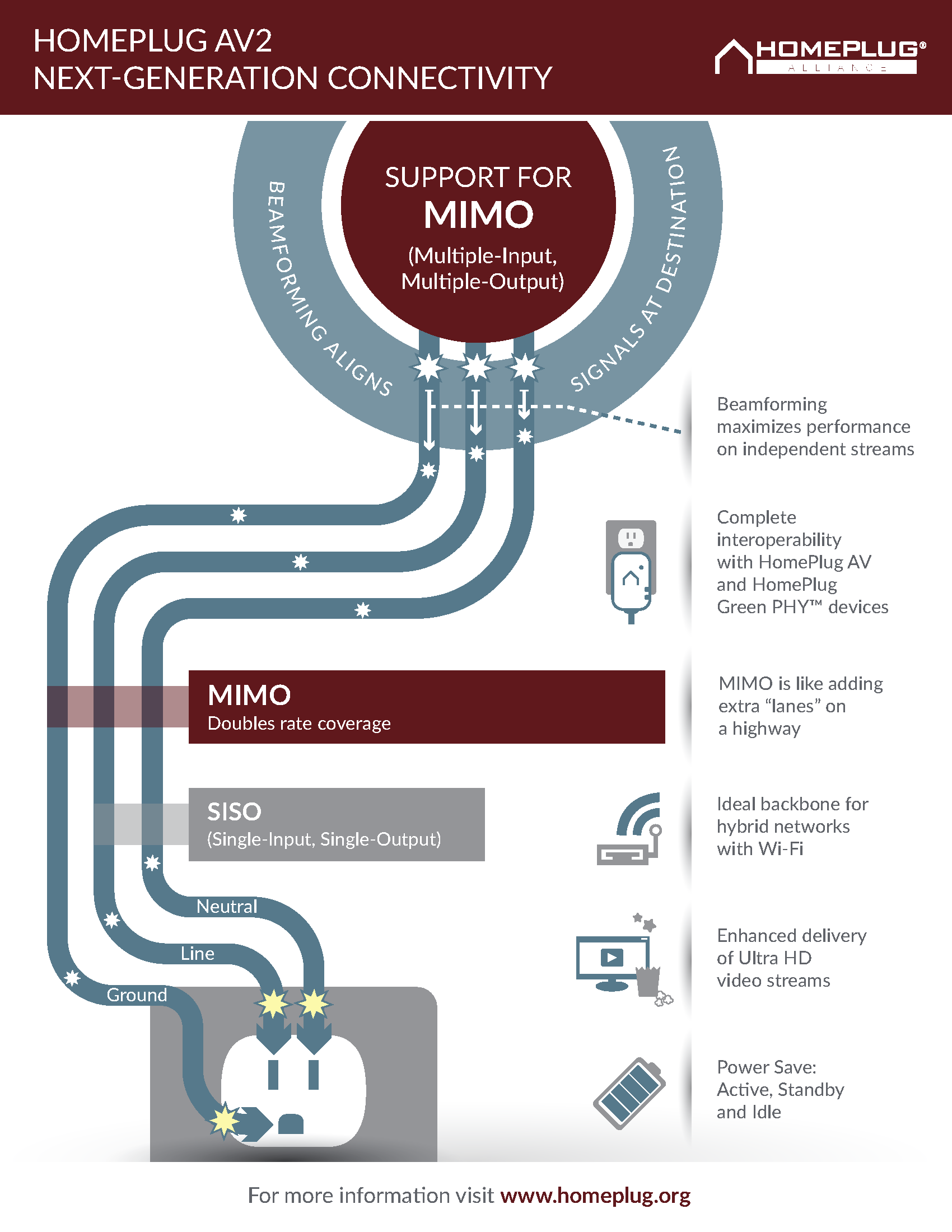
Running powerline adapters can be hit and miss. It all depends on where the source and target are in relation to the bus bar at the back of the electrical panel. Newer electrical panels might have a staggered bus bar at the back of the panel where the circuit breakers connect. So, as you look at the circuit breakers either on the left column, or right column, moving down the column, one circuit breaker might be connected to the right bus bar, the next breaker below it would connect to the left bus bar, and so on and so on. Same for the other side of the panel. The whole point here is that to obtain the highest performance out of a powerline adapter, you want both the source and target to connect to the same side bus bar, so that the data path is from the source electrical wiring, to the circuit breaker, down or up on the same bus bar and then out to the target via the circuit breaker. That’s the shortest path and the one that will deliver the highest throughput. So, if you look at where your daughters room is, on the circuit breaker, consider moving the far end adapter into the room that sits above or below the present circuit breaker location and with the adapter moved, run a speedtest to see if you can increase the throughput. You might be lucky in that where the far end adapter is already connected is the logical position on the electrical panel. Only way to find out is to test it by moving the adapter and keeping track of where it is in relation to its original circuit on the electrical panel. Here’s a diagram of an electrical panel that shows the staggered bus bar at the back of the panel.
http://www.explodedhome.com/wp-content/uploads/2014/06/0579.jpg
For your office, we get back to the structured wiring issue. If that is present, you could potentially park the modem in your office in order to connect directly to the modem via Ethernet and let the rest of the home use the modems wifi. That really depends on the layout of the home and whom else you might be fighting with for clear wifi channels. With inSSIDer up and running on a laptop, you can walk around the home and literally see the changes that occur in received network signal strength for your network and that of your neighbours. Just have to remember to stay in place for a couple of minutes for the display to settle out before moving onto the next location.
What are you using for a wifi adapter for your work? Are you running a laptop with its built in adapter or a desktop with a wifi dongle or other adapter? If you let me know what you’re running I can probably make some suggestions that might help, even though my very first suggestion is to check for structure wiring. If it’s there, you’ve already paid for it, might as well get you’re money’s worth out of it.
The CODA-4582 modem has four 5 Ghz and three 2.4 Ghz antenna all at the top of the modem, arranged around the sides of the modem. Ideally, if you have to connect to the modem via wifi, you should be running a 4 antenna adapter to run 4 streams reliably between the modem’s antenna and your pc/laptop antenna. That can be done with a desktop adapter, for a laptop, I think the best you can do is a dual antenna adapter, which is most likely what your laptop has. If you run a higher end Mac, then you have a three antenna adapter running.
So, there’s a little homework to do when you have time. Check out a wallplate, change the wifi settings and check out the wifi environment, see whom else is out there making your wifi life miserable. Also consider changing the powerline adapters and run a test to see if you can run them at a faster rate by moving to an adjacent room.
Finally, a word of caution, if you haven’t done it already, ensure that you enable the encryption on both powerline adapters to keep anyone else from seeing your powerline network and actually using it.
Edit: There's always something. You don’t want to connect a powerline adapter to a surge protector or power strip, or outlets that are behind AFCI circuit breakers. From Wikipedia, the Arc-fault circuit interrupter is a circuit breaker that breaks the circuit when it detects an electric arc in the circuit it protects to prevent electrical fires.
The same goes for GFI plugs in bathrooms. You don't want to run a powerline adapter on a circuit that has a Ground Fault Interrupter plug installed.
Re: WiFi - 5G Network - Fluctuating Speeds between 45-389 Mbps
- Mark as New
- Subscribe
- Mute
- Subscribe to RSS Feed
- Permalink
- Report Content
10-16-2018 10:04 PM
@difoster I wasn't satisfied with my response last night so I tracked down the Homeplug AV 2.1 specification to have a look at it. From a quick read, it would appear that your powerline adapter is technically equivalent to the higher rate powerline adapters. My guess is that D-Link has derated the chipset for your adapter to cap the wireline throughput at 1 Gb/s. Perhaps that's to use the processor to run the wifi side of the house. The AV2 specification adapters run the following data rates:
Profile Power line PHY Rate MAX PHY Rate
SISO500 581 Mbps 758 Mbps
SISO750 758 Mbps 1012 Mbps
MIMO500 576 Mbps 676 Mbps
MIMO1000 1162 Mbps 1517 Mbps
MIMO1500 1516 Mbps 2024 Mbps
SISO refers to single input Single Output which applies to the AV 1.0 spec adapters. MIMO refers to Multiple Input Multiple Output which the AV 2.0 spec adapters use by employing the ground plug in addition to the Hot and Neutral plugs. There are additional changes in terms of the AV 2.0 operating frequency range and signal methodology. So, employed all together, these newer generation adapters can provide fairly fast rates. The Power line rates should reflect the max data rates, while the Max Phy Rate should include all of the overhead that is used to transmit the data between adapters. If you look at the D-Link page, you can see the range of adapters they manufacture:
http://ca.dlink.com/product-category/home-solutions/connect/powerline/
There is only one adapter with wifi that sits above the model that you currently have. If you wanted to run ethernet only, they you could step up to one of the higher rated models, which can double the wireline data rates. So, your first choice is a reasonable choice given the range of products. I don't believe that you would gain much by moving up to the higher level adapter which is wifi capable.
Now, at the end of the day, how fast the network actually runs will depend on the noise within the electrical system in your house and on the path from the source adapter to the far end adapter. That gets back to the electrical panel bus bar and whether its a notched bus bar, or a straight vertical bar. That will effect the total path, from one end to the other. It sounds like your daughter isn't doing too bad with her data rates, but, then again, it all depends on what she is running on here laptop/desktop. You might see higher rates at her end of the house simply by plugging the far end adapter into a different room which will change the path length from one end of the data circuit to the other end. From there its a question of transmitting wifi thru the nearby house walls which will reduce the data rate to some degree. Just a question of which throughput loss is greater, wireline length and noise versus wifi thru house walls.
Hope this helps.
