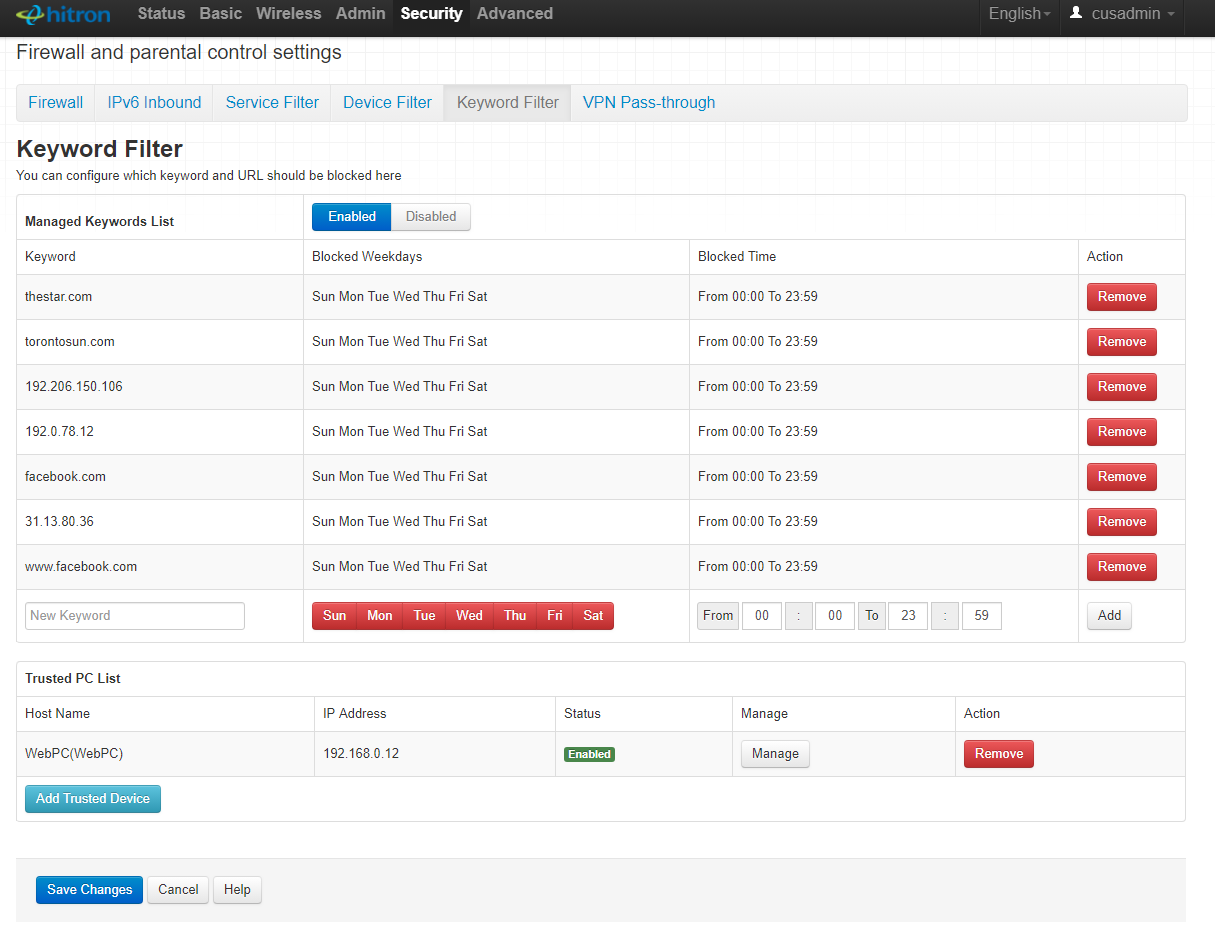- Rogers Community Forums
- Forums
- Internet, Rogers Xfinity TV, & Home Phone
- Internet
- Re: Rogers Internet Parental Control for Modems/Ro...
- Subscribe to RSS Feed
- Mark Topic as New
- Mark Topic as Read
- Float this Topic for Current User
- Subscribe
- Mute
- Printer Friendly Page
Rogers Internet Parental Control for Modems/Routers
- Mark as New
- Subscribe
- Mute
- Subscribe to RSS Feed
- Permalink
- Report Content
09-05-2016 09:43 AM
We currently use Roger High Speed internet and was wondering whether there is a software so that internet trafffic at the router can be disabled at eg 10 PM to 8 AM .
Thanks,
Zabs
Re: Rogers Internet Parental Control for Modems/Routers
- Mark as New
- Subscribe
- Mute
- Subscribe to RSS Feed
- Permalink
- Report Content
06-15-2019 11:14 PM
Good evening @tanzeem_noor,
Welcome to the Rogers Community Forums!
I realize how important parental controls can be. I would recommend you to try the steps as listed in the post here.
Please reach back out if you have any further questions.
RogersZia

Re: Rogers Internet Parental Control for Modems/Routers
- Mark as New
- Subscribe
- Mute
- Subscribe to RSS Feed
- Permalink
- Report Content
06-16-2019 01:59 PM - edited 06-16-2019 02:40 PM
@tanzeem_noor its possible to accomplish the web site blocking that you're looking for, its just not intuitively obvious. The steps indicated above are for device blocking based on time, rather than web site or domain blocking.
The following steps should allow you to filter (block) just about any domain (web site) on any specified devices.
1. Log into your modem and navigate to BASIC .... BASIC SETTINGS
2. Show the Connected Devices. If the device in question is running, you should see it on that list.
3. Copy the name of the device and the IP address that is in use and paste those into something like notepad, or simply note both the device name and IP address. You can simply copy those from the connected device list. You will need that for the Keyword filter instructions below.
4. Then select the DHCP Reservation function and select the device(s) that you want filter. That will create a static IP address for that device so that if and when the modem reboots or restarts, that device will end up with the same IP address. That will ensure that the keyword filtering that you set up below will always be effective, no matter how many modem reboots/restarts occur, as that filtering applies to specific IP addresses. You can simply choose "Add" to use the current IP address. Save the changes, which should result in a modem reboot. After the reboot those devices should use the IP address that you reserved.
You can also add a device manually and specify an IP address that you want to use for that device.
5. When that is done, navigate to the SECURITY .... KEYWORD FILTER.
6. Add the device that you want to manage using the "Add Trusted Device" function. Select "Disable" , which will disable the "Trusted device's" capability to use any domains, keywords or IP addresses. That will make the device subject to the filtering that you want to impose. Personal opinion, the use of "Trusted Device" is misleading or incorrect. It should be "Managed device" and use rule, or not use the rule, not add a device as a "trusted device" which is normally enabled to bypass the filtering rule. Seems to me that there is reverse logic at work here.
7. Then, add the URLs (domain names), one at a time per entry, in the keyword entry window. Change the applied times if you prefer and then hit "Add". Red indicates that the blocking is in effect on the selected day, green indicates that the blocking is turned off.
Just to note, there are a couple of ways to get to a web site, thru the domain name, as in facebook.com or www.facebook.com for example, or thru the use of an IP address, as in 31.13.80.36. Either one will work, and depending on the person that is using the laptop/desktop or other device, he or she can use either the domain name or IP address. Sites such as Facebook and others probably have multiple IP addresses that can be used, so, while you can use Facebook.com and www.facebook.com to deny access to the domain, you would also have to determine all of the IP addresses that could be used to access the same site and list those as separate keywords in the keyword list.
Note that not all IP addresses will end up at the same domain name. The end domain might be close, but it may not be exact, or the end results might be totally different. torontosun.com and
192.0.78.12, or 192.0.78.13 don't end up at the same location.
In order to test this, using the torontosun.com for example, you will have to set up the keyword filter and then close your browser. Bring up a command prompt and run the following command: ipconfig/flushdns
Restart your browser to test the filtered domain name torontosun.com, expecting to be able to access the site in question (trusted status enabled), or expecting to be unable to access the site in question (trusted status disabled). If you can still access the site when the Trusted status is disabled, that's due to the web browser storing the torontosun.com address. You would have to take other steps to clean out the browser data.
The problem that you will run into is that setting up the filtering terms will not result in an automatic denial to access any specified site. As long as the device in question is running, potentially with a web browser running, the site IP address is stored on the device and can be used to access that site. A device restart will probably result in denial of the specified addresses, although other cleaning measures might be required, potentially for the device and web browser.
Hope this solves the issue.
Here's a link to a CODA-4582 modem user manual. Section 7.5 The Security: Keyword Filter Screen is starts on page 131:
https://www.midco.com/contentassets/a8faa9563b6b49e5b244ef7418c1b314/hitron-coda-4582.pdf
Here's an example of the keyword filtering page with a few test domains set up. The Trusted Device shows that its enabled, meaning that it will be able to access those sites. If I use the Manage button as shown to access the device tab and disable the Trusted Status, access to those sites will be denied when the change is saved and the device/browser is restarted.
** Note that if the end user determines how to change the device MAC address, that will result in a new IP address and the blocking will no longer be effective based on the static IP address that is set up at the beginning. Usually its just a matter of time before kids figure out how to do that.
Re: Rogers Internet Parental Control for Modems/Routers
- Mark as New
- Subscribe
- Mute
- Subscribe to RSS Feed
- Permalink
- Report Content
04-30-2020 11:22 AM
This is a very good description of how to set up the keyword filter - at least as far as the CODA-482 will allow.
I did try to set this up to block youtube. Adding the keyword worked well and the site was blocked.
The problem came when I tried to add a trusted device, namely my office desktop. It uses IPv4 and IPv6 addressing and all those addresses show up in the router -> Basic-> Connected Devices screen. However, the keyword filter Trusted Device screen only allows adding IPv4 addresses! My PC seems to use its IPv6 address most of the time and so it is always blocked by the rule... And I don't feel like I should be limiting my PC to only using IPv4 addressing.
Any idea how to get around this? I don't know why this Trusted Device screen doesn't use MAC addresses instead (like may of the other screens do) to avoid this problem...
My only other options are to use OpenDNS for better parental controls, or wait for the XB6 Gateway to be rolled out from Rogers, or buy my own router and bridge the CODA...and keep paying for the Rogers modem because 3rd party modems are not supported.
Re: Rogers Internet Parental Control for Modems/Routers
- Mark as New
- Subscribe
- Mute
- Subscribe to RSS Feed
- Permalink
- Report Content
04-30-2020 02:41 PM
Re: Rogers Internet Parental Control for Modems/Routers
- Mark as New
- Subscribe
- Mute
- Subscribe to RSS Feed
- Permalink
- Report Content
04-30-2020 03:13 PM
I'm not sure what you mean by "end device". My desktop is one end and the CODA-4582 is the other end... As I said, I don't want to limit my desktop to IPv4 addressing only.
How have you managed to make this work with the keyword filter? Most PCs nowadays have dual addressing...
Re: Rogers Internet Parental Control for Modems/Routers
- Mark as New
- Subscribe
- Mute
- Subscribe to RSS Feed
- Permalink
- Report Content
10-19-2020 02:18 PM
HI there, I hear that you are using an ASUS router. I thought that Rogers does not allow 3rd party routers and that we can only use the ones approved which we MUST RENT from them. I totally know what you are saying about 3rd party routers but Rogers is quite proprietary so that we all stuck to using their routers. How are you using a 3rd party router? What exact model? Love to hear back from you.
Re: Rogers Internet Parental Control for Modems/Routers
- Mark as New
- Subscribe
- Mute
- Subscribe to RSS Feed
- Permalink
- Report Content
10-19-2020 02:57 PM
@Aubrey1 : You can use your own router by putting the Rogers-provided modem/router into bridge mode so that it functions as a modem only.
Re: Rogers Internet Parental Control for Modems/Routers
- Mark as New
- Subscribe
- Mute
- Subscribe to RSS Feed
- Permalink
- Report Content
11-27-2020 06:41 PM
Just got the Rogers Ignite wife hub and install. Everything looks good.
BUT only my desk computer (connect to Hub by cable, not WiFi) can't access to Rogers.com. It shows:
Access Denied
You don't have permission to access "http : // www. rogers.com/support/internet" on this server.
Reference #18.d92bf648.1606520289.14e82e9f
What's the problem? What should I do?
Thank you for help?
Re: Rogers Internet Parental Control for Modems/Routers
- Mark as New
- Subscribe
- Mute
- Subscribe to RSS Feed
- Permalink
- Report Content
11-28-2020 06:34 PM
Hey @charlesz!
That's certainly a strange issue :O! We'd be happy to help identify what's going on here. Just a few questions that will help the us and or the community get to the bottom of it.
- Is it just Rogers support website that you're unable to access?
- Have you enabled parental controls through the MyWiFi app?
- Is this persistent across other browsers?
- If you hotspot/tether from your phone data to that device does the issue persist?
Keep us posted!

Re: Rogers Internet Parental Control for Modems/Routers
- Mark as New
- Subscribe
- Mute
- Subscribe to RSS Feed
- Permalink
- Report Content
02-04-2021
09:26 PM
- last edited on
02-04-2021
11:28 PM
by
![]() RogersZia
RogersZia
Please update the parental controls for pausing!
The pre-built times of 30mims, 1hr, 2hr are simply not sufficient.
Please add time-of-day-based pausing, like “until 8:30am [tomorrow]” so that I can pause a device until school starts. This would solve many problems at home.
Or at least — at the VERY LEAST — please add 4hr, 8hr.
Re: Rogers Internet Parental Control for Modems/Routers
- Mark as New
- Subscribe
- Mute
- Subscribe to RSS Feed
- Permalink
- Report Content
04-06-2023 08:56 PM
Hi Zia and experts, I'm using CODA-4582-U (1A). My Keyword Filter and Service Filter are Inactive. How can I change them to Active? I called Rogers Tech support, did not get any help on it. Thank you!
Re: Rogers Internet Parental Control for Modems/Routers
- Mark as New
- Subscribe
- Mute
- Subscribe to RSS Feed
- Permalink
- Report Content
04-11-2023 12:13 PM
Good day @pierre88,
Welcome to the Rogers Community and thank you for your post!
As indicated by @HitronDave in this post, unfortunately the keyword filter can no longer be customized accurately.
For more information on parental controls features you may use with your current modem, please download the Rogers MyWiFi app.
It lets you monitor and control your home WiFi network easily from your device. Click here to learn more about it.
Cheers!
RogersMaude
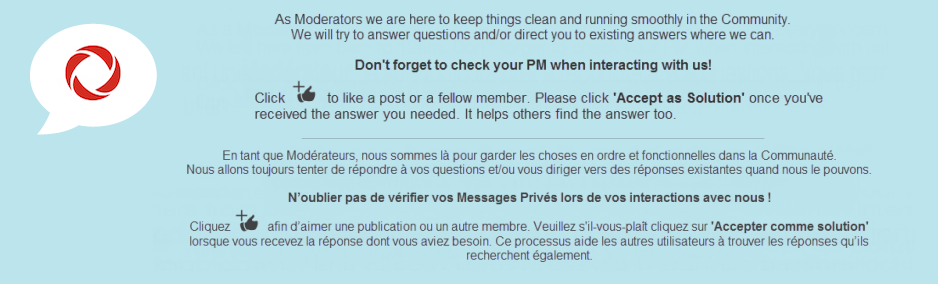
- « Previous
-
- 1
- 2
- Next »