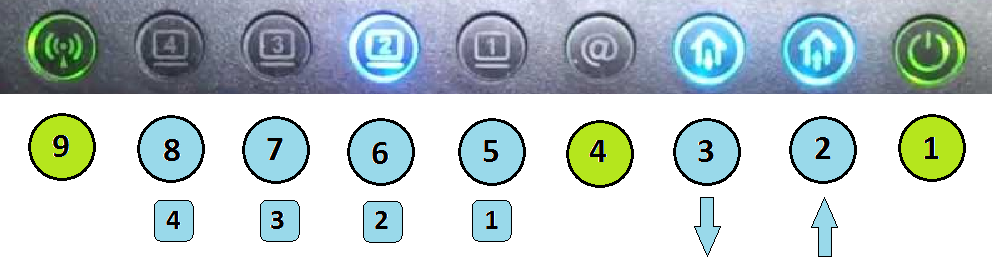- Rogers Community Forums
- Forums
- Internet, Rogers Xfinity TV, & Home Phone
- Internet
- Re: How To Check Modem Functions: Rogers Hitron Mo...
- Subscribe to RSS Feed
- Mark Topic as New
- Mark Topic as Read
- Float this Topic for Current User
- Subscribe
- Mute
- Printer Friendly Page
How To Check Modem Functions: Rogers Hitron Modem/WiFi Router (CGN2-ROG)..
- Mark as New
- Subscribe
- Mute
- Subscribe to RSS Feed
- Permalink
- Report Content
04-18-2017
01:59 PM
- last edited on
04-18-2017
03:22 PM
by
![]() RogersMoin
RogersMoin
This Rogers Hitron unit (CGN2-ROG) has (x9) horizontal coloured indicator lights.
The indicator lights will indicate how the modem is actually functioning.
(Example A)
When fully operational and connected. (From Right Side --> Left Side)
Computer/Computers = Off (Not connected to the internet)
#1) - Solid Green (Circle)
#2) - Solid Blue (House Out Connection)
#3) - Solid Blue (House In Connection)
#4) - Solid Green (At Sign)
#5) - Blank (Computer #1)
#6) - Blank (Computer #2)
#7) - Blank (Computer #3)
#8) - Blank (Computer #4)
#9) - Solid Green (Double Brackets)
(Example B)
When fully operational and connected. (From Right Side --> Left Side)
Computer/Computers = On (Connected to the internet)
#1) - Solid Green (Circle)
#2) - Solid Blue (House Out Connection)
#3) - Solid Blue (House In Connection)
#4) - Solid Green (At Sign)
#5) - Flashing Blue = (Computer #1 Connected To Internet)
#6) - Flashing Blue = (Computer #2 Connected To Internet)
#7) - Flashing Blue = (Computer #3 Connected To Internet)
#8) - Flashing Blue = (Computer #4 Connected To Internet)
#9) - Solid Green (Double Brackets)
(Example C)
Here is a resent example that I had personally experienced using this modem.
My desktop computer would not stay connected to the internet.
My desktop computer is connecting to (Computer #1)
#1) - Solid Green (Circle)
#2) - Solid Blue (House Out Connection)
#3) - Solid Blue (House In Connection)
#4) - Solid Green (At Sign)
#5) - Flashing Blue = (Computer #1 Connected To Internet)
-Then-
#5) - Flashing Green = (Computer #1 Not Connected To Internet)
#6) - Blank (Computer #2)
#7) - Blank (Computer #3)
#8) - Blank (Computer #4)
#9) - Solid Green (Double Brackets)
Are you having a problem like (Example C)?
You are having a communication problem from the computer to the modem.
*Edited Labels*
- Labels:
-
CGN2
-
Connection Issue
-
HiTron
-
Troubleshooting
Re: How To Check Modem Functions: Rogers Hitron Modem/WiFi Router (CGN2-ROG)..
- Mark as New
- Subscribe
- Mute
- Subscribe to RSS Feed
- Permalink
- Report Content
04-18-2017
02:14 PM
- last edited on
04-18-2017
03:25 PM
by
![]() RogersMoin
RogersMoin
Modem Will Not Stay Connected: Rogers Hitron Modem/WiFi Router (CGN2-ROG)..
For the past (x3) months, my home computer:
- Would be very slow when connecting to the internet.
- Would also constantly disconnect from the internet.
- Always a total connection failure when doing a Rogers Speed Check.
Rogers Speed Check:
http://speedcheck.rogers.com/en.html
I thought that Rogers Internet was giving me a very poor internet connection.
But why do both my (x2) sons, using modern computer laptops,
always have excellent home WiFi internet connections?
The Modem/WiFi Router is working perfectly connecting to the internet.
For some reason or another, it was quite obvious that my old Windows 7 (32 bit software), (x86 - 32 bit Motherboard) and (4.GB ram memory), could no longer stay permanently connected to the modem.
Maybe the modem software modulation protocols have changed for faster internet communications
and older Windows software modulation protocols, can no longer support this new software.
I am now using Windows 10 (64 bit software), (x64 - 64 bit Motherboard) and way over (6.GB ram memory).
For the past (x1) month, my home desk top computer:
- Now connects very very fast to the internet.
- Always stays permanently connected to the internet.
- Rogers Speed Check shows that I am receiving the maximum input (Mbps) package that I am paying for.
My Actual Past Computer Experiences:
- I have been using Microsoft since Windows Dos.
- Every time Microsoft Windows jumps to a different level, computer hardware/software must also be updated.
Facts:
- Microsoft software (32 bit software) with (32 bit Motherboard)
will have a "Slower" operating system connecting to the internet.
- Microsoft software (64 bit software) with (64 bit Motherboard)
will have a "Faster" operating system connecting to the internet.
- Only your operating hardware and software will determine
how fast and efficient your internet connection will function.
Re: How To Check Modem Functions: Rogers Hitron Modem/WiFi Router (CGN2-ROG)..
- Mark as New
- Subscribe
- Mute
- Subscribe to RSS Feed
- Permalink
- Report Content
04-18-2017 06:26 PM - edited 05-16-2017 04:12 PM
Hey @MrEd,
Welcome to the Community Forum!
I greatly appreciate the time and effort you took to complete this very informative 'How To'!
I'm sure it will definitely help some of the folks in our Community ![]() .
.
We look forward to all your future contributions here!
Cheers,
RogersCilio

Re: How To Check Modem Functions: Rogers Hitron Modem/WiFi Router (CGN2-ROG)..
- Mark as New
- Subscribe
- Mute
- Subscribe to RSS Feed
- Permalink
- Report Content
04-19-2017 06:48 AM
(Example D)
When fully operational and connected. (From Right Side --> Left Side)
When a computer (or device) is using WiFi (Connected to the internet)
#1) - Solid Green (Circle)
#2) - Solid Blue (House Out Connection)
#3) - Solid Blue (House In Connection)
#4) - Solid Green (At Sign)
#5) - Blank (Computer #1)
#6) - Flashing Blue = (Computer #2 Connected To Internet)
#7) - Blank (Computer #3)
#8) - Blank (Computer #4)
#9) - Flashing Green (Double Brackets) --> WiFi in use
Re: How To Check Modem Functions: Rogers Hitron Modem/WiFi Router (CGN2-ROG)..
- Mark as New
- Subscribe
- Mute
- Subscribe to RSS Feed
- Permalink
- Report Content
03-16-2020 09:05 PM