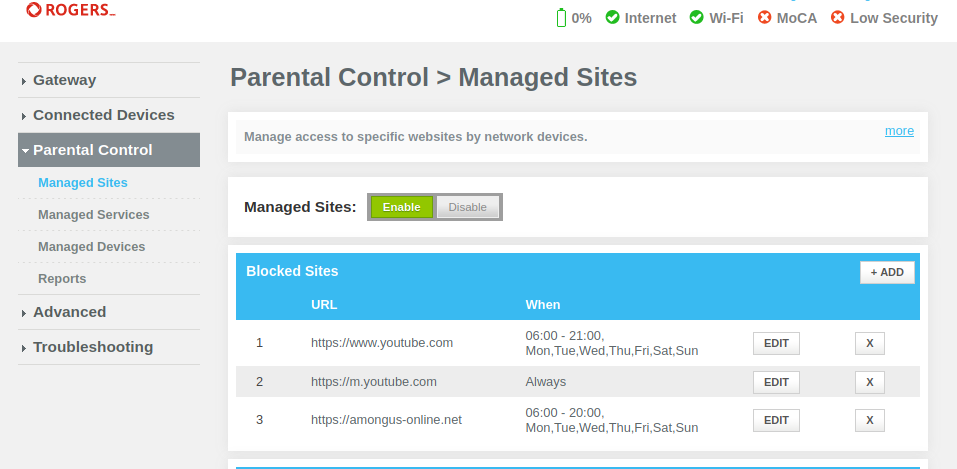- Rogers Community Forums
- Forums
- Internet, Rogers Xfinity TV, & Home Phone
- Rogers Xfinity TV
- Re: Ignite Parental Controls
- Subscribe to RSS Feed
- Mark Topic as New
- Mark Topic as Read
- Float this Topic for Current User
- Subscribe
- Mute
- Printer Friendly Page
Ignite Parental Controls
- Mark as New
- Subscribe
- Mute
- Subscribe to RSS Feed
- Permalink
- Report Content
12-13-2019
09:29 PM
- last edited on
12-13-2019
09:48 PM
by
![]() RogersAndy
RogersAndy
Especially since there was some recent updates, I thought I should do a little write up about the parental controls available on the Ingnite internet.
Many parents worry about what their kids are doing online, how long they are, but are not always aware of all the tools that are available to them.
To manage all these settings, you will need download the rogers ignite wifi app on your phone/tablet, or via the webpage: https://www.rogers.com/ignitewifi/
You will need to log into it with your Myrogers account information which is tied with your ignite account.
The first step may be a little tedious at first, but wont be as bad, only would have to do after you add any new internet devices.
You will want to go to the PEOPLE tab. On this page you can set up tabs for each person in the house. You may want to set up a generic one or two as well, for general devices (I have one called rogers for all the rogers devices, and household one for like smart thermostat, etc)
The next part will be to go over to the DEVICES tab. When on this tab, you should see all the devices connected (or recently connected). Clicking on each device, will bring you to the details about it. Part way down the page should be a spot to ASSIGN the device. Click on it and add it to a user/profile.
Do this for all your devices.
Afterwards, go into one of the users you want to set these controls on. In the top right corner there is a gear icon. This will allow you to set the controls
Parental Controls
Active Time Limit - this will let you set a total active time limit for all devices. This will count across ALL devices in that persons profile. So if they have a PS4 and a phone.. would include online time from both. Once reached, it will pause all their devices from connecting.
You can choose the amount of time. As well, there is a different setting for weekedays vs weekends. So you could give the longer on the weekend days.
Downtime - they have now expanded the 'disconnected' hours. You can now put in more than one timeframe!
You click on schedule downtime, and will give you options of when you want to set it. You can choose which days it applies to, then the time frame. So you can set that it shuts off their internet from 10pm to 8 when they go to school. Allow it the rest of the day until dinner time + homework time, etc.
Parental Controls - only really and on/off option here. "reduce the risk of accessing objectionable websites and apps and enable protective search settings for Google, Bing and YouTube. Viewable content will be deemed appropriate for all ages." Unfortunately no more granular, so no young/vs teen setting. or adding/removing extra sites.
Pause Internet - Outside of setting any of the settings above, you can always manually pause a users internet. Going into that users profile, you can click on the pause button. this will pause their access for 30m, 1h, 2h, or until you choose to un-pause it.
***Added Labels***
- Labels:
-
Ignite
-
Parental Control
Re: Ignite Parental Controls
- Mark as New
- Subscribe
- Mute
- Subscribe to RSS Feed
- Permalink
- Report Content
08-30-2020 01:25 PM
Re: Ignite Parental Controls
- Mark as New
- Subscribe
- Mute
- Subscribe to RSS Feed
- Permalink
- Report Content
09-20-2020 07:03 AM
Current profile is 3 hour limit on weekends 2 throughout the week.
Downtime
Monday to Thursday 630pm-830pm
Friday and Saturday 9am - 10pm
Sunday 9am - 9pm
Would it pick up on an iPhone not using wifi? Or does he somehow still have access to wifi after 12 am even though his profile is set for 9am
Re: Ignite Parental Controls
- Mark as New
- Subscribe
- Mute
- Subscribe to RSS Feed
- Permalink
- Report Content
09-21-2020 08:08 AM
Good morning @Grahanross2003!
Welcome to our Community!
Did this issue of the parental controls not working only begin recently or have the controls never worked properly for this one household user?
Please let me know.
Regards,
RogersCorey

Re: Ignite Parental Controls
- Mark as New
- Subscribe
- Mute
- Subscribe to RSS Feed
- Permalink
- Report Content
11-13-2020
09:03 AM
- last edited on
11-13-2020
09:45 AM
by
![]() RogersYasmine
RogersYasmine
I turned on my protected browsing for my kids on my ignite app. Later, I realized it was more inconvenient as it restricted everything in the house, my TV, personal phones and desktop. I went to app to turn it off and I continually get an error to refresh and try again, or try back later. This is extremely inconvenient because I have to use my data to browse to look up anything that protected browsing thinks is a threat, (which is almost everything) and I am well over my usage allotment now and browsing at extremely slow speeds.. I have called tech support twice for this issue!!
Re: Ignite Parental Controls
- Mark as New
- Subscribe
- Mute
- Subscribe to RSS Feed
- Permalink
- Report Content
11-14-2020 09:22 AM
Hello @Dana6!
Thanks for being a part of our community and great first post! 🙂
I understand that you are having some difficulty with turning off the protected browsing feature via your Ignite TV Hub app. Can you please try clearing your device cache followed by a reboot to see if this resolves the issue? Please keep us posted on the results!
Kind regards,
RogersLaura

Re: Ignite Parental Controls
- Mark as New
- Subscribe
- Mute
- Subscribe to RSS Feed
- Permalink
- Report Content
11-14-2020 10:25 AM
Re: Ignite Parental Controls
- Mark as New
- Subscribe
- Mute
- Subscribe to RSS Feed
- Permalink
- Report Content
11-14-2020 10:59 AM - edited 11-14-2020 11:07 AM
@Dana6 I do not use Protected Browsing but I do know that it uses DNS tricks to do its magic; the Ignite gateway basically intercepts that lookup (when a a device tries to access a blocked site) and then either returns an error or a result that will redirect to an error page. The problem is that your devices will have cached these bogus DNS lookup results. Cached DNS records will eventually expire, so you can either wait or you can flush the DNS Cache on your device. (This is different from clearing your web browser cache. If you do not have a way to manually flush the DNS cache on a device, rebooting it should work as well.) I'm not certain of this but after disabling Protected Browsing, you may also need to reboot your Ignite modem/gateway in order to ensure that the DNS cache on the gateway itself gets flushed.
Re: Ignite Parental Controls
- Mark as New
- Subscribe
- Mute
- Subscribe to RSS Feed
- Permalink
- Report Content
11-14-2020 12:30 PM
Re: Ignite Parental Controls
- Mark as New
- Subscribe
- Mute
- Subscribe to RSS Feed
- Permalink
- Report Content
11-14-2020 12:37 PM
@Dana6 wrote:
Totally understand that but the first step should be that the toggle button on the app will not let me move it to an off position, so it's always considered on. It gives me an error message everytime!!
Yikes! Contact Tech Support... or send a private message to the @CommunityHelps team. Even if this option is stuck On in your app, the Rogers support teams should (hopefully) be able to turn it off centrally.
Re: Ignite Parental Controls
- Mark as New
- Subscribe
- Mute
- Subscribe to RSS Feed
- Permalink
- Report Content
01-29-2021 08:14 AM
The idea is good, however, in my home does not work as it should be, when I add a device to a custom profile in the people tab, this device lost connection, even if it appears unpaused and online, the only way to restore the connections is unassign it to the profile, and to lose all the control as the downtime control overnight.
In other words, the people with assigned devices do not work for my system here.
Re: Ignite Parental Controls
- Mark as New
- Subscribe
- Mute
- Subscribe to RSS Feed
- Permalink
- Report Content
01-30-2021 09:30 AM
Hello @MarceloLeandro!
Thank you for joining us in the community forums and congrats on this being your first post here! Hopefully, we can help get to the bottom of this so you can start using the Ignite WiFi Hub app as intended! 🙂
It is odd that there would be restrictions on your devices which are not currently paused. For these affected devices, when added to a profile where WiFi access is enabled, is the access to all apps and websites blocked? Or can they still connect with certain apps or websites? Do you have the Parental Browsing option enabled?
We look forward to your response!
RogersLaura

Re: Ignite Parental Controls
- Mark as New
- Subscribe
- Mute
- Subscribe to RSS Feed
- Permalink
- Report Content
05-03-2021
01:02 PM
- last edited on
05-03-2021
01:10 PM
by
![]() RogersCorey
RogersCorey
i have assigned all devices to all family members and created down tines for all three teenagers
the 15 year olds dwevises all devices chromebook tv tablet phone keeps unpausing every time i pause
she insists its not her i made her get rid of vpn and made her phone settings ask to buy the app on her phone
is there a way to stop vpn from the modem i read to go on security tab in the modem settings but i cannot find that in my rogers only reset password thats it please help
Re: Ignite Parental Controls
- Mark as New
- Subscribe
- Mute
- Subscribe to RSS Feed
- Permalink
- Report Content
05-26-2021
05:58 PM
- last edited on
05-26-2021
06:16 PM
by
![]() RogersMaude
RogersMaude
I can't add / remove sites in parental control, when I login to router login 10.0.0.1 , this was possible a month ago
Re: Ignite Parental Controls
- Mark as New
- Subscribe
- Mute
- Subscribe to RSS Feed
- Permalink
- Report Content
05-28-2021 07:04 PM
@chaw wrote:I can't add / remove sites in parental control, when I login to router login 10.0.0.1 , this was possible a month ago
Hi, welcome to the forums.
Not sure what would be going on.
I have no trouble adding and removing sites. But whatever I set does not seem to be actually preventing access.
I expect that I would need to reboot the gateway, but every time I think of doing the test, somebody else is on the internet or watching TV, and I kind of like to keep the peace.
Re: Ignite Parental Controls
- Mark as New
- Subscribe
- Mute
- Subscribe to RSS Feed
- Permalink
- Report Content
06-23-2021
08:48 AM
- last edited on
06-23-2021
08:55 AM
by
![]() RogersYasmine
RogersYasmine
Re: Ignite Parental Controls
- Mark as New
- Subscribe
- Mute
- Subscribe to RSS Feed
- Permalink
- Report Content
06-24-2021 08:21 AM
- « Previous
-
- 1
- 2
- Next »