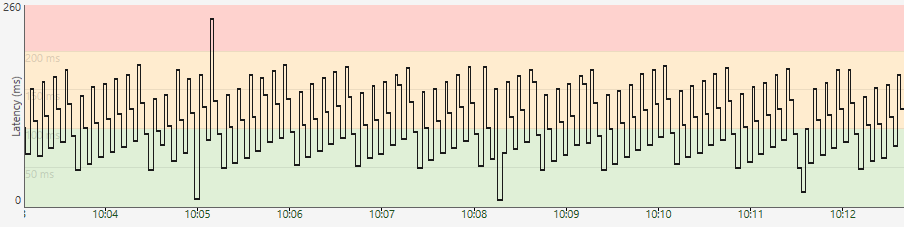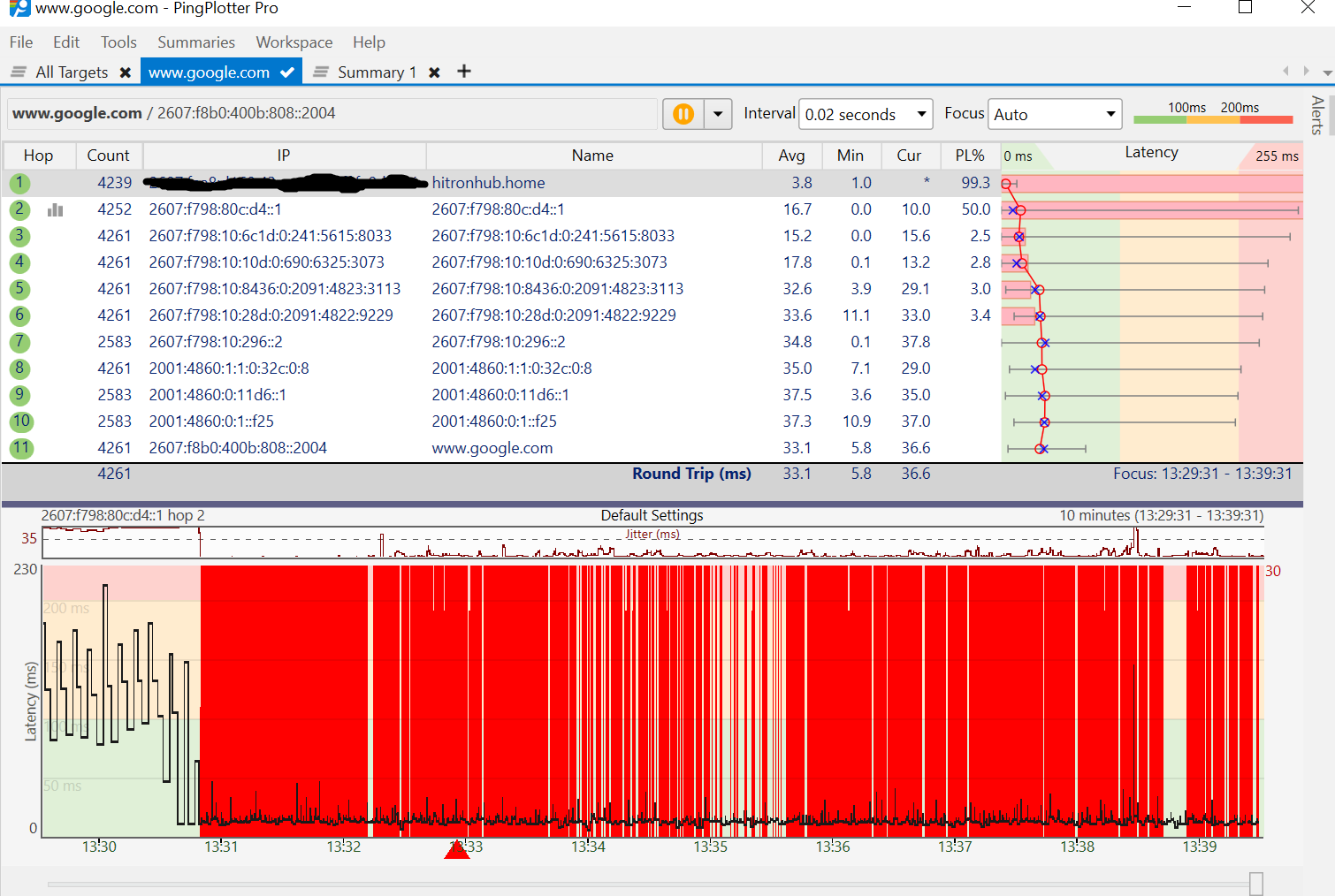Should my CMTS latency look like this?
- Mark as New
- Subscribe
- Mute
- Subscribe to RSS Feed
- Permalink
- Report Content
02-17-2019
09:40 AM
- last edited on
02-17-2019
10:32 AM
by
![]() RogersCorey
RogersCorey
I was trying to diagnose online gaming rubberbanding problems I've been experiencing only lately. While using PingPlotter, I noticed this pattern for my latency at f798:80c (I THINK this is the CMTS?)
Image of PingPlotter graph :
Is it normal for it to have this predictable, cyclic pattern and high latency or should I call in a tech?
***EDITED LABELS***
Solved! Solved! Go to Solution.
- Labels:
-
Gaming
-
Internet
-
Network Issue
-
Troubleshooting
Accepted Solutions
Re: Should my CMTS latency look like this?
- Mark as New
- Subscribe
- Mute
- Subscribe to RSS Feed
- Permalink
- Report Content
03-10-2019 01:34 PM - edited 03-10-2019 01:55 PM
"So what are we looking at here?" Pingplotter and Hitron modems don't play well together. What modem do you have? If its a CGN3xxx modem, the exact model can be seen at the back of the modem, on the product sticker.
The CMTS latency doesn't look bad, the packet loss is a false packet loss indication. Stop the test, right click on the IP address for Hop @2, copy the IP address and paste that into the address bar. Running 0.02 seconds for a ping interval, start the test using that Hop #2 address. You will end up with the CMTS as the displayed target in the bottom plot area and should only see packet loss (false loss) indicated from the modem in the upper latency display. Drag the bottom plot area up so that the top of the plot display sits just under the text data above it. Or in other words, use all of the available area to display the plot area. You can also adjust the scaling for the plot to automatic or manual selection to maximize the height of the plotted results. Pingplotter unfortunately averages the plotted results. That happens when there is more data in the plot area than can be displayed as a single pixel point. So, you can have two or more data points at the same horizontal pixel and pingplotter averages that data instead of maintaining the minimum and maximum data points. Typically you're interested in the maximum latency, so, right click on the top title bar for the columns, select MAX and ERR for display and drag those two columns to the right to sit beside the MIN column. The MAX column is the maximum latency observed in the top data time period. The ERR column is the packet loss count, ie: the individual packet loss events that occurred in the top data time period. If the Focus (Time) is on Auto, then the top data time period matches the bottom plot time period. Keeping this on Auto simplifies the whole "matching time period" issue. As you scale up in time period, from 60 seconds, to 10 min, to 24, 48 hours, you cram more and more data into a fixed horizontal plot area. The bottom plot averages out, looking better and better as you lose those high latency spikes, but, the top data MAX column will show the true high latency point in the displayed plot area assuming that the FOCUS (Time) is set to Auto.
Any time you see packet loss indicated from the modem or CMTS, when your target is beyond the CMTS, that packet loss is most likely a false loss indication and should be confirmed by running a command line ping test.
Note for the white CODA-4582 modem, you can't run a ping test to the CMTS for the purpose of latency observation / detection. Since firmware version 2.0.10.27, there has been a modem timing issue that causes high ping spikes for any ping test to the CMTS. You can use the CMTS as a target for packet loss detection in the external cable system. That works very well.
A secondary target for latency detection purposes is the Rogers DNS. That keeps the ping test within the Rogers system, avoiding any border crossing issues. That can be done with both IPV4 and IPV6 DNS addresses.
Rogers IPV4 DNS:
64.71.255.204
64.71.255.198
Rogers IPV6 DNS:
Primary IPv6 DNS:
2607:f798:18:10:0:640:7125:5204
Secondary IPv6 DNS:
2607:f798:18:10:0:640:7125:5198
Re: Should my CMTS latency look like this?
- Mark as New
- Subscribe
- Mute
- Subscribe to RSS Feed
- Permalink
- Report Content
02-17-2019 01:25 PM
Good afternoon @MrOuellet!
Welcome to our Community!
That graph could easily be an r/dataisbeautiful post on Reddit but on a more serious note, it looks like you've captured a lot of jitter here. Ideally, your ping times should be a lot more consistent than this. I'd love to take a closer look and check the area with my tools from here.
Please PM us @CommunityHelps so I can gather your account info and run some diagnostics for you. If you're not familiar with our PMing process, you can find instructions here.
Regards,
RogersCorey

Re: Should my CMTS latency look like this?
- Mark as New
- Subscribe
- Mute
- Subscribe to RSS Feed
- Permalink
- Report Content
03-10-2019 11:56 AM
Re: Should my CMTS latency look like this?
- Mark as New
- Subscribe
- Mute
- Subscribe to RSS Feed
- Permalink
- Report Content
03-10-2019 12:18 PM
@MrOuellet drop the ping interval time down to 0.02 seconds and rerun the test please. I suspect that you're using the default 2.5 second intervals which produces the plot that you're seeing. Can you run a screen capture, Ctrl + Alt + Prt Scr, dump that into something like MS Paint and delete your first hop IPV6 address before saving and posting the image.
Re: Should my CMTS latency look like this?
- Mark as New
- Subscribe
- Mute
- Subscribe to RSS Feed
- Permalink
- Report Content
03-10-2019 12:50 PM - edited 03-10-2019 12:52 PM
I had indeed used the 2.5 interval. Here is what you asked for (with a 2.5s interval at the start to compare):
So what are we looking at here?
Re: Should my CMTS latency look like this?
- Mark as New
- Subscribe
- Mute
- Subscribe to RSS Feed
- Permalink
- Report Content
03-10-2019 01:34 PM - edited 03-10-2019 01:55 PM
"So what are we looking at here?" Pingplotter and Hitron modems don't play well together. What modem do you have? If its a CGN3xxx modem, the exact model can be seen at the back of the modem, on the product sticker.
The CMTS latency doesn't look bad, the packet loss is a false packet loss indication. Stop the test, right click on the IP address for Hop @2, copy the IP address and paste that into the address bar. Running 0.02 seconds for a ping interval, start the test using that Hop #2 address. You will end up with the CMTS as the displayed target in the bottom plot area and should only see packet loss (false loss) indicated from the modem in the upper latency display. Drag the bottom plot area up so that the top of the plot display sits just under the text data above it. Or in other words, use all of the available area to display the plot area. You can also adjust the scaling for the plot to automatic or manual selection to maximize the height of the plotted results. Pingplotter unfortunately averages the plotted results. That happens when there is more data in the plot area than can be displayed as a single pixel point. So, you can have two or more data points at the same horizontal pixel and pingplotter averages that data instead of maintaining the minimum and maximum data points. Typically you're interested in the maximum latency, so, right click on the top title bar for the columns, select MAX and ERR for display and drag those two columns to the right to sit beside the MIN column. The MAX column is the maximum latency observed in the top data time period. The ERR column is the packet loss count, ie: the individual packet loss events that occurred in the top data time period. If the Focus (Time) is on Auto, then the top data time period matches the bottom plot time period. Keeping this on Auto simplifies the whole "matching time period" issue. As you scale up in time period, from 60 seconds, to 10 min, to 24, 48 hours, you cram more and more data into a fixed horizontal plot area. The bottom plot averages out, looking better and better as you lose those high latency spikes, but, the top data MAX column will show the true high latency point in the displayed plot area assuming that the FOCUS (Time) is set to Auto.
Any time you see packet loss indicated from the modem or CMTS, when your target is beyond the CMTS, that packet loss is most likely a false loss indication and should be confirmed by running a command line ping test.
Note for the white CODA-4582 modem, you can't run a ping test to the CMTS for the purpose of latency observation / detection. Since firmware version 2.0.10.27, there has been a modem timing issue that causes high ping spikes for any ping test to the CMTS. You can use the CMTS as a target for packet loss detection in the external cable system. That works very well.
A secondary target for latency detection purposes is the Rogers DNS. That keeps the ping test within the Rogers system, avoiding any border crossing issues. That can be done with both IPV4 and IPV6 DNS addresses.
Rogers IPV4 DNS:
64.71.255.204
64.71.255.198
Rogers IPV6 DNS:
Primary IPv6 DNS:
2607:f798:18:10:0:640:7125:5204
Secondary IPv6 DNS:
2607:f798:18:10:0:640:7125:5198