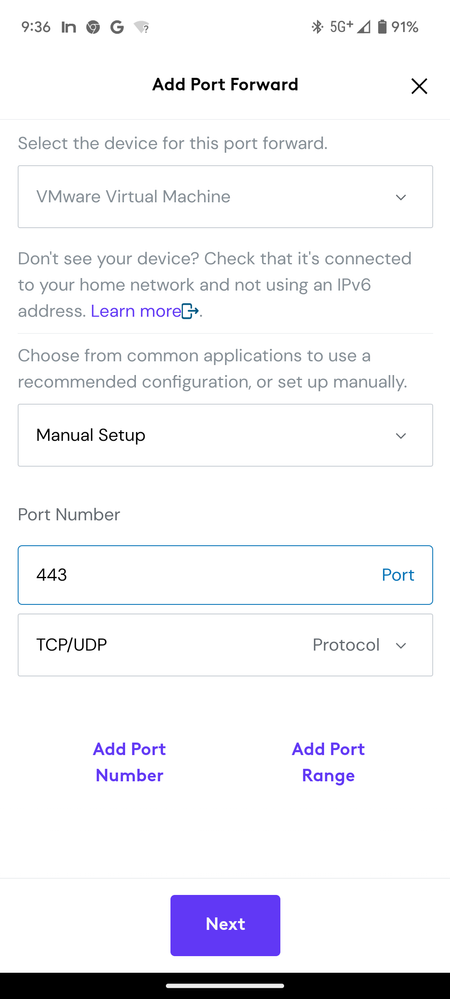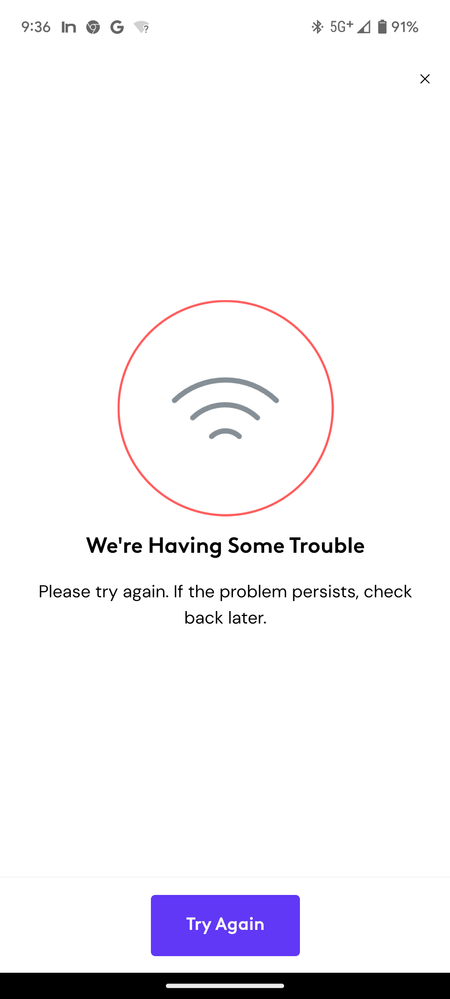Enabling DMZ
- Mark as New
- Subscribe
- Mute
- Subscribe to RSS Feed
- Permalink
- Report Content
05-24-2023
11:27 AM
- last edited on
05-24-2023
11:33 AM
by
![]() RogersJo
RogersJo
Hello,
This should be fairly straightforward, tell me what I'm doing wrong?
Find my WANIP address using whatismyip.com (done)
Open Ignite HomeConnect --> Connect --> View WiFi equipment --> advanced settings --> DMZ -->
Select enable (done)
Provide IP address of a local device (done)
I still cannot connect remotely on anything. (RDP, HTTPS, HTTP etc). I would rather not have to use port forwarding if I can avoid it. I have no problems connecting to the device locally, but remotely using the WAN IP it's a no-go so far.
What am I missing?
**Labels Added**
Solved! Solved! Go to Solution.
- Labels:
-
Modem login
-
Port Forwarding
-
WiFi
Accepted Solutions
Re: Enabling DMZ
- Mark as New
- Subscribe
- Mute
- Subscribe to RSS Feed
- Permalink
- Report Content
01-14-2025 09:56 AM
Good day,
Not sure if you ever get resolution to this but I finally found a way to properly enable a DMZ device... so this may others who go down this path:
When adding your DMZ device (say a VPN hardware device), this device should be set to receive a DHCP address and then within the Rogers app, set a preferred IP address. This seems to be a crucial step as all my previous attempts had my device set with a Fixed IP and then the DMZ setting within Rogers app would appear ok but no traffic would be forwarded.
Now with the DMZ devices connected (and assigned a preferred IP), you can add the DMZ setting within Rogers XFinity App.
I'll assume that if you are here, you would be familiar with the "step-by-step" to do the above...
Re: Enabling DMZ
- Mark as New
- Subscribe
- Mute
- Subscribe to RSS Feed
- Permalink
- Report Content
05-24-2023 10:04 PM
I know that this doesn't add anything to the conversation, but why would you prefer to do a DMZ vs a port forwarding? I personally use a VPN on my network so I have complete access to everything in my home network and I have also never had any issues with port forwarding with RDP or anything else like that.
photography.joelgallant.ca
vero.co/joelgallant
Re: Enabling DMZ
- Mark as New
- Subscribe
- Mute
- Subscribe to RSS Feed
- Permalink
- Report Content
05-28-2023 09:42 AM
I'd love to use port forwarding, however here is the incredibly helpful message I get when attempting to configure it:
I figured I'd put something in the DMZ as a stop-gap measure as I figure out what's wrong with port forwarding. If there are any logs or error messages that are a little more specific than "we're having trouble" that might help 🙂
Re: Enabling DMZ
- Mark as New
- Subscribe
- Mute
- Subscribe to RSS Feed
- Permalink
- Report Content
05-28-2023 10:13 AM
I've also had issues with the mobile app trying to do port forwarding and would simply keep pressing the try again and eventually it would work or even reboot the modem and then try again with a fresh connection.
The other thing that I noticed is that your wifi & 5G connection in the screenshot are looking week or disconnected. Could that be related?
photography.joelgallant.ca
vero.co/joelgallant
Re: Enabling DMZ
- Mark as New
- Subscribe
- Mute
- Subscribe to RSS Feed
- Permalink
- Report Content
05-30-2023 05:59 PM
I've rebooted the modem and I'm spammed 'try again' but no luck. DMZ simply not working either.
Re: Enabling DMZ
- Mark as New
- Subscribe
- Mute
- Subscribe to RSS Feed
- Permalink
- Report Content
05-30-2023 06:48 PM
@dbutcher2 wrote:
I've rebooted the modem and I'm spammed 'try again' but no luck. DMZ simply not working either.
Sorry, but I'm not in a currently in a configuration where I can even try to test enabling DMZ.
I know that there are some ports where you cannot configure port-forwarding, especially if those ports are being used by services internal to the Ignite Gateway, and Rogers also sometimes blocks certain ports on their network.
As for DMZ, I am not aware of any brokenness. However, one limitation is that NAT reflection (aka NAT loopback / hairpinning) can be wonky... so, while it is possible to enable DMZ, you (sometimes / most of the time?) cannot make any connections from (some) hosts on the internal network to the public IP address of the DMZ'ed host.
Re: Enabling DMZ
- Mark as New
- Subscribe
- Mute
- Subscribe to RSS Feed
- Permalink
- Report Content
04-22-2024 03:20 PM
Hi all,
Hoping to circle back to this. All these months later and I am still getting "We're having some trouble" as the only error message when attempting to configure port forwarding. I am able to put a device in my DMZ, but when I connect to an outside network and telnet to 3389 it fails. The WAN IP address responds to pings both before and after I place something in the DMZ.
I've read other people are putting their router's in 'bridged' mode, and then using their own routers. I find that a little outrageous that I would need to do that, these are basic functions of a router and I should need to purchase additional hardware in order to connect to my home PC remotely. Where are the logs on this thing? How am I supposed to troubleshoot this?
I'm thinking a new ISP might be the solution.
Re: Enabling DMZ
- Mark as New
- Subscribe
- Mute
- Subscribe to RSS Feed
- Permalink
- Report Content
01-14-2025 09:56 AM
Good day,
Not sure if you ever get resolution to this but I finally found a way to properly enable a DMZ device... so this may others who go down this path:
When adding your DMZ device (say a VPN hardware device), this device should be set to receive a DHCP address and then within the Rogers app, set a preferred IP address. This seems to be a crucial step as all my previous attempts had my device set with a Fixed IP and then the DMZ setting within Rogers app would appear ok but no traffic would be forwarded.
Now with the DMZ devices connected (and assigned a preferred IP), you can add the DMZ setting within Rogers XFinity App.
I'll assume that if you are here, you would be familiar with the "step-by-step" to do the above...
Re: Enabling DMZ
- Mark as New
- Subscribe
- Mute
- Subscribe to RSS Feed
- Permalink
- Report Content
01-14-2025 12:57 PM
That wouldn't work in my case since I have a raspberry pi set up as my DHCP server, but your explanation makes sense and it explains why it's not going to work in my case. I threw in the towel and bought a new router and set up a VPN. Thanks!