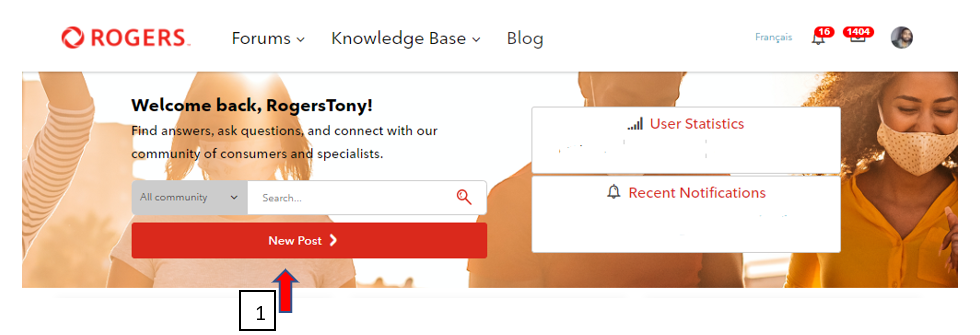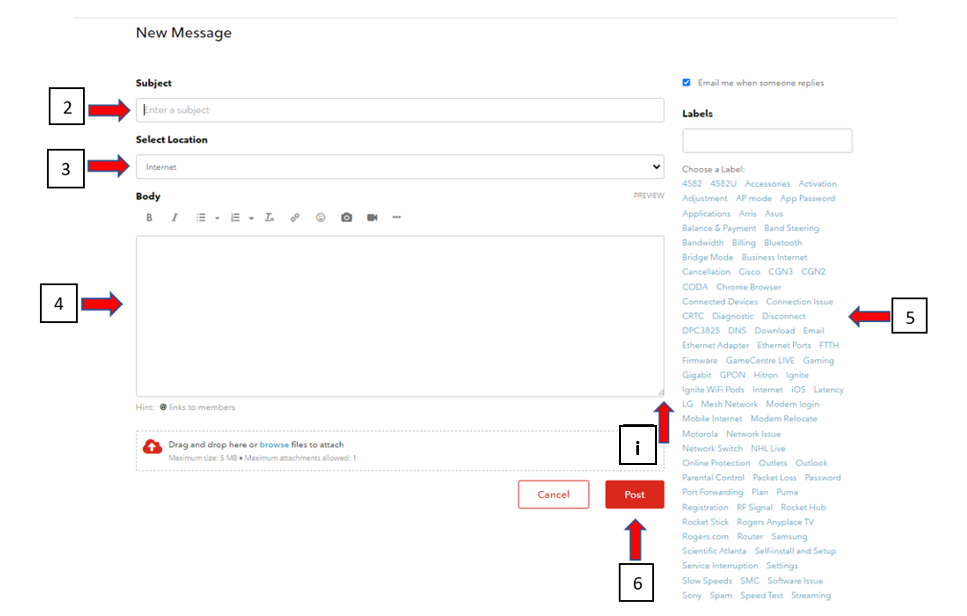Moderator
Options
- Subscribe to RSS Feed
- Mark as New
- Mark as Read
- Subscribe
- Printer Friendly Page
- Report Content
01-21-2022
02:23 PM
Hello Community,
We have a lot of great content in the Community. Check out our blog post on how to use the search functionality to find what you are looking for. If you have done a search and are not finding the answer to your question, then its time to create a new post. Follow the steps below:
Please be sure to adhere to the Community Guidelines whenever you are creating a post and do not post any personal information about yourself.
- Sign into your Community profile and then click on New Post from the homepage.
- Create a title for your new post. Please try to be as clear and concise as possible. This is very important so users can easily see what your issue/question is. It will also help users who are searching for similar topics.
- Select the correct board for your topic. Topics that are in the wrong board may not get as many replies as users and Resident Experts who frequent that board may not be too familiar with your issue.
- In the Body section is where you can create your post. There are many formatting options available to you by clicking the 3 horizontal dots next to the video camera icon. Hover over each formatting icon to see what it does.
- Pro tip: You can expand the text box for the body by clicking the small triangle icon on the bottom right of the text box and dragging it down as far as you need.
- Pro tip: You can expand the text box for the body by clicking the small triangle icon on the bottom right of the text box and dragging it down as far as you need.
- Please add labels to your post to make it easier for other users to find.
- Once you have completed your post, click the ‘Post’ button. Depending on your notification preferences, you will be notified via email once someone has replied to your post.
Don’t hesitate to post a comment below if you have any questions, concerns, or suggestions. Thanks for helping to make the Community a great place to be!
Labels:
3228
Views
0
Comments
You must be a registered user to add a comment. If you've already registered, sign in. Otherwise, register and sign in.