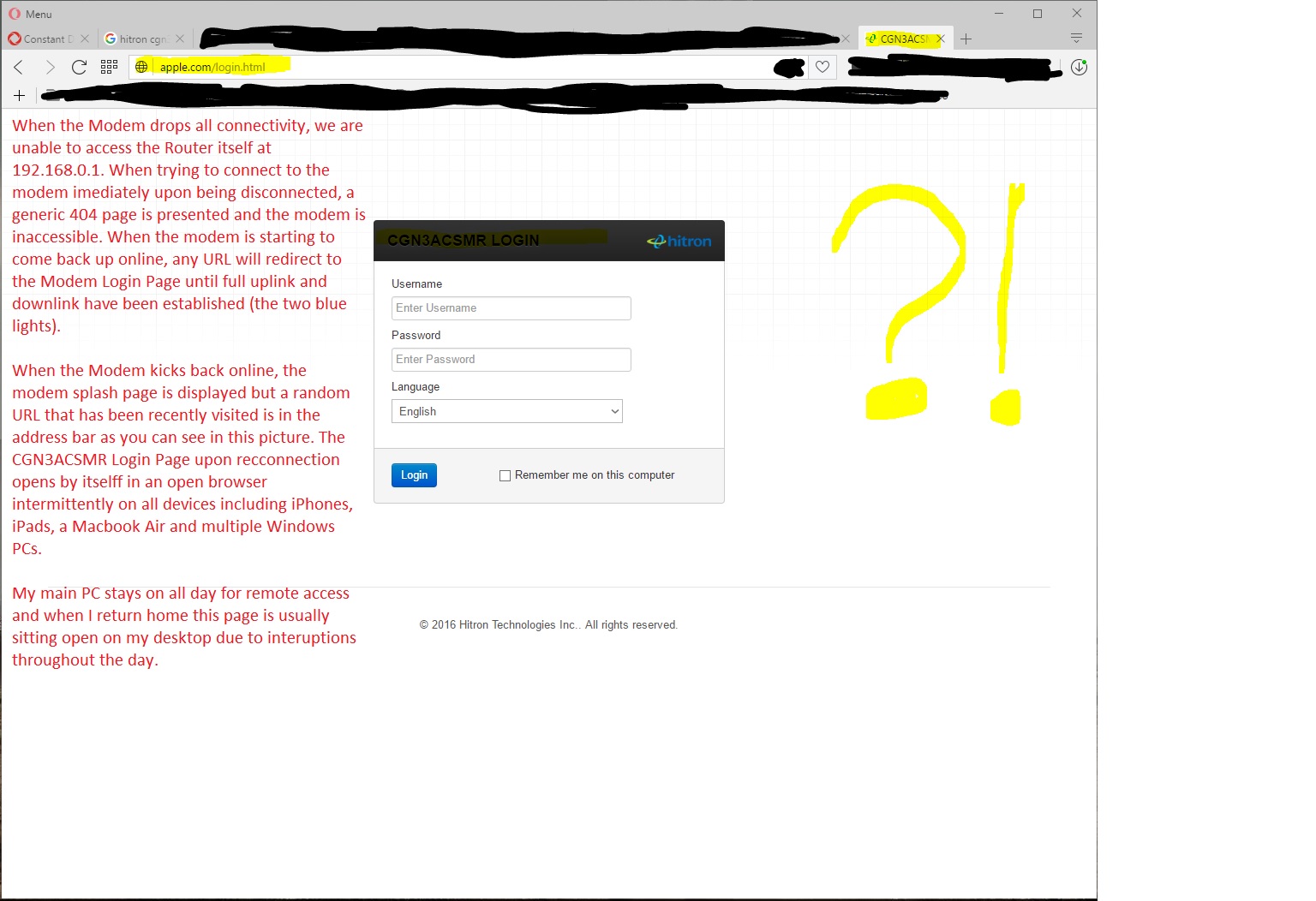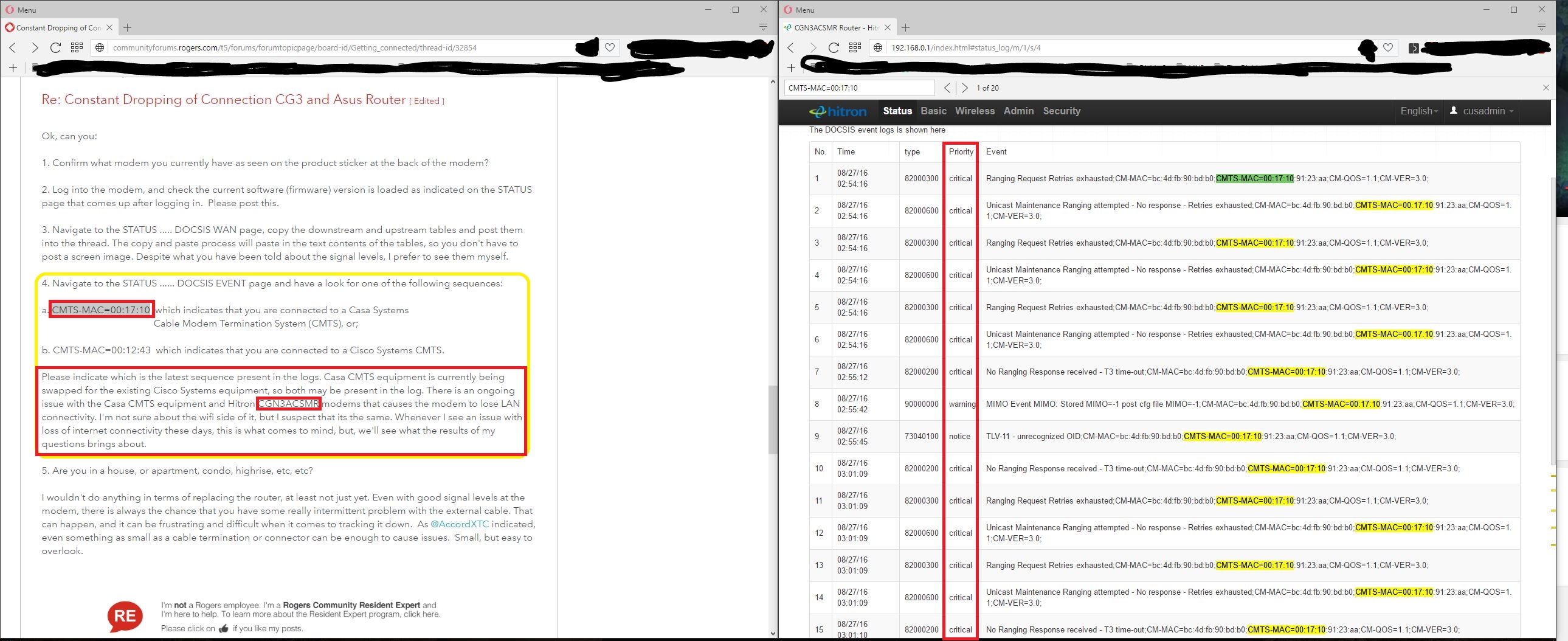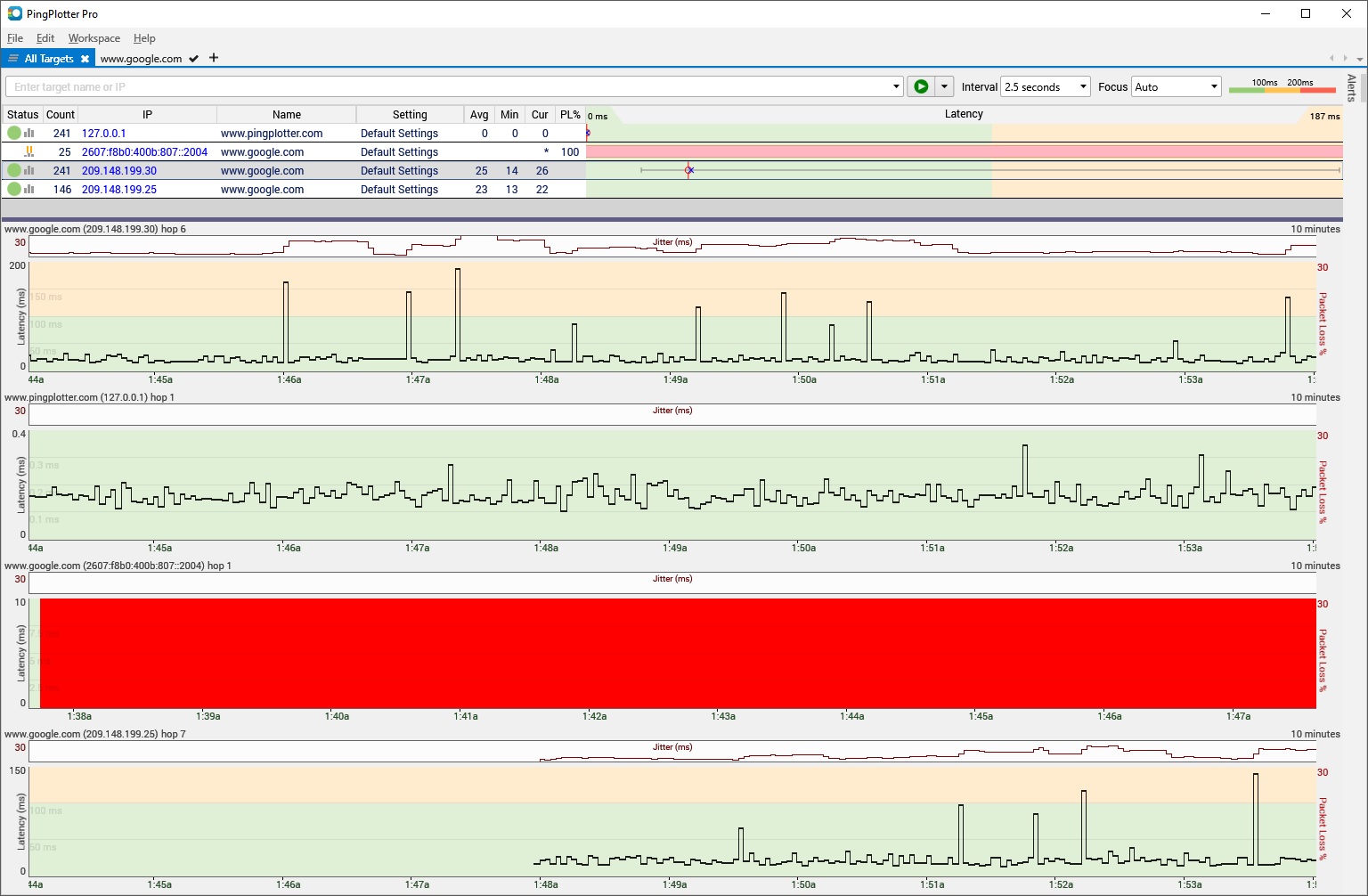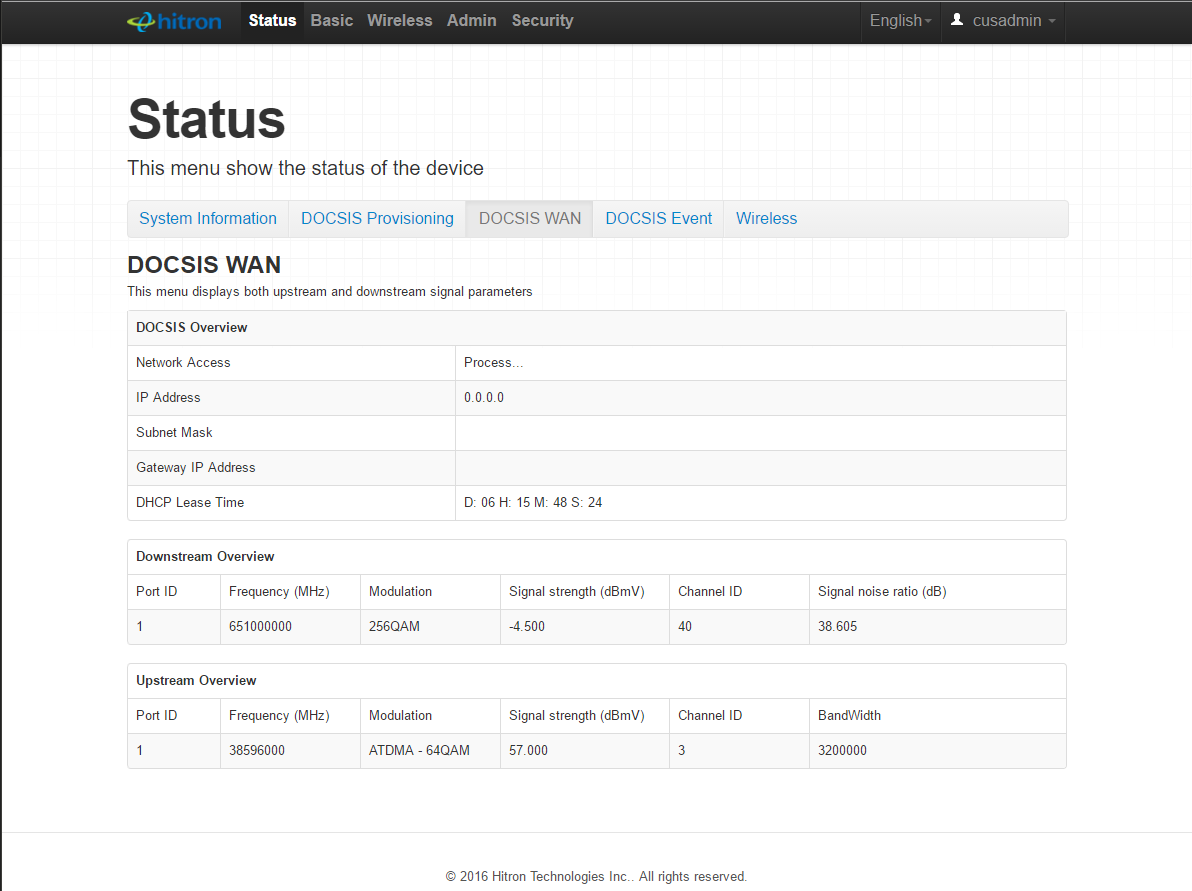- Rogers Community Forums
- Forums
- Archives
- Archived Posts
- Re: CGN3ACSMR Losing Internet Dozens of Times Dail...
- Subscribe to RSS Feed
- Mark Topic as New
- Mark Topic as Read
- Float this Topic for Current User
- Subscribe
- Mute
- Printer Friendly Page
CGN3ACSMR Losing Internet Dozens of Times Daily
- Mark as New
- Subscribe
- Mute
- Subscribe to RSS Feed
- Permalink
- Report Content
08-27-2016 12:16 AM - edited 08-27-2016 12:32 AM
Hello, first time poster but long time forum lurker
We've been having an extremely frustrating issue where the CGN3ACSMR is losing it's Internet connectivity dozens of times daily. The interruptions have been happening for over half a year and we've just been dealing with it as all support so far has not resolved the issue. I'll try to break down the details as much as possible below.
- No other cable/coax devices. No splitters.
- No additional router/gateway, only the CGN3ACSMR.
- The only configuration changes I have made are changing the Admin password and the 2.4Ghz and 2.5Ghz network names & passwords.
- Outages often only last 2-3 minutes (but can go on for an hour or two), and often happen in succession. It may be on and off multiple times an hour for a few hours and then no issues for a few hours. If we're lucky, we get a whole day without problems but that's only a few times a month now.
- The blue lights will go off and then slowly flicker back on to regain connection. During this time, the local IP for CGN3ACSMR is inaccessible (192.168.0.1). Shortly after it starts to reconnect, but before Internet connectivity is established, the CGN3ACSMR login page (192.168.0.1), opens up on an active browser and displays a previous incorrect URL (pictured below). During this period after it has lost connection but is regaining connection (the UL and DL lights are blinking green), all URLs lead to the the CGN3ACSMR login page but display the odd URL. Example: apple.com/login.html.
- Internet outages seem to be isolated to us as nobody else we have talked to in our building (apartment), are having similar issues.
- When the Internet is functional and uplink/downlink has been established (blue status lights), performance is fine. I have not noticed latency spikes.
- Initially when having Rogers install our Internet, the tech mentioned that he noticed there was an abnormal amount of noise on the connection and installed two attenuators, I can only assume they are dampening the noise to deliver a more consistent signal. One was installed coming out of the wall, the other in to the modem.
- The Modem/Router has been replaced two times (all CGN3ACSMR models)
- The first tech to replace it installed a second attenuator coming out of the wall, three in total, thinking that would solve the issue. It did not.
- The second tech to replace it looked at all the attenuators and thought it was crazy and removed the two out of the wall but left the one on the modem. I have found though trial and error that removing this attenuator has caused the outages to become shorter in length but just as frequent. The second tech also stated that he switched our main line to the main switch in our apartment building so we are now on our own port and not on a splitter with another customer. We thought that had resolved the issue as all was good for the rest of the evening but the issue came back the following day.
- Since then we have just dealt with it as we have been so frustrated in the techs knowledge of troubleshooting as it just seems they checked the wires/cabling and didn't resolve the issue. The second tech even told me "you shouldn't change the default network name and password. That's probably what's causing the issue." He then proceeded to accuse me of modifying further settings and causing the issue on the router.
- Besides testing without the attenuator, I have also done some isolation on the network. We have multiple computers/devices running iOS, Windows 7, Windows 10 and Mac OS X. I isolated the network by testing WiFi only and LAN only. I have further isolated to only allowing one computer at a time on the network and the issue persists. Even with just iPhones and all computers powered down, the issue persists.
- All devices are up to date with security fixes and Malware & Virus scans have come up clean.
- On another post within the Rogers Community Forums, I saw someone point out that one should be seeing two IP addresses in the Status window for IPv4 and IPv6, I only see IPv4 but am not sure if this is an issue. IT shows the IP address with a comma after it but no second IP address.
Below are some screenshots showing some information that I thought could be helpful...sorry for the ultra wide screen format, I run in 21:9.
| Port ID | Frequency (MHz) | Modulation | Signal strength (dBmV) | Channel ID | Signal noise ratio (dB) |
| 1 | 639000000 | 256QAM | 8.800 | 38 | 38.983 |
| 2 | 363000000 | 256QAM | 7.800 | 10 | 40.366 |
| 3 | 369000000 | 256QAM | 7.700 | 11 | 40.366 |
| 4 | 375000000 | 256QAM | 8.200 | 12 | 40.366 |
| 5 | 381000000 | 256QAM | 7.900 | 13 | 40.366 |
| 6 | 387000000 | 256QAM | 7.800 | 14 | 40.366 |
| 7 | 393000000 | 256QAM | 7.900 | 15 | 40.366 |
| 8 | 399000000 | 256QAM | 8.300 | 16 | 40.946 |
| 9 | 405000000 | 256QAM | 8.600 | 17 | 40.366 |
| 10 | 411000000 | 256QAM | 8.500 | 18 | 40.366 |
| 11 | 417000000 | 256QAM | 8.400 | 19 | 40.366 |
| 12 | 423000000 | 256QAM | 8.500 | 20 | 40.946 |
| 13 | 429000000 | 256QAM | 8.500 | 21 | 40.946 |
| 14 | 435000000 | 256QAM | 8.900 | 22 | 40.366 |
| 15 | 441000000 | 256QAM | 8.900 | 23 | 40.366 |
| 16 | 447000000 | 256QAM | 9.000 | 24 | 40.946 |
| 17 | 555000000 | 256QAM | 10.500 | 25 | 40.366 |
| 18 | 561000000 | 256QAM | 10.500 | 26 | 40.366 |
| 19 | 567000000 | 256QAM | 10.200 | 27 | 40.366 |
| 20 | 573000000 | 256QAM | 10.100 | 28 | 40.946 |
| 21 | 633000000 | 256QAM | 8.700 | 37 | 40.366 |
| 22 | 357000000 | 256QAM | 8.000 | 9 | 40.366 |
| 23 | 645000000 | 256QAM | 9.000 | 39 | 40.366 |
| 24 | 651000000 | 256QAM | 9.000 | 40 | 38.983 |
| Port ID | Frequency (MHz) | Modulation | Signal strength (dBmV) | Channel ID | BandWidth |
| 1 | 23700000 | ATDMA - 64QAM | 37.500 | 5 | 6400000 |
| 2 | 38595999 | ATDMA - 64QAM | 38.250 | 6 | 3200000 |
| 3 | 30596000 | ATDMA - 64QAM | 36.500 | 4 | 6400000 |
Any help would be greatly appreciated, I'm at my wits end dealing with this!
Thank You,
J
Re: CGN3ACSMR Losing Internet Dozens of Times Daily
- Mark as New
- Subscribe
- Mute
- Subscribe to RSS Feed
- Permalink
- Report Content
08-27-2016 12:43 AM
Re: CGN3ACSMR Losing Internet Dozens of Times Daily
- Mark as New
- Subscribe
- Mute
- Subscribe to RSS Feed
- Permalink
- Report Content
08-27-2016 12:49 AM
My guess is that you haven't had any luck in resolving the issue either?
Re: CGN3ACSMR Losing Internet Dozens of Times Daily
- Mark as New
- Subscribe
- Mute
- Subscribe to RSS Feed
- Permalink
- Report Content
08-27-2016 12:52 AM
If it was an issue from my end, it would have been fixed already. I just want a reply from a knowledgable person around here about whether there's an issue with the latest modem firmware or something, and if I get a reply asking me to diagnose and troubleshoot my setup I'm going to be twice as angry.
Re: CGN3ACSMR Losing Internet Dozens of Times Daily
- Mark as New
- Subscribe
- Mute
- Subscribe to RSS Feed
- Permalink
- Report Content
08-27-2016 01:11 AM
@JesseAndJen, @MorbidDesire, just to clear the air, there is an issue between the Casa Systems Cable Modem Termination System and the Hitron modems that results in latency spikes, in my case with the CGNM-3552 I see spikes into the 200 to 300 ms range, just going from the modem to the Casa Systems CMTS which is one hop beyond the modem. Rogers, Casa Systems and Hitron are working on the issue. Tech support can't help as this is an engineering issue. Tech support can help with packet loss, which @JesseAndJen are no doubt suffering from and which possibly applies to @MorbidDesire.
One of the problems in all of this is catching the problem at the correct time so that it can be seen by a tech support CSR and handed over to a field tech or to a maintenance crew. For @JesseAndJen I suspect that the way to go is to get a maintenance crew involved to replace the riser cable that runs up to your apartment. But, we'll see what turns up in the data. Its also possible that the Multiple Dwelling Unit that distributes data in the building, (and there be more than one) has a technical issue that requires its repair or replacement. I'll get you to run a pingplotter test that will illustrate that issue very clearly. The moderators will have to look at the previous visit info before they can elevate this to a maintenance crew, but I think that's the path to take. I send the mods a message in the morning.
For @MorbidDesire I'll definitely require some info from you which will require you to run pingplotter tests as well. So, although you indicated that you'll get upset, I'll need more info to make any sense out of what you're experiencing.
I'll address both of these later in the morning. For now, just a heads up, I've read your posts and will post further instructions to gather more info.
Re: CGN3ACSMR Losing Internet Dozens of Times Daily
- Mark as New
- Subscribe
- Mute
- Subscribe to RSS Feed
- Permalink
- Report Content
08-27-2016 01:24 AM
Re: CGN3ACSMR Losing Internet Dozens of Times Daily
- Mark as New
- Subscribe
- Mute
- Subscribe to RSS Feed
- Permalink
- Report Content
08-27-2016 01:55 AM - edited 08-27-2016 01:57 AM
@Datalink Thank you for the prompt reply and information! I look forward to the future support from the moderators and maintainence crew. I've downloaded PingPlotter and am using the 14 day trial. While I'm pretty comfortable with hardware and software, I'm not too familair with advanced networking, so I'm a little unfamiliar at what I'm looking at in this program. I've started a Google IPv6 ping and have recieved 100% packet loss while the internet was currently functional. I have now started the default Google address as well as the IPv4 labeled address and the pingplotter address. It appears that there are frequant spikes in latency but I don't see any PL% labled next to the other IP addresses.
I remember reading that the CMTS is the second IP on PingPlotter so I've now added that as well (after taking the screenshot), and will continue to run PingPlotter to capture more data.
Re: CGN3ACSMR Losing Internet Dozens of Times Daily
- Mark as New
- Subscribe
- Mute
- Subscribe to RSS Feed
- Permalink
- Report Content
08-28-2016 10:26 AM - edited 08-28-2016 10:26 AM
I too am losing connection. For a long time it was a once a week thing, reboot the modem and on we go. In July of this year, it started to become more frequent, specifically in the last half of july, where it was once a day, then a couple times a day, then by the 28-31 of july, it was multiple times in a row, usually during peak hours. I noticed the last 4-6 days of july , weekends, 9am, every day of the week at 7-9 pm, it would just disconnect.. So I complained. They sent a guy down Aug 3, he checked it out, didn't see much wrong, but ran a temporary line, my signals improved margionally, but everything seemed to start working ok.. So 1 week later, the next crew comes, bury the line. everything is still ok. We get to mid august. i had a dropout, however I have the new ignite modem (changed modems 3 times before the tech came, upgraded to ignite), and it doesn't reconnect when it drops off.. So I had to reboot it. about 5 days go by. happens again. then a few more days.. ever since august 24, I've had dropoffs, every morning, every night. again. and they're progressively picking up as the month comes to an end.. Its disconnected more in the last day, seemingly going down every time 'peak' hours hit.
rogers wants to send a tech to look at my line.. are you kidding me? you just ran a new line.
Re: CGN3ACSMR Losing Internet Dozens of Times Daily
- Mark as New
- Subscribe
- Mute
- Subscribe to RSS Feed
- Permalink
- Report Content
08-28-2016 12:33 PM - edited 08-28-2016 01:29 PM
@JesseAndJen, I'm going to respond in more detail to your original post, seems that I just don't have enough time to address the various posts all at once....
I sent a request to the moderators yesterday morning thru @CommunityHelps to ask them to have a look at your situation. They should have responded to you directly by now. When you are logged into the forum, watch for a number overlaid on your personal icon at the upper right hand corner which will indicate a message sitting in the inbox or possibly a mention on the forum. Click on the icon, and then on the mail icon to get to your message inbox.
Ok, first step is to run a Factory Reset on the modem to ensure that its updated fully and has IPV6 available.
1. Run the factory reset on the modem by either pushing the recessed button at the back of the modem for 30 seconds and then releasing it, or, by logging into the modem and navigating to ADMIN .... DEVICE RESET, and running the Factory Reset function.
2. With a pc connected directly to the modem and when that reset is complete, log into the modem using 192.168.0.1 to navigate to the log in page. With firmware 4.5.8.21 or .22 loaded, you will see Rogers new Easy Connect setup page. Go thru those pages, (they're very short) to set up the modem. Remember that the wifi passphrase that you specify also becomes the modem password. You can change that later. When that is done, log into the modem. Using 192.168.0.1 again will take you to the normal login page. The credentials are as follows:
username: cusadmin
password: as you have just set in the modem.
On the status page that has come up when you log in, please have a look at the Software Version (firmware) that is loaded and let me know what version it is. I suspect that it should be 4.5.8.21 but I'd just like to make sure. Also have a look at the WAN IP Addresses in the upper right hand corner. There should be two IP addresses, one IPV4 address and one much longer IPV6 address right beside it.
If you have both addresses, start another browser tab and run the connectivity test at: ipv6-test.com
Please let me know what the results are as shown in the upper right hand corner. It will be some number out of 20: X/20
The factory reset for the modem should ensure that the modem is fully updated and that you have IPV6 capability.
3. I would like you to run pingplotter in a slightly different fashion. You're on the right track with it, but I'd like to concentrate on the modem to CMTS path for the time being. With an ethernet connected pc or laptop, start pingplotter and delete the multiple traces. Leave one trace running to an end target of your choice. right click on the top title bar to bring up the column menu. Select MAX and JTTR to display those columns and drag those columns right so that their sitting beside the MIN column. In the Focus drop down menu on the upper right, select ALL for now so that it holds and displays the extreme values of the MIN, MAX, Jitter and Packet loss data and averages the ping times from the time that its selected. This will show if at some point you have packet loss problems, even if that comes and goes. Right click on the IP address that is just below the modem's IP address. Select the 2nd choice to copy the IP and then paste that into the address bar and hit the go button the the right hand side of the address bar. In that configuration, you're pinging the CMTS, which the modem is connected to, and the bottom display will also show if there is any packet loss issues between the modem and the CTMS. If there is, it can be addressed by tech support. Drag the bottom area up to the bottom of the data area to expand the scaling for that lower data area. Right click on the lower area and set the display time for 10 minutes or longer if you prefer. Let that run for time that you selected, filling the lower display area. Then, select Edit .... Copy as Image. Dump the clipboard contents to something like MS paint, wipe out the line 1 address as it will most likely will be an IPV6 address for your modem and then save that image. Run another test but this time change the Focus time in the upper right to 30 seconds. To start that, hit the down arrow next to the pause button and select "Reset and Restart". Let that run for a minute or two. This will show if you have ongoing packet loss problems as the data lookback for the upper data area is only 30 seconds instead of all of the data. Then run the same Edit .... Copy as image routine...... If you see any packet loss shown in the packet loss column at any time, copy that image and save it and post that data. Thats what I'm interested at this point. If you are having problems, the best approach to this is to run it via ethernet so that there are no wifi issues mixed up in the data. Seeing the plot during periods when you lose wifi connectivity might give you an idea if its really a wifi issue or perhaps a modem signal issue or packet loss issue.
Insert those images into a post and indicate which Focus time is applicable.
By running pingplotter in this fashion, you eliminate any possibly of wifi or downstream network issues creeping in to confuse the picture. The problem at this point appears to be between the modem and the CMTS, or in your case, possibly between the modem and one of the building MDU's which reside in the utility room in the basement of the building. As pingplotter is now resticted to pinging the CMTS / MDU, the bottom data plot will allow you to keep a close eye on the modem to CMTS / MDU path and let you know when the problems are at their worst. If you run the focus time at 5 or 30 seconds that will provide near real time data of the performance of that path. Over the long run it will provide exposure to the performance, good and bad, so that at some point, you can merely glance at the data to know if that path is behaving or if its acting rather poorly. Given that exposure, when the senior tech or maintenance crew declares victory, you can merely run pingplotter to determine if it time to celebrate or go back to the drawing board (plan B), whatever that might be.
We're going to ignore any downstream network targets as the network path, end to end can have its own issues, and, when the modem to CMTS/MDU issues are cleared up, much of what you might see, in terms of latency and packet loss to the end target will or should clear up as well. Any wifi issues can be addressed with inSSIDer, but, thats another post.
You might see high ping times to the CMTS which wouldn't surprise me. You're connected to a Casa CMTS which is very recent as the Casa Systems CMTS equipment has replaced the previous Cisco CMTS. An unexpected technical problem of some type has arisen between the Casa CMTS and Hitron modems that Rogers, Casa Systems and Hitron are working on. If you look at the first two to three rows of images in my image library, you can see the high ping times that I see between my CGNM-3552 and the Casa CMTS that it is connected to:
http://communityforums.rogers.com/t5/media/gallerypage/user-id/829158
The high ping times are not associated with high noise backgrounds however. While tech support can address the noise issues, they can't address the ping time issue as that is an engineering problem that requires resolution.
If you look at post #41 on the following page, you can see the difference, before and after for a noisy modem to CMTS path. @Grod1973 was having similar problems. By monitoring this with pingplotter he was able to call into tech support when the noise was bad enough that it could be detected by tech support. After a few calls, a riser cable on a utility pole was replaced. The plot shows the before and after results when the cable was being replaced. The huge red bar is the down time during the riser replacement. Looking at the image you can see the high ping times and packet loss before the replacement and the relatively quiet period that resulted. The bottom image in post #43 shows the quiet state that exists now. The ping time average of 20 ms is the same as what I see, but his plot shows far far fewer high ping times. Thats rather interesting as we're both on Casa CMTS's from what I remember. Hopefully this has finally resolved the issues for @Grod1973 for the next few years.
Ok, so thats the place to start, Factory Reset the modem, confirm that its working, assuming that the modem to CMTS/MDU path is working properly, and then keep an eye on that path with pingplotter.
Re: CGN3ACSMR Losing Internet Dozens of Times Daily
- Mark as New
- Subscribe
- Mute
- Subscribe to RSS Feed
- Permalink
- Report Content
08-29-2016 12:39 AM
@Datalink Thank's again for the incredible amount of useful information. @CommunityHelps has reached out to me but hasn't been addressing all of the concerns we were having and isn't able to see any issues on their side. It seemed they hadn't read our post as they were advising us try things we already have (including isolating devices on the network and replacing the modem again).
We have now reached out to Tier 2 support who have verified the issue on their end and have seen that we are indeed having multiple critical failures daily. They have also verified in real time that our modem was losing connection to their hub multiple times throughout the duration of our phone conversation. We have a tech coming out on Thursday and have a follow up call with Tier 2 scheduled for next Saturday to verify the issue resolved. The T2 associate verified that it wasn't something on our network causing the issue and stated that it was definitely and issue with connection somewhere along the line between our modem and the hub. He was pretty sure that it wasn't the Casa CMTS issue that we were discussing as he stated the behaviour is not the same as to what he is used to for that issue. The T2 associate also let us know that if this visit doesn't resolve the problem, they will send out a higher tier technician to our residence for further troubleshooting.
I will also try your (@Datalink's), advised steps listed within your most recent post. Hopefully we can finally get to the bottom of all this!
Re: CGN3ACSMR Losing Internet Dozens of Times Daily
- Mark as New
- Subscribe
- Mute
- Subscribe to RSS Feed
- Permalink
- Report Content
08-29-2016 10:02 AM
losing internet dozens of times daily for months . Paying for internet that were not getting for months. We are fed up . Kids are going back to school soon their going to need internet for homework. We feel like at this point we should look for another internet provider since rogers obviously can't fix our problem.
Re: CGN3ACSMR Losing Internet Dozens of Times Daily
- Mark as New
- Subscribe
- Mute
- Subscribe to RSS Feed
- Permalink
- Report Content
08-29-2016 10:06 AM
Have you had a tech out to check thing?
If you are able to log into the modem, and post what the signal levels are, we can point you if that is the issue.
Other side of it, are you in an apartment or townhouse?
And are all of these connected wirelessly?
Just wondering if there is a case of interfearance.
Re: CGN3ACSMR Losing Internet Dozens of Times Daily
- Mark as New
- Subscribe
- Mute
- Subscribe to RSS Feed
- Permalink
- Report Content
08-29-2016 10:35 AM
Re: CGN3ACSMR Losing Internet Dozens of Times Daily
- Mark as New
- Subscribe
- Mute
- Subscribe to RSS Feed
- Permalink
- Report Content
08-30-2016 09:14 PM
@MorbidDesire, I haven't forgotten about you. Just to gather some info, can you:
1. Let us know what modem you have as seen by the product sticker at the back of the modem. It should be some variation of the CGN3xxxxx, or you might have the CGNM-3552 gigabit modem.
2. Log into the modem and let us know what Software version (Firmware) is currently loaded as seen on the STATUS page that comes up when you log in.
3. Navigate to the STATUS .... DOCSIS WAN page, copy the downstream and upstream tables and paste them into a post. The copy and paste process will paste in the text components of the tables, so you don't have to post a screen capture somewhere. Copy just the tables, nothing above the Downstream table.
Re: CGN3ACSMR Losing Internet Dozens of Times Daily
- Mark as New
- Subscribe
- Mute
- Subscribe to RSS Feed
- Permalink
- Report Content
08-30-2016 10:00 PM
@Datalink, all right thank you. Note that this website removed an "invalid HTML" that was found in this message.
1. CGN3ACSMR
2. 4.5.8.21
3.
| Port ID | Frequency (MHz) | Modulation | Signal strength (dBmV) | Channel ID | Signal noise ratio (dB) |
| 1 | 645000000 | 256QAM | -4.100 | 39 | 38.605 |
| 2 | 363000000 | 256QAM | -4.100 | 10 | 38.983 |
| 3 | 369000000 | 256QAM | -3.500 | 11 | 40.366 |
| 4 | 375000000 | 256QAM | -3.300 | 12 | 40.366 |
| 5 | 381000000 | 256QAM | -3.500 | 13 | 38.983 |
| 6 | 387000000 | 256QAM | -3.300 | 14 | 38.983 |
| 7 | 393000000 | 256QAM | -3.300 | 15 | 40.366 |
| 8 | 399000000 | 256QAM | -2.500 | 16 | 40.366 |
| 9 | 405000000 | 256QAM | -2.300 | 17 | 40.366 |
| 10 | 411000000 | 256QAM | -2.500 | 18 | 40.366 |
| 11 | 417000000 | 256QAM | -2.600 | 19 | 40.366 |
| 12 | 423000000 | 256QAM | -2.500 | 20 | 40.366 |
| 13 | 429000000 | 256QAM | -2.300 | 21 | 40.366 |
| 14 | 435000000 | 256QAM | -2.500 | 22 | 40.366 |
| 15 | 441000000 | 256QAM | -3.400 | 23 | 40.366 |
| 16 | 447000000 | 256QAM | -3.200 | 24 | 40.946 |
| 17 | 555000000 | 256QAM | -3.300 | 25 | 38.983 |
| 18 | 561000000 | 256QAM | -3.100 | 26 | 38.983 |
| 19 | 567000000 | 256QAM | -2.700 | 27 | 38.983 |
| 20 | 573000000 | 256QAM | -3.000 | 28 | 38.983 |
| 21 | 633000000 | 256QAM | -4.700 | 37 | 38.605 |
| 22 | 639000000 | 256QAM | -4.300 | 38 | 38.605 |
| 23 | 357000000 | 256QAM | -4.100 | 9 | 38.983 |
| 24 | 651000000 | 256QAM | -3.900 | 40 | 38.983 |
| Port ID | Frequency (MHz) | Modulation | Signal strength (dBmV) | Channel ID | BandWidth |
| 1 | 10000005 | ATDMA - 64QAM | 50.250 | --- | 6400000 |
| 2 | 30596000 | ATDMA - 64QAM | 48.000 | 1 | 6400000 |
| 3 | 23700000 | ATDMA - 64QAM | 49.000 | 2 | 6400000 |
Re: CGN3ACSMR Losing Internet Dozens of Times Daily
- Mark as New
- Subscribe
- Mute
- Subscribe to RSS Feed
- Permalink
- Report Content
08-31-2016 11:20 AM
@MorbidDesire, your downstream signal levels aren't terribly bad and your signal to noise ratios are good. The upstream is a problem. Yours are very near the failure point. For some reason, you only have two channel ID's listed although the first channel has a power level indicated. So, there is some issue on the go, most likely a cable and/or connector issue.
The external RG-6 cabling to the local tap or to a utility pole doesn't last forever, and every once in a while it has to be replaced. Same for the connectors on the cable. As those cables and connectors age, you end up with more signal loss thru the cable. So, the downstream levels drop and the modem pushes up the upstream output power to compensate for the signal losses on the path back to the CMTS.
The Docsis 3 upper power limit for 3 or 4 channel operation is 51 dBmV. Rogers uses 52 dBmV. That is the highest output level for the modem before the modem drops one channel in order to have enough power transmitting on the remaining two channels, thereby maintaining communications with the CMTS. If more power is required it drops another channel and runs on a single channel. In each case, your downstream and upstream data rates will suffer with each channel loss.
So, at this point have a look at your signal levels and if you see the same condition, where there are only one or two upstream channels with channels IDs, call tech support, indicate to the CSR that you only have one or two upstream channels running and ask him or her to run a signal check on the modem. With only one or two channels running that check will automatically fail, which should then lead to a tech visit fairly soon to resolve the issue.
When that is done, can you repost the signal levels so we can see how they turned out.
Re: CGN3ACSMR Losing Internet Dozens of Times Daily
- Mark as New
- Subscribe
- Mute
- Subscribe to RSS Feed
- Permalink
- Report Content
08-31-2016 03:36 PM
Re: CGN3ACSMR Losing Internet Dozens of Times Daily
- Mark as New
- Subscribe
- Mute
- Subscribe to RSS Feed
- Permalink
- Report Content
08-31-2016 07:05 PM
Re: CGN3ACSMR Losing Internet Dozens of Times Daily
- Mark as New
- Subscribe
- Mute
- Subscribe to RSS Feed
- Permalink
- Report Content
08-31-2016 10:29 PM
Re: CGN3ACSMR Losing Internet Dozens of Times Daily
- Mark as New
- Subscribe
- Mute
- Subscribe to RSS Feed
- Permalink
- Report Content
09-01-2016 08:47 AM
We just finished our appointment with the Technician that Rogers dispatched.
He didn't do much after I discussed the history of our issue. He installed a -3 Dampener instead of the -8 that was previously installed and that's it. I showed him the history we had including PingPlotter tests, the community post and the Docsis Event log.
He had a few questions for me:
- "How do you get your screen on it's side like that? Is there a special config or something?!" (One of my displays is in portrait mode...)
- "What's IPv4?"
- "All we can do really is troubleshoot noise on the line"
- "Yeah those critical errors look bad, we can't really fix what's on the modem though"
- In regards to my community post: "you wrote all that? That's a lot to write!"
He was in and out in under 15 minutes. The moment I started discussing more detailed networking failures and the troubleshooting I did he seemed like he wanted to get out of there. He stated that it all looked good on his computer and left but advised that I call him later to let him know if it's still working or not.
We have a follow up call with T2 support to discuss the issue this coming Saturday.
Re: CGN3ACSMR Losing Internet Dozens of Times Daily
- Mark as New
- Subscribe
- Mute
- Subscribe to RSS Feed
- Permalink
- Report Content
09-01-2016 12:23 PM - edited 09-01-2016 12:25 PM
@JesseAndJen, grrr, sorry to see that. Time for a real Rogers tech to figure this out.