
Stay Connected with Roam Like Home!
Roam Like Home will change the way you use your phone while travelling! Use your phone...

Roam Like Home will change the way you use your phone while travelling! Use your phone...

Having issues with your service? Find out if there's a network outage in your area.

*Making sure these dates are accurate is our top priority. Sometimes things change beyond our...

Welcome to the Rogers Community Forums! Start your journey here.

Hello Community! With the start of the 2023 MLB season and the NHL and NBA Playoffs...

Hey Community! We’ve got some exciting news! Disney+ Standard with Ads is currently available to Rogers Xfinity...
You can see your connected devices at a glance on the My devices screen. You can also see devices that are not connected to the network. Devices are identified by device type or your personalized label. You can tap on any device to see more details....
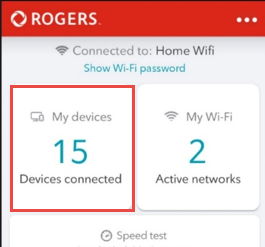
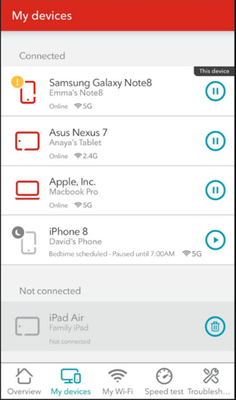
The Rogers MyWiFi app enables Rogers Internet customers to easily manage and optimize their home WiFi. Customers can control their home WiFi from a smartphone; from setting bedtime WiFi schedules, to sharing WiFi passwords and troubleshooting in a f...

You can share your WiFi password with friends and family instantly with the MyWiFi App. That means no more digging around for the paper you wrote it down on, or calling in to verify your password. Share the Password for the Network to Which You’re...
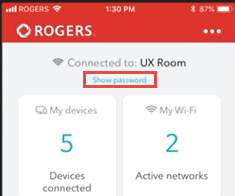
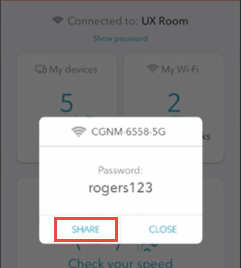
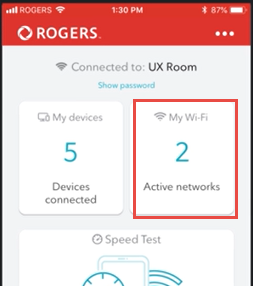
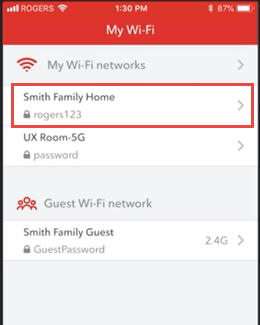
You can choose a start and end time for your bedtime schedule, plus the days of the week that you want it to take effect. During these periods, your device will be disconnected automatically from your home internet network. It’s an easy way to ensur...
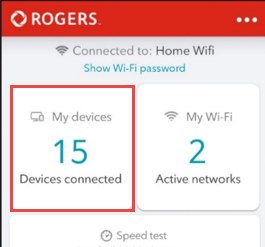
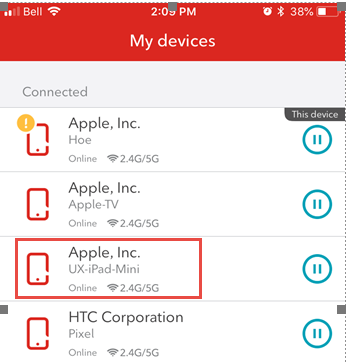
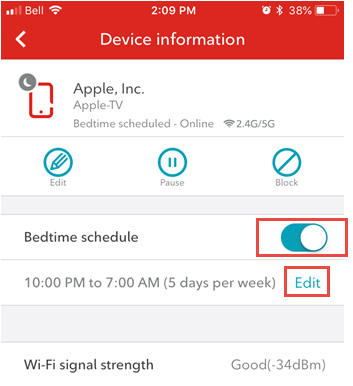

You can change your WiFi password easily using the MyWiFi App. Sign in to the MyWiFi App. Tap My WiFi. Tap the WiFi network you want to change. Tap on the WiFi password field and enter your new password. To finish, tap Save when prompted....