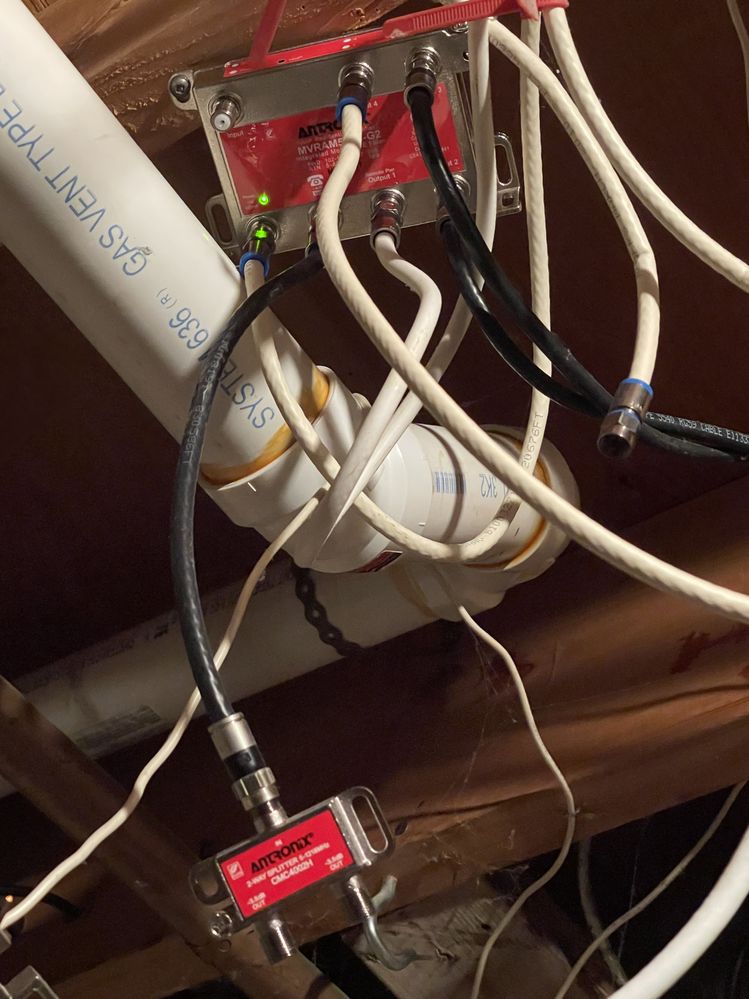- Rogers Community Forums
- Forums
- Internet, Rogers Xfinity TV, & Home Phone
- Internet
- Re: Dropped frames trying to live stream
- Subscribe to RSS Feed
- Mark Topic as New
- Mark Topic as Read
- Float this Topic for Current User
- Subscribe
- Mute
- Printer Friendly Page
Dropped frames trying to live stream
- Mark as New
- Subscribe
- Mute
- Subscribe to RSS Feed
- Permalink
- Report Content
10-27-2022
10:40 PM
- last edited on
10-27-2022
11:17 PM
by
![]() RogersMoin
RogersMoin
Hello I've been having troubles this entire week trying to live stream on twitch. I've been getting constant dropped frames when streaming at a bitrate of 4500, usually 15-20% frames dropped. I've tried lowering the bitrate to 2000 but it doesn't look great and even then I tend to get 5-10% dropped frames. I've been able to stream the passed month and a half with no issues, this only started happening this week. I have 500 down and 20 up.
Here are things that I've tried to do to resolve this situation myself:
- Restart the modem (done a few times)
- Streamed to different servers
- Tried VPN
- Reset my pc (just in case it was a hardware issue)
- Lowered bitrate
- Tried this solution by "CaptChair" in this thread: https://communityforums.rogers.com/t5/Internet/Rogers-and-Twitch-tv-Seeking-an-official-response/td-... (Going into regedit but still didn't work). I tried the solution mentioned in the last post but to be honest don't know how to change DNS settings.
Honestly, I'm not sure what the problem is and I've been trying to troubleshoot for the past few days. Is anyone able to help?
*Added Labels*
- Labels:
-
Streaming
-
Troubleshooting
Re: Dropped frames trying to live stream
- Mark as New
- Subscribe
- Mute
- Subscribe to RSS Feed
- Permalink
- Report Content
10-28-2022 12:05 AM
Whenever I see a post like yours I think of four possible issues:
1. Wifi channel loading, if you're gaming via wifi
2. Signal level issues with your external cable;
3. Data loads at the Cable Modem Termination System which your modem eventually connects to, along with hundreds or thousands of other modems;
4. Routing and Peering issues which Rogers is basically unresponsive to.
Are you gaming via wifi or ethernet. You should be using ethernet.
To check the modem signal levels, log into your modem and navigate to the page that contains the signal levels. If you're using an XB6 or XB7 modem, that page will contain three horizontal tables, the Downstream signal levels, the Upstream signal levels and the Codeword numbers which detail the total received Codewords, uncorrected and corrected Codewords.
To copy those tables, one at a time, park your curser just ahead of the first character in the table's top left hand cell, hold down the shift key and scroll down to just after the last character in the bottom right hand table cell. Release the shift key and with the table cells highlighted or selected, use Ctrl c to copy the data. In a post, use Ctrl v to paste in the table data. That should result in a table in the post that looks like the table in the modem's User Interface. Repeat the same procedure for the other two tables. You might be able to copy all of the tables in one run. Don't know if it will work, but, you could give it a try. Same procedure, go from the top left hand cell in the top table, to the bottom right hand cell in the bottom table. See if you can select that entire table range, copy it and paste it into a post. If that doesn't work, you'll have to copy and paste each table individually.
When you paste the data into a post, the post will have a scroll bar on the bottom of the post windows so that readers can scroll thru the data.
Here's a link to the Rogers modems:
Find the Right Home Internet Service| Rogers
The left hand modem group shows the XB6, XB7, and XB8(?) modems which Rogers is issuing these days. The modems on the right are the Hitron modems, which preceded the XBx series modems.
If you have a Hitron modem, the signal levels are contained in the STATUS .... DOCSIS WAN page. Copy the entire signal level table set in one go. Start at the Downstream Overview line and select all of the tables, down to the bottom right hand cell of the OFDMA Overview. This is the same procedure as indicated above, but in this case the tables are arranged vertically which makes it much easier to copy them and paste into a post in one go.
Ok, that's the starting point, a signal level check .... Lets see what turns up.
Re: Dropped frames trying to live stream
- Mark as New
- Subscribe
- Mute
- Subscribe to RSS Feed
- Permalink
- Report Content
10-28-2022 12:51 AM
Thanks for the reply, I have a Technicolor Model: CGM4140COM
IndexLock StatusFrequencySNRPower LevelModulation
Downstream | Channel Bonding Value | |||||||||||||||||||||||||||||||||
20 | 1 | 2 | 3 | 4 | 5 | 6 | 7 | 8 | 9 | 10 | 11 | 12 | 13 | 14 | 15 | 16 | 17 | 18 | 19 | 21 | 22 | 23 | 24 | 25 | 26 | 27 | 28 | 29 | 30 | 31 | 32 | 34 | 33 | 34 |
Locked | Locked | Locked | Locked | Locked | Locked | Locked | Locked | Locked | Locked | Locked | Locked | Locked | Locked | Locked | Locked | Locked | Locked | Locked | Locked | Locked | Locked | Locked | Locked | Locked | Locked | Locked | Locked | Locked | Locked | Locked | Locked | Locked | Locked | Locked |
693 MHz | 279 MHz | 579 MHz | 585 MHz | 591 MHz | 597 MHz | 603 MHz | 609 MHz | 615 MHz | 621 MHz | 633 MHz | 639 MHz | 645 MHz | 651 MHz | 657 MHz | 663 MHz | 669 MHz | 675 MHz | 681 MHz | 687 MHz | 699 MHz | 705 MHz | 711 MHz | 717 MHz | 723 MHz | 825 MHz | 831 MHz | 837 MHz | 843 MHz | 849 MHz | 855 MHz | 861 MHz | 216 MHz | 350000000 | 216000000 |
40.4 dB | 38.6 dB | 40.5 dB | 40.6 dB | 40.6 dB | 40.7 dB | 40.7 dB | 40.6 dB | 40.7 dB | 40.6 dB | 40.4 dB | 40.5 dB | 40.0 dB | 40.0 dB | 39.7 dB | 40.0 dB | 40.0 dB | 39.9 dB | 40.1 dB | 40.2 dB | 40.6 dB | 40.3 dB | 39.9 dB | 39.8 dB | 39.7 dB | 39.6 dB | 40.0 dB | 39.8 dB | 39.8 dB | 39.7 dB | 39.7 dB | 39.5 dB | 38.3 dB | 38.3 dB | 38.3 dB |
0.1 dBmV | -5.7 dBmV | -1.8 dBmV | -1.3 dBmV | -1.2 dBmV | 0.8 dBmV | 0.8 dBmV | -1.2 dBmV | 0.4 dBmV | 0.3 dBmV | 0.5 dBmV | 0.1 dBmV | 0.6 dBmV | 0.4 dBmV | -1.3 dBmV | 0.7 dBmV | 0.5 dBmV | 0.4 dBmV | 0.7 dBmV | 0.1 dBmV | 0.5 dBmV | 0.0 dBmV | 0.6 dBmV | 0.2 dBmV | 0.4 dBmV | 0.6 dBmV | 0.6 dBmV | 0.4 dBmV | 0.0 dBmV | 0.1 dBmV | 0.2 dBmV | 0.5 dBmV | -4.7 dBmV | -5.1 dBmV | -4.7 dBmV |
256 QAM | 256 QAM | 256 QAM | 256 QAM | 256 QAM | 256 QAM | 256 QAM | 256 QAM | 256 QAM | 256 QAM | 256 QAM | 256 QAM | 256 QAM | 256 QAM | 256 QAM | 256 QAM | 256 QAM | 256 QAM | 256 QAM | 256 QAM | 256 QAM | 256 QAM | 256 QAM | 256 QAM | 256 QAM | 256 QAM | 256 QAM | 256 QAM | 256 QAM | 256 QAM | 256 QAM | 256 QAM | OFDM | OFDM | OFDM |
IndexLock StatusFrequencySymbol RatePower LevelModulationChannel Type
Upstream | Channel Bonding Value | ||
1 | 2 | 3 | 4 |
Locked | Locked | Locked | Locked |
21 MHz | 25 MHz | 32 MHz | 38 MHz |
2560 | 5120 | 5120 | 5120 |
44.0 dBmV | 44.8 dBmV | 45.3 dBmV | 45.8 dBmV |
QAM | QAM | QAM | QAM |
TDMA_AND_ATDMA | ATDMA | ATDMA | ATDMA |
IndexUnerrored CodewordsCorrectable CodewordsUncorrectable Codewords
| CM Error Codewords | |||||||||||||||||||||||||||||||||
1 | 2 | 3 | 4 | 5 | 6 | 7 | 8 | 9 | 10 | 11 | 12 | 13 | 14 | 15 | 16 | 17 | 18 | 19 | 20 | 21 | 22 | 23 | 24 | 25 | 26 | 27 | 28 | 29 | 30 | 31 | 32 | 33 | 34 |
476126002 | 3313315720 | 3313327641 | 3313335198 | 3313344963 | 3313352749 | 3313357838 | 3313366999 | 3313372929 | 3313378387 | 3313387877 | 3313390458 | 3313398190 | 3313402459 | 3313408820 | 3313417392 | 3313426331 | 3313436500 | 3313445276 | 3313452988 | 3313464287 | 3313469787 | 3313474802 | 3313482679 | 3313489305 | 3313493677 | 3313496477 | 3313502673 | 3313512761 | 3313522089 | 3313523979 | 3313527781 | 742921937 | 476126002 |
470584637 | 123 | 6 | 1 | 3 | 4 | 2 | 3 | 1 | 1 | 1 | 0 | 0 | 24 | 1 | 12 | 30 | 0 | 0 | 1 | 0 | 0 | 0 | 0 | 9 | 0 | 0 | 0 | 0 | 0 | 0 | 0 | 720112996 | 470584637 |
90 | 44 | 0 | 0 | 0 | 0 | 0 | 0 | 0 | 0 | 0 | 0 | 0 | 0 | 0 | 63 | 0 | 0 | 0 | 0 | 0 | 0 | 0 | 0 | 0 | 0 | 0 | 0 | 0 | 0 | 0 | 0 | 93 | 90 |
Re: Dropped frames trying to live stream
- Mark as New
- Subscribe
- Mute
- Subscribe to RSS Feed
- Permalink
- Report Content
10-28-2022 01:02 AM
Upstream | Channel Bonding Value | ||
1 | 2 | 3 | 4 |
Locked | Locked | Locked | Locked |
21 MHz | 25 MHz | 32 MHz | 38 MHz |
2560 | 5120 | 5120 | 5120 |
44.0 dBmV | 44.8 dBmV | 45.3 dBmV | 45.8 dBmV |
QAM | QAM | QAM | QAM |
TDMA_AND_ATDMA | ATDMA | ATDMA | ATDMA |
| CM Error Codewords | |||||||||||||||||||||||||||||||||
1 | 2 | 3 | 4 | 5 | 6 | 7 | 8 | 9 | 10 | 11 | 12 | 13 | 14 | 15 | 16 | 17 | 18 | 19 | 20 | 21 | 22 | 23 | 24 | 25 | 26 | 27 | 28 | 29 | 30 | 31 | 32 | 33 | 34 |
476126002 | 3313315720 | 3313327641 | 3313335198 | 3313344963 | 3313352749 | 3313357838 | 3313366999 | 3313372929 | 3313378387 | 3313387877 | 3313390458 | 3313398190 | 3313402459 | 3313408820 | 3313417392 | 3313426331 | 3313436500 | 3313445276 | 3313452988 | 3313464287 | 3313469787 | 3313474802 | 3313482679 | 3313489305 | 3313493677 | 3313496477 | 3313502673 | 3313512761 | 3313522089 | 3313523979 | 3313527781 | 742921937 | 476126002 |
470584637 | 123 | 6 | 1 | 3 | 4 | 2 | 3 | 1 | 1 | 1 | 0 | 0 | 24 | 1 | 12 | 30 | 0 | 0 | 1 | 0 | 0 | 0 | 0 | 9 | 0 | 0 | 0 | 0 | 0 | 0 | 0 | 720112996 | 470584637 |
90 | 44 | 0 | 0 | 0 | 0 | 0 | 0 | 0 | 0 | 0 | 0 | 0 | 0 | 0 | 63 | 0 | 0 | 0 | 0 | 0 | 0 | 0 | 0 | 0 | 0 | 0 | 0 | 0 | 0 | 0 | 0 | 93 | 90 |
Re: Dropped frames trying to live stream
- Mark as New
- Subscribe
- Mute
- Subscribe to RSS Feed
- Permalink
- Report Content
10-28-2022 01:28 AM - edited 10-28-2022 01:35 AM
@PJJJ can you remind me of the row titles in the Codeword table? I don't run this particular modem, but, if I have this right, they should be:
Total Codewords
Corrected Codewords
Uncorrected Codewords
Do I have that correct?
Your downstream signal levels in the 200 to 350 Mhz range are low for some reason. The downstream Orthogonal Frequency Division Multiplex (OFDM) channels are located within that frequency range and upwards to approximately 450 Mhz. The remaining signal levels and signal to noise ratios look ok.
The upstream signal levels are slightly elevated from the typical 36 to 40 dBmV range, but where they are at the moment is ok.
The codeword table is rather interesting. If the second row is the Corrected Codeword count, that shows that the vast majority of the OFDM channels are running with corrected data. I'd have to look back at other posts to see if thats normal, but, I don't think that's correct. High error count data would coincide with the low signal levels and some noise source generating noise within that specific frequency range.
Re: Dropped frames trying to live stream
- Mark as New
- Subscribe
- Mute
- Subscribe to RSS Feed
- Permalink
- Report Content
10-28-2022 01:47 AM
Sorry it looks like the labels were cut out but on my table they are labeled in this order:
Unerrored Codewords
Correctable Codewords
Uncorrectable Codewords
Re: Dropped frames trying to live stream
- Mark as New
- Subscribe
- Mute
- Subscribe to RSS Feed
- Permalink
- Report Content
10-28-2022 02:04 AM - edited 10-28-2022 02:12 AM
Ok, so, with OFDM channels, its not unusual to see high corrected codeword numbers, but, personal opinion, yours are higher than normal. The signal levels in those frequencies and Corrected Codeword count indicates to me that there's a cable issue of some type, and potentially a noise issue.
With that in mind, send a message to the moderators, at @CommunityHelps. Follow that link to their public page. You'll see a link to "Send a message". Follow that link to the message composition page. The message address will fill in on its own. Enter the subject, your account numbers, modem MAC address off of the back of the modem or from the UI. Ask the moderators to check the OFDM MIBS, which is a breakdown of the OFDM channel into smaller sub-channels. That might indicate how far up the frequency range that the problem can be seen. Only the moderators and Level II techs have access to that data. The Level I techs at tech support don't have access to the same data.
Personal opinion, you need a tech onsite to check the cable and its connectors and determine what the problem is within the lower 200 to 450 Mhz range.
When the moderators get back to you, you'll see a number overlaying your avatar at the top right hand corner when you're logged into the forum. That avatar serves as a link to your profile and message inbox/outbox. Follow the links down to the message inbox.
Can you check the cable run where it enters your home. I'm assuming that you're in a house. Where the cable enters the home, it should connect with the internal cable run which runs up to your modem. If there is a splitter there instead of a straight thru barrel connector (F-81 connector), the splitter will drop the signal levels. With an XBx modem, there shouldn't be a splitter installed, and if there is one installed for signal level control purposes, the unused ports should be covered with 75 ohm terminators to prevent any internal signal reflection from the unconnected splitter ports.
Re: Dropped frames trying to live stream
- Mark as New
- Subscribe
- Mute
- Subscribe to RSS Feed
- Permalink
- Report Content
10-28-2022 09:50 PM
I'm not sure if this is helpful or not but I thought I'd provide a picture. The white cable in my modem connects straight to this.
Re: Dropped frames trying to live stream
- Mark as New
- Subscribe
- Mute
- Subscribe to RSS Feed
- Permalink
- Report Content
10-28-2022 10:06 PM
@PJJJ wrote:
I'm not sure if this is helpful or not but I thought I'd provide a picture. The white cable in my modem connects straight to this.
Are you sure? Nothing is connected to the input of that powered splitter/amplifier. Can you identify the cable where the Rogers service comes into your home and the cable that feeds your Ignite modem/gateway? If so, try connecting the incoming Rogers line directly to the modem's cable using an F81 barrel connector/coupler. The rest of that mess can be unplugged and removed.
Re: Dropped frames trying to live stream
- Mark as New
- Subscribe
- Mute
- Subscribe to RSS Feed
- Permalink
- Report Content
10-28-2022 10:50 PM - edited 10-28-2022 10:53 PM
@PJJJ thats an Antronix signal amplifier, and, personal opinion, that's potentially bad news. Can you determine which of those cables is the cable that runs up to the modem? That modem cable should be connected to the port with the telephone symbol on it. Thats a port that is not amplified as its used for VOIP phones or for modems. Every other cable can be disconnected from that amplifier as they are no longer in use. The XBx modem does it all, internet, tv and telephone, so, every other cable should not be connected, and there should be an F-81 connector used to connect the incoming cable to the modem cable with the amplifier permanently pulled out of the cable system.
For experimental purposes you can:
1. identify the modem cable and connect that to the amplifier's VOIP port. Disconnect all other cables. You could unplug the amplifier from the electrical socket at this point and just power it down as the VOIP port should be an unpowered port. If there's any doubt, you can leave the amplifier powered up, but it shouldn't make any difference to that VOIP port. Reboot/restart the modem, log back into the modem and then copy the signal tables once again. Now, at this point, its possible that the modem won't run properly. If you moved the cable from an amplified port to the VOIP port, I'd say that's a definite possibility. The signal amplifier hides cable faults until the very last minute when the cable is just about dead. Prior to the XBx modems, you would see those in use for customers who had multiple digital services, internet, tv and possibly home phone, each requiring an RG-6 cable of its own. Even with reasonable inbound signal levels, a splitter, such as the two port splitter shown in the picture, would result in signal losses thru the splitter that pushed the signal levels down until they were too low to run the connected devices. So, the techs would have to install a signal amplifier to run all of the connected devices. When the XBx modems were installed, all of the splitter and amplifier installations should have been removed and the remaining cable installation cleaned up. Yours is one of those installations that was not cleaned up. So, the time has come .....
At this point, if you moved the cable to the VOIP port, the question is, what do the signal levels look like. There will be a signal loss thru that port of 3.5 db, which is the same loss that the two port splitter, in the picture has. The modem will show the signal levels, and I expect that they might be pretty low, but the question is, are the signal levels low enough to prevent the modem from operating? Only way to find out is to experiment. If you can't log in to the forum to post the signal levels, paste the data into word. Then, move the cable back to one of the powered ports. At this point, the modem should be operating as it currently is, depending of course on the cables original location.
So, at this point, log back into the forum, copy the three data tables out of word and paste it into a post. It might end up a little mangled, but, I'll deal with that when I see it.
Then log back into the modem, copy the current signal tables and paste them in as well.
2. Now, if you're interested in experimenting, the F-81 connector is the connector that is used in the wallplates. You could take a wallplate off of a wall, disconnect the cable behind it and remove the F-81 connector. Use that connector to connect the inbound cable to the modem cable, reboot the cable and then copy the three signal tables from the modem and paste them into a post. The downstream levels should be 3.5 db higher than the levels where the modem is connected to the amplifier's VOIP port. The upstream levels should be 3.5 dB lower that the levels when the modem is connected to the VOIP port. That configuration, incoming cable connected to the modem cable should be the permanent configuration, assuming that the external cable is in reasonable shape. We'll soon see.
The F-81 connector that I indicated earlier is the connector that should be used to connect the two cables together and the connector that should be used in the wallplate that the modem cable upstairs connects to. That replacement is in preparation for the day that Rogers enables high frequency OFDM channels in your neighbourhood. Its typical for contractors to use run of the mill wallplates, which contain connectors that top out at lower frequencies, so, I encourage customers to switch out those connectors for high frequency connectors.
https://www.homedepot.ca/product/ideal-3ghz-f-splice-adapter-10-pack-/1000751479
Thats a 10 pack, but I believe they're available in smaller 5 (?) packs. Don't quote me on that one. You might find other stores carry F-81 connectors as well. Look for 3 Ghz connectors, meaning they will support DC to 3Ghz. The next move upwards for DOCSIS will be to 1218 Mhz, which is what your amplifier and splitter in the picture are rated for. The next move upwards after that is to 1.8 Ghz. I don't expect that to happen for a long time.
3. If, in your experimentation, you find that the modem is already connected to the VOIP port, or when you connect it to the VOIP port, and you find that the modem will still run, you could use that splitter instead of the amplifier. You woud simply connect the incoming cable to the splitter input port and connect the modem cable to one of the two output ports. That will give you the same signal loss as the VOIP port. At that point, you would power down the amplifier. This would be a temporary configuration until you connect the two cables with an F-81 connector.
Fwiw, there are occasions where a customer is the last customer on the cable run from the neighbourhood node, and the only way to end up with reasonable service is to use an amplifier. That is something that a tech would have to address, after ensuring that your external cable and connectors are all in good condition. It might be that the external cable and its connectors require replacement. Do you happen to know when they were replaced last? If you've been in your home for a long time and the external cable hasn't been replaced, its probably due for replacement. The amplifier and splitter are fairly new, so, it can't have been too long since they were originally installed. I've noticed some indications of increased signal levels since the XBx modem have gone into service, so, its possible that you don't need and amplifier and that an F-81 connector will suffice. Your signal levels will indicate the current situation. Its important at this point to see where they are without any amplification. Perhaps the levels that you posted are not amplified? You would have to sort out the cables and determine where the modem cable is currently connected.
I had a look at your packet loss stats. They aren't terrible, a loss of 29 packets out of 3600. Thats 0.806%. At 29 packets lost, that's still higher than what I would expect to see over one hour.
If you find that the modem cable is connected to one of the amplified ports, that might explain the higher Corrected Codeword count. The question at that point is what happens to the signal levels when you move the cable to the VOIP port or connect the cables with an F-81 connector. Your mission, should you decide to accept it ........
Re: Dropped frames trying to live stream
- Mark as New
- Subscribe
- Mute
- Subscribe to RSS Feed
- Permalink
- Report Content
10-28-2022 11:05 PM - edited 10-28-2022 11:24 PM
@Datalink wrote:
@PJJJ thats an Antronix signal amplifier, and, personal opinion, that's potentially bad news. Can you determine which of those cables is the cable that runs up to the modem? That modem cable should be connected to the port with the telephone symbol on it. Thats a port that is not amplified as its used for VOIP phones or for modems. Every other cable can be disconnected from that amplifier as they are no longer in use. The XBx modem does it all, internet, tv and telephone, so, every other cable should not be connected, and there should be an F-81 connector used to connect the incoming cable to the modem cable with the amplifier permanently pulled out of the cable system.
Are you suggesting that the passive port on the amplifier be used for connecting the modem or to eliminate the amplifier/splitter?
The Ignite gateway self-install kit contains an F81 connector, and this can be used to connect the incoming Rogers line to the cable leading to the modem.
I can't see the part number on the powered splitter... but if it is a zero-gain amplifier, then it won't be boosting the signal beyond the level of the incoming signal, only compensating for the power drop that you would get with a passive splitter. None of the other connected coax cables should have anything connected at the other end. The cleanest and simplest way to connect the Ignite gateway is with the F81 coupler, and eliminate the amplifier/splitter.
@PJJJ If you could provide us with the model number of the Antronix splitter/amplifier and the amount of gain that it provides, we can tell you whether it may actually be needed or whether it will cause more problems than it will solve.
Re: Dropped frames trying to live stream
- Mark as New
- Subscribe
- Mute
- Subscribe to RSS Feed
- Permalink
- Report Content
10-28-2022 11:20 PM - edited 10-28-2022 11:21 PM
Signal amplifiers are known to cause packet loss in modems, which is why you would use the VOIP port and accept the 3.5 db loss. Depending on the signal level, that should work and run without any packet loss or potential packet distortion that the modem is having to correct. The real solution here, as you pointed out, is to clean this up by using an F-81 connector, pull out the amplifier and splitter and park the other cables somewhere where they're out of the way. My thoughts in this case, is that the problem is a combination of cable signal issues and potential distortion caused by the amplifier, so, go passive first, and then straight thru connection with an F-81 connector.
Depending on where the modem cable is currently connected, if it's on a powered port, moving it to the VOIP port might cause the modem to cease operation, depending on the incoming signal level, so, some experimentation is required to move to the VOIP port or ideally, to an F-81 connector. But, @PJJJ needs to know what might happen if he does that, and how to back out of it temporarily until a tech visit can be arranged.
The unfortunate problem here is that if the modem is connected to a powered port, any tech assigned to check the cable installation will sit in his van, log into Rogers system to check the signal levels, see that their ok and simply move on to the next customers, not understanding that the amplifier might be up and running. A few notes are required to ensure that the tech actually comes into inspect the cable system, remove the amplifier and splitter if @PJJJ hasn't done it already and address any signal conditions that are causing problems.
Re: Dropped frames trying to live stream
- Mark as New
- Subscribe
- Mute
- Subscribe to RSS Feed
- Permalink
- Report Content
10-29-2022 12:16 AM - edited 10-29-2022 12:20 AM
Just looking at the stats again, @PJJJ has been provisioned with two downstream OFDM channels, and their power levels (-5.1 dBmV and -4.7 dBmV) are quite low, but still acceptable by Rogers standards.
I'm not too concerned by the number of corrected codewords but the uncorrectable codewords should be zero, or close to zero. 44 and 90 are not good, but not disastrous either... but it is confirmation of packet loss. It's also important to note how quickly the uncorrectable codewords error count is increasing in order to gauge how big of a problem this could be.
Only Rogers knows the error rates upstream, and if they are high, that is not good for live streaming.
@Datalink wrote:
Signal amplifiers are known to cause packet loss in modems, which is why you would use the VOIP port and accept the 3.5 db loss.
Yeah, they boost the signal and amplify noise. Best to eliminate these things if at all possible, and, especially in this case, to also eliminate whatever you can in the signal path that can attenuate the signal.
Re: Dropped frames trying to live stream
- Mark as New
- Subscribe
- Mute
- Subscribe to RSS Feed
- Permalink
- Report Content
10-29-2022 12:33 AM
I traced the cable from my modem and it turns out it was never connected to the Antronix (sorry, I thought it was). So I plugged it into the phone icon and unplugged the power from the wall. The cable with the label "Rogers Hi Speed" is the one connected to my modem.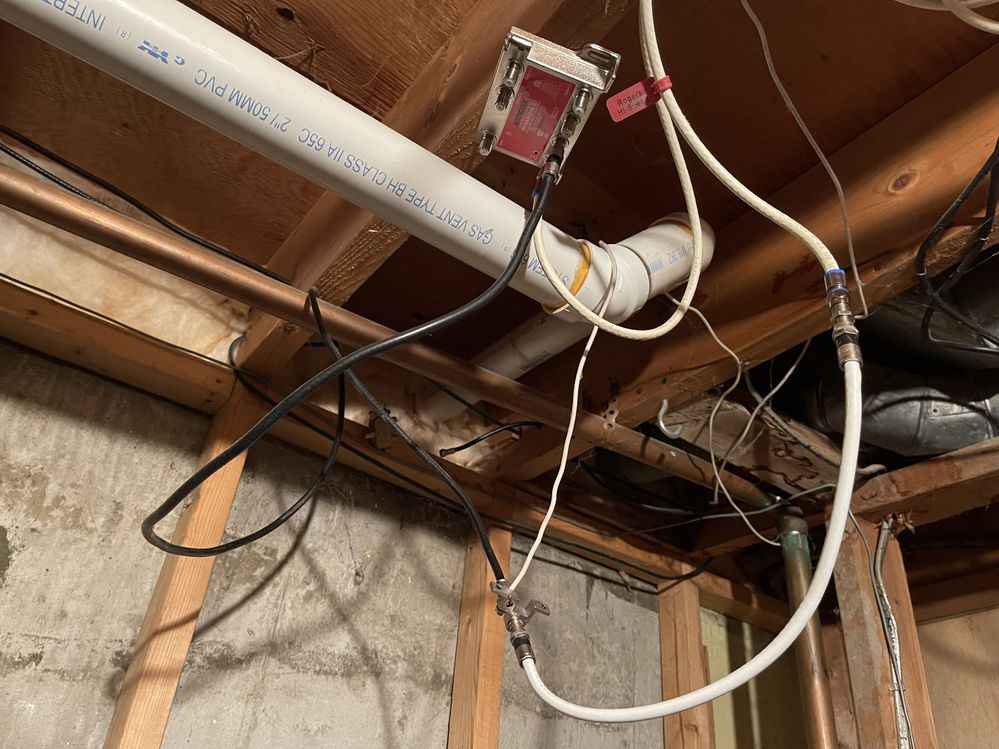
Tables after restarting the modem:
Downstream | Channel Bonding Value | |||||||||||||||||||||||||||||||||
20 | 1 | 2 | 3 | 4 | 5 | 6 | 7 | 8 | 9 | 10 | 11 | 12 | 13 | 14 | 15 | 16 | 17 | 18 | 19 | 21 | 22 | 23 | 24 | 25 | 26 | 27 | 28 | 29 | 30 | 31 | 32 | 34 | 33 | 34 |
Locked | Locked | Locked | Locked | Locked | Locked | Locked | Locked | Locked | Locked | Locked | Locked | Locked | Locked | Locked | Locked | Locked | Locked | Locked | Locked | Locked | Locked | Locked | Locked | Locked | Locked | Locked | Locked | Locked | Locked | Locked | Locked | Locked | Locked | Locked |
693 MHz | 279 MHz | 579 MHz | 585 MHz | 591 MHz | 597 MHz | 603 MHz | 609 MHz | 615 MHz | 621 MHz | 633 MHz | 639 MHz | 645 MHz | 651 MHz | 657 MHz | 663 MHz | 669 MHz | 675 MHz | 681 MHz | 687 MHz | 699 MHz | 705 MHz | 711 MHz | 717 MHz | 723 MHz | 825 MHz | 831 MHz | 837 MHz | 843 MHz | 849 MHz | 855 MHz | 861 MHz | 216 MHz | 350000000 | 216000000 |
40.4 dB | 38.7 dB | 40.6 dB | 40.7 dB | 40.7 dB | 40.6 dB | 40.8 dB | 40.5 dB | 40.6 dB | 40.6 dB | 40.5 dB | 40.5 dB | 40.1 dB | 39.9 dB | 39.8 dB | 40.1 dB | 40.1 dB | 40.1 dB | 40.1 dB | 40.2 dB | 40.5 dB | 40.3 dB | 39.9 dB | 39.9 dB | 39.7 dB | 39.8 dB | 40.0 dB | 39.9 dB | 39.8 dB | 39.8 dB | 39.6 dB | 39.5 dB | 38.7 dB | 38.9 dB | 38.9 dB |
0.2 dBmV | -5.3 dBmV | -1.5 dBmV | -1.1 dBmV | 0.9 dBmV | 0.5 dBmV | 0.5 dBmV | 0.9 dBmV | 0.2 dBmV | 0.0 dBmV | 0.2 dBmV | 0.1 dBmV | 0.3 dBmV | 0.1 dBmV | -1.0 dBmV | 0.4 dBmV | 0.2 dBmV | 0.1 dBmV | 0.4 dBmV | 0.2 dBmV | 0.8 dBmV | 0.2 dBmV | 0.3 dBmV | 0.1 dBmV | 0.1 dBmV | 0.9 dBmV | 1.0 dBmV | 0.8 dBmV | 0.3 dBmV | 0.2 dBmV | 0.1 dBmV | 0.1 dBmV | -4.4 dBmV | -4.8 dBmV | -4.4 dBmV |
256 QAM | 256 QAM | 256 QAM | 256 QAM | 256 QAM | 256 QAM | 256 QAM | 256 QAM | 256 QAM | 256 QAM | 256 QAM | 256 QAM | 256 QAM | 256 QAM | 256 QAM | 256 QAM | 256 QAM | 256 QAM | 256 QAM | 256 QAM | 256 QAM | 256 QAM | 256 QAM | 256 QAM | 256 QAM | 256 QAM | 256 QAM | 256 QAM | 256 QAM | 256 QAM | 256 QAM | 256 QAM | OFDM | OFDM | OFDM |
Upstream | Channel Bonding Value | ||
1 | 2 | 3 | 4 |
Locked | Locked | Locked | Locked |
21 MHz | 25 MHz | 32 MHz | 38 MHz |
2560 | 5120 | 5120 | 5120 |
43.5 dBmV | 43.3 dBmV | 45.3 dBmV | 45.3 dBmV |
QAM | QAM | QAM | QAM |
TDMA_AND_ATDMA | ATDMA | ATDMA | ATDMA |
| CM Error Codewords | |||||||||||||||||||||||||||||||||
1 | 2 | 3 | 4 | 5 | 6 | 7 | 8 | 9 | 10 | 11 | 12 | 13 | 14 | 15 | 16 | 17 | 18 | 19 | 20 | 21 | 22 | 23 | 24 | 25 | 26 | 27 | 28 | 29 | 30 | 31 | 32 | 33 | 34 |
1826953 | 12874075 | 12883152 | 12888745 | 12894198 | 12900254 | 12905533 | 12911275 | 12916372 | 12922942 | 12928598 | 12934325 | 12939939 | 12946174 | 12951493 | 12957083 | 12962450 | 12968271 | 12973670 | 12978787 | 12985188 | 12991270 | 12996229 | 13001846 | 13007911 | 13013494 | 13019032 | 13024722 | 13031043 | 13031833 | 13031416 | 13037493 | 2886618 | 1826953 |
1812282 | 0 | 0 | 0 | 0 | 0 | 0 | 0 | 0 | 0 | 0 | 0 | 0 | 0 | 0 | 0 | 0 | 0 | 0 | 0 | 0 | 0 | 0 | 0 | 0 | 0 | 0 | 0 | 0 | 0 | 0 | 0 | 2794419 | 1812282 |
0 | 0 | 0 | 0 | 0 | 0 | 0 | 0 | 0 | 0 | 0 | 0 | 0 | 0 | 0 | 0 | 0 | 0 | 0 | 0 | 0 | 0 | 0 | 0 | 0 | 0 | 0 | 0 | 0 | 0 | 0 | 0 | 0 | 0 |
Re: Dropped frames trying to live stream
- Mark as New
- Subscribe
- Mute
- Subscribe to RSS Feed
- Permalink
- Report Content
10-29-2022 12:41 AM - edited 10-29-2022 12:44 AM
Ok, that's interesting. Where was it plugged into? Is there another splitter that is out of sight of your previous pictures. There doesn't seem to be any change in the signal levels, which makes me wonder if it was plugged into another out of sight splitter?
At this point I'd scrounge an F-81 connector from somewhere and connect the incoming cable with the modem cable. Then I'd remove the amplifier and splitter that is in your previous picture and move the unused cables to some point where their out of the way. At the end of it, all you should have is the inbound cable, modem cable and F-81 connector in the system.
We won't be able to see the images until the morning when a moderator will be able to approve them. Looking back at the above images, is that the cable with the red tag on it?
Re: Dropped frames trying to live stream
- Mark as New
- Subscribe
- Mute
- Subscribe to RSS Feed
- Permalink
- Report Content
10-29-2022 12:54 AM
Yeah at the very top of the first picture I posted a while ago, it's a cable with a red tag on it. The cable actually wasn't plugged into anything and was just hanging, am I still able to get internet if it was never connected? I'm very certain that's the cable that's plugged into my modem as I traced it so I'm a little confused but I'll take another look in the morning.
Re: Dropped frames trying to live stream
- Mark as New
- Subscribe
- Mute
- Subscribe to RSS Feed
- Permalink
- Report Content
10-29-2022 01:04 AM - edited 10-29-2022 01:09 AM
A cable tester comes in handy for testing and tracing cables. Something like this:
cheaper at Amazon:
That amplifier in the picture should be a MoCA amplifier. Were you running a MoCA prior to installing the Ignite modem?
Re: Dropped frames trying to live stream
- Mark as New
- Subscribe
- Mute
- Subscribe to RSS Feed
- Permalink
- Report Content
10-29-2022 08:58 AM - edited 10-29-2022 09:04 AM
@Datalink wrote:
That amplifier in the picture should be a MoCA amplifier. Were you running a MoCA prior to installing the Ignite modem?
That Antronix powered splitter is the "zero-gain" amplifier that I was talking about earlier. Rogers uses them in installations where you have just enough signal strength coming into the home but not enough to use a passive splitter to feed all the Digital TV set-top boxes in the home.
Rogers provides powered splitters with a MoCA POE filter to support whole-home PVR on the Digital TV service, which also uses MoCA.
The Telephone port is normally only used for connecting a legacy Rogers Home modem. If power in the home goes out, all the amplified ports stop working. However, the "VoIP" port is passive. You get a 4dB drop but the Home Phone modem, with its internal battery, can still get signal and remain operational.
There is no benefit to using the splitter if you have only a single device coax-connected to the Rogers network. It won't provide any net signal gain to a single output but can still amplify noise and cause other problems, so don't use it. Simply use an F81 barrel connector to connect the incoming Rogers line to the coax line that feeds the Rogers modem, and make sure that there are no other splitters (and that everything else is good) on the signal path leading to the wall plate where the modem connects.
Re: Dropped frames trying to live stream
- Mark as New
- Subscribe
- Mute
- Subscribe to RSS Feed
- Permalink
- Report Content
10-29-2022 12:29 PM
Sorry so I'm a little confused. I was able to follow my cable to see where it's connected from my modem and although it led to the splitter, it was never connected. I have a coax cable in my modem but it isn't connected to anything, no splitter, no wall plate, so I'm not sure how I'm getting a connection (I don't know much about these cables to begin with to be honest). Will finding out this problem help with my dropped frames issue?
Re: Dropped frames trying to live stream
- Mark as New
- Subscribe
- Mute
- Subscribe to RSS Feed
- Permalink
- Report Content
10-29-2022 12:42 PM
Yup, I'm confused as well. You shouldn't have an active internet connection without a connected cable, so, somewhere, somehow, that cable to/from the modem is connected.
How does the modem cable get from the modem to the cable ingress point which I'm assuming is in the basement? You're in a house, correct, and the modem is upstairs? Typically, that requires the use of house cabling, which in newer homes is RG-6 cabling, running from up from the basement to a wallplate.
Are you able to trace the inbound Rogers cable, which should be another RG-6 cable?
At this point I'd buy a cable tester so that I could determine which cables are which and tag them. You would have to test the cable port in each room so that you know exactly which cables are which downstairs. By doing that you should be able to understand the cable layout in the home.
At the end of the day, the object of the exercise to simplify the cable run up to the modem and ensure that its as simple as possible by using an F-81 connector to connect the inbound Rogers cable with the modem cable which runs upstairs. Its usually pretty simple in newer homes. Assuming that there's no hidden splitters in the floor or wallspaces, the cables should have a single start point in the basement and single end point upstairs which should be easy to identify with a cable tester. If you can identify all of the cables, then you can move the unused cables out of the way.
Keep in mind that the modem can be parked anywhere in the home where there's a cable port. So, by identifying the various cables, at some point, if you're ever interested in moving the modem, its just a matter of switching to the appropriate cable downstairs and then moving the modem to the wallport at the intended location.
Re: Dropped frames trying to live stream
- Mark as New
- Subscribe
- Mute
- Subscribe to RSS Feed
- Permalink
- Report Content
10-29-2022 01:10 PM
@PJJJ wrote:
Sorry so I'm a little confused. I was able to follow my cable to see where it's connected from my modem and although it led to the splitter, it was never connected. I have a coax cable in my modem but it isn't connected to anything, no splitter, no wall plate, so I'm not sure how I'm getting a connection
Where is your modem currently connected? An upstairs bedroom?
Since you don't have a wall plate, it's possible that this "outlet" was previously installed by Rogers by drilling a hole through an outside wall and running the other end of the cable directly to the Rogers box outside. (My parents had a connection like this, that was fed by a passive splitter in the NID, with another line running into their basement, which was split again to feed other coax connections in the home.)
(I don't know much about these cables to begin with to be honest). Will finding out this problem help with my dropped frames issue?
What we are trying to do here is find where the Rogers service comes into your home and then provide an "as-direct a connection as possible" to your modem so that it get the cleanest signal possible. It might already be as good as it can be.
As for your dropped frames issue, since you have Uncorrectable Codewords errors, we know that you are getting at least some packet loss. Rogers needs to figure out why this is happening and fix it, and also ensure that your modem is getting the cleanest signal possible.