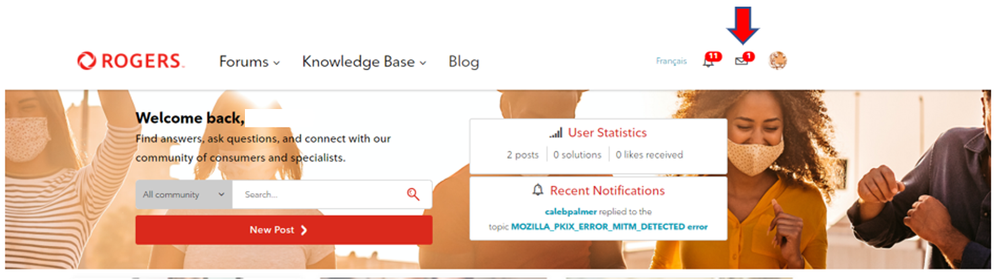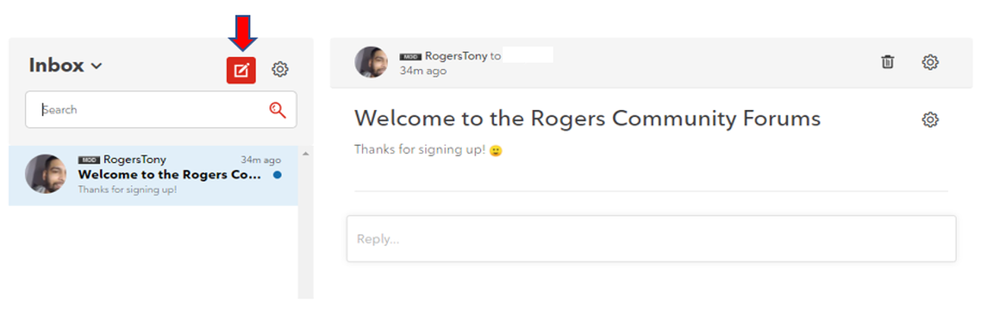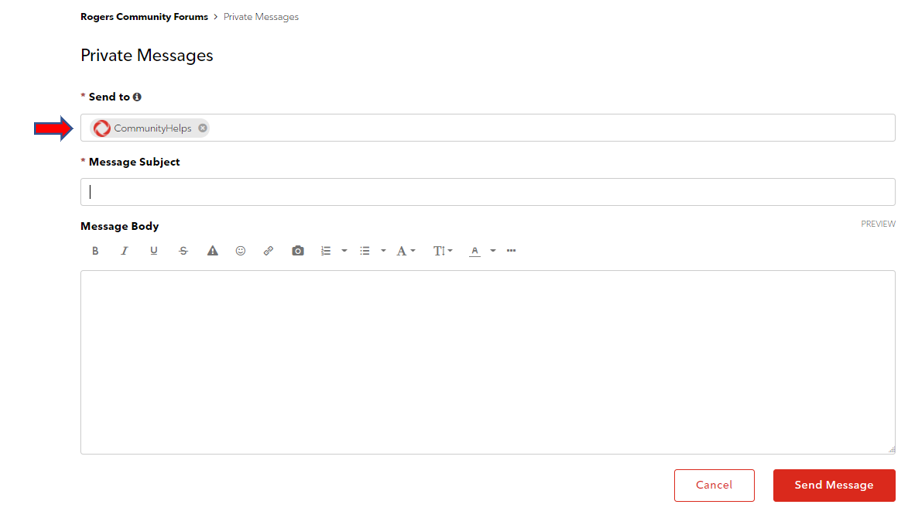- Subscribe to RSS Feed
- Mark as New
- Mark as Read
- Subscribe
- Printer Friendly Page
- Report Content
With the recent redesign of the Community Forums now completed, we'd like to create some new ‘How To’ blogs to help new and existing users get more familiar with the community.
We'd like to take a moment to discuss when and how to send a Private Message here in the community. It’s important to note that the @CommunityHelps team is also here to assist you when needed.
When to send a PM:
If you have not posted your question/concern in the community, we would request that you try that first. There may be a member in the community who has gone through a similar situation and can provide you with a quick solution that worked for them. Please remember, do not post, or share any personal info publicly in the forums.
If the issue if related to something account specific like a billing concern, the community may not be able to effectively assist you. In these cases, do not hesitate to send a private message to @CommunityHelps.
Private Messenger (PM) enables you to send private notes to other community members. Private Messenger has two big advantages over email:
- You don't have to know the other member's email address to send the note. (Also, you don't have to reveal yours.)
- You can read and send private messages without leaving the community, making it easy to have a quick and private conversation with another community member.
How to send a PM:
To send a private message, you must be registered and signed in. You'll see a Private Message icon after you click on your profile picture at the top of your page. The number of any unread messages will appear next to the envelope icon.
You may click the message count or envelope icon to go directly to your Private Messages Inbox.
To send a Private Message:
- Go to your Private Message Inbox.
- Click Compose New Message.
- Enter the recipient's name in the Send to area.
- Enter the subject for the message in the Message Subject area.
- Type the reply in the Message Body editor.
- Click Send Message. You see your sent messages in the Sent Messages tab.
To read and reply to a Private Message:
- If you have any new messages, you'll see the number of unread messages next to the envelope icon.
- Click the message count or envelope icon to go to your Private Messages Inbox.
- To read a message, click the message subject on the left side of the screen.
- To reply to a message, click Reply. Type the reply and click Send Message.
You must be a registered user to add a comment. If you've already registered, sign in. Otherwise, register and sign in.