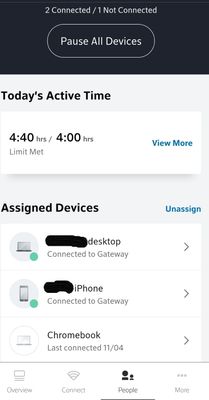- Rogers Community Forums
- Forums
- Account, MyRogers & Apps Support
- MyRogers & Rogers Apps
- Re: Ignite Wifi Hub - Paused Device but Internet S...
- Subscribe to RSS Feed
- Mark Topic as New
- Mark Topic as Read
- Float this Topic for Current User
- Subscribe
- Mute
- Printer Friendly Page
Ignite Wifi Hub - Paused Device but Internet Still Accessible!?
- Mark as New
- Subscribe
- Mute
- Subscribe to RSS Feed
- Permalink
- Report Content
04-23-2020
03:50 PM
- last edited on
05-01-2020
08:24 AM
by
![]() RogersYasmine
RogersYasmine
I paused my daughter’s iPhone in the ignite app and she is still able to access Netflix and Instagram but nothing else. Why!?
Re: Ignite Wifi Hub - Paused Device but Internet Still Accessible!?
- Mark as New
- Subscribe
- Mute
- Subscribe to RSS Feed
- Permalink
- Report Content
02-13-2021 07:48 PM
I had to go into his device settings and go to the wifi network and click forget network then I shut the phone off
Then when he re entered the wifi password I got a notification he was joining the network on the hub and now for some reason it’s working
Re: Ignite Wifi Hub - Paused Device but Internet Still Accessible!?
- Mark as New
- Subscribe
- Mute
- Subscribe to RSS Feed
- Permalink
- Report Content
02-15-2021 09:19 PM
Re: Ignite Wifi Hub - Paused Device but Internet Still Accessible!?
- Mark as New
- Subscribe
- Mute
- Subscribe to RSS Feed
- Permalink
- Report Content
04-16-2021
02:42 PM
- last edited on
04-16-2021
04:49 PM
by
![]() RogersMoin
RogersMoin
I have tried setting up time limits for my son. I get a notification when the time limit is approaching and the devices are paused when the limit is reached. But sometime later I see him back online, manually pausing also has limited functionality. Sometimes the limit is past and he is still able to carry on. So this is really not working for me. I have posted a review on Play store and was suggested to post this on the forum. Here is a screenshot of him blast past it
Re: Ignite Wifi Hub - Paused Device but Internet Still Accessible!?
- Mark as New
- Subscribe
- Mute
- Subscribe to RSS Feed
- Permalink
- Report Content
04-17-2021 02:51 PM - edited 04-17-2021 02:52 PM
Hello, @Adanac19.
Welcome to Rogers Community Forums! 😃
Thank you for your post and for sharing the screenshot. Besides those two devices, is Pause failing on any other devices?
As to why Pause can fail on certain devices, please read the explanation provided by @-G- in post 10 of this thread:
That's exactly what the Pause Devices’ WiFi Access with Ignite WiFi Hub support article says. To expand on this, the parental controls work by the Ignite Gateway blocking DNS lookups from that device. Pausing inhibits a device from accessing new sites and Parental Controls (in general) use this technique as a means of inhibiting attempts to access a forbidden site; it doesn't completely block access to WiFi or to the network. That's why Parental Controls cannot disrupt activity that is currently in progress. You can also get around parental controls by installing a VPN app, or by changing a device's MAC address thus making it look like a new device on the network that is not locked down. In order for the Ignite Parental Controls to be effective, you also need to maintain administrative control of the devices that are connecting to the network.
Please let us know if you have any other questions.
Cheers,
RogersMoin

Re: Ignite Wifi Hub - Paused Device but Internet Still Accessible!?
- Mark as New
- Subscribe
- Mute
- Subscribe to RSS Feed
- Permalink
- Report Content
06-17-2021 03:24 PM
My kids say it is well known that Rogers Ignite Wifi does not work on Ipads or Iphones and that they can use most of their apps all night long. I have checked their devices and no VPNs installed, yet unless I unplug the router they are on it non stop
Re: Ignite Wifi Hub - Paused Device but Internet Still Accessible!?
- Mark as New
- Subscribe
- Mute
- Subscribe to RSS Feed
- Permalink
- Report Content
06-18-2021 06:56 PM - edited 06-18-2021 06:57 PM
Hello, @sherrimac13.
Thank you for joining this thread, and welcome to Rogers Community Forums!
I appreciate checking the devices for VPN. Do you have Norton Mobility Security suite running on those devices? This comes bundled with a VPN.
I look forward to hearing from you.
Cheers,
RogersMoin

Re: Ignite Wifi Hub - Paused Device but Internet Still Accessible!?
- Mark as New
- Subscribe
- Mute
- Subscribe to RSS Feed
- Permalink
- Report Content
07-02-2021 11:40 PM - edited 07-02-2021 11:43 PM
Re: Ignite Wifi Hub - Paused Device but Internet Still Accessible!?
- Mark as New
- Subscribe
- Mute
- Subscribe to RSS Feed
- Permalink
- Report Content
07-03-2021 12:29 AM - edited 07-03-2021 01:20 AM
@Charles2468 wrote:
I'm having the same issues, and tried all the methods mentioned in the threads above. Can anybody explain in layman's terms how we can block our kids ipads from the ignite wifi hub? Clicking pause on the app clearly does not work.
The Ignite Parental Controls work okay but they are not perfect. Comcast tried to come up with a way to block Internet access but still allow devices to access network printers on the in-home network: https://www.rogers.com/customer/support/article/pause-wifi-access-ignite-wifi-hub
Pause is not an instant "kill switch", and if your kids have found a way around Pause, you will need to find a more robust solution than what Rogers offers. Comcast's own customers have also voiced similar frustrations: https://forums.xfinity.com/conversations/xfinity-app/xfi-pause-feature-is-useless/602daefec5375f08cd...
Unfortunately, Comcast has not been able to provide any guidance or suggestions on what to do when Pause does not work. I don't have any tips to offer either, and all that Rogers can do is wait for Comcast to come up with fixes for the limitations and deficiencies in their (Comcast's) implementation.
Re: Ignite Wifi Hub - Paused Device but Internet Still Accessible!?
- Mark as New
- Subscribe
- Mute
- Subscribe to RSS Feed
- Permalink
- Report Content
07-03-2021 11:13 AM - edited 07-03-2021 11:22 AM
@Charles2468 food for thought. Buy a separate router and set up your kids with their own 2.4 and 5 Ghz networks. With a separate router, you can assign a 5 Ghz network in the 149 to 161 channel range which transmits a maximum of 1 watt conducted power versus the 200 milli-watts that you're limited to with the Rogers modems running channel 36 to 48. End result, your kids will have better performance on the 5 Ghz channel than you will from the Rogers modem.
You want to buy a router with an automatic reboot capability where you can set the time to reboot the router. That is necessary in order to break all existing internet connections. Typically, in a router or modem, setting access control times will prevent any new connections to new web sites or game sites, but, that access control time won't break existing paths to any external internet site, therefore, force the issue and either turn off the modem or router or reboot the modem or router.
With the router set up and running in full router mode, it will be running in a double Network Address Translation (NAT) configuration, that is to say, that the modem and router will convert the incoming external IP address to the appropriate internal IP address for the correct device. That's not efficient, especially for gaming, but do that for now.
The reason for running the router in full router mode is to enable you to set up a profile in the modem, using the routers MAC address. With that profile established, set up the times that you want to control (deny) access to external web sites. Then set the routers reboot time to the same time or possibly five minutes later. When the router reboot starts, all external access should be cut off as the modem should prevent any external access when the router comes back online.
One question here is whether or not the modem will deny access to previously established external IP addresses after the cut off time. The modem should have an internal table that lists the device and the established external IP connection. I don't know if you have access to that table or not. Eventually, when the device is turned off, or moves on to other external IP addresses, older external IP addresses in that table should be purged. The question is, when does that purge take place, right away or after some period of time. That's important to know as a router reboot might not do anything if the modem allows connections to previously listed external IP addresses.
The way to determine that is to set up a device, a pc for example, on its own profile, preferably with an ethernet connection. Set up the profile with a cut off time to deny external access. Prior to that time, start a web browser on the pc and navigate to some external site. After the cut off time, leave the web browser up and running and disconnect the pc from the modem by pulling the ethernet cable from the modem. That will mimic the router reboot. Wait for a couple of minutes and then reconnect the pc to the modem. Wait for 30 to 60 seconds for the pc to pickup its assigned network address and then see if you can refresh the web page and then navigate to some sub-page on that same site. If you can refresh the page or navigate to some sub-page, then the modem controls are of no value in denying access to established external connections and buying a router for the configuration shown above will not work. There's not point in wasting money in this case. If the web page refresh fails or you can't navigate to a sub-page on that site, then ok, the modem controls appear to be working. The next question is, will this also work for gaming sites? If this is the case, and your satisfied that breaking the external connection will work, then its a matter of deciding to buy a separate router with user specified reboot capability.
Plan B:
Does the modem have MAC address control capability? If so, you need to determine all of the MAC addresses for all the devices on your network. List those addresses in the MAC address control page and only give access to the web for those addresses. Turn off the random MAC addresses for your network in your kids ipads. That will prevent the ipad from changing its MAC address, and in the event that your kids turn it back on, when the MAC address does change, the modem should deny access to the ipad. If it doesn't then the MAC address control software/firmware in the modem doesn't work.
That still doesn't solve the problem of what happens when the MAC address stays the same and the ipad is running with an established external connection. Only resolution is to reboot the modem which might be inconvenient to say the least.
Plan C:
Buy a separate router and a power controller such as the following:
https://www.amazon.ca/Power-Timer/s?k=Power+Timer
Control the router's on/off times with one of the digital timers shown on that page. The FOS timers look like they would do the job, just a question of how many time blocks can be set up on any given day. Set up the router with its own 2.4 and 5 Ghz networks with the 5 Ghz network up in the channel 149 to 161 range to stay out of the way of the modem's wifi channels.
The next question is web site filtering. I'm guessing that you might have your kids ipads set up on a profile with its own web site filtering applied. I'm also guessing that this is ineffective when the ipad changes its MAC address.
If you buy a separate router and run that router in Router Mode, with its own firewall, then the modem should see all requests as arriving from the router, not the individual devices connected to the router. That would allow you to assign the router to its own profile with its own web filtering. The router's MAC address wouldn't change, unless you change it, so any web site filtering that you apply should work as you intend it to work. The drawback to this is running a double Network Address Translation (NAT) scheme, which isn't efficient for gaming. Access to printers connected to the modem might be a problem, but, the router should be able to forward printer addressing up to the modem. That might be router dependent.
If you run the router in Access Point Mode, then its possible that the modem won't see the MAC address for the router, but will recognize the MAC addresses for the ipads or other devices connected to the router. In this configuration my guess is that you would be back in the same situation as you're presently in, however, the router should have a MAC address control scheme which allows you to list the MAC address for the kids ipads and other devices. Only allow access for those MAC addresses. Same situation as shown above, turn off the random MAC addresses in the ipad. If your kids turn it back on, then the router should deny access for that device.
With either configuration, with the router in Router Mode or Access Point Mode, with the external power controller, you control the times that the router is up and running, and the modem applies the selected web site filtering.
The other problem here is the use of VPN's. I've seen a post recently indicating that Nextdns has the capability to block some VPNs. I haven't seen a list of those VPN's so, can't vouch for their capability. Here's the site:
Have a look at the parental control page. Use the "Try it now" link and then select the Parental Control link. I can't seem to link directly to that page. If I do, it ends up on the log in page.
Essentially you would use NextDNS for the DNS that the kids devices use. I'm not assuming that NextDNS has all VPNs covered, but, it might be a better choice compared to what the modem offers. Don't know as I don't use the XB6 or XB7.
Hope this helps. The privacy measures that Apple and other companies are implementing to address valid concerns, but, for parents, their a pain........
Re: Ignite Wifi Hub - Paused Device but Internet Still Accessible!?
- Mark as New
- Subscribe
- Mute
- Subscribe to RSS Feed
- Permalink
- Report Content
10-27-2022 10:36 PM
Re: Ignite Wifi Hub - Paused Device but Internet Still Accessible!?
- Mark as New
- Subscribe
- Mute
- Subscribe to RSS Feed
- Permalink
- Report Content
11-30-2022
11:48 PM
- last edited on
12-01-2022
08:01 AM
by
![]() RogersYasmine
RogersYasmine
The ignite hub's pause doesnt seem to work on any device. I am looking to pause my father-in-laws room tv and phone internet, so he doesnt drink and watch tv till 3am and sleep till 1pm the next day. but the pause thing doesnt seem to do anything other than let me know, it is pausing on the app.. He is still happily watching tv all night..
Re: Ignite Wifi Hub - Paused Device but Internet Still Accessible!?
- Mark as New
- Subscribe
- Mute
- Subscribe to RSS Feed
- Permalink
- Report Content
12-01-2022 12:09 AM
@illakiyak "Pause" has its limitations. It works by trying to stop connections to new web sites. However, existing connections to web sites are not blocked, so people can still access them even while their Internet connectivity is supposedly paused. Knowledgeable people can also bypass Ignite's parental controls. See the following for more information:
https://www.rogers.com/support/internet/faqs-about-parental-controls-on-ignite-wifi-hub
https://www.rogers.com/support/internet/pause-devices-wifi-access-with-ignite-wifi-hub
The Ignite set-top boxes also cannot be paused. However, they have their own parental controls where you can set Day and Time Locks.
Re: Ignite Wifi Hub - Paused Device but Internet Still Accessible!?
- Mark as New
- Subscribe
- Mute
- Subscribe to RSS Feed
- Permalink
- Report Content
06-11-2023 04:43 PM
- « Previous
-
- 1
- 2
- Next »