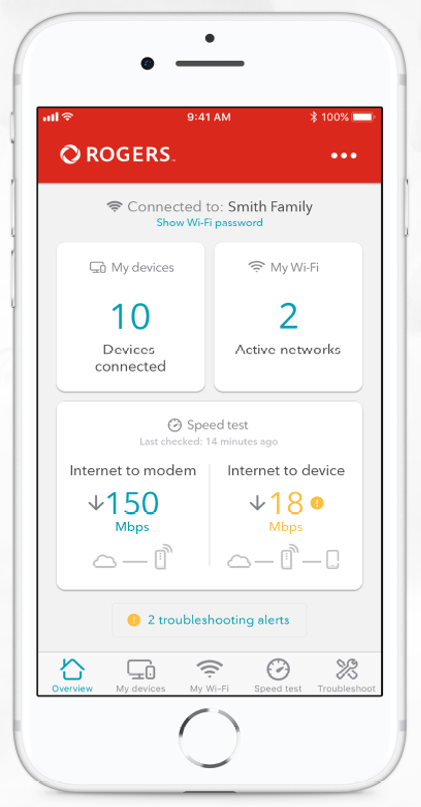- Rogers Community Forums
- Forums
- Archives
- Archived Posts
- Announcing! The Rogers MyWiFi App Beta Test! **END...
- Subscribe to RSS Feed
- Mark Topic as New
- Mark Topic as Read
- Float this Topic for Current User
- Subscribe
- Mute
- Printer Friendly Page
Announcing! The Rogers MyWiFi App Beta Test! **ENDED**
- Mark as New
- Subscribe
- Mute
- Subscribe to RSS Feed
- Permalink
- Report Content
10-15-2018 04:24 PM - edited 10-26-2018 08:13 PM
Hey Community!
Our next Beta Test has arrived!
The Rogers MyWiFi Beta Test is our next beta test, open from October 15th 5PM to October 26th 5PM. There will be a survey to submit following your testing period.
To show you how much we value your feedback, we will be conducting a random draw amongst all eligible beta participants who complete the survey for a chance to win one of three $50
(see full contest rules below).
What is the Rogers MyWiFi App?
- It’s an easy way to manage and optimize your Rogers home WiFi
- It lets you set automatic WiFi-off bedtime schedules, run speed tests, share or reset WiFi passwords, troubleshoot WiFi signal and security issues.
- It’s FREE to download and use!
Here are a few App and Beta Test eligibilities to get you started:
You Must:
- Be a Rogers residential Internet customer with a Hitron CODA-4582 modem
- Have an Android or iOS phone
- Be willing to test the app and provide detailed feedback both in the survey and here in the Rogers Community Forums
CODA-4582
What We Need From You:
- Install the Rogers MyWiFi (Early Access) app from the Google Play Store or Apple App Store and use it for at least 2-3 days
- Then, provide detailed feedback via the Rogers MyWiFi beta test survey
- Feel free to share any tips, tricks and insights right here in the Community!
What are you waiting for? To get started, simply download the Rogers MyWiFi Early Access app from the Google Play Store or Apple App Store and begin!
No purchase necessary. Contest closes October 26th 2018 5PM. Open to residents of Ontario, New Brunswick and Newfoundland who are over the age of majority. Three (3) Prizes to be won. Approximate retail value of each prize is $50.00. One entry per person. Odds of winning depend on number of eligible entries received. Skill-testing question must be correctly answered to win. Entry form and full contest rules here.
Re: Announcing! The Rogers MyWiFi App Beta Test!
- Mark as New
- Subscribe
- Mute
- Subscribe to RSS Feed
- Permalink
- Report Content
10-15-2018
04:43 PM
- last edited on
11-02-2018
04:13 PM
by
![]() RogersRoland
RogersRoland
CONTEST RULES
MyWiFi Beta Test
(the “Contest”)
These Official Rules govern the Contest. By participating or attempting to participate in the Contest, you will be deemed to have received, understood, and agreed to these Official Rules.
- WHO ARE THE SPONSORS?
The Contest is sponsored and administered by Rogers Communications Inc. or one of its subsidiaries or their affiliates (“Rogers”).
Although the Contest may be communicated, promoted, or administered by means of a third party social media or social networking service or site (a “Third Party Service”), the Contest is not sponsored, endorsed or administered by, or associated with, any Third Party Service; any questions, comments or complaints regarding the Contest should be directed to Rogers and not to any Third Party Service.
- WHO MAY ENTER THE CONTEST?
The following individuals are not eligible to enter the Contest:
- employees, officers, directors, agents, and representatives of: (i) the Sponsors, or any of their respective parents, subsidiaries or affiliates; (ii) any prize suppliers; (iii) any and all other companies associated with the Contest;
- a household member of any of the individuals listed in (a), above, whether or not related;
- members of the immediate family (spouse, parent, child, sibling) of the individuals listed in (a), above.
- WHEN DOES THE CONTEST START/END?
You may enter the Contest between 5PM on October 15th 2018 and 5PM on October 26th (“Entry Period”). All times referenced in these Official Rules are in EST.
- HOW DO I ENTER THE CONTEST?
No purchase is necessary to enter the Contest.
Simple online entry
To enter the Contest: (i) go to the Rogers MyWiFi Beta Test announcement page during the Entry Period; (ii) download the Rogers MyWiFi app from either the Google Play Store or Apple App Store and begin using/testing; (iii) complete your testing/use phase and complete the Beta Test Survey as instructed, including all required information during the Entry Period.
Email entry
To enter the Contest, send an email during the Entry Period with your name, address, day and evening telephone numbers, email address, age, and Contest name to "REMOVED AS CONTEST OVER". Email entries must be received within the Entry Period to be valid. Limit of one (1) entry per email address.
- HOW MANY TIMES MAY I ENTER THE CONTEST?
One entry per person per entry mechanism
There is a limit of one entry per person per entry mechanism described in these Official Rules. There is a limit of one entry per person/email address. By way of illustration, if two or more otherwise eligible individuals share a single email address, only one of them may enter the Contest; and, if an eligible individual has multiple email addresses, he or she may only enter the Contest once in respect of only one of those email addresses.
- COULD MY ENTRY BE REFUSED OR REJECTED?
Your entry could be refused or rejected if:
- you attempt to enter the Contest in a fashion not authorized by these Official Rules;
- your entry contains false or misleading information, or is late, falsified, illegible, damaged or incomplete or otherwise irregular;
- your entry is submitted using robotic, automated, programmed, or other illicit means; or
- your entry is not in compliance with these Official Rules.
In addition, the Sponsors reserve the right to refuse any entry for any other reason as they may determine.
- WHAT ARE THE CONDITIONS OF ENTRY?
By entering the Contest:
- you agree to be bound by these Official Rules and by the decisions of the Sponsors, which decisions are final, binding and conclusive;
- you represent and warrant that (i) your entry, including any material comprising your entry (e.g. name, user name, profile picture, etc., as applicable) and any material submitted with your entry (e.g. photograph, video, written submission, or other form of submission, as applicable) (all such material, collectively, the “Entry Material”) is original to you, (ii) you have all necessary rights in and to your Entry Material to enter the Contest, including the consent of any third parties whose personal information is included in your Entry Material, and (iii) your Entry Material does not contain, depict, include or involve content that is, or could reasonably be considered to be, inappropriate, unsuitable or offensive, as determined by the Sponsors;
- you understand and agree that your entry, including your Entry Material, will not be returned to you and may be moderated or edited by Rogers as it deems appropriate;
- you grant to the Sponsors the irrevocable right to use your Entry Material in any media worldwide and for any purpose related to the Contest (or any similar contest), including the right to use, reproduce, modify, adapt, translate, or create derivative works from, your Entry Material without notification, compensation or additional consideration to you;
- you waive all claims of moral rights in any use of your Entry Material by Rogers pursuant to the rights granted in these Official Rules;
- you agree that the Sponsors shall have the right at any time to require proof of identity or eligibility to enter the Contest; failure to provide any such proof upon request may result in disqualification;
- you release and forever discharge the Sponsors, their respective parents, affiliates, and subsidiaries, any other companies associated with the Contest, and all of their respective directors, officers, employees, agents, representatives, licensees, successors and assigns, as well as any Third Party Services, (collectively, the “Releasees”), and agree to indemnify and hold harmless each of the Releasees, from and against any and all claims, damages or liability, including any costs or losses related to personal injury, death, damage to or loss or destruction of property, arising out of, or in any way related to, (i) your participation in the Contest, (ii) the awarding, receipt, possession, use or misuse of any prize, in whole or in part, or any travel or activity related to any prize, (iii) the use of any Entry Material or Publicity Material (defined below) in accordance with the rights granted in these Official Rules, or (iv) any breach of these Official Rules.
- WHAT ARE THE CONTEST PRIZES?
There are three (3) prepaid gift card prizes available to be won in the Contest, each valued at CDN $50.00.
Any winner is solely responsible for coordinating use of the prize and for all taxes, fees, and expenses not otherwise set forth herein. Prize may be subject to additional terms and conditions as imposed by issuer.
- ARE THERE ANY PRIZE CONDITIONS?
In addition to any prize conditions provided elsewhere in these Official Rules, any prize awarded in the Contest is subject to the following conditions:
- The prize may be substituted, in whole or in part, with a prize or prize component of equal or greater value if the prize or prize component cannot be awarded for any reason.
- The prize must be accepted as awarded and may not be transferred, unless otherwise determined by the Sponsors. The prize may not be exactly as advertised. The prize is provided “as is” without representation or warranty of any kind by the Sponsors.
- The prize may not be resold.
- Any unused portion of the prize, once awarded, will be deemed forfeited. The prize will not be replaced if lost, destroyed, mutilated or stolen.
- HOW WILL THE POTENTIAL WINNER(S) BE SELECTED?
On October 29th 2018 at approximately 5PM in Toronto, Ontario, Rogers will conduct a random draw from among all eligible entries received. For each prize to be awarded pursuant to these Official Rules, one entrant will be randomly selected as a potential winner and notified using the information provided at the time of entry. In the event any potential winner does not respond to such notification within three (3) business days, declines a prize for any reason, or does not meet the requirements set forth in these Official Rules, as determined by the Sponsors, the potential winner will be disqualified and, time permitting, an alternate potential winner may be randomly selected from among remaining eligible entries, or the prize may be cancelled.
- HOW CAN A POTENTIAL WINNER BECOME A WINNER?
To be declared a winner, a potential winner:
- must correctly answer, without assistance, a time-limited, mathematical skill-testing question to be administered by the Sponsors;
- must be in compliance with these Official Rules;
- must sign and return, within any designated time period, a release of liability and consent to publicity form and any other documentation as reasonably required;
- may be required to provide proof of identification to confirm eligibility or to claim a prize, or provide proof that he or she is the authorized account holder of any account associated with the selected entry.
- WHAT ARE THE ODDS OF WINNING A PRIZE?
The odds of winning depend on the number of eligible entries received.
- HOW DO I CLAIM A PRIZE?
Once a potential winner is confirmed as a winner, prize distribution will be promptly coordinated.
Except as otherwise indicated by the Sponsors, a winner must personally take delivery of the prize as instructed within thirty (30) days of being notified that such prize is available or within such other time period as may reasonably be advised.
If a winner fails to take delivery of the prize as instructed, the prize will be deemed forfeited.
- WILL I APPEAR IN ANY PUBLICITY IF I AM A WINNER?
If you are a winner, the Sponsors may require you to appear in publicity related to the Contest or to any similar contest.
By accepting a prize:
- you grant to the Sponsors the irrevocable right to record, photograph or otherwise capture or document you, your likeness, your voice, or any statements you make regarding the Contest or the prize, by any available means;
- you agree that any such captured material, together with your biographical information, such as name or place of residence, or your Entry Material (collectively, all such materials, the “Publicity Material”) may be used by the Sponsors or their licensees, successors, or assigns (collectively, the “Publicity Parties”) in any media, whether now known or later devised, worldwide and in perpetuity, for advertising or promotional purposes related to the Contest or any similar contest. Any such use of the Publicity Material may include the reproduction, modification, adaptation, translation or creation of derivative works from your Entry Material;
- you acknowledge that the Publicity Parties shall not be required to compensate you, notify you, or request your permission in connection with their use of any Publicity Material, unless otherwise prohibited by law; and
- you waive any rights that you may have or that may otherwise exist in connection with any use of the Publicity Material by any of the Publicity Parties, including any moral rights in any such Publicity Material.
- HOW WILL MY PERSONAL INFORMATION BE COLLECTED, USED AND DISCLOSED?
By entering the Contest, you consent to Rogers’ collection, use and disclosure of your personal information in accordance with the Privacy Policy, available at www.rogers.com/web/content/Commitment-to-Privacy (the “Rogers Privacy Policy”), for purposes of administering the Contest as described in these Official Rules.
Over the course of participating in the Contest, you may be given the option to receive commercial emails or other communications of a commercial nature (collectively, “Commercial Communications”) from the Sponsors or other parties. Should you elect to receive Commercial Communications from Rogers, your personal information will be used by Rogers to that end, in accordance with the Rogers Privacy Policy.
Your personal information may be disclosed to a third party in the following circumstances:
- in accordance with these Official Rules, or with your consent, or as otherwise permitted or required by law.
- if you elect to receive Commercial Communications from a party other than Rogers, Rogers will disclose your personal information to that other party for that purpose;
- if you are a potential prize winner, Rogers may disclose your personal information to any prize supplier for purposes of prize fulfillment; and
- if you have been asked to sign and return a release of liability and consent to publicity form or other documentation in accordance with the terms of these Official Rules, Rogers may disclose your personal information to any interested party, such as an entity who is released from liability.
Rogers’ disclosure of your personal information to another party will cause your personal information to be subject to that party’s privacy policy and practices.
- HOW DO THE RELEASEES LIMIT THEIR LIABILITY?
The Releasees assume no liability for the following:
- stolen, late, incomplete, illegible, inaccurate, misdirected, lost, misrouted, scrambled, damaged, delayed, undelivered, mutilated, jumbled, or garbled entries, transmissions, email, mail, or other communications;
- any error, omission, interruption, defect or delay in transmission, processing, or communication;
- failures or malfunctions of, or difficulties with, computer hardware or software, telephones, telephone lines, telephone systems, or network, cable, satellite, server, or website connections;
- printing, typographical, or other errors appearing within these Official Rules, in any Contest-related advertisements, or in Contest-related materials;
- incorrect or inaccurate information, including where caused by website users, tampering, hacking, or by any equipment or programming associated or used in connection with the Contest;
- injury or damage to any computer or other device resulting from or otherwise related to participation in the Contest, the use of any website, or the downloading or accessing of any materials;
- anyone being incorrectly or mistakenly identified as a winner or potential winner; or
- any other errors, problems or difficulties of any kind, whether human, mechanical, electronic, or otherwise, relating in any way to the Contest, including those errors, problems or difficulties that may relate to the administration of the Contest, the processing of entries, the advertising of the Contest, the announcement of any prize or prize winner, or the cancellation or postponement of any event.
- WHAT LAWS APPLY TO THE CONTEST?
The laws of the province or territory in which you reside apply to the Contest.
Any attempt to undermine the legitimate operation of the Contest may be a violation of criminal or civil laws. Should any such attempt be made, the Sponsors reserve the right to seek remedies and damages to the fullest extent permitted by law.
- CAN THE SPONSORS CANCEL OR AMEND THE CONTEST?
The Sponsors may cancel, modify, or suspend the Contest or amend these Official Rules for any reason whatsoever, subject to prior approval by the Régie des alcools, des courses et des jeux, if legally required. For example, if for any reason the Contest is not capable of running as originally planned, the Sponsors may adjust any of the dates, timeframes or other Contest mechanics, or suspend or cancel the Contest.
You may not amend these Official Rules in any way.
- WOULD THE SPONSORS EVER DISQUALIFY OR BAN SOMEONE FROM A CONTEST?
The Sponsors may disqualify without notice or ban someone from the Contest or any future contest for any other reason, including if the Sponsors find that a person has:
- resold or attempted to resell a prize, in whole or in part;
- tampered with or attempted to tamper with, or undermined or attempted to undermine, the legitimate operation of the Contest;
- provided false or misleading information;
- acted in an unsportsmanlike or disruptive manner, or with the intent to annoy, abuse, threaten or harass any person; or
- otherwise violated these Official Rules.
- WHAT HAPPENS IF THESE OFFICIAL RULES CONTRADICT OTHER CONTEST MATERIALS?
In the event of any discrepancy or inconsistency between these Official Rules and disclosures or statements made by the Sponsors or appearing in other Contest-related materials, these Official Rules shall govern.
- WHAT HAPPENS IF PART OF THESE OFFICIAL RULES BECOMES UNENFORCEABLE OR DOES NOT APPLY?
If any part of these Official Rules is legally unenforceable or inapplicable, then that part will be deemed invalid; however, the remainder of these Official Rules will otherwise continue to be legally binding.
Re: Announcing! The Rogers MyWiFi App Beta Test!
- Mark as New
- Subscribe
- Mute
- Subscribe to RSS Feed
- Permalink
- Report Content
10-22-2018 04:45 PM
Great news everyone.
We've extended the Rogers MyWiFi App contest until October 26, 2018! If you haven't signed up yet, now is your chance!
RogersRoland

Re: Announcing! The Rogers MyWiFi App Beta Test!
- Mark as New
- Subscribe
- Mute
- Subscribe to RSS Feed
- Permalink
- Report Content
10-22-2018 06:35 PM - edited 10-22-2018 08:28 PM
I will give you a basic overview of the app, some comments, and how it benefited me.
On a basic level, the app provides you access to many of the features found in the administration screens to provide the user to the following features in a user friendly app.
Connect devices/networks and strengths, and what type of connection on each device.
On the app, this is found under devices, and also shows your network types from the router - Guest 2.4 Ghz, 2.4 Ghz and 5.0 Ghz networks and the name you have created for the network.
One bug I found in the app, under guest, I clicked the toggle to disconnect guest WI-FI, and saved this change, it was not reflected in the admin screens under WI-FI, guest network. The app showed it disabled, but it was still broadcasting, and the admin screen showed it still active, therefore the changes from the app are not being communicated and saved on the gateway.
A bit of a strange feature in the app from a security point of view.
When connected to the gateway on one of the networks, you will see which network you are connected to at the top of the overview tab, there is a link to show your Wi-Fi password. You can see the password in your My WiFI tab as well for each of the three active networks. The odd thing is that you can "share" the password from either of these places via email, text, or social media messenging systems. Why one would do that I am not sure. I personally would not recommend sending your password to someone else's device messenging method as I can't count on the security of those devices. Just my own view on that one.
The other strange one is that it sends the password for the connected network, so say you are connected to your 5G network, it will send that one, where as you probably want to give them your guest password.
You can easily change passwords in the app which is nice. It also advices you if the password is strong or weak.
From the three dots at the top of the overview page, you can block devices, which blocks all connection by MAC address, and device name is there if it is provided from the device, to the network and Internet. If you find that there is an unexpected device on the network, you can change your password for security and block that device permanently from accessing that network. I am not sure if that blocks the device from all networks active on the gateway or not. I am going to guess it is as in the admin screens under security and blocks MAC address to the gateway, which means all networks, not just the network.
Under this section is also access to Port forwarding, port triggering, restart modem, reset to default factory settings, and to log out.
Means you can do these features from the app, rather than the admin screens. If you go into port forwarding, you will see all the predefined ones in there, plus you can add new ones.
Again, these are all available in the admin screens. Personally, if using these features, I would use the admin screens, because I want to use a full keyboard for accuracy, not a smartphone keyboard. Just preference.
There are also additional features within the admin screens not available on the app, like DMZ, Gateway function - note if you have bridged your gateway, then the device will be of little benefit to you, because it has to be connected to the Hitron gateway, not a personal router, or access point, or repeater.
So a very limited number of features available to replace directly going to the gateway admin screens. Feature set is basically diagnostic of signal strength, managing your network access, port forwarding and performance of the gateway modem - Internet to modem and Hitron to device on WIFI.
The last feature allowed me to confirm a few things.
1. My 75 Mbs connection down is actually at 102, which I already knew from a SamKnows whitebox, but the app can now allow you to check that. Up was 10 as expected and provided.
2. In the design of my house, in my living room, my couch sits on top of two I beams, a main ductwork run for the furnace, water piping, electrical to furnace, water heater, laundry room, and air conditioner, a light right below me, and I actually cannot connect with either 5G or 2.4G. My neighbourhood is saturated with 2.4G,
What it proved to me is that the best location for my Hitron remains the basement with ethernet connection to that computer in the office and the printer, not WIFI, so I left 5.0 on for WIFI calling in the basement, as we don't get a Rogers signal for LTE in the basement. I also learned that I still have many g/n devices, so the benefits of ac is only useful for 20% of my devices. Even a Nest thermost, last year's model is still g/n, not. ac.
The app showed a weak signal to the Nest device, so I have switched all connections to WIFI to my Dlink access point/repeater, in AP mode, on ethernet upstairs. I get a strong signal from that AP anywhere in the house and outside with a combination of 2.4 or 5.0, except for the basement, so I kept 5.0 turned on in the basement for WIFI calling, and phone or other device users when in the basement rec room/office.
A trouble shooting feature on a weak connection is provided.
First is move closer to the router, or you can choose to stay where you are. Moving closer will at least confirm if it is a device issue - when I get close to it on 5.0, I get identical 100 Mbs to the gateway Hitron, and from Hitron to the device, so great signal in the basement.
But to get proper coverage anywhere else in the house, because I have structured cabling, a 49.00 Dlink met the needs for the whole house. If I could afford a router, my old one died, I would go with a router rather than AP, but the AP with ethernet provides a full signal to devices upstairs, a slight drop in the main floor, but I would probably still have the issue of poor service in the basement, so the gateway in basement with AP on second floor meets the needs. Hitron alone would be useless in my home, but I already knew that.
Second trouble shoot is restart your device - for me, no change. I already confirmed by moving closer it is not a device issue.
Next is optimize your network, which is actually doing turned on Quality of Service that is also found in the gateway admin screens. I don't know the approach that Quality of Service is taking in the gateway. Maybe @Datalink can comment.
Next, you can turn on band steering. Neither of these made any difference, and the app lets you know that.
You are then provided the opportunity to call into support. You can at least answer questions and have done most trouble shooting before talking to tech support. In my case, they would have been probably recommending as they have in the past, the mesh network, moving the gateway, buying new devices with newer network devices, take more advantage of my structured wiring, and recently people have been suggested to move to Ignite to get the new Ignite modem which is supposedly better.
So, certainly, in summary, it makes trouble shooting easier, and provides a user friendly GUI for things like band steering, or QofS, port forwarding, port triggering (if you even knew what those were, but I would go to the admin screens so I can use a full keyboard for accuracy.
Only bug I found was the guest network disable that did not push the change to the gateway, had to be done in the admin screens, and question the appropriateness of encouraging the sharing electronically via communication systems of your password, and you can't send your guest password by sharing, unless you first log into it yourself.
So, some nice features.
So I have done the survey - anything else I have to do to be in the contest.
Bruce
Re: Announcing! The Rogers MyWiFi App Beta Test!
- Mark as New
- Subscribe
- Mute
- Subscribe to RSS Feed
- Permalink
- Report Content
10-22-2018 08:40 PM
Oh forgot to mention the psuedo parental controls - you can set what they call a "bedtime schedule" by clicking the specific device you want to control. All that is doing is allowing you to set a start time for Internet access (wifi access too?) for that device, days of week it applies to, and what time of day to shut it down.
This not what most people would view as a complete set of parental controls, which is available from many software packages.
Rogers online protection software used to provide some protections for blocking sites and access kid safe sites, but there is nothing on the FAQ page, so I don't know if it is there.
Also, you can pause Interenet to a device which means you pause access to the Internet, but still permit network access to your internal internet. The block blocks the device from both Internet and network access to the gateway.
Oh and quality of service is described in troubleshooting as minimizing bandwidth interference by combining 2.4 and 5.0 into the same network and it automatically switches to the strongest signal and least interference - it did nothing in my case.
Bruce
Re: Announcing! The Rogers MyWiFi App Beta Test!
- Mark as New
- Subscribe
- Mute
- Subscribe to RSS Feed
- Permalink
- Report Content
10-26-2018 08:11 PM
Thank you so much Community!
The Rogers MyWiFi App Beta Test and Contest has officially closed.
Thanks to all those who supported the Beta!!
RogersDarrell