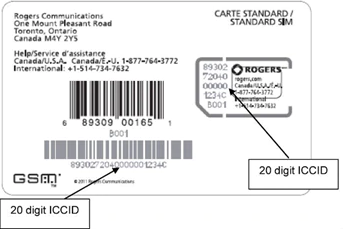- Subscribe to RSS Feed
- Mark as New
- Mark as Read
- Subscribe
- Printer Friendly Page
- Report Content
Changing your SIM card is super easy using your MyRogers profile. Check out the steps on how to do it below.
Change existing line
- Sign in to your MyRogers account at rogers.com.
- Go to the Usage & Services tab and select Wireless Usage.
- Under the Quick Links section select Change my SIM.
- Enter the old and new SIM numbers in the fields provided.
Activate new line
Your SIM card is already activated. Just insert the SIM card into your device to get connected.
Tip: If your device doesn’t connect to the Rogers network, please turn it off and back on.
Locate your SIM card number
The ICCID is the identification number of your SIM card. It’s the unique 20-digit number printed on the SIM card.
You can also find your SIM card number in your device settings:
iOS
- Tap Settings
- Tap General
- Tap About
- Scroll down until you see the ICCID number.
Android*
- Open Settings
- Select About Device
- Select Status. Your SIM card numbers can be found under ICCID.
*Instructions may vary by device or manufacturer.
Need more help? Check out our SIM card FAQs.
Have you visited our new self-serve hub at http://www.rogers.com/support? Find all the information needed to manage your account and services online, 24/7, including troubleshooting tips, answers to most frequently asked questions, video tutorials, and more!
You must be a registered user to add a comment. If you've already registered, sign in. Otherwise, register and sign in.