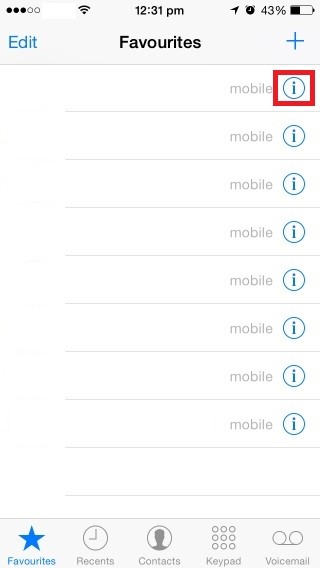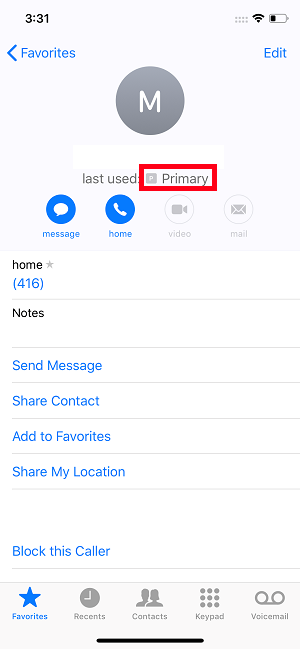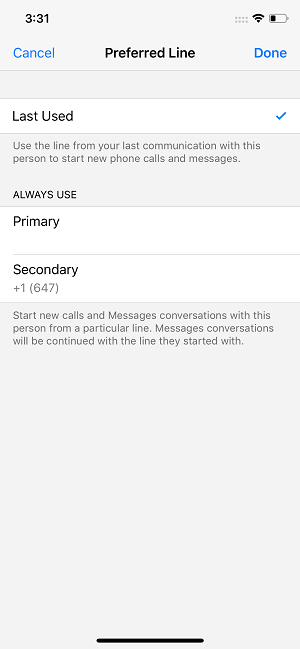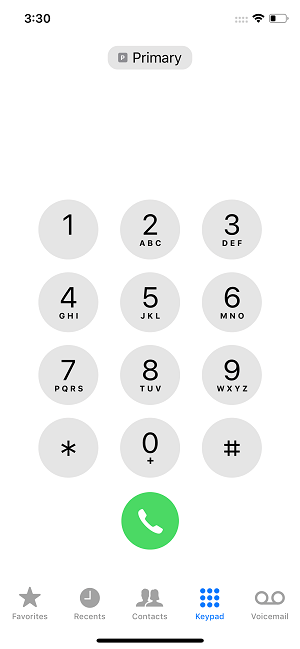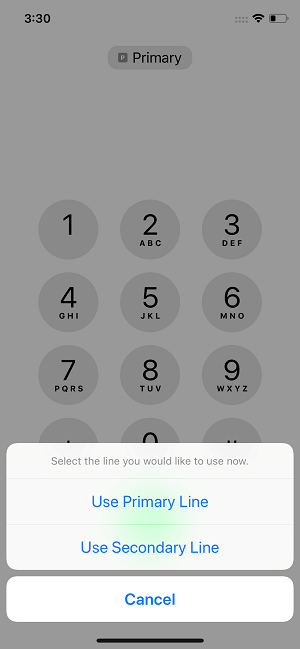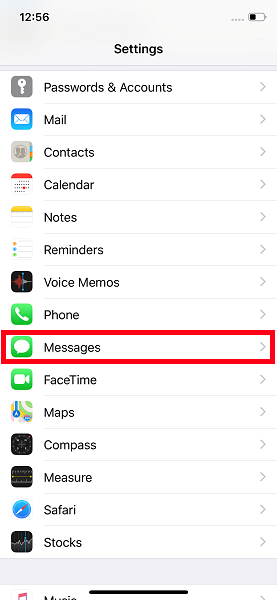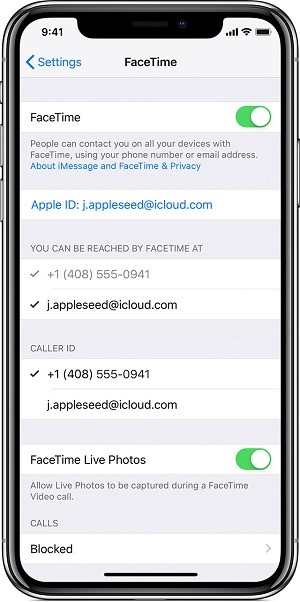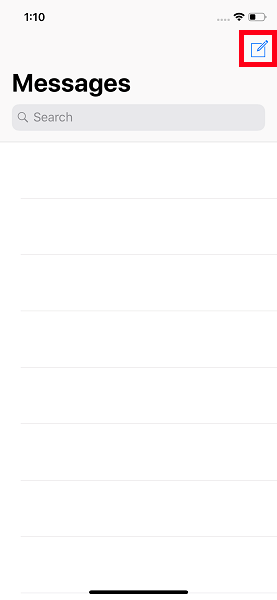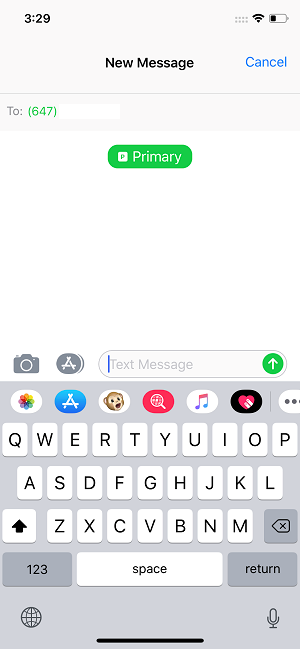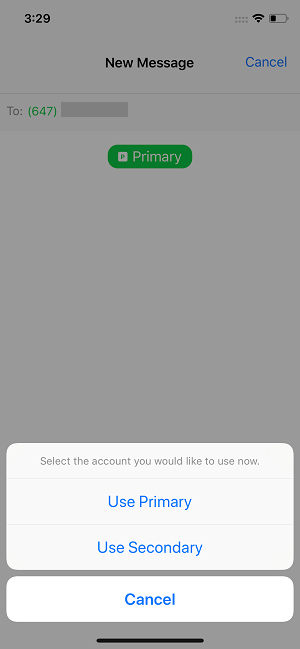- Rogers Community Forums
- Rogers Community Forums Knowledge Base
- Knowledge Base Knowledge Base
- Wireless
- Switch Phone Numbers for Calls, Texts and FaceTime...
05-09-2019 08:29 PM - edited 05-12-2019 08:50 PM
Follow these steps to switch between phone numbers for calls, texts and FaceTime. You can send messages with iMessage and use FaceTime on the default line. You can make a call or send an SMS or MMS message with either phone number. However, you can switch numbers before sending an SMS or MMS or making a phone call.
Switch Phone Numbers for a Calls
Calling someone from the favourites list
- Tap
.
- Tap the current phone number.
- Tap your other number.
Using the keypad
- Enter the phone number.
- Tap Primary or Secondary, near the top of the screen.
- Tap the number you want to use.
Switch Phone Numbers for iMessages, FaceTime and SMS / MMS
You can send messages with iMessage and use FaceTime on the default line. You can send SMS or MMS messages with either phone number. However, you can switch numbers before sending an SMS or MMS.
Change which line to use iMessage and FaceTime
- Go to Settings > Messages.
- Tap iMessage & FaceTime Line.
- Select the phone number to use. Customers can only use one number for iMessage and FaceTime.
Switch phone numbers before sending an SMS or MMS
- Open Messages.
- Tap the icon, in the upper right corner of the screen.
- Enter the contact’s name or number.
- Tap Primary or Secondary at the top.
- Tap the number you want to use.