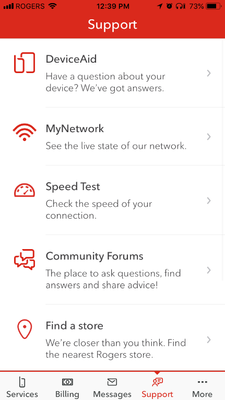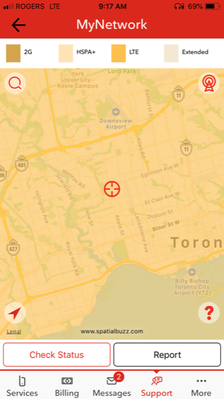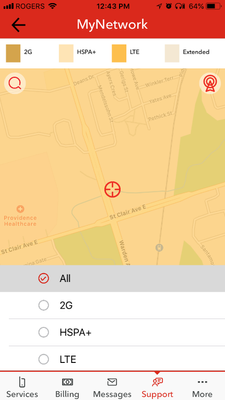Turn on suggestions
Auto-suggest helps you quickly narrow down your search results by suggesting possible matches as you type.
Showing results for
- Rogers Community Forums
- Rogers Community Forums Knowledge Base
- Knowledge Base Knowledge Base
- Wireless
- Check for Wireless Coverage Type Using MyNetwork (...
100% helpful
(1/1)
Moderator
on
04-19-2019
03:25 PM
- edited on
04-20-2019
01:07 PM
by
![]() RogersYasmine
RogersYasmine
- Open the MyRogers app on your device and log in using your Rogers telephone number.
- Select Support located at the bottom navigation bar.
- Select MyNetwork. The interactive coverage and status map is displayed.
- To check for a specific address:
If GPS is enabled on the device, the map will automatically geolocate to your location.
If GPS is not enabled, or you need to check a different address, click the Magnifying Glass icon (top left) to type in an address in the search bar & click search. The searched address will appear on the map. - To check coverage type for that location, click the Cell Tower icon (top right) to change the coverage (LTE, HSPA+, etc).